How to Completely Delete Everything on an iPhone/iPad
There are a few scenarios when you need to delete everything on your iPhone. Before you sell your old device, for example, you should completely remove all files, photos, documents, and apps you downloaded on your iPhone to protect your information and privacy. Moreover, that is an essential step for troubleshooting when your iPhone is freezing, crashing, or black-screen. If you need to repair your iPhone or give it to another person, you have to clear your device, too.
PAGE CONTENT:
Part 1: Ultimate Way to Delete Everything on iPhone
Does resetting an iPhone delete everything? Yes. However, someone else can easily recover your data after resetting. Luckily, Apeaksoft iPhone Eraser can help you resolve this problem. It utilizes advanced technology to overwrite your iPhone or iPad. In other words, no one can recover your data.
The Easiest Way to Completely Delete Everything on iPhone/iPad
- Permanently delete apps and all data and settings on iPhone, iPad, and iPod.
- Offer three erasing levels for different situations.
- Protect your privacy from others’ spy.
- Work with the latest models of iPhone and iPad.
- Support the latest models of iPhone and iPad.
Secure Download
Secure Download

How to Delete Everything on Your iPhone
Step 1. Link your iPhone and computer
Launch the best iPhone erasing software after installing it on your PC. There is another version for Mac users. Plug your iPhone into your PC with a Lightning cable and trust this PC.

Step 2. Choose a level
Once your iPhone is detected, go to the Erase All Data tab on the sidebar and choose an erasing level:
The Low level quickly erases all data on your iPhone.
The Middle level will overwrite the deleted data to make sure it cannot be recovered.
The High level adopts DoD 5220.22-M deleting standard.

Step 3. Clear your iPhone
When you are ready, click the Start button. Next, type 0000 in the box and click the Erase button to clear your iPhone immediately.

Part 2: How to Delete Everything on iPhone from Settings
The Settings app offers an option to clear the iPhone before selling it. The prerequisite is that your iPhone is in your hand and accessible. Moreover, the process asks you to enter your Apple ID password or iPhone passcode.
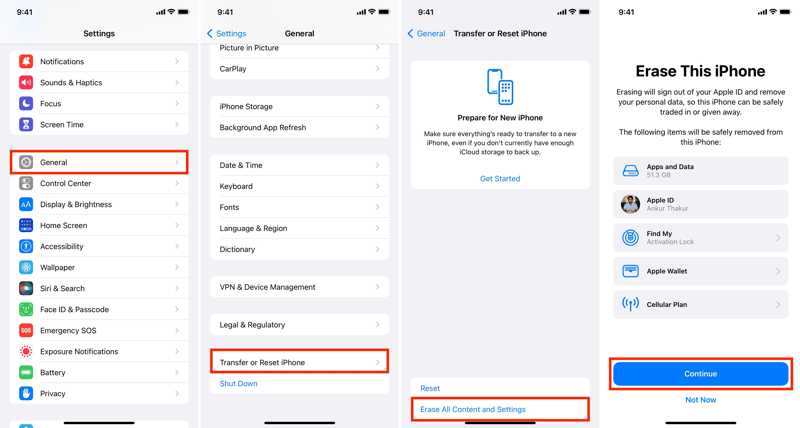
Step 1. Open the Settings app on your device.
Step 2. Go to General and tap Transfer or Reset iPhone.
Tip: On old versions of iOS, go to General and tap Reset.
Step 3. Choose Erase All Content and Settings to perform a factory reset.
Step 4. If asked, enter your iPhone passcode or Apple ID password.
Step 5. Next, tap the Continue button to confirm your action.
Part 3: How to Delete Everything on iPhone with a PC/Mac
If you forgot your Apple ID password or iPhone passcode, you have to delete everything on an iPhone using a computer. This method requires the latest version of iTunes or Finder and a compatible cable.
Step 1. Connect your iPhone to your computer with a USB cable.
Step 2. Open iTunes on Windows or macOS Mojave and earlier. Run Finder on macOS Catalina or later.
Step 3. Now, you will face two situations:
Situation 1: Your iPhone Still Works
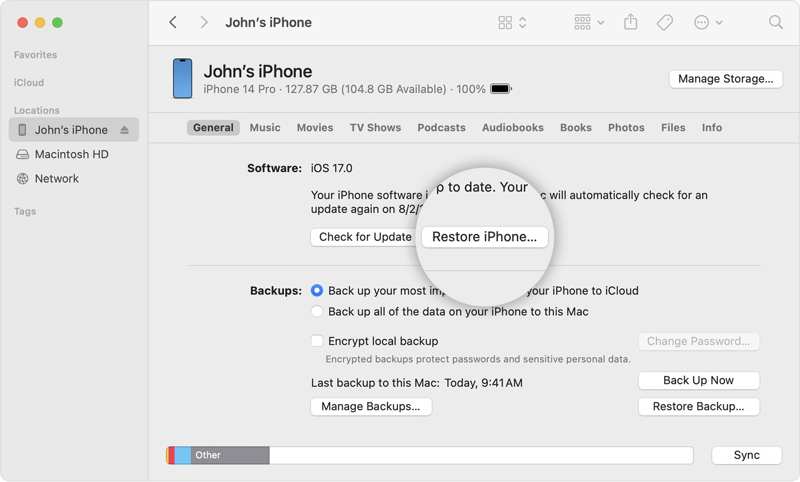
Click the iPhone button after your device is recognized.
Step 4. Go to the Summary or General tab.
Step 5. Click Restore iPhone and confirm it.
Situation 2: Your iPhone Is Disabled
Put your iPhone in Recovery Mode:
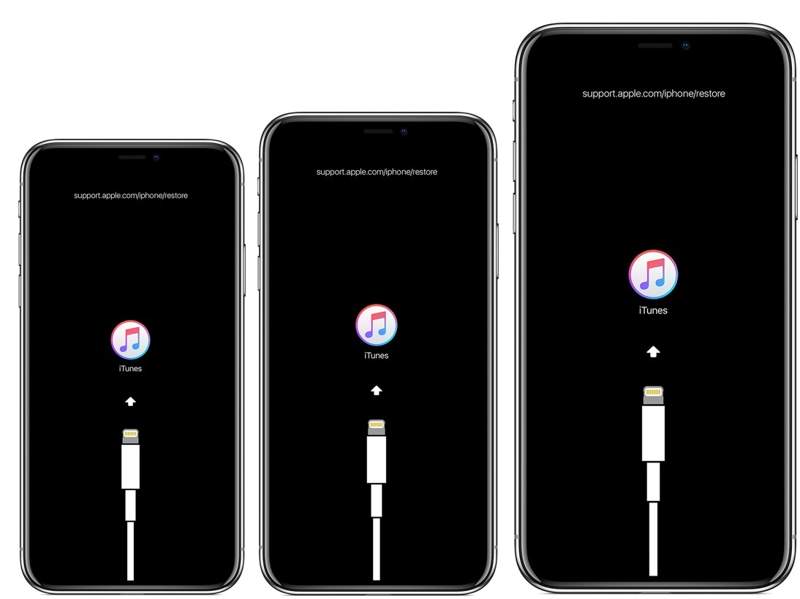
On an iPhone 8 or later
Quickly press and release the Volume Up button.
Do the same to the Volume Down button.
Long-press the Side button until you see the Recovery Mode screen.
On an iPhone 7/7 Plus
Hold down the Volume Down + Side buttons together.
Release them when the Recovery Mode screen appears.
On an iPhone 6s or earlier
Long-press the Home + Sleep/Wake buttons simultaneously.
When it is in Recovery Mode, let the buttons go.
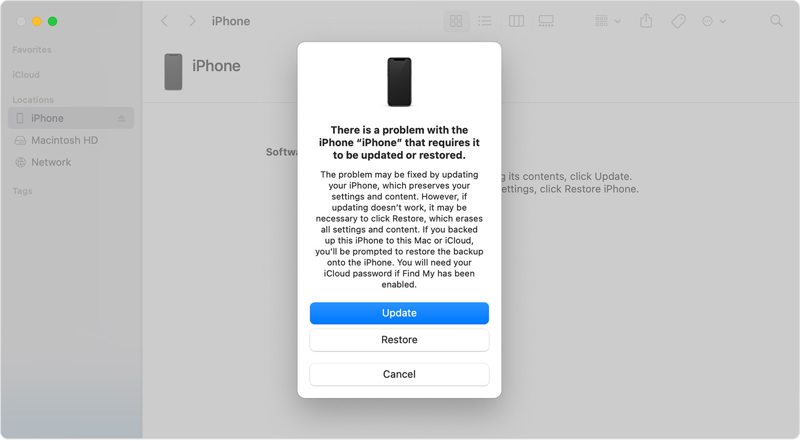
Step 4. When iTunes or Finder detects your iPhone in Recovery Mode, a dialog will pop up. Click the Restore button.
Part 4: How to Delete Everything on iPhone Remotely
After you sell your device, it is possible to delete everything on your iPhone remotely if you have turned on Find My iPhone. This method requires another Apple device or a web browser and your Apple ID account.
How to Delete Everything on iPhone with Another Device
Step 1. Open the Find My app on another Apple device. You can download the app from the App Store for free.
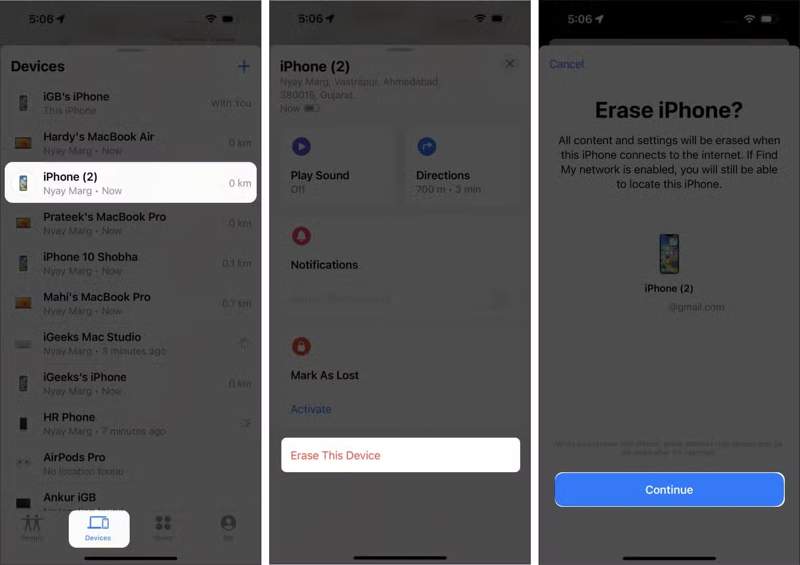
Step 2. Go to the Devices tab at the bottom.
Step 3. Choose your iPhone on the list.
Tip: If you cannot find it, tap + next to Devices, choose Add AirTag or Add Other Item to search your iPhone. Then, enter your Apple ID and password to add your iPhone.
Step 4. Expand the bottom toolbar and choose Erase This Device.
Step 5. When you are asked to enter your phone number, skip it and hit Erase.
Step 6. Then, enter your Apple ID password again and tap Erase.
How to Clear an iPhone Online
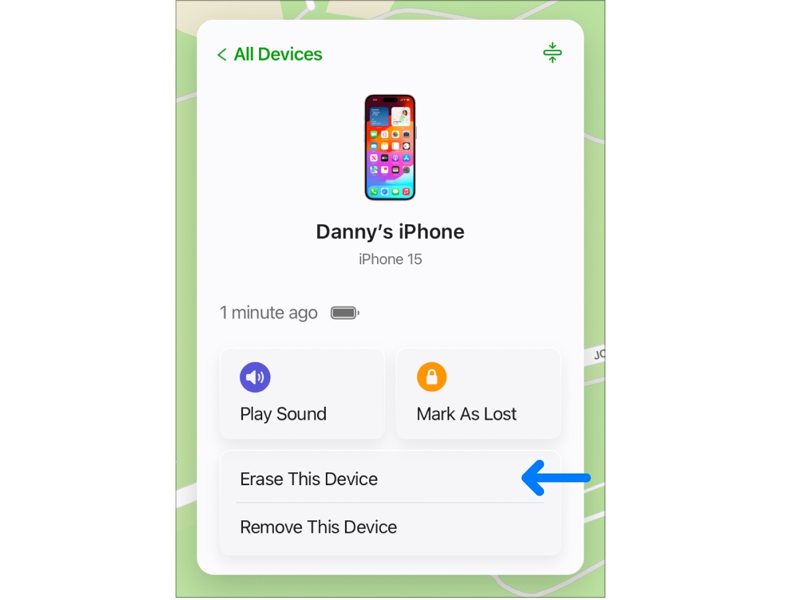
Step 1. Go to www.icloud.com/find in a web browser and sign in with your Apple ID and password.
Step 2. Choose your iPhone from the All Devices menu.
Step 3. Once Find My tracks your device, click the Erase This Device button.
Step 4. If your iPhone is stolen or lost, enter your phone number. It will appear on your screen. Otherwise, ignore the alert and continue.
Step 5. Finally, confirm deleting everything on your iPhone.
Note: If your iPhone is online, the steps above will erase your iPhone immediately. If it is offline, Apple will erase your device when it connects to the internet connection.
Conclusion
This guide demonstrated five methods about how do you delete everything on an iPhone in various situations. Find My enables you to do the job remotely. iTunes/Finder is used to erase an iPhone when you forgot your Apple ID password or iPhone passcode. The Settings app is an easy option. Apeaksoft iPhone Eraser is the best option for privacy protection. If you have other questions about this topic, please write them down below this post.
Related Articles
If you no longer need them, you can follow our concrete tutorial to quickly delete old iPhone backups on your Mac computer.
You may feel your iPhone is less smooth after long-term use, for all the history will be stored. It's important to clear the history on your iPhone.
Quickly deleting emails on your iPhone following our concrete guide can keep the inbox tidy and let you access messages quickly.
To free up space and remove old wallpapers, you can follow our step-by-step tutorial to delete wallpapers on your iPhone.

