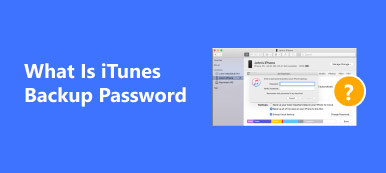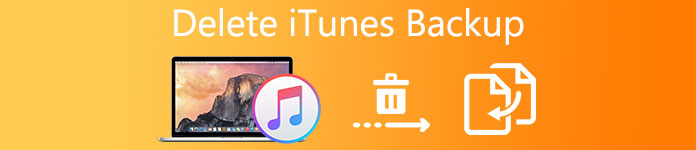
For iOS device users, iTunes is a very popular app for keeping data. With iTunes backup, you will never need to worry about losing data by accident. But sometimes, too much backup file in iTunes will waste space and make your iTunes backup confused. So, you can try to delete iTunes backup files to clean iTunes room. There are a lot of methods you can use to delete iTunes backup on computer. Those methods can make your job easier.
- Part 1: How to find iPhone backup location on Windows and Mac
- Part 2: How to open and view iTunes backup
- Part 3: How to delete iPhone backup on Windows and Mac
Part 1. How to Find iPhone Backup Location on Windows and Mac
Because the difference between iOS and Windows, iTunes backup will be put to different place, so, if you want to delete iTunes backup on Windows or Mac, you have to find them firstly. Actually, if you did not change the location when the system set up, you can find iPhone backup on the appointed place.
Section 1. iPhone Backup Location on Windows
If you have backed up iPhone data on Windows computer, you can find and delete iTunes backup with the following path. It depends on the version of the Windows you are using.
Windows 7/8/10 and Widows Vista
C:\Users\ \ Roaming\Apple Computer\MobileSync\Backup
Windows XP
C:\Document and Settings\User\Application Date\Apple Computer\MobileSync\Backup\
If you cannot find iPhone backup in these place, it means that you change the backup location. You can preview location you set up on the application you have backed up iPhone files.
Section 2. iPhone Backup Location on Mac
If you backed up iPhone files on Mac, it will be more easy and quick to find and delete iTunes backup. You can locate iPhone backup for iTunes in a same place. It is more convenient to find iPhone backup on Mac.
Library\Application Support\MobileSync\Backup\
Part 2. How to Open and View iTunes Backup
If you backed up iPhone files by iTunes and want to delete iTunes backup on computer, you can open and view iTunes backup on computer first. Just check out the solutions that you can find iTunes backup with the following methods.
1. How to view iTunes backup
If you use iTunes to back up iPhone data, you can also use iTunes to open and view iTunes backup. You just need to open iTunes and connect your iPhone and computer, iTunes will scan your iPhone automatically, all the backup files will show up. Now you can do anything to these backup files, even delete iTunes backup is OK.
But unfortunately, if you want to open and view iTunes backup files, you have to recover them all at first. You are not allowed to preview single file before recovering. If you just want to open and view a part of backup data, you have to waste a lot of time to recover whole backup data. So, it is better to use iPhone Data recovery.

2. How to view iTunes backup with iPhone Data Recovery
If you do not want to waste time to recover all backup files, you can choose another more powerful and professional software as iPhone Data Recovery. Different with iTunes, iPhone Data Recovery allows you to open and preview backup files without backup. If you want to recover some appointed files, iPhone Data Recovery is the best one you should choose.
Step 1. Download and Install the program
At first, you need to download and install iPhone Data Recovery on computer. you can find it on its official website: www.apeaksoft.com. When installing is finished, launch it directly.
Free Download Free DownloadStep 2. Connect iPhone with Computer
Now, connect your iPhone with computer by USB cable, choose "Recover from iTunes Backup File", you can see all files on the interface. Now select files you want to open and view, open it directly.

Tips: If the backup you view has a password, you have to input the iTunes backup password to view its data.
Part 3. How to Delete iPhone Backup on Windows and Mac
You might have backed up files on computer, so, if you want to delete iTunes backup on Windows or Mac, you can choose some useful applications to offer you professional help. When you decided to delete iTunes backup on PC/Mac, you can use iOS Data Backup & Restore. With just few steps, you can delete iTunes backup completely.
Except deleting iTunes backup on computer, iOS Data Backup & Restore can also help you on other fields. With just one click, you can back up all files on iOS device to computer. It also allows you to preview and select data on the backup, if you want to recover single file or a part of backup files, you have no need to recover all backup firstly.
Step 1. Download and Install
At first, you need to download and install iOS Data Backup & Restore on computer. You can find it on its official website. When your computer finished installing, launch iOS Data Backup & Restore directly. You can choose different version depending on the controlling system of your computer, but the you can see the same functions and appearance on both Windows and Mac, so, the steps on Windows and Mac are the same.
Free Download Free DownloadStep 2. Connect iPhone and Computer
Connect your iPhone with computer by USB cable, iOS Data Backup & Restore will scan your iPhone automatically. Choose "iOS Data Recovery" on the interface, you can see all the backup files right now.
Step 3. Delete iTunes backup files
You can access to the iTunes backup files to check more detail. Now you can choose and delete iTunes backup, you can delete a part of them, you can also delete all backup files from iTunes backup, which can help speed up slow iTunes.

Conclusion:
For a lot of reasons, you need to delete iTunes backup, and it is not tough at all with great application, cleaning backup to make more space is a good way to lengthen your data life. Just view and delete iTunes backup files with the methods in the article. If you have any other query about how to delete iTunes backup, share your opinion in the comments.