It seems that more and more people are more willing to download movies to iPhone or iPad to watch, which is more convenient for them to have a relax when they have a little free time among busy work. However, movies and videos in high resolution will occupy your iPhone/iPad storage quickly.
Therefore, it's necessary to delete your movies and videos on your iPhone/iPad frequently in order to release more space on your device. Check this review to learn how to delete movies and videos on your iPhone or iPad.

- Solution 1. Delete Movies/Videos from Videos/TV app
- Solution 2. Delete Movies/Videos from Settings
- Solution 3. Delete Videos from Photos app
- Solution 4. Delete Synced Movies/Videos from iTunes
- Solution 5. Ultimate Solution: Apeaksoft iPhone Eraser
Solution 1. Delete Movies/Videos from Videos/TV app
The latest version of iOS has replaced the Videos app with TV app that has an all new interface to manage movies and videos downloaded to iPhone or iPad. If you don't have the "TV" app on your iPhone or iPad, it means that you have not updated to a recent iOS version. Anyway, whether you have a "Videos" app or "TV" app, the steps to delete movies or videos from this app are similar to each other. Just check as below.
Step 1. Open the Videos/TV app.
Step 2. If you have the TV app, tap on the movie/video you want to delete, then tap Downloaded- Remove Downloaded button to delete the downloaded movie and video on your iPhone/iPad.
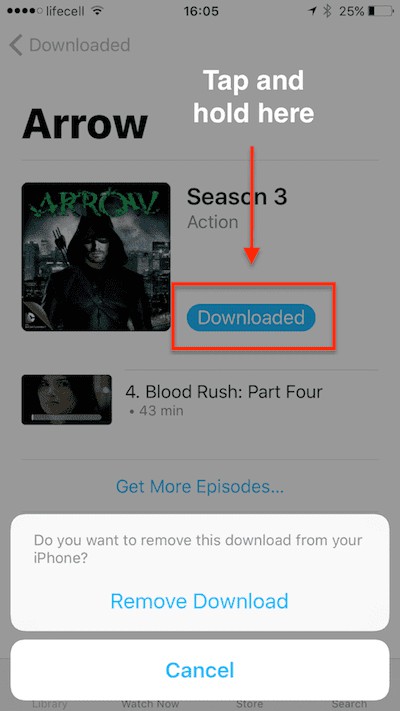
Step 3. If you have the Videos app, tap Movies in the bottom toolbar, Thumbnails of local or local+iCloud movies (depending on your settings) will get listed.
Step 4. Hit the Edit button in the upper right corner, there will be a "x" badge appearing on the top of all the movies stored locally on your iPhone or iPad.
If you have not downloaded a movie purchased from iTunes Store to your device, there will be a cloud icon labeled besides that movie and it cannot be deleted from iCloud.
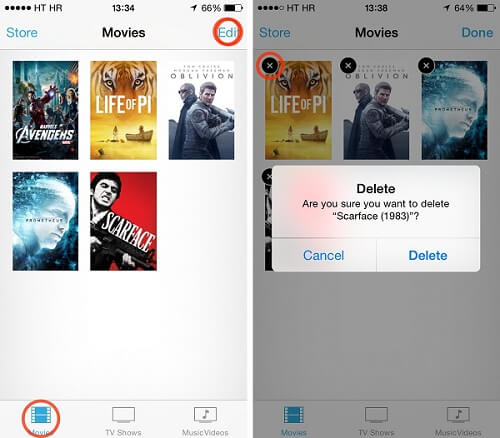
Step 5. Tap the "x" badge in the thumbnail's upper left corner. iOS will ask whether you are sure to delete the movie. Click "Delete" if you have made up your mind.
Solution 2. Delete Movies/Videos from Settings
It would be more convenient and intuitive to delete multiple movies from Settings app on your iPhone or iPad.
Step 1. Go to Settings>General>Storage & iCloud Storage> Manage Storage> Videos/TV (If you are in iOS 8, go to Settings> General> Usage> Manage Storage> Videos).
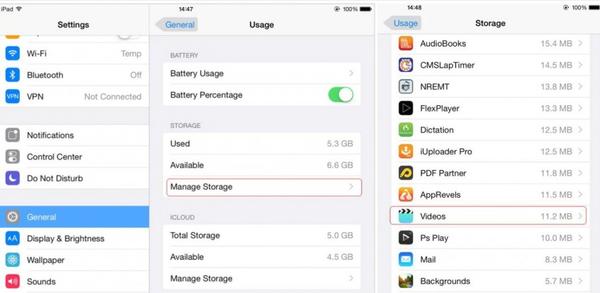
Step 2. Now you will see all the movies and videos on your device, tap the Edit button in the upper right corner, then there will be a red minus sign appearing on the left of each video.
Step 3. Tap the red minus sign of the movie or video you want to delete and hit the big red Delete button.
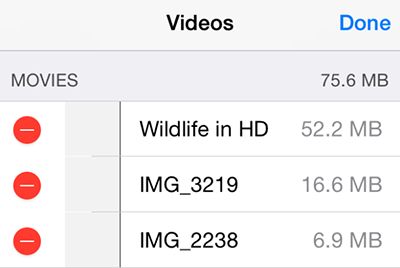
Step 4. You can also swipe to the left over a single movie to delete it more quickly.
Solution 3. Delete Videos from Photos app
You must have saved many recorded videos on your iPhone or iPad, since it's more convenient to take videos in high quality with a smart phone at present.
There is no doubt that these videos will eat up most of your iPhone storage space quickly. It is essential to delete unnecessary videos in your Photos app frequently.
Step 1. Open Photos> Albums>Videos, all the videos you take by your iPhone or iPad will be saved in the Videos album.
Step 2. You can delete multiple videos once a time as you like. Click Select button to check all the recorded video you want to delete, then tap the trashcan button> Delete Video to delete the selected videos.
Solution 4. Delete Synced Movies/Videos from iTunes
You can download and sync movies and videos from iTunes directly. So if you want to delete the videos or movies synced from iTunes, you need to go back to iTunes to do it.
Step 1. Open iTunes, connect your iPhone or iPad to computer.
Step 2. Click iPhone/iPad tab at the top left corner on iTunes.
Step 3. Click Movies or TV Shows under your device.
Step 4. Uncheck "Sync Movies" or uncheck the movie you don't want, click the Apply button. Then the video will not sync back when your devices are connected to iTunes again. In this way, the movie and video will still be stored in your computer but will be removed from your iPhone or iPad any more.
Solution 5. Ultimate Solution: Apeaksoft iPhone Eraser
Apeaksoft iPhone Eraser is a powerful iOS data erasing tool that can help you erase all data and contents from iPhone, iPad or iPod permanently and thoroughly.
- Erase all files (contacts, SMS, account information, photos, browser history, videos, songs, games, downloads, etc.) and settings from iOS devices securely.
- Guard your private information without any possibility to be recovered again.
- Three erasing levels (Low, Medium, High) for you to choose from.
- Easily erase your data within several clicks.
- You are allowed to erase data with more than one device simultaneously.
- This iOS erasing tool works well with all iOS devices, including the latest iPhone XS/XS Max/XR/X, etc.
You can easily delete all movies or videos from your iPhone or iPad by following the instructions step by step.
Step 1. Firstly install and run Apeaksoft iPhone Eraser on your computer.
Step 2. Connect your iPhone or iPad to computer.
Connect your device to computer with a USB cable, wait for seconds until the computer detects your device. Here you can connect several iOS devices to your computer at the same time.

If your iOS device cannot be detected by the software, you can click "Device connected, but cannot be detected" for a solution.
Step 3. Choose erasing level.
As we have introduced above, there are three erasing levels for overwriting different times to erase the data and settings as you want. Pick one level to apply based on your needs.

Here Low level is default setting, you can change the level as you like. You can also make general settings for your preference in this step. You can set local path and format to save exported erasing history, CSV and PDF.
Step 4. Start to erase Movies and videos
After choosing erasing level, click Start button to delete all the data and settings on your iPhone or iPad.

Conclusion
We have suggested 5 solutions altogether for you to delete the movies and videos on your iPhone or iPad. Generally speaking, it's not so convenient to delete various videos one by one with the first 3 methods when you have many videos to delete. Deleting videos from Photos app may be the easiest way compared with the former three solutions.
If you have not so many movies and videos on your device, deleting them with the first 4 methods are enough for you. If you want to erase all the data and settings from your iOS devices permanently and thoroughly in an easy way, in order to clear up your storage space and erase all your private information, Apeaksoft iPhone Eraser can be your ultimate choice.




