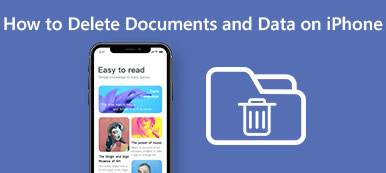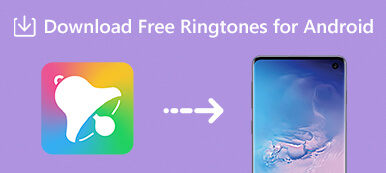iPhone provides various default ringtones for us to choose from, but it seems not cool and special to use these default ringtones. And you have no way to delete the default ringtones from iPhone. So most iPhone users like to customize their ringtones with their favorite music by adding/purchasing ringtones from iTunes or iTunes Store. You are able to delete the custom ringtones from your iPhone if you don't want them any more. Some iPhone users reflect that it's not so convenient to delete custom ringtones via iTunes, and some ringtones you don't want to delete may be deleted accidentally after you delete ringtones via iTunes. So they are searching for some best alternatives to delete unwanted iPhone ringtones more easily and securely.
Here we have collected a complete guide for you delete custom ringtones from iPhone.

- Method 1: Delete iPhone Ringtones via iTunes
- Method 2. Delete Ringtones from iPhone with Apeaksoft MobieTrans
- Method 3. Delete ringtones from iPhone with Apeaksoft iPhone Eraser
Method 1: Delete iPhone Ringtones via iTunes
To delete iPhone ringtones via iTunes, you need to make sure that your iTunes is in the latest version at first.
Step 1. Open iTunes, connect your iPhone to computer with USB cable.
Step 2. After iTunes detect your device, click the device button at the top-left corner of the screen.
Step 3. Click "Tones" from the sidebar, then you will see all the ringtones you have added to iTunes library.
Step 4. Select the ringtone you want to delete from iPhone and right click to choose "Delete" option, then confirm to delete the ringtone by clicking Delete from Library.
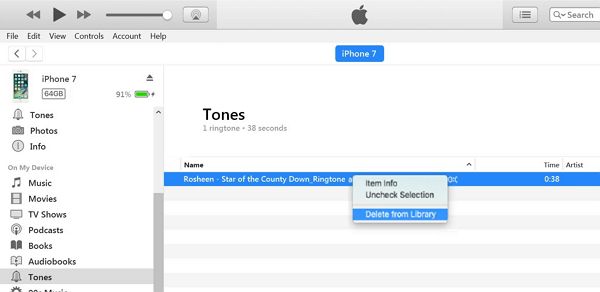
Step 5. Click iPhone button and select "Sync" option to sync the iTunes to iPhone, then your unwanted ringtones on iPhone will be erased successfully.
Please remember to check whether the non-selected ringtones have been deleted from your iPhone by mistake after synchronization.
Method 2: Delete Ringtones from iPhone with Apeaksoft MobieTrans
MobieTrans is a professional iOS data manager. With it, you can easily manage iOS data like music, photos, videos, contacts between iPhone/iPad/iPod and computer, also between iOS devices. Check what Apeaksoft MobieTrans can do for you as below.
Features:
• Delete iOS files
You can delete data such as music (ringtones), photos, videos, contacts, etc. as you like with MobieTrans in one click. Moreover, you are allowed to delete multiple items at one time, which is much easier than deleting them one by one on iPhone or via iTunes.
• Make iPhone Ringtones
MobieTrans is very powerful and functional. The ringtone maker functionality enables you to extract any part of your favourite video/audio file and set it as your personal iPhone ringtone. Plus, there is a built-in conversion and transfer function allowing you to make ringtone and transfer it to your iPhone within one click.
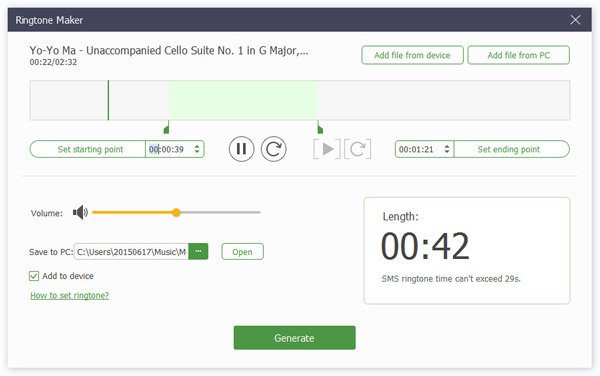
• Rename
MobieTrans enables you to rename your files like photos, photo albums, music, videos, contacts, etc. on your computer.
• De-duplicate (Contacts)
This iOS data manager can scan your iOS devices and find out the duplicated contacts for you. You can select and delete some or all of these duplicated contacts based on your needs. You can also merge them into one contact.
• Transfer iOS files
It's well known that it's complicated to transfer data between iOS devices and computer via iTunes. It takes much time to sync the data in your iOS devices while the result is not so satisfying as expected. Apeaksoft MobieTrans can be the best alternative to help you transfer any data like music, ringtones, videos, photos, contacts, SMS, etc. between your device and computer or between iOS devices without iTunes.
• One-click Backup & Restore
You can backup all you data to computer or restore the backup to your iPhone in one click.
How to delete ringtones from iPhone without iTunes
Step 1. Download and install Apeaksoft MobieTrans on your computer.
Step 2. Connect your device to your computer, MobieTrans will detect your device automatically.

Step 3. Wait for a moment, all the data in your device will be listed in category in the left side of MobieTrans. After all the data in your device has been listed completely, click Music> Ringtones to check all the custom ringtone in your device.
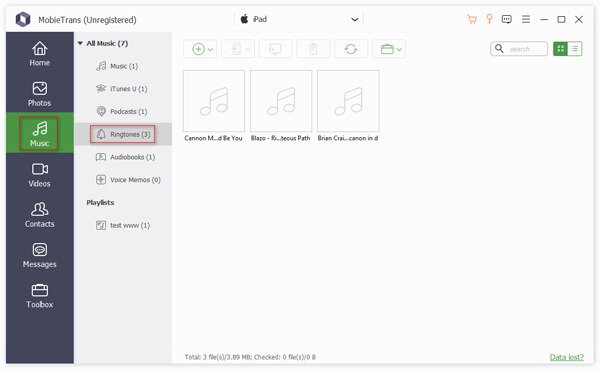
Step 4. To delete the unwanted ringtone from your iPhone, select that ringtone then click the trashcan button on the top of the interface to have it deleted. If you want to delete several ringtones at one time, you can multi-check the unwanted ringtones then click the trashcan button to delete them.
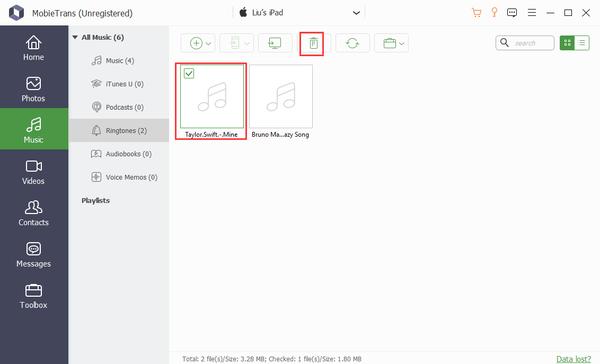
Method 3: Delete ringtones from iPhone with Apeaksoft iPhone Eraser
Apeaksoft iPhone Eraser is much more powerful than MobieTrans in data erasing. It can help you erase all content and settings from iPhone, iPad or iPod permanently and thoroughly.
- iPhone Eraser can erase all data (music, contacts, SMS, photos, videos, downloads, browser history, etc.) from iPhone, iPad, iPod easily and securely.
- 100% guard your private information to be erased safely without the possibility to be recovered any more.
- Three erasing levels available for you to choose from.
- This program will completely clear your data with anti-virus.
- You are able to erase more than one iOS device with iPhone Eraser at the same time.
- It works well with all iOS devices, including the latest iPhone 17 and more.
This tool is more suitable to be used when you plan to delete all the data from your iOS device permanently and thoroughly before selling it or you want to reset iPhone settings. Check how to use this utility to delete ringtones and more data from your iPhone.
Step 1. Download and install Apeaksoft iPhone Eraser on your computer.
Step 2. Launch the program, connect your device to computer. Here you are allowed to connect multiple iOS devices with computer simultaneously.

Step 3. Choose erasing level
There are three erasing level for you to choose from, Low, Medium, and High. Different level will overwrite your device for different times to erase your data and settings as you want.

Step 4. Start to erase
Click Start button to erase your iPhone/iPad/iPod after choosing the erasing level.

Conclusion
As you can see, it's inconvenient and complicated to delete ringtones from iPhone via iTunes. Many iOS users often complain that iTunes is difficult to use and cannot do what they exactly want to do. To delete the unwanted custom ringtones from iPhone, Apeaksoft MobieTrans must be your best choice, which not only can help you delete the ringtones from iPhone with ease, but also enables you to make your own ringtones as you like!
What's more, it can also support transferring data between iOS device and computer. It is definitely the best alternative to iTunes. You must give it a try if you have been fed up with the inconvenience iTunes brings to you. Finally, if you are looking for a powerful iOS data erasing tool, iPhone Eraser will not disappoint you.