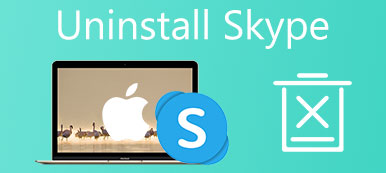“How do I delete all contacts in a Skype list with one click?”
This is the question raised in Quora.
Since its initial appearance in 2013, Skype has been playing an important role in free online calls, and messaging for mobile phone and computers.
When you use Skype to deal with your business and social life, you will find the contacts also increase so fast.
Old Skype colleague or random Skype chat contacts due to business invitation will become the unwanted contacts and it is the time to delete the Skype contacts from your list.
Here, we will show the comprehensive guide to remove Skype contacts (one, multiple or all) on your Windows, Mac, iPhone, Android and more devices.
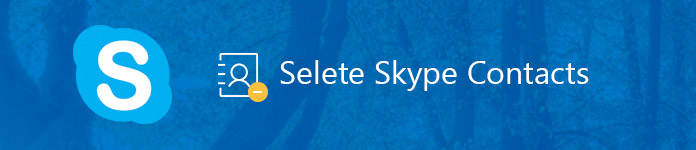
- Part 1. How to Delete Skype Contacts on Windows and Mac
- Part 2. How to Delete Skype Contacts on iPhone/Android
- Part 3. How to Delete Skype Contacts from Skype for Business
- Part 4. How to Delete Skype Contacts Permanently
- Part 5. FAQs of Removing Skype Contacts
Part 1. How to Delete Skype Contacts on Windows and Mac
Skype has various versions for different operating system. Windows, Mac and online version are all available to users to work on computer directly. No matter which version you use, the steps are the same.
Refer to the following steps.
Delete Skype contacts on computer from Profile
Deleting contacts from Skype from Profile is available for Windows and web version.
Step 1. Run Skype software on your computer. Find and right-click the contact that you want to remove.
Step 2. Select “View Profile” and you will see the option of “Delete Contact”. Click it and “Delete” in the confirmation popup.
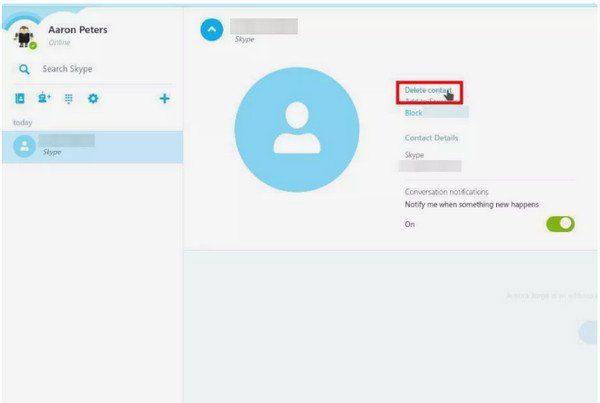
Remove Skype contacts on computer via Contact list
Apart from Profile, you will also find the way to erase Skype contacts through Contact list.
This way is accessible on Windows, Mac and web.
Step 1. Find the contact list image and click it to enter the Contacts list.
Step 2. Select the contact that you want to delete, and select “Remove from Contacts”.
Step 3. Confirm your operation by clicking “Delete”.
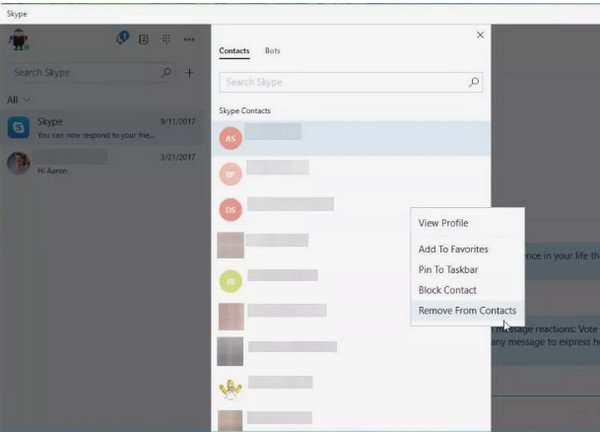
Skype creates no recycle bin for you, and it will go once the contacts are deleted from Skype, unless you add them again.
Part 2. How to Delete Skype Contacts on iPhone/Android
Whether you are using an iPhone/iPad, or Android phone tablet, the steps of deleting the Skype contacts are the same.
Step 1. On your iPhone or Android phone, open Skype app, find the specific contact you want to remove in the contact list.
Step 2. Long-press the contact name, and hit “View Profile” > “Delete Contact” to remove him/her from your contact list.
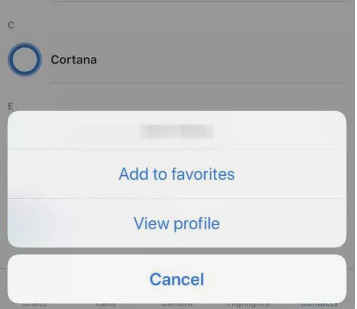
Part 3. How to Delete Skype Contacts from Skype for Business
Apart from the standard version, Skype also launch its business version, Skype for Business.
Surely the deleting process of contacts on Skype for Business is different from the standard version, but just slightly different.
Run Skype for Business; go to “Contacts” tab, and then right-click the contact you want to delete. Select the “Remove From Contacts” list option.
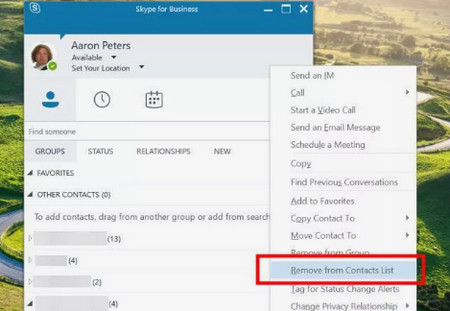
Part 4. How to Delete Skype Contacts Permanently
Though there is no recycle bin to store the deleted Skype contacts, you could still find back the delete items with some iPhone data recovery software or Android phone data recovery programs in the market.
Feel insecure when you want to sell your old phone, or feel disclosed while your phone is threw on your girl or boy friend?
Do not worry, and here we will show the permanent way to clean Skype contacts on iPhone.
iPhone Eraser is the iPhone data erasing software, which can help you erase all content and settings on iPhone, iPad and iPod without recovery.
This way of cleaning Skype contacts will also remove all data and settings on your iPhone. Before you do that, just do not forget to backup your iPhone.
Step 1. Free download this software on your computer. Connect your iPhone to the computer with the USB cable.
If pop up, just unlock your iPhone and tap “Trust” to give the permission to manage your iPhone on computer.
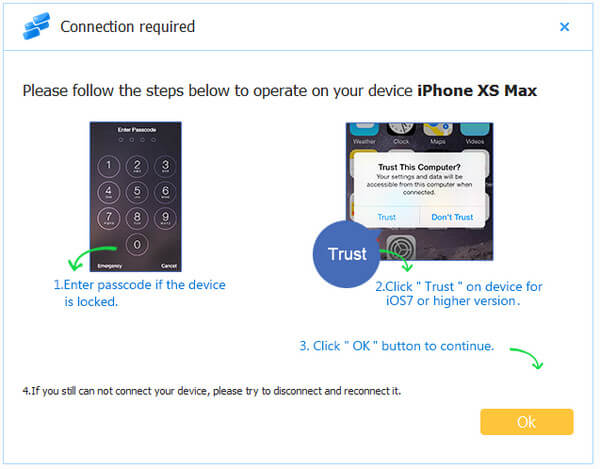
Step 2. When your iOS device is detected by this software, you will see the basic information about your iPhone, like name, connecting status, etc.
Click the default erasing level, “Low”, and select the erasing level according to your needs.

The higher level you select, the more time it will cost, and the more permanent it will delete.
Step 3. After you select the erasing level, just click "start" to clear your iPhone device permanently and thoroughly.

Erase all contacts on iPhone iPad iPod without recovery possibility. It is capable of deleting the Skype contacts including name, image, conversations, etc. from your device, and restore your iOS device to factory reset to use it as new.
Part 5: FAQs of Removing Skype Contacts
What happens when you delete a Skype contact?
When you deleted a contact, that person will not be able to send a message to you until you accepted the request for the person to be added on your contact list. However, they will know they have been deleted from your contact list, when they try to send you a message and fail to do that.
How do I block the contact on Skype?
For blocking the contacts on Skype, you just need to go to the “Contacts” tab, find and right-click the contact you want to block to select "Block this person".
How to know if someone deleted you on Skype?
Sign in to your Skype account and find the person in your contacts list. If the icon next to their name is grey with a question mark instead of a green check m ark, the person may have removed you.
Can a deleted contact on Skype see me?
Removing the user will stop them from continuing to see your status, but they will still be able to message you, or re-request authorization.
Conclusion
Her, we focus on the comprehensive guide to delete Skype contacts on Windows, Mac, iPhone and Android phone. The steps are easy to follow with screenshot. Surely, if you want to permanently delete Skype contacts on iPhone, you had better use the third-party tool, iPhone Eraser.