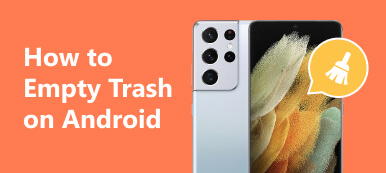As time goes by, you might find that your Android phone becomes slower and slower. That is a big problem among Android users. It means that you should free up space on your device. Deleting text messages on Android, for example, is an important way to improve performance. Moreover, that can tidy up your messaging app and let you find information quickly. This guide tells you how to do it in a variety of situations.

- Part 1. How to Delete All Text Messages on Android
- Part 2. How to Delete Specific Text Messages on Android
- Part 3. FAQs about Deleting Text Messages on Android
Part 1. How to Delete All Text Messages on Android
Generally speaking, you cannot delete all messages in the Android Messages app at one time since the app does not offer a native feature to clean the inbox. However, some manufacturers have added the clean-up functionality on their devices. For instance, Samsung Galaxy phones enable users to remove all messages at the same time.
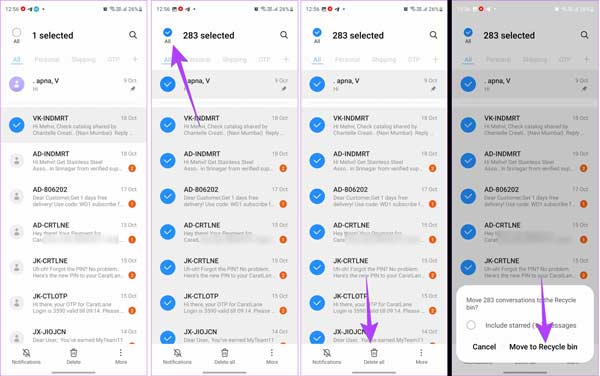
Step 1 Run the Messages app on your Android phone or tablet.
Step 2 Long-press one chat to enter the edit mode. Press the All option at the top left side to select all messages.
Step 3 Next, tap the Delete all button at the bottom. Then tap the Move to Recycle bin button on the alert box to confirm the action.
Note: If you cannot find the all-select option in your Messages app, you can use a third-party SMS management app to get the job done.
Part 2. How to Delete Specific Text Messages on Android
Can you delete specific text messages on Android? The answer is yes and the built-in Messages app includes the capability to remove specific SMS, for example, you can delete multiple text messages from different contacts or a specific contact, or delete sent text messages on your Android device at one time.
How to Delete Multiple Conversations on Android
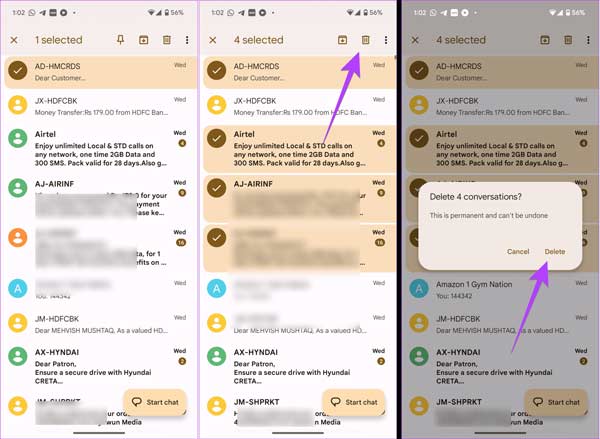
Step 1 Open your Messages app from the app tray.
Step 2 Long-press one conversation to select it and enter the edit mode. Press other unwanted chats to select them one by one. Then you should see a selection mark next to each one.
Step 3 Next, tap the Trash bin button, Delete button, or relative option. Confirm your action on the alert box.
How to Delete Multiple Text Messages in One Chat on Android
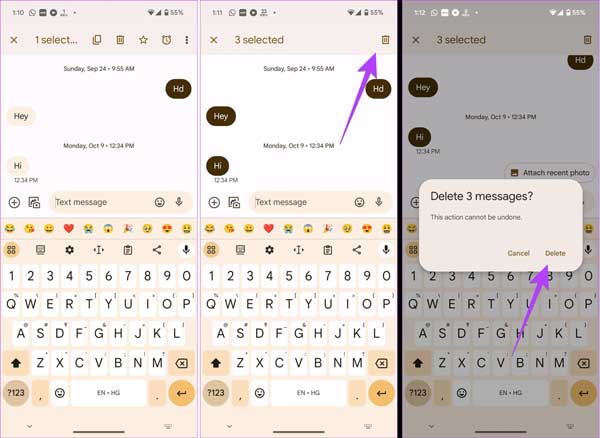
Step 1 Find the desired chat in your Messages app, and open it.
Step 2 Long-press one unwanted message to select it, and then tap other useless messages one by one.
Step 3 Tap the Trash bin button followed by Delete on the alert box to delete multiple text messages on Android immediately.
Note: If you are using a Samsung Galaxy phone, tap the Trash bin button after entering the desired conversation. Then select the unwanted messages and tap the Delete button at the bottom.
Bonus Tip: How to Retrieve Deleted Text Messages on Android
Where are deleted text messages stored on Android? Some Android devices, such as Samsung Galaxy phones, move the deleted SMS to the recycle bin folder. In most cases, deleted messages disappear permanently once you delete them on your Android device. If you clean up important SMS by mistake, it is possible to find them back using Apeaksoft Android Data Recovery before they are overwritten.

4,000,000+ Downloads
Recover deleted text messages, contacts, photos, videos, and more data on Android.
Preview deleted SMS before recovery.
Keep the recovered text messages in their original condition.
Available to a wide range of Android devices.
Here are the steps to retrieve deleted text messages on your Android phone:
Step 1 Connect to your Android phone
Launch the best Android SMS recovery tool after you install it on your computer. It is compatible with Windows 11/10/8/7 and Mac OS X 10.6 or above.
Then, connect your Android phone to your computer with a USB cable. Once your device is detected, follow the onscreen instructions to switch to the USB mode to transfer files or MTP mode.
Note: Make sure to enable the USB debugging feature on your phone before the process.

Step 2 Scan text messages
Select the data types that you wish to recover. Here, we select Messages and Messages Attachments under the Contacts & Messages section. Then click the Next button to begin scanning recoverable data on your phone. If prompted, allow the app to access your data.

Step 3 Retrieve deleted text messages
When data scanning is done, you will be presented with the preview window. Turn on the Only display the deleted item option on the top of the window. If you cannot find the desired messages, click the Deep Scan button to perform a deep scan. That can retrieve more data.
At last, select the deleted text messages that you want to retrieve, and click the Recover button at the bottom right corner. Then, select a location folder and recover the selected SMS.

Part 3. FAQs about Deleting Text Messages on Android
Why are my text messages deleting themselves on my Android?
Some Android devices have the capability to automatically delete text messages when your store is full. If you wish to keep the old SMS, you should turn off the automatic deleting option in the Settings app on your Android device.
How to fix the text messages not delete error on Android?
Firstly, restart your phone if text messages won’t delete on Android. Then, re-delete unwanted messages. Make sure that these messages are unlocked and stored on your Android phone. You cannot delete the text messages that you have backed up to a cloud service.
Should you delete old text messages?
Although text messages themselves won’t take up much space or affect your phone’s performance, the attachments may be very large. Therefore, as long as you back up important text messages on Android, you can consider deleting old text messages with large attachments to free up space.
Conclusion
Now, you should understand how to delete text messages on your Android phone or tablet. Our guide explains how to delete all, multiple, or specific text messages on an Android device quickly. Even if you delete important SMS, Apeaksoft Android Data Recovery can help you get them back without technical skills. If you have other questions about this topic, please feel free to contact us by leaving a message below and we will reply to you as soon as possible.