How to Clear Voicemail on iPhone with Simple and Fast Steps
When your iPhone voicemail prompts that it's full but you can't find the delete button, or manually cleaning it out every time is time-consuming and labor-intensive, doesn't it feel very frustrating? Many overlook that voicemails take up a significant amount of storage space, especially those old messages that haven't been cleaned out in a long time. This not only may cause you to miss new voicemail notifications, but it will also affect the overall user experience of your device. In this article, you will learn how to delete voicemails on your iPhone, including manual deletion, bulk removal, and even resolving issues of being unable to delete, to make your voicemail tidy again and your phone run more smoothly.
PAGE CONTENT:
Part 1. How to Delete Voicemail on iPhone Manually
If your voicemail box is filled with unprocessed messages, you might as well start with the most basic method: manual deletion. The iPhone offers flexible operation methods, whether you want to clear a few useless voicemails or quickly empty the entire voicemail record. Next, we will introduce two common manual deletion methods to help you fully master how to clear voicemails on iPhone.
Individual
Step 1. Open the Phone app on your iPhone.
Step 2. Tap the Voicemail tab at the bottom to access the voicemail list.
Step 3. Find the voicemail message you want to delete. Swipe left on that voicemail and tap the Delete button.
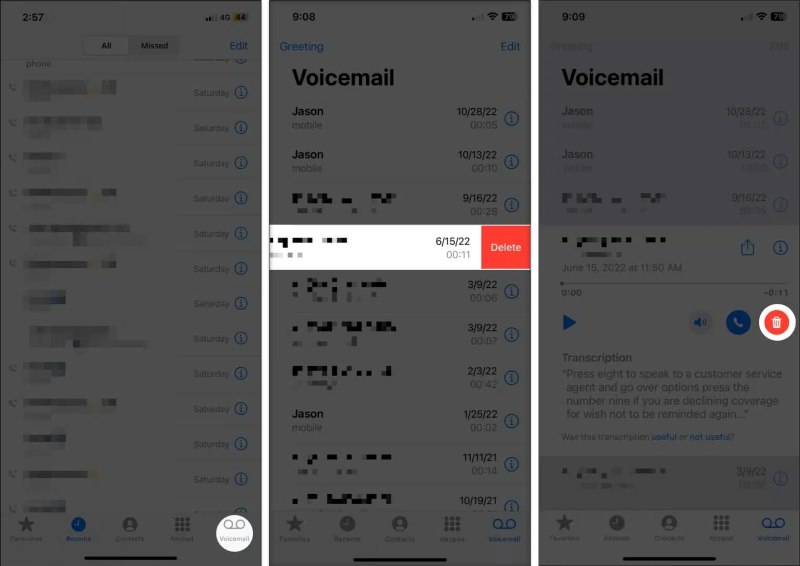
This method is suitable for simple daily management, especially when handling only a few voicemail records.
Entire conversation
Step 1. Click the Edit button in the upper right corner of the Voicemail interface.
Step 2. Select the voicemail records you want to delete in bulk, usually from the same contact or call log.
Step 3. Click the Delete button in the lower left corner to clear them.
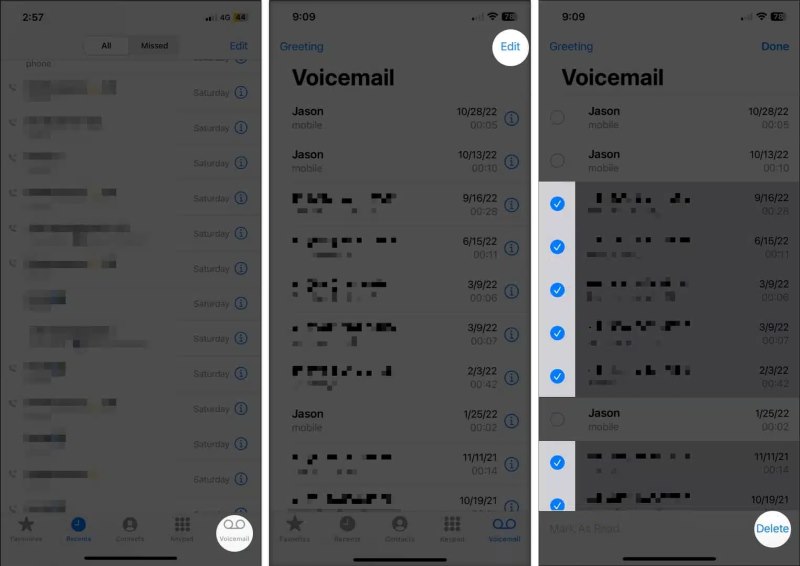
Many users overlook the bulk deletion option when searching for answers on how to delete voicemail. Still, it's a step away from deleting all emails in Gmail and can make cleaning significantly more efficient. Mastering these two methods will allow you to manage your voicemail content more flexibly and keep your iPhone neat and smooth.
Part 2. How to Delete Voicemail on iPhone Automatically
If you often forget to clean your voicemail or don't want to do it manually every time, setting up automatic deletion is a more worry-free approach. Compared to manual management, automatic clearing saves time and ensures that you won't miss new voicemails due to a full inbox. This is a smarter solution for many users wanting to know "how can I delete voicemail?"
Although the iPhone doesn't have a direct automatic delete voicemail feature, you can achieve a similar effect indirectly through some settings, such as shortening the voicemail retention period set by your carrier or using third-party tools for regular cleaning.
Method 1: Contact the carrier to set up automatic clearing rules
The carrier controls most voicemail storage and management. You can:
Step 1. Call your carrier's customer service (such as AT&T, Verizon, etc.) to inquire if they support a regular voicemail clearing service.
Step 2. Request to set a retention time, such as automatically deleting unsaved voicemails after 7 days or 14 days.
Step 3. Once confirmed, voicemails will be regularly cleared according to the set time without manual operation.
The available setting options may vary slightly between different carriers, so it is recommended to consult based on the specific situation.
Method 2: Use Siri Shortcuts or third-party cleaning tools
Step 1. Through Shortcuts, you can set up regular reminders or automate the voicemail cleaning process.
Step 2. Some third-party cleaning tools support one-click detection and removal of voice recordings.
Step 3. With the help of scheduling settings, you can achieve regular cleaning results.
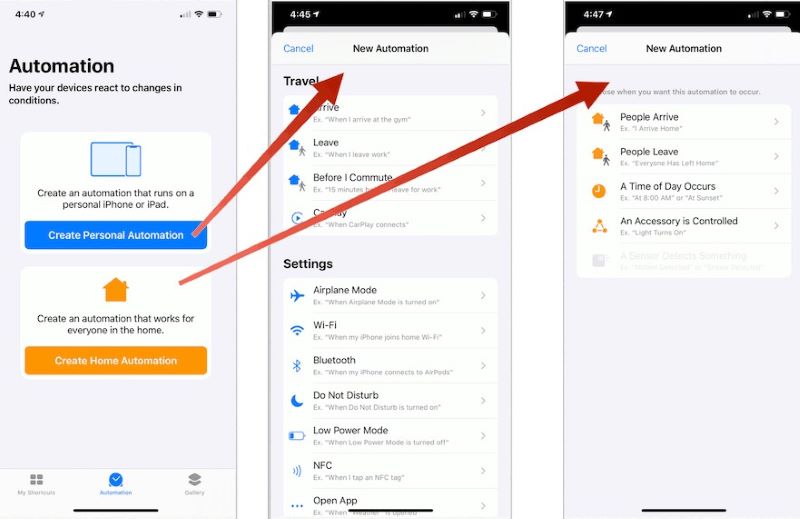
Although these methods cannot be one hundred percent automated, they significantly reduce the frequency of manual operations for users.
Part 3. How to Clear Voicemail on iPhone Permanently
Although deleting voicemails on the iPhone seems simple, have you noticed that those deleted messages still temporarily exist on the device, so still your iPhone says not enough space? If you want to completely clean up instead of just removing the surface completely, then understanding how to clear voicemail on iPhone permanently becomes very important.
Step 1. Open the Phone app and tap on Voicemail at the bottom.
Step 2. Swipe to delete any unwanted voicemails and move them to the Deleted Messages.
Step 3. On the voicemail screen, tap the Clear all button at the top and confirm the operation again. The system will permanently remove all voicemails marked for deletion.
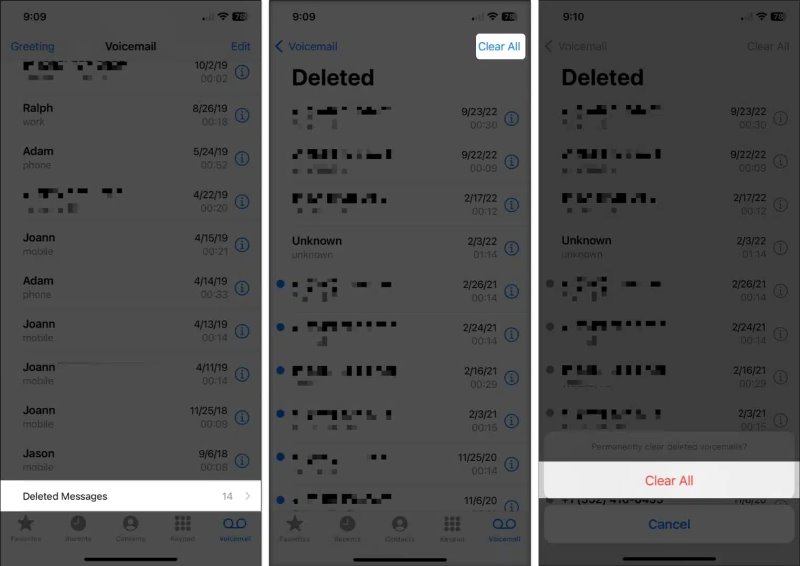
In this way, those records that seem to be deleted but still occupy space are truly cleared away. By thoroughly cleaning, you can effectively free up space on your iPhone while ensuring that voice messages are not left behind by mistake.
Part 4. Best Way to Erase Voicemail and Other Data
Suppose you want to clear all voice messages with one click, including system caches and hidden data, and you don't want to operate manually one by one. In that case, using a professional tool is more efficient and thorough. Apeaksoft iPhone Eraser is a data erasure tool specifically designed for iOS users, capable of more comprehensively handling residual voice information and other data fragments on the device.
The best way to erase voicemail and other data
- Can overwrite all voicemail data to prevent recovery.
- No complicated steps and cleanup can be completed in minutes.
- Supports multi-level erase modes for flexible selection.
- Strong Privacy protection ensures that no personal information is leaked.
Secure Download
Secure Download

Step 1. After launching the program, ensure your iPhone and computer are connected properly. The program will automatically recognize your device information and display the device name, model, and system version on the interface. If the recognition fails, please check the data cable connection or try unplugging and reconnecting.

Step 2. In the main interface, click the Erase All Data option in the left menu to wipe out voicemail and other related data completely. The system provides three erasure modes:
• Low Level: Quickly deletes data, suitable for daily cleaning;
• Middle Level: Overwrites data once to prevent general recovery software from restoring it;
• High Level: Multiple overwrites, suitable for use before selling or transferring the device, providing the highest security. You should choose the middle or high level to ensure that voicemail and cache are completely cleared.

Step 3. After selecting the erasure level, the system will prompt you to enter 0000 to confirm the operation, ensuring that important information is not accidentally deleted. Finally, click the Erase button, and the program will begin erasing all data from the device.

Once the erasure is complete, the interface will prompt Erase Successful. At this point, your iPhone will be restored to a data-free state, and all voicemails will also be permanently removed and cannot be recovered. You can safely disconnect the device.
Conclusion
Clearing voicemail frees up precious storage space and keeps your iPhone organized. Whether you are looking for basic operations on how to clear voicemail on iPhone or hoping to erase messages completely through more advanced methods, the approaches mentioned above can provide you with practical help. Suppose you prefer to complete the cleaning task efficiently in one go. In that case, Apeaksoft iPhone Eraser is a more labor-saving and safer choice, addressing the issues of storage and information accumulation at the source.
Related Articles
Do not like the game anymore? Here are several methods to delete games on iPad Pro/Air/mini or earlier generations and free up internal storage simply.
Get 4 easy ways to delete apps from iTunes account permanently. And you can manage downloaded apps on iPhone, PC and Mac easily.
Here are some useful tips and solutions about how to delete a Facebook account permanently. You can read and get rid of Facebook with ease.
This guide tells you how to delete frequently visited websites in Safari and Chrome on a computer or mobile device.

