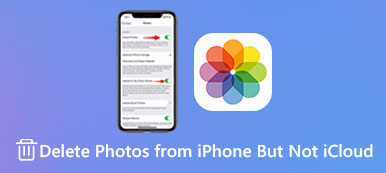"I want to erase an iPhone that is no longer in my possession but Find My iPhone is either turned or not set up, is it possible to erase my iPhone without Find My iPhone?"
"I want to erase an iPhone that is no longer in my possession but Find My iPhone is either turned or not set up, is it possible to erase my iPhone without Find My iPhone?"Erasing iPhone is an essential skill for every user. It cleans up all personal data and settings from your iOS device so that you can keep your privacy safe and prevent others from getting your information. However, it is a bit complicated for iPhone users to do the job properly. That is why you should read this guide.
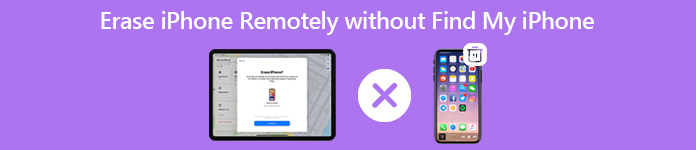
- Part 1: How to Erase iPhone Remotely
- Part 2: How to Erase iPhone Permanently
- Part 3: FAQs about Erasing iPhone Remotely without Find My iPhone
Part 1: How to Erase iPhone Remotely
Firstly, any iOS device that is turned on will show in iCloud.com if you had Find My iPhone set up. Even if the iPhone is turned off it still shows in the list. In another word, you can only erase an iPhone remotely with Find My iPhone. The design is preventing others from erasing your handset without permission. If you have set up Find My iPhone on your device, follow the steps below to erase your iPhone.
Step 1Access the https://www.icloud.com/ in a browser when you intend to erase an iPhone remotely with Find My iPhone. Sign in to your iCloud account.
Step 2Click the Find My iPhone option on the iCloud home page. Hit and expand the All Devices drop-down, and choose the target iPhone.
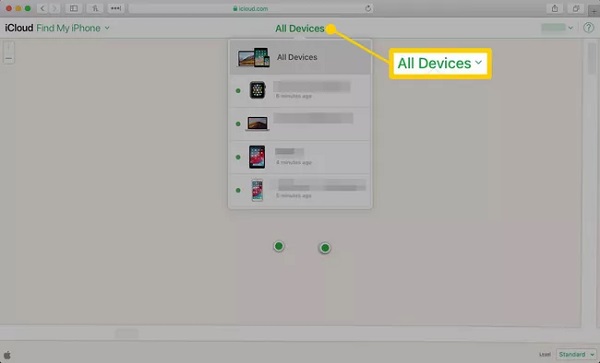
Step 3Now, you will get three options on the pop-up dialog as well as the iPhone location. Choose the Erase iPhone button on the popup. When prompted, enter your passcode and follow the instructions to erase iPhone remotely.
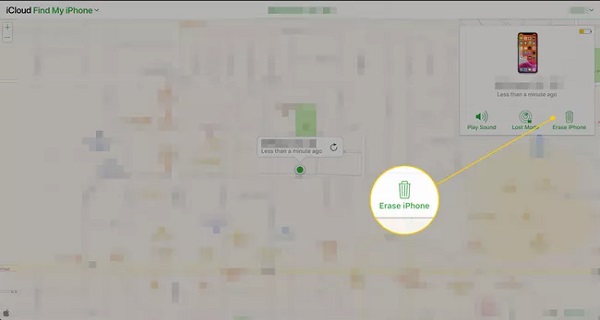
Part 2: How to Erase iPhone Permanently
According to experts, your data and files can be recovered even if you erased your iPhone remotely using Find My iPhone. How can you clean up your data from your iPhone without recovery? The answer is Apeaksoft iPhone Eraser.

4,000,000+ Downloads
Erase iPhones and iPad with a single click.
Protect your privacy by overwriting the information.
Include three erasing levels for different situations.
Support a wide range of iPhones and iPads.
How to Erase an iPhone Permanently
Step 1Connect iPhone
Launch the best iPhone eraser software after you install it on your computer. It is compatible with both PCs and Mac. Next, connect your iPhone to the same machine with a Lightning cable. A few seconds, the software will detect your handset automatically.

Step 2Select erasing level
Choose the Erase All Data from the left menu bar, and you will get three erasing levels, Low, Middle, and High. The first level performs a quick erasing on iPhone. The second one erases an iPhone with overwriting. The High level adopts military standards to wipe up your iPhone. You can choose a proper level according to your need, and click the Start button to move on.

Step 3Erase iPhone
Enter 0000 into the box on the next window, and click the Erase button to begin erasing your iPhone. Bear in mind that you must keep the connection during the process. When iPhone erasing is done, remove your iPhone from the computer. Reboot your handset and it will become a new device and show you the welcome screen.

Part 3: FAQs about Erasing iPhone Remotely without Find My iPhone
Can you factory reset an iPhone remotely?
You can reset your iPhone to factory status in the Settings app, but it is not available remotely. However, you can erase your iPhone using the Find My iPhone feature on iCloud.
Is it possible to wipe a stolen iPhone?
To help users to protect their devices and privacy, Apple has launched the Find My iPhone functionality, which can wipe an iOS device even if the device did not in the user's hand. The premise is that you have set up this functionality on your handset.
What happens when you erase an iPhone remotely?
Firstly, the remote erase happens the next time your iPhone is online if the device is offline right now. All your data stored on your iPhone and your settings will disappear after erasing.
Conclusion
This guide has explained how to erase an iPhone remotely with Find My iPhone. It only works if you have set up this feature on your iPhone before erasing it. Moreover, the remote erase requires an internet connection. Apeaksoft iPhone Eraser is the best alternative solution to wipe an iPhone and protect your privacy as well as personal information. More questions? Please feel free to write down a message below this post.