iOS devices provide an iBooks app for all iOS users who love reading. With this built-in iBooks app, you can easily download or purchase books and PDFs straight to your iPhone or iPad. But when you have downloaded too many books, you may feel hard to quickly locate the book you want to read.
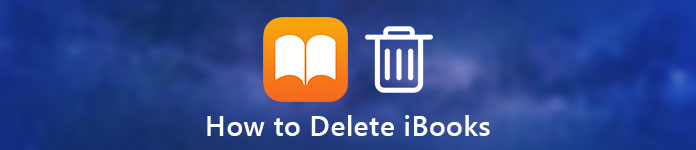
Whether you want to easily find the book, or just to free up the place of your iPhone or iPad, you can remove some finished books from iBooks, or delete bookmarks from Safari. Here comes the question,how to remove books from iBooks?How to delete bookmarks on iOS devices. In this article, we will show you some simple ways to delete books in iBooks, and delete bookmarks.
- Part 1: How to Remove Books from iBooks on iPhone
- Part 2: How to Delete Books from iBooks with iTunes
- Part 3: How to Delete Books from iPhone/iPad/iPod wit iPhone Transfer
- Part 4: How to Directly Delete Bookmarks on iPhone/iPad/iPod
Part 1: How to Remove Books from iBooks on iPhone
You may don't know how to remove books from iBooks on your iPhone or delete books from iPad. The way to do such a job is very easy in fact. To learn how to delete books in iBooks on your iPhone directly, you can follow the next detailed steps. If you want to delete books from iPad, you can also use this way to do that.
Step 1. Unlock your iPhone or iPad and open iBooks app.
Step 2. At the bottom of your screen, you can see My Books option. Now you need to tap on it.
Step 3. When you are in the My Books screen, you can see Select button which is in the top right corner of your screen. Just tap on it.
Step 4. Now you are able to select the books you want to delete, and then tap on Delete button. When you tap on Delete, you will be provided with two options, "Delete" and "Delete this Copy".

If you choose Delete with above two options, the books you delete will be hided and no longer be available in your iBooks app. If you want to read these books, you can go to the Purchased option to download them again. And if you choose Delete this Copy, the books you choose to delete will be deleted from the device but will still remain in your iCloud. You can identify these books by the iCloud button.
Part 2: How to Delete Books from iBooks with iTunes
Except deleting books from iBooks on your iPhone or iPad directly, you can also delete them with the help of iTunes. It is known to us all, syncing the books with iTunes will erase the existed books on your iPhone or iPad. So if you want to delete all books or selected books from iBooks, you can choose to use iTunes. And you can follow the next steps to learn how to delete iBooks from iPad or iPhone.
Step 1. Connect your iPhone or iPad to computer which has already downloaded iTunes via a USB cable.
Step 2. Launch iTunes on your computer. And your computer will detect your iOS device automatically.
Step 3. When you see your iOS device shows in the iTunes, click on the Device button and then choose Books from the left list.
Step 4. Now choose Sync Book. If you want to remove all books, you need to choose All books. Otherwise, choose Selected books.
Step 5. Then make sure you uncheck all the books. At last, click Apply to remove books from iOS device with iTunes.
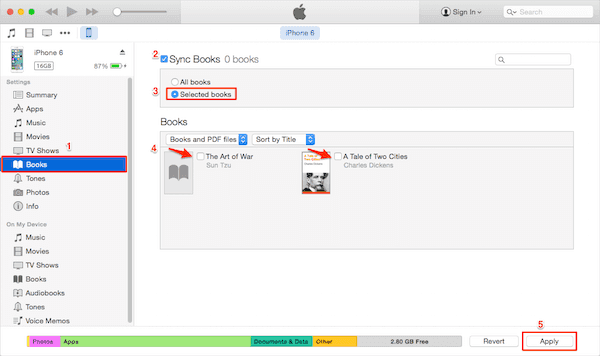
Part 3: How to Delete Books from iPhone/iPad/iPod wit iPhone Transfer
You can also delete books from your iOS devices with the help of other third-party software. iPhone Transfer is such a transfer software which can help you manage your iOS files. it is not just an alternative of iTunes. You can not only transfer all the files between iOS devices and computers, but also manage the storage of your iOS device. To know how to delete books in iBooks from iPhone, iPad or iPod, just follow the next steps.
Step 1. Download iPhone Transfer
First of all, download iPhone books transferring software on your computer. Then finish the installation according the guides it gives you.
Step 2. Connect iPhone to computer
Connect your iOS device to computer via a USB cable. Here we take iPhone as an example.

Step 3. Choose Books
After iPhone Transfer recognizes your iOS device, you can see your iPhone shows in the interface. Now you can choose Books, which are on the left control.

Step 4. Select books to delete
Now you can select the books or PDF files you want to delete. And then simply remove them by clicking the Delete button.
Don't Miss: Tutorial to AirDrop iBooks between iPhone, iPad and Mac
Part 4: How to Directly Delete Bookmarks on iPhone/iPad/iPod
Some users are confused about how to delete bookmarks directly on iPhone, iPad or iPod. Actually, it is very easy for iOS devices users to delete a bookmark on their device directly from Safari. But there is no Select All option for you to let you clear all your unwanted bookmarks at once. And you can only delete your unwanted bookmarks one by one. To learn how to delete bookmarks directly with Safari on your iOS devices, just follow the next simple steps.
Step 1. Launch Safari on your iOS device, and then tap the bookmark button which is at the bottom of your screen. And then you can see all your bookmarks and the folder you have created.
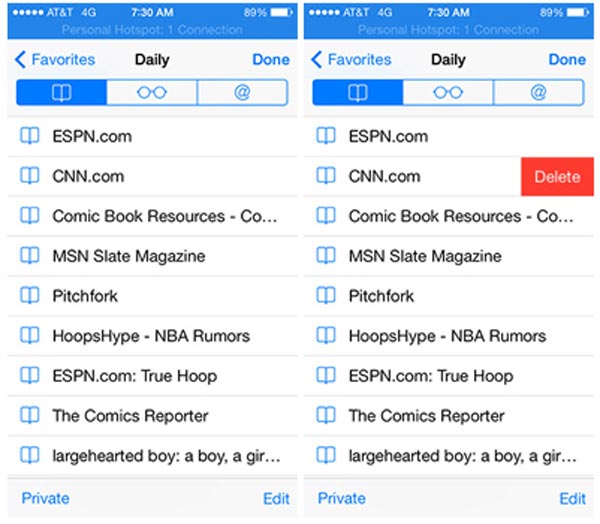
Step 2. Now click Edit, and tap the red minus button. Then you will see Delete button, just tap on it. Or just left swipe the bookmark you want to delete directly, and then tap on Delete button.
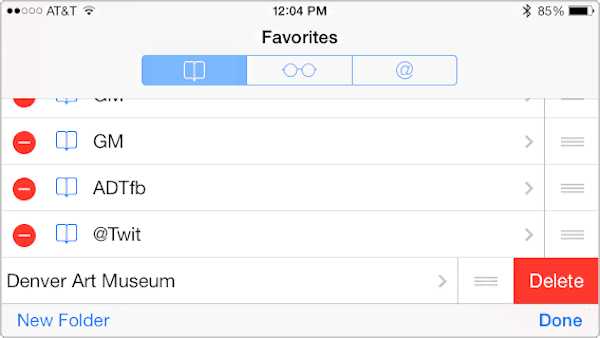
Conclusion
In this article, we list some methods for you to help you solve the problems about how to remove books from iBooks, and how to delete bookmarks. When you need to find some useful solutions to get rid of the unwanted bookmarks or iBooks, you can get the answer with ease. All the ways can help you free up your iOS device easily and professionally. If you like this article and think it is helpful, just share it with your friends.




