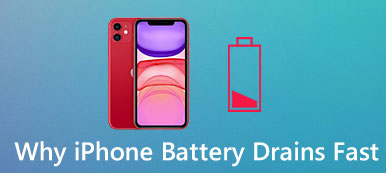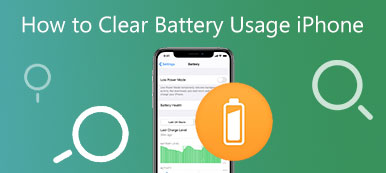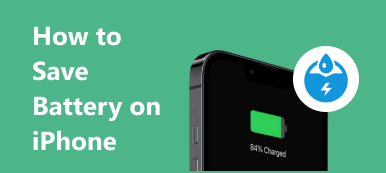One common frustration many Android users encounter is the Android battery drain fast issue. No matter how advanced devices become, the struggle to make it through the day on a single charge persists if you constantly search for a power outlet or carry a portable charger wherever you go. This article will explore why phone batteries are dying so fast all of a sudden and equip you with practical solutions to extend your device's battery life.

Part 1. Why My Android Battery Drains Fast
Various factors can cause Android battery drain. Here are some common reasons why Android devices may experience fast battery drain:
Background Apps and Processes: Android allows apps to run in the background, and some apps may continue to consume resources and drain the battery even when you're not actively using them.
Screen Brightness: Keeping the brightness high can significantly impact battery life.
Battery-intensive Apps: Certain apps, like games, GPS/navigation apps, and media streaming apps, can be very battery-intensive due to the processing and data usage involved.
Network Connections: Poor network signals or constant switching between Wi-Fi, cellular data, and Bluetooth can increase battery usage.
Location Services: Using GPS for location-based services can drain the Android battery quickly.
Battery Health: Smartphone batteries can degrade over time, reducing their charge capacity.
Syncing and Auto-Updates: Frequent syncing of email, social media, and other data, as well as auto-updates of apps, can be power-hungry.
Heat: Exposing your Android device to high temperatures can impact the battery's health and cause a faster drain.
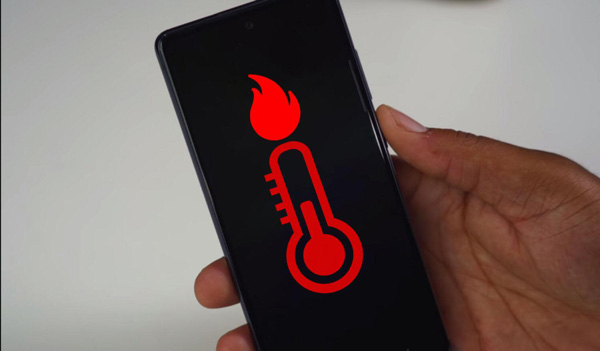
Part 2. Fix Android Battery Issue with Apeaksoft
If you are unsure what makes your Android battery drain fast, you can use Apeaksoft Broken Android Data Extraction. This software supports several Android models of Samsung devices and helps you fix all issues on your phone, including the battery drains too fast. And, of course, you will not have to worry about data safety when using it. You can save your Android phone data from the drained battery.

4,000,000+ Downloads
Support Samsung phone models to fix battery issues.
Fix battery, screen, system, settings, and other issues.
Extract data from the Samsung phone with a dead battery.
Keep your data safe while fixing your Android battery.
Step 1 When you connect your Android to the computer, you can click the "Start" button on the right.

Step 2 You can choose the issue on your Android phone. And if there is no option, you can click the "Other" button.

Step 3 After you choose your phone model and finish other settings, you can start your repair process.

Part 3. 6 Ways to Fix Android Battery Darin Fast
There are other simple solutions when you know what causes your Android battery to drain quickly. You can try it after you check the cause.
Solution 1: Identify Battery-Hogging Apps
Check your device's battery usage statistics to see which apps consume the most power. Go to Settings or Android device manager to view battery usage details. Once you've identified the problematic apps, you can take appropriate actions, such as uninstalling or disabling them.
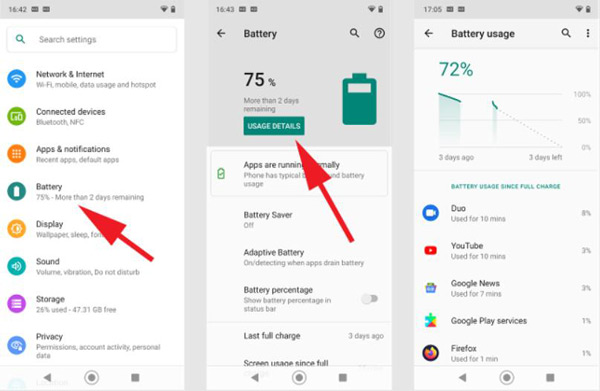
Solution 2: Adjust Screen Brightness
Lower your screen brightness or enable adaptive brightness. Swipe down from the top of the screen to access Quick Settings and adjust the brightness slider.
Solution 3: Turn Off Unnecessary Connections
Disable Wi-Fi, Bluetooth, Location, and mobile data when not in use, especially in areas with weak signals that may constantly cause your phone to search for a connection.
Solution 4: Optimize Battery Settings
Android devices have built-in battery optimization features. Go to "Battery or Battery & Device care" to enable battery optimization for all apps or customize it for individual apps.
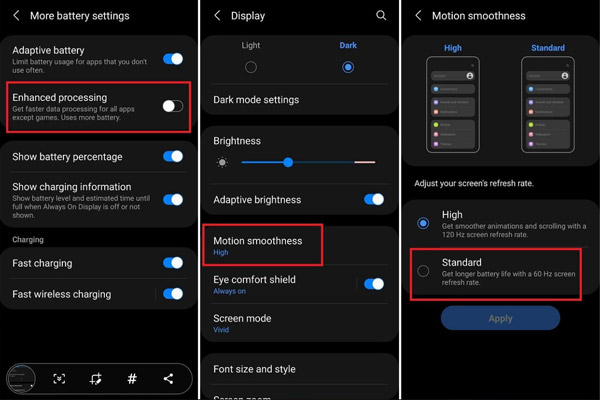
Solution 5: Use Battery Saver Mode
Most Android devices have a battery saver mode that reduces background activity and limits performance to extend battery life. Enable it when your battery is running low.
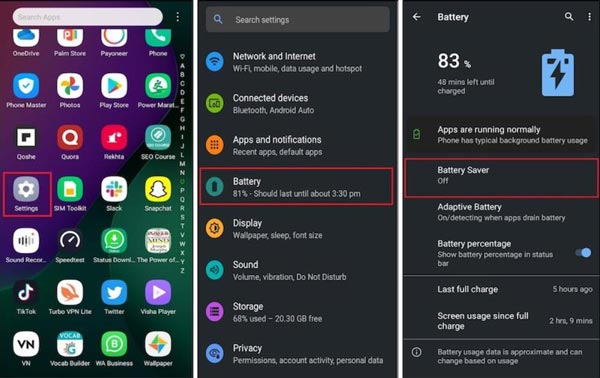
Solution 6: Battery Replacement
If your Android device's battery is old and degraded, consider replacing it with a qualified technician.
Remember that Android devices and versions might have slightly different settings and paths. If you've tried these steps and are still experiencing Android battery drain fast, you should use Apeaksoft Broken Android Data Extraction, which supports all Android device models. It also will help you save data when resetting to fix the battery issue.
Part 4. FAQs about Android Battery
How do I check battery usage on my Android device?
Go to "Battery" on your settings. Here, you'll find a breakdown of the apps and processes consuming your battery power.
How do I optimize battery life on my Android device?
To optimize battery life, you can adjust screen brightness, restrict background activity for apps, turn off unnecessary connections, manage location services, update apps and Android, enable battery saver mode, clear cache, and use battery optimization settings.
Why do some apps keep running in the background even not using them?
Some apps are designed to run in the background to provide updates or notifications. To save battery, you can control background activity for specific apps in the app settings.
How can I improve the performance of my Android device?
To improve performance, you can close unused apps, clear cache, uninstall unnecessary apps, and consider a factory reset if the device is significantly slow or facing other issues.
What is battery saver mode, and how does it work?
Battery saver mode is a feature that helps extend battery life by reducing background processes, limiting performance, and turning off certain features like automatic syncing and push notifications. When enabled, it conserves power by optimizing the device's settings.
Conclusion
You can regain control over your device's battery life by quickly understanding the underlying reasons behind Android battery drain and implementing these actionable solutions. Remember, each Android device may have unique power-hungry culprits, so be patient and observant in identifying the apps or settings affecting your battery performance. And if you cannot find the exact reasons, try Apeaksoft Broken Android Data Extraction. No matter what the Android model is or the cause, you can use this tool to solve the Android battery drain fast issue.