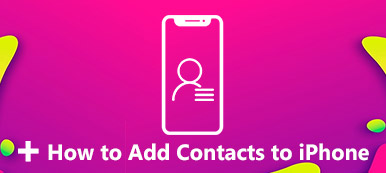When you purchase a new iPhone, it is necessary to transfer contacts from the old iPhone to the new iPhone. The easiest and fastest method is to use iCloud. However, sometimes your contacts didn’t transfer to the new iPhone due to the inconsistency of the iCloud account or other factors. This post will tell you why contacts didn’t transfer to the new iPhone smoothly and how to fix it with 4 effective methods!

- Part 1: Why Didn’t My Contacts Transfer to New iPhone
- Part 2: The Best Methods to Fix Contacts Didn’t Transfer to New iPhone
- Part 3: 3 More Methods to Fix Contacts Didn’t Transfer to Your New iPhone
- Part 4: FAQs about Contacts Didn’t Transfer to New iPhone
Part 1: Why Didn’t My Contacts Transfer to New iPhone
The preferred method of transferring contacts to a new iPhone is to use iCloud. But when you can't use iCloud to transfer contacts normally, there may some reasons such as using a different account or a poor network. The following three main reasons are listed. From these three aspects, you can fix the problem that the contact didn't transfer to the new iPhone.
Insufficient space in iCloud: When your iCloud space is insufficient, your mobile data, such as contacts, may no longer be synchronized with iCloud. This will prevent you from transferring contacts to your new iPhone.
The iCloud accounts are inconsistent: If the iCloud account you log in to on the two devices is inconsistent, the contact cannot be transferred to the new iPhone.
Therefore, when you log in to iCloud on a new iPhone, you must pay attention to using the same account.
Poor network quality: When your network quality is poor, you may not be able to transfer contacts to your new iPhone. You must ensure that the network quality of the two mobile phones is stable and good when transmitting contacts.
Part 2: The Best Methods to Fix Contacts Didn’t Transfer to New iPhone
If you can't use iCloud to move contacts from your old iPhone to a new one, Apeaksoft iPhone Transfer is the powerful tool you deserve to try. This excellent tool can safely transfer contacts from iPhone to iPhone/PC/Mac. You can also back up contacts/music/photos to free up more storage space on an iPhone. Moreover, you can use Apeaksoft iPhone Transfer as a contact assistant to add, delete, change, and restore your contacts.
1. Transfer contacts from an iPhone to a new iPhone without data loss.
2. Contact assistant to edit single/group contacts, like add, delete, backup, and restore.
3. Support syncing various files to PC/iOS/iTunes with one click.
4. Provide a ringtone maker to create a unique ringtone for your iPhone.
Step 1Free download the Apeaksoft iPhone Transfer on your device and launch it directly. Note that if you are using Windows, you must download the latest version of iTunes. Then connect your iPhone and computer with a regular USB.

Step 2If you are using iOS 13 and later, you need to enter the password on the iOS device to confirm the operation. After tapping the Trust button, you will need to enter the password again.
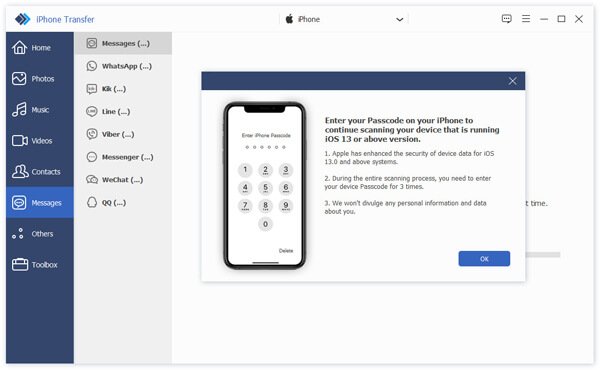
Step 3After the successful connection, click the Contact button on the left toolbar. You can see all contacts and click the checkbox on the left of the Name to check all contacts.
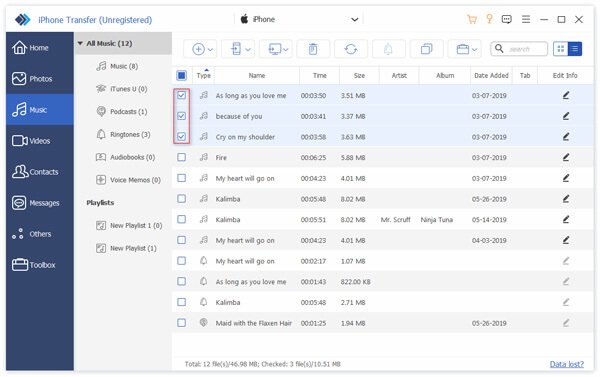
Step 4Finally, you should click the Export to Device button to choose your new iPhone. Then you can transfer contacts from an old iPhone to your new iPhone.
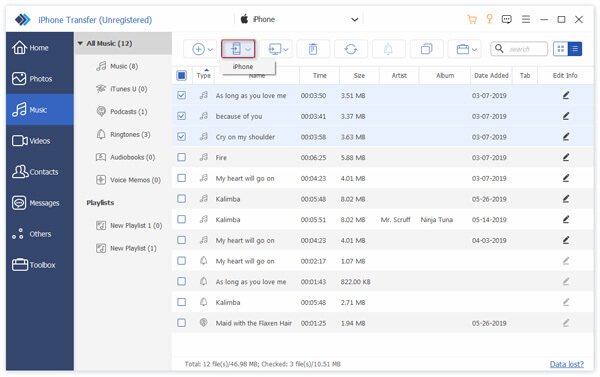
Part 3: 3 More Methods to Fix Contacts Didn’t Transfer to New iPhone
In addition to the best methods above, you can try these three methods to solve the problem that contacts didn’t transfer to the new iPhone. But these methods may not solve your problem successfully, but you can also try them.
Fix 1: Check iCloud Account Consistency
Only when you log in with the same iCloud account can you correctly sync contacts from one iPhone to another new iPhone. Therefore, you need to follow the following steps to check whether your two devices are logged into the same iCloud account.
Step 1Go to Settings on both iPhones.
Step 2In your profile, click it to view your profile information and select iCloud from the list.
Step 3Now you can check whether the two iPhones log in to the same iCloud account. If not, log in to the same account again.
After that, you can restore contacts from iCloud to iPhone to see if the problem is fixed.
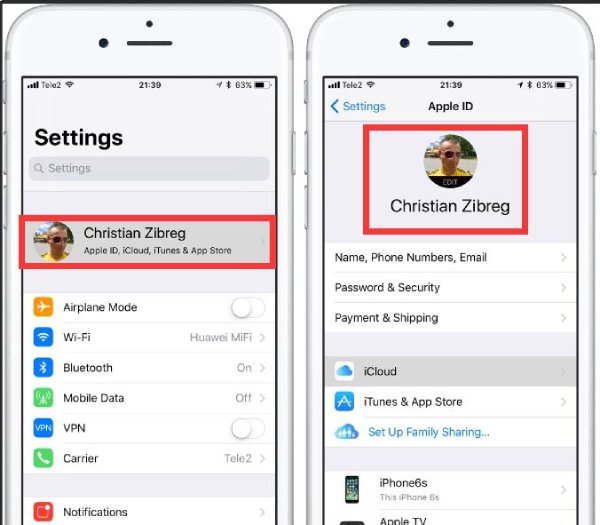
Fix 2: Turn on the Contacts in iCloud Settings
If you don't turn on the contact in iCloud, the contact didn’t transfer to your new iPhone. Therefore, it is important to check whether it is opened before transmission.
Step 1Unlock your two iOS devices and launch Settings. Then tap your Name from the menu.
Step 2Now, you need to tap the iCloud button from the list.
Step 3The last step is to turn on the Contact in iCloud to enable it for proper cloud synchronization and fix the contact that didn’t transfer to a new iPhone.
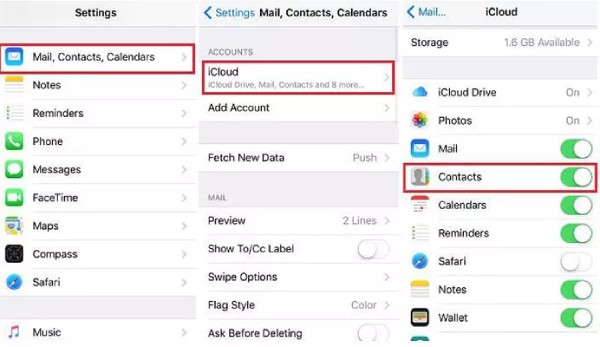
Fix 3: Reset the Network Settings
Transforming contacts to the new iPhone will fail if the network connection is unstable during transmission. You need to ensure that the Wi-Fi networks on both iPhones are stable before they can be successfully transmitted. Here are the steps to reset the network.
Step 1You should open Settings on your iPhone and tap the General button from the list.
Step 2Tap the Reset button from the General window.
Step 3You need to tap the Reset Network Settings button to fix the contacts that didn’t transfer to your new iPhone.
Here is the full guide to resetting network settings on iPhone
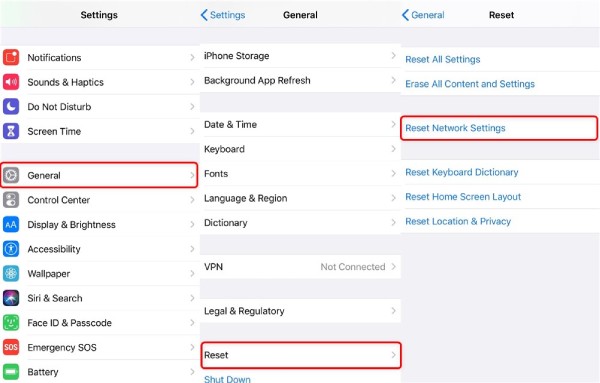
Part 4: FAQs about Contacts Didn’t Transfer to New iPhone
1. Can I transfer contacts from an iPhone to an Android?
Yes, of course. You can use the Google account to transfer the contacts from an iPhone to your Android. For more methods of syncing iPhone contacts to Android, you can check them here.
2. How to restore the deleted contacts on iPhone?
If you have backed up the contacts on iCloud before deleting them, you can recover contacts easily from iCloud.
3. When buying a new iPhone, do I need to switch to a SIM card?
You can move the original SIM card to the new iPhone. If you want to change to another carrier, you can change the new SIM card for your new iPhone.
Conclusion:
When you encounter the problem that your contacts didn’t transfer to the new iPhone, you don’t have to worry because you can easily solve the problem using the above 5 methods. Even if you still can’t use iCloud to transfer contacts, you can use the best alternative to successfully transfer contacts to the new iPhone – Apeaksoft iPhone Transfer.