Have you encountered a situation in which you get green lines on your iPhone even if your device is not damaged?
This post shares five proven methods to fix green lines on iPhone screens. Whether the annoying display issue is caused by an iOS update, water, drop, or other reasons, you can try using them to eliminate green lines on your iPhone screen.
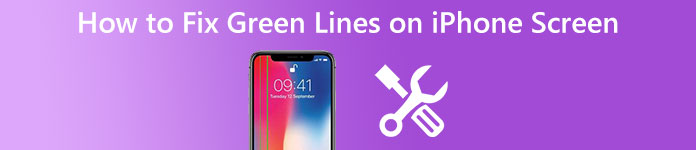
- Part 1. What Causes Green Lines on iPhone
- Part 2. How to Fix Green Lines on iPhone Screen
- Part 3. FAQs of How to Fix Green Lines on iPhone Screen
Part 1. What Causes Green Lines on Your iPhone Screen
Before we show you how to get rid of green lines on your iPhone screen, we like to explain some main causes that will lead to this issue. Generally, two possible types will make your iPhone screen display green lines. One is hardware-related, and the other is software-related. Two kinds of issues may affect your iPhone with its OLED screen. Below are some reasons for the green lines on the iPhone screen problem.
If your iPhone suddenly appears green lines after an iOS update, this issue may be caused by system software glitches. A complete system installation will lead to many issues. Sometimes, this iPhone screen green lines issue is due to app conflicts or malware infection.
Physical damage like drops or water will easily bring problems to your device, including the green lines on the iPhone screen. Water can damage the LCD screen of your iPhone’s green circuits. Moreover, a defect during manufacturing may also make green lines appear on an iPhone screen.
Part 2. Learn Five Proven Ways to Fix Green Lines on iPhone Screen
When you see green lines appear on your iPhone screen, whether hardware-related or software-related issues cause it, you can use the five methods below to get rid of it with ease.
Restart to fix the green lines on iPhone
Restarting is a quick way to solve various issues on an iPhone. If the green lines issue is not caused by water, you can first try rebooting your iPhone to troubleshoot it.
You can unlock your iPhone, press and hold the side button to raise the Power off slider, and then drag it to the right to turn off your iPhone. Wait 1-2 minutes, and then press the side button to restart it. You can turn on the iPhone screen and check if the problem is solved.

Custom iPhone display and brightness settings
Try increasing brightness to fix green lines on the iPhone screen if it only appears when you use your phone under low brightness. You can go to the Control Center and adjust the screen brightness until you get rid of green lines. You can also open the Settings app, choose the Display & Brightness option, and customize related settings.
If your iPhone is in Dark mode, you should switch it to Light mode. You should disable the Night Shift feature during this step to troubleshoot this green lines issue.
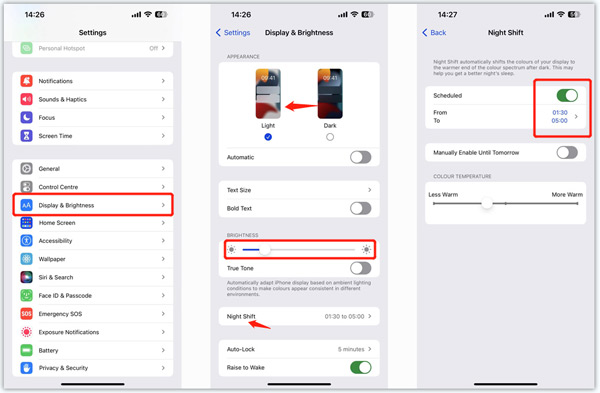
Fix green lines on iPhone screen after water
If your iPhone is water-damaged or exposed to other liquids, you should not do any operations. You need to dry it using possible ways and act quickly to minimize further damage. For instance, you can use a towel or hair dryer to remove the wetness. Do not power on your iPhone, and use it until it is completely dry. Click here to learn how to fix the iPhone pink screen problem.
Reset All Content and Settings to fix the green lines on iPhone
You can factory reset your iPhone to get rid of green lines. To do that, you can go to the Settings app, tap General, and then scroll down to the bottom screen to locate the Transfer or Reset iPhone option. Tap it and select Erase All Content and Settings. In the Erase This iPhone interface, you can tap the Continue button and follow the prompts to confirm your operation. This will bring your iPhone back to brand-new condition. You can check if the green lines on the iPhone screen problem is gone.
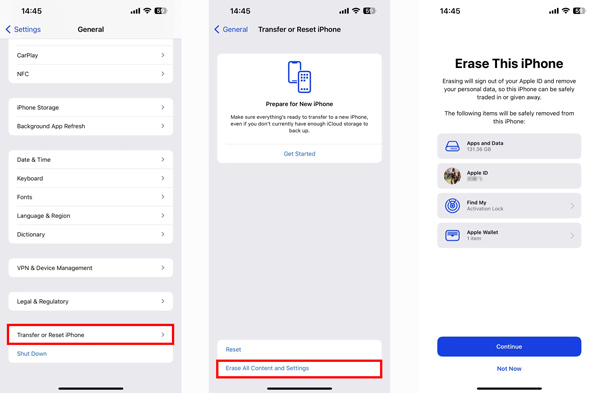
Professional way to get rid of green lines on iPhone
If the green lines on the iPhone screen issue still exists after you try the methods above, you can turn to the professional iOS System Recovery. It can fix various software and system-related issues. When your iPhone shows green lines after installing a new iOS or app, you can free download it and take the following guide to solve the problem.

4,000,000+ Downloads
Fix various iOS-related issues, including green lines on iPhone.
Advanced technology to diagnose why green lines appear on your iPhone.
Get rid of iPhone screen green lines and other issues without data loss.
Compatible with all commonly-used iPhone/iPad models and iOS versions.
Launch iOS System Recovery and connect your iPhone to it. Click the Start button and choose Standard Mode to fix the green lines on iPhone.

Follow the on-screen prompts to put your iPhone into Recovery or DFU mode. After that, you can install a firmware package to repair your iOS device and get rid of green lines. It will update iOS to the latest version during the fixing process.

Part 3. FAQs of How to Get Rid of Green Lines on iPhone Screen
Question 1. How to contact Apple Support for help?
You should contact Apple to get official help when your iPhone is hardware damaged. You can go to the official Apple Support website, sign in to your Apple account, choose the iPhone model, and then select your preferred way to contact Apple Support.
Question 2. Where to check if my iPhone has a warranty?
iPhone comes with a standard warranty which covers one year of hardware repairs and 90 days of telephone technical support from an Apple Advisor. You can also purchase AppleCare+ to get a more extended warranty. You can open the Settings app, choose General, and tap About to check details.
Question 3. How do you update iOS on an iPhone?
When you want to update iOS to the newest version on your iPhone, go to the Settings app, tap Software Update, and then follow the instructions to install it.
Conclusion
This post highlights five practical solutions to deal with the green lines on iPhone problem. You can read to learn some main reasons that may cause it and ways to get rid of it. If the green lines issue is caused by physical damage, you’d better contact Apple Support to get help.




