Get an error prompting that iPhone is not activated, contact your carrier?
Generally, after inserting a SIM card into your iPhone, you can easily activate and set up it by following the on-screen instructions. However, due to different reasons, you may get the iPhone not activating, the SIM card is unsupported, or activation server cannot be reached problem. It is quite frustrating if you keep receiving the iPhone activation error.
This post shares 5 potential fixes that should help you troubleshoot the iPhone activation error. You can use them one by one until you activate your iOS device normally.
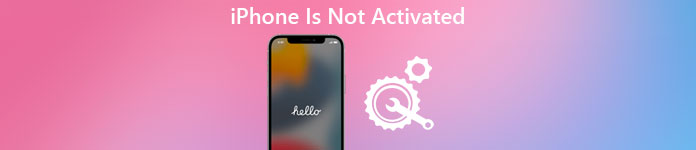
- Part 1. Restart to Fix iPhone Is Not Activated
- Part 2. Activate iPhone with iTunes
- Part 3. Adjust Carrier and Network Settings
- Part 4. Professional Way to Fix iPhone Activation Error
- Part 5. Contact Wireless Carrier or Apple Support
- Part 6. FAQs of iPhone Is Not Activated Error
Part 1. Restart Your iOS Device to Fix the iPhone Is Not Activated Error
As mentioned above, various reasons including the software problem, hardware problem, or carrier’s network issue may cause the new iPhone not activating error. From this part, we will guide you to solve the iPhone is not activated problem. When you see the error, you should first try restarting the iOS device to fix it.
Turn on your iPhone, and keep pressing the Power/Side button until you see the Slide to power off button. Then simply drag the slider from left to the right to shut down your iPhone. Wait for a few seconds, and then press and hold the Power button to restart it. After you power off the iPhone, you’d better eject the SIM card and then re-insert it.
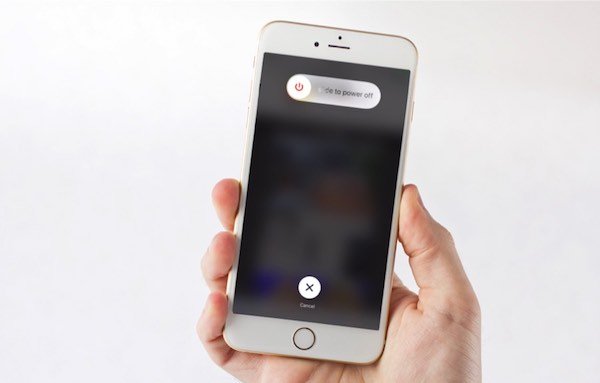
After restarting your iPhone, you should connect it to a reliable Wi-Fi network and then activate this iOS device again.
Part 2. Using iTunes to Activate Your iPhone
To activate your iPhone, besides directly activating it on the iOS device, you can also use iTunes to do that. When you face the iPhone activation error, you can try troubleshooting it on your computer using iTunes.
Ensure you are using the latest version of iTunes and launch it. You’d better use the cable that came with your iPhone to make the connection between iPhone and computer. When your iPhone is recognized by iTunes, you can see your device appears in the upper-left corner of the iTunes window. iTunes will do the activation job for you.
Your iPhone is activated successfully when you see an alert that shows Set up as New or Restore from Backup. If you get an error message saying that, SIM card is invalid, isn't compatible, or activation information was invalid, that means you have to use another solution to fix it.
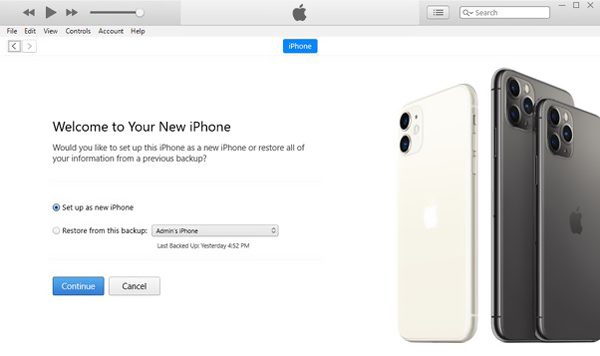
Part 3. Adjust Carrier and Network Settings to Fix iPhone Activation Error
If you are using the out-of-date carrier settings, you may face the new iPhone not activating situation. Also, you can try resetting network settings to factory defaults to troubleshoot your iPhone is not activated error.
You can go to the Settings app on your iPhone, tap the General option and then choose About. If there is an available carrier settings update, you will get a popup to update it.
During this step, you should also make sure the iOS is up-to-date. You can tap Software Update to check if there is a new iOS available.
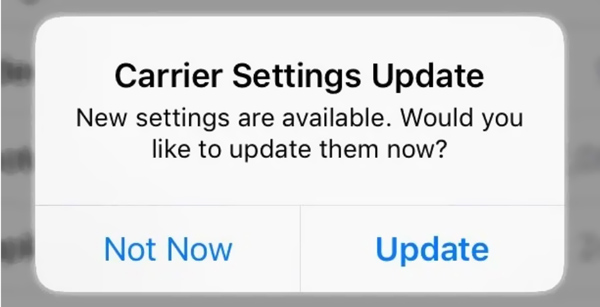
To reset your iPhone network settings, you can open the Settings app, tap General, scroll down to tap the Transfer or Reset iPhone option, select Reset, and then choose Reset Network Settings. You are required to enter your iPhone passcode to confirm the resetting operation.
After you update the carrier settings and reset the network settings, you can restart your iPhone, re-connect it to a stable Wi-Fi network, and then try activating iPhone again.
Part 4. Professional Way to Fix iPhone Activation Error
With the methods above, you have a big chance to activate your iPhone successfully. If the problem still exists, you should turn to a professional solution. You can rely on the powerful iOS issues fixing software, iOS System Recovery to help you fix the iPhone activation error.
Step 1Double click on the download button above, free install, and run this iOS System Recovery. To troubleshot the activation error on your iPhone, you can use its iOS System Recovery feature.
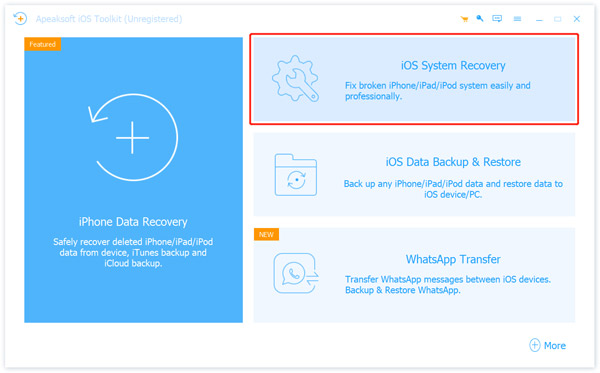
Step 2Connect your iPhone to it with an Apple-certificated lightning USB cable. Tap Trust on your iPhone screen, and then click on the Start button. If you fail to create a connection, you can update your iTunes to its latest version and then try again.

Step 3Now you are offered 2 solutions to fix the iPhone is not activated issue, Standard Mode and Advanced Mode. You can first choose the Standard Mode, and then click on Confirm button to move on.

Step 4You can view some basic information about this iPhone. Select the suitable firmware and then click on the Next button.
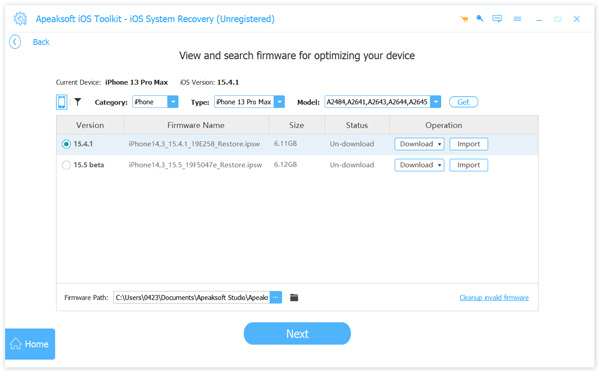
Step 5iOS System Recovery will start to download the firmware. After that, you can use it to fix your iPhone can’t be activated issue with ease.

iOS System Recovery is specially designed to troubleshoot various iOS issues. Besides the iPhone or iPad activation error, you can also use it to fix iPhone red, black, or blue screen, iPhone/iPad stuck on Apple logo, iPhone can’t connect to Wi-Fi or iTunes, and others.
Part 5. Contact Your Wireless Carrier or Apple Support to Fix iPhone Not Activating
When you see the SIM failure, SIM card isn't compatible or is invalid, contact your carrier, or activation server cannot be reached, you can also choose to contact your wireless carrier for help.
If the iPhone not activating problem is not caused by SIM card, you can contact App Support. You can go to the official Apple website and then the Get Support page to ask for help from Apple.
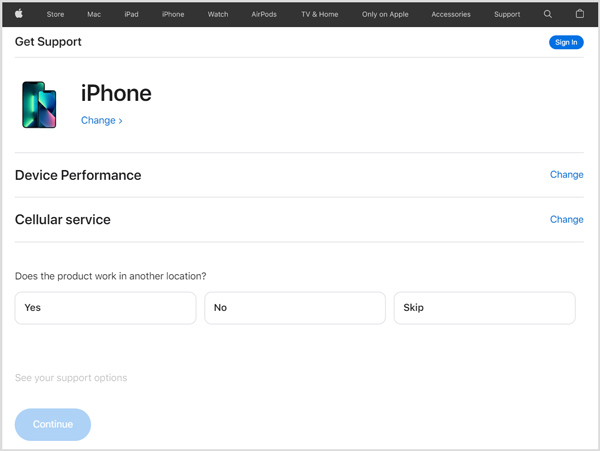
People Also Ask
Turn Off HEIC on iPhone and Convert HEIC Photos to JPEG
How Others Bypass/Unlock iPhone in Lost Mode (Protect Your iPhone from Now on)
Part 6. FAQs of iPhone Is Not Activated Error
Question 1. What to do if my iPhone is activation locked?
When your iPhone is activation locked, you can use the Apple password for your iCloud account to bypass it. If you don’t know the related passcode, you can choose to reset your Apple password and then use the new one to bypass activation lock. Also, you can contact the Apple Support team for help.
Question 2. Can I activate a new iPhone without Wi-Fi?
You are required to connect your iPhone to a Wi-Fi network to activate and set up it. In theory, you can use a cellular data connection to activate an iPhone. But many users claimed that they failed to activate iPhone without Wi-Fi.
Question 3. How do I find the carrier settings on my iPhone?
You can turn on your iPhone, go to the Settings app, tap General, and then choose the About option to check the carrier settings.
Conclusion
We have talked about the iPhone is not activated error in this post. We have shared 5 effective solutions to help you troubleshoot the iPhone activation error. You can try them one by one until the problem is solved.




