How to Fix iPhone Front or Back Camera Not Working
"My iPhone 13 Pro camera is not working; how can I fix this problem?" iPhone users may encounter various problems, such as black screens, unresponsive screens, or the Camera app simply stops working. These problems can be frustrating, especially when capturing significant moments or taking selfies. This article will explore effective solutions and troubleshooting tips to help you get rid of the Camera issue on your iPhone or iPad quickly.
PAGE CONTENT:
Part 1: Why iPhone Camera Not Working
There are a few reasons why your iPhone Camera is blinking and malfunctioning, from software glitches to hardware damage, from conflict settings to insufficient storage. The main factors include:
1.Improper Camera settings.
2.Dirty lens.
3.Your iPhone gets stuck.
4.Outdated software.
5.Hardware damage.
Part 2: How to Fix iPhone Camera Not Working
When your Camera is not working, you may face various scenarios. The fixes for each problem are different. We explore the common issues about your Camera and the corresponding solutions respectively below.
Scenario 1: iPhone Camera Not Opening
One of the common Camera issues is your iPhone Camera is not open or you just see a black screen after launching the app. In most cases, you can fix this problem by following the solutions below.
Solution 1: Remove the Phone Case

If you want to protect your iPhone, you must use a proper phone case based on your device model. An improper phone case blocks your lens and leads to the iPhone Camera not working. The solution is simple: remove your phone case.
Solution 2: Restart the Camera App
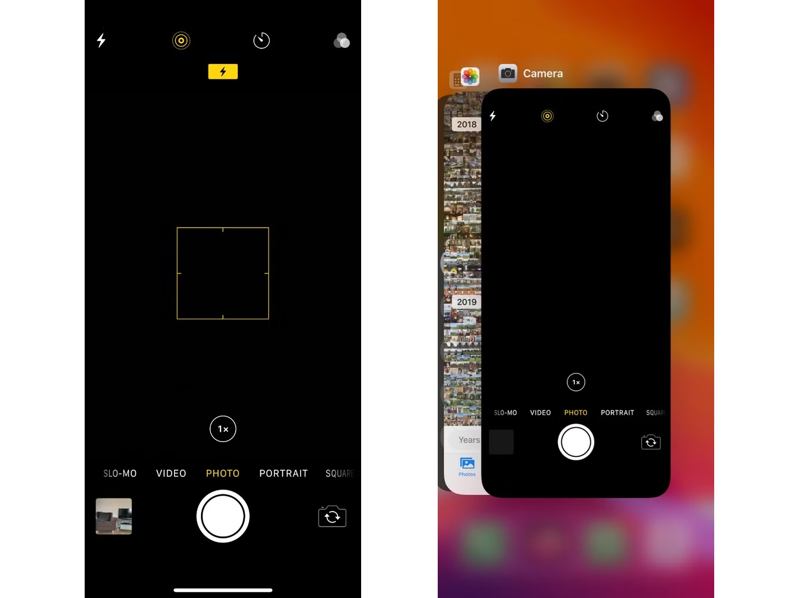
Step 1. Enter the App Switcher. On an iPhone without a Home button, swipe upward from the bottom. On an iPhone with a Home button, double-tap the Home button.
Step 2. Swipe left and right to locate the Camera app.
Step 3. Touch it and swipe upward to quit the app.
Step 4. Then, open the Camera app on your iPhone.
Solution 3: Restart Your iPhone

Step 1. Long-press the Side or Power button until the power-off screen appears.
Step 2. Move the slider to the right side.
Step 3. Wait for a few minutes after your screen becomes black.
Step 4. Hold the Side or Power button until you see the Apple logo.
Scenario 2: iPhone Front Camera Not Working
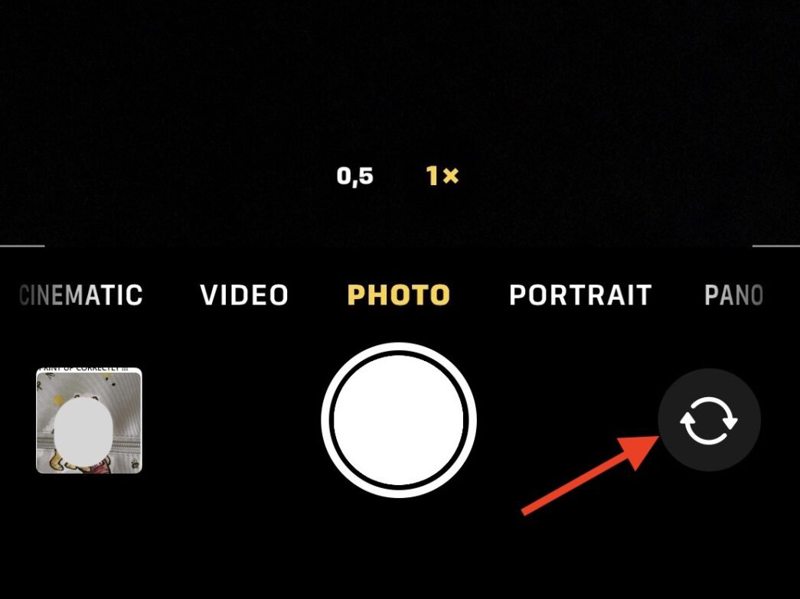
If your iPhone's front Camera is not working, tap the Switch button to use the back Camera. If both front and back iPhone cameras are not working, restart your Camera app. If just the front Camera stops working, you'd better clean your front lens on the top of your screen. If the problem persists, you have to repair your device in an authorized store.
Scenario 3: iPhone Camera Keeps Refocusing
Sometimes, your iPhone Camera keeps refocusing or cannot focus. If you have removed all cases or blocks from your device, you can try the solutions below to take clear photos on your iPhone.
Solution 1: Turn on Auto-focus
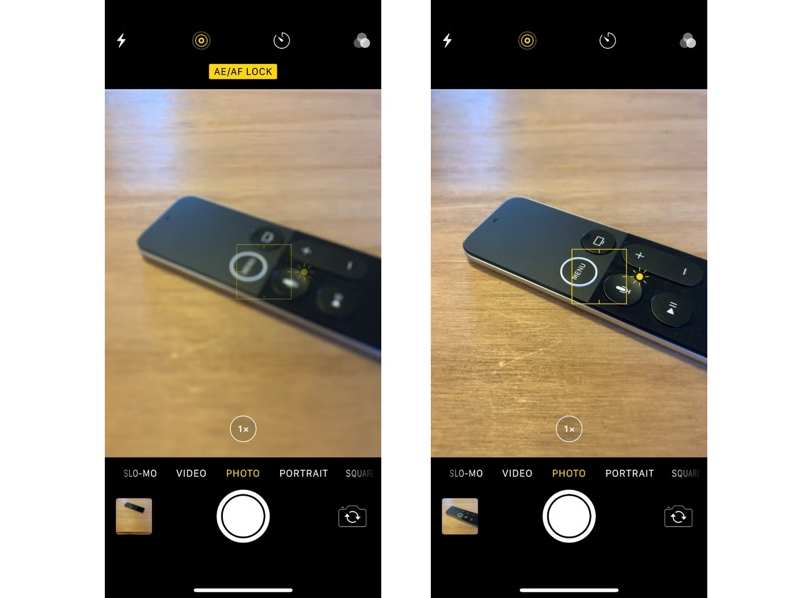
If your Camera app displays AE/AF at the top of the screen, it means that the Camera locks the focus and exposure when taking a photo. Tap an empty area to turn on auto-focus. Then, the Camera should focus on the object automatically.
Solution 2: Keep iPhone Steady

Another solution to fix the iPhone Camera that won't focus is keeping your hand steady while taking a photo. You can hold your iPhone with two hands to improve stability. Furthermore, you can use a tripod to keep your iPhone steady when taking pictures.
Scenario 4: iPhone Camera Keeps Blinking
Some users report that their iPhone Camera keeps blinking when taking photos, especially iPhone 13 and iPhone 14. It could happen at random due to software glitches. One of the leading causes is the Macro Mode.
Solution 1: Disable Macro Mode
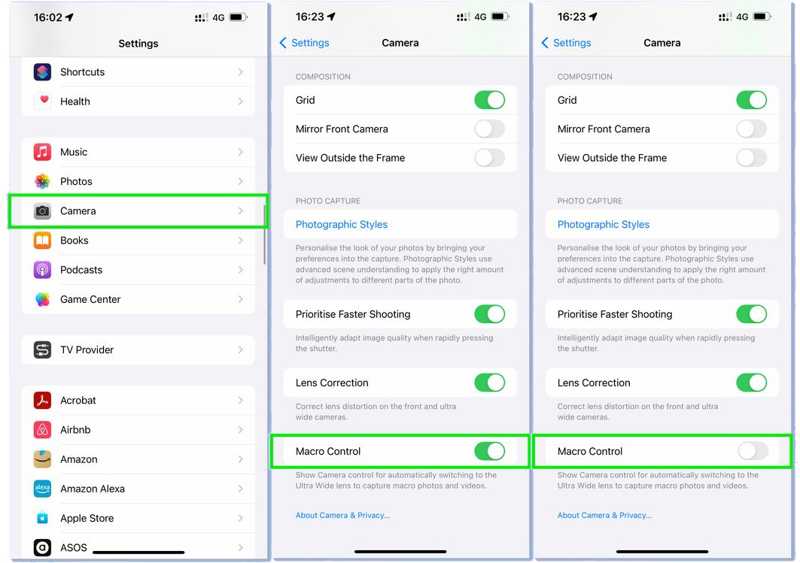
Step 1. Open the Settings app.
Step 2. Go to the Camera tab.
Step 3. Toggle off Macro Control.
Solution 2: Change Exposure

Step 1. Run your Camera app.
Step 2. Tap the white arrow to expand the settings pane.
Step 3. Press the Exposure Settings button.
Step 4. Adjust the exposure with the slider until the image seems more evident and the bright lights are subdued.
Part 3: One-stop Solution to Fix iPhone Camera Not Working
iPhone Camera repair is not easy, especially for ordinary people. Fortunately, Apeaksoft iOS System Recovery provides a one-stop solution. It can detect the software issues on your iPhone Camera and fix them automatically.
One-stop Solution to Repair iPhone Camera Effectively
- Fix the iPhone Camera not working with one click.
- Offer multiple modes to fix software glitches.
- Available to a wide range of Camera issues.
- Support the latest models of iPhone, iPad, and iPod.
Secure Download
Secure Download

How to Fix iPhone Camera Not Working
Step 1. Link your iPhone and computer
Launch the best iPhone repairing software after installing it on your PC. There is another version for Mac. Link your iPhone and computer with a Lightning cable. Choose iOS System Recovery and click the Start button to detect software issues.

Step 2. Choose a mode
Click the Free Quick Fix mode to fix software issues quickly. If it is not available, hit Fix. Then, select Standard Mode or Advanced Mode depending on your situation, and click Confirm. Note that the Advanced Mode will factory reset your iPhone.

Step 3. Fix the iPhone Camera not working
Next, check the device information on the window. Then, select a proper version of iOS and click the Download button to download the firmware. If you have the firmware file, import it from your hard drive. Click the Next button to begin fixing the iPhone Camera not working immediately.

Conclusion
This article has explained why the iPhone Camera is not opening and how to fix the problem quickly. The common solutions can solve the issues related to focus, blinking, and more, but they require technical skills. Apeaksoft iOS System Recovery simplifies the troubleshooting. It can automatically detect software issues on your device. That makes it the best option for beginners. If you have other questions about this topic, please feel free to leave your message below this post.
Related Articles
This article explains how to quickly fix the problem that iMessage needs to be enabled to send this message on an iPhone.
If your iPhone says not enough storage, follow our guide to check available space, and free up space by deleting useless data.
How to fix iPhone notifications not working? This article will introduce 6 easy fixes, from checking settings on iPhone to using iOS System Recovery software.
iPhone Bluetooth not working can be annoying. Luckily, this issue can be quickly fixed. First, confirm that you have turned on your iPhone Bluetooth.

