What to Do If Your iPhone Contacts Not Syncing to iCloud
"My contacts are not syncing from my iPhone to my MacBook. How to resolve this problem?" Once you turn on iCloud Contacts, your phone book will be available on all your Apple devices through the same Apple ID account. It means that you can view, manage, and edit your phone book on any device. The changes will be synced to all your Apple devices, too. This article explains what you can do if your contacts stop syncing.
PAGE CONTENT:
Part 1: Why iPhone Contacts Are Not Syncing
Once your iPhone contacts are not syncing to iCloud, the changes won't be updated on other Apple devices automatically. That may lead to data loss. Before walking through the solutions, let's discuss why my contacts are not syncing between iPhone and iPad or Mac:
1. Use different Apple accounts on your devices.
2. Poor internet connection.
3. Relevant Apple servers are down.
4. Software glitches.
Part 2: How to Fix iPhone Contacts Not Syncing
Solution 1: Restart iPhone
The first thing you should do is restart your device when your iPhone and iPad contacts are not syncing. While it is simple, this solution can fix basic software issues, like your device gets stuck.
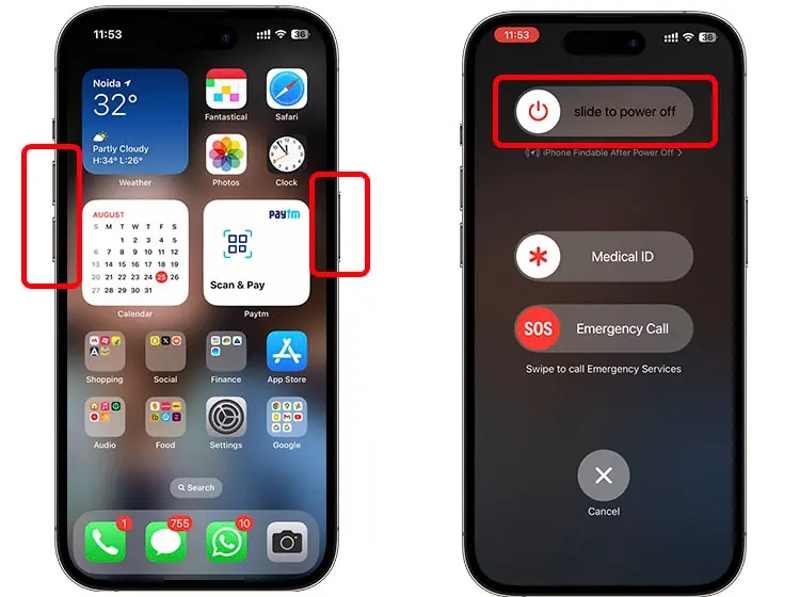
Step 1. Press and hold the Side, Top, or Sleep/Wake button until the power-off screen pops up. For an iPhone with Face ID, hold the Side and either Volume button to trigger the power-off screen.
Step 2. Move the slider to shut down your device.
Step 3. Wait for 30 seconds. Then, long-press the Side, Top, or Sleep/Wake button until you see the Apple logo.
Solution 2: Enable iCloud Sync for Contacts
If you accidentally turn off iCloud Contacts, your iPhone contacts will not sync to your MacBook. The solution is simple: check the status of iCloud Contacts and make sure it is turned on your iPhone.
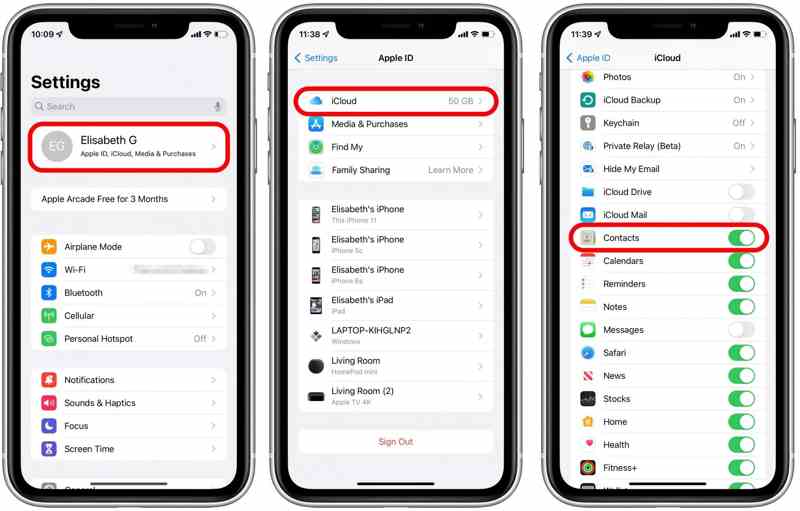
Step 1. Open your Settings app.
Step 2. Tap on your profile and choose iCloud.
Step 3. Toggle on the switch of Contacts. If it is enabled, toggle off Contacts, and turn it back on.
Solution 3: Check Apple Servers
iCloud is a cloud-based service released by Apple. It means that your contacts are saved to Apple's servers when syncing them to your iCloud account. If contacts on your iPhone are not syncing, check the relevant servers.
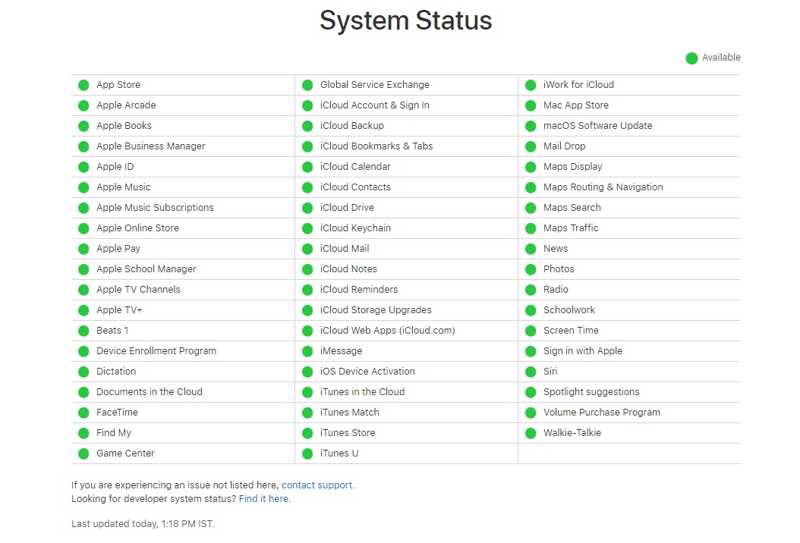
Go to https://www.apple.com/support/systemstatus/ in a browser and check the status of relevant servers. If any item is marked with a yellow or red icon, wait for it to work again.
Solution 4: Connect to a Wi-Fi
Your contacts won't transfer to the new iPhone through iCloud if your device connects to a poor internet connection. It is suggested to sync your contacts through a stable Wi-Fi network connection.
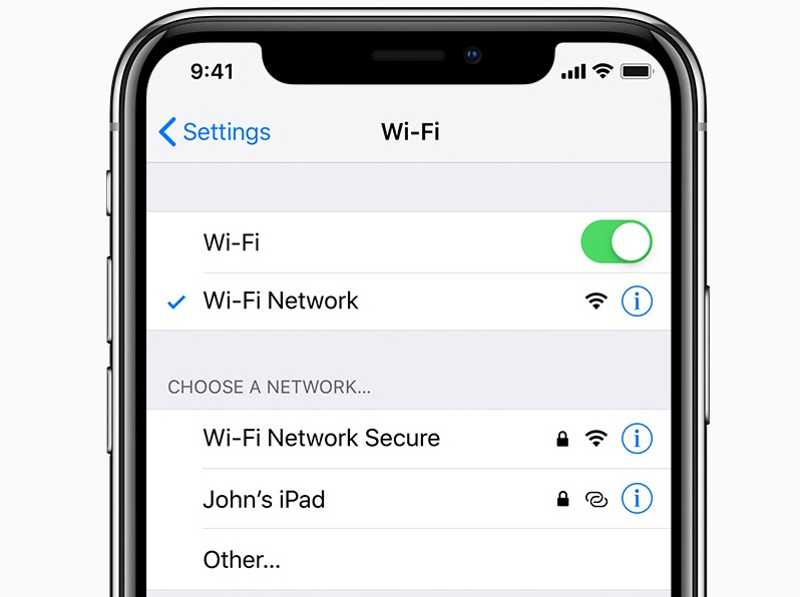
Step 1. Run the Settings app.
Step 2. Tap Wi-Fi, and toggle on Wi-Fi.
Step 3. Then, connect to a stable Wi-Fi and sync your contacts.
Solution 5: Re-sign in Apple ID Account
Another solution to fix your iPhone contacts won't transfer to the new phone is to sign out of your account and sign in again. That can resolve the issues related to your Apple ID account, such as outdated account information.
Step 1. Tap on your profile in the Settings app.
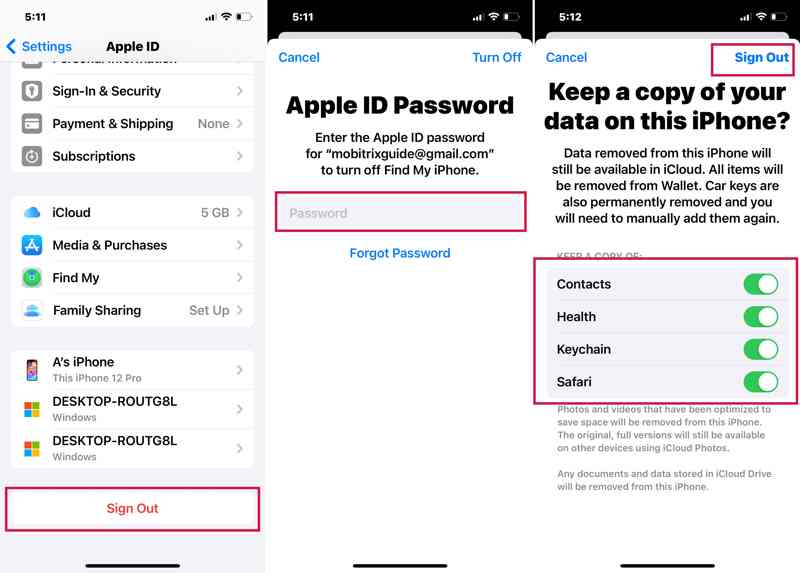
Step 2. Scroll down and tap Sign Out.
Step 3. If prompted, type your Apple ID password.
Step 4. Toggle on the data types you want to keep and tap Sign Out.
Step 5. Restart your iPhone.
Step 6. Tap Apple Account in your Settings app.
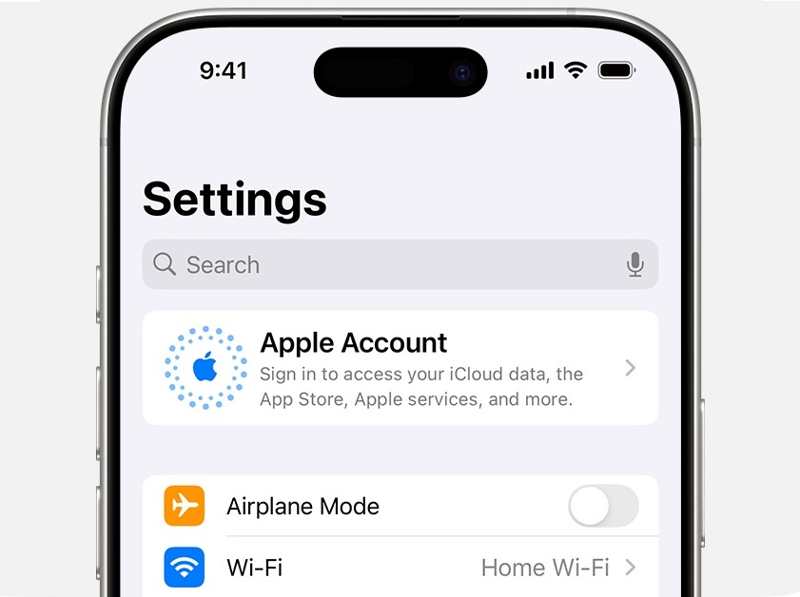
Step 7. Then, choose Use Another Apple Device or Sign in Manually, and sign in with your account.
Part 3: Best Alternative to iCloud for Syncing iPhone Contacts
If you have tried the solutions above but contacts on iPhone are still not syncing, you'd better use an alternative, such as Apeaksoft iPhone Transfer. It enables you to sync iPhone contacts to a computer, another iPhone, or an iPad quickly.
The Best Alternative to iCloud for Syncing iPhone Contacts
- Transfer iPhone contacts to iPhone or a computer.
- Work through a physical connection.
- Preview iPhone contacts for selective syncing.
- Support the latest models of iPhone and iPad.
Secure Download
Secure Download

How to Sync Your iPhone Contacts Without iCloud
Step 1. Connect to your iPhone
Run the best contact syncing tool after installing it on your PC. There is another version for Mac. Connect your iPhone to your PC with a Lightning cable. To sync iPhone contacts to iPad, connect the two devices to your PC.

Step 2. Preview contacts
Go to Contacts on the sidebar and preview all contacts on your iPhone. You can also edit the information for each contact. If you want to transfer videos from iPhone to iPhone, you should select the Video tab.

Step 3. Sync iPhone contacts
Select all contacts you want to sync. Click the PC button and choose Export to PC. Select a file format and output folder, and confirm contact syncing. If you want to sync iPhone contacts to an iPad, click the Phone button and choose the target device.

Conclusion
This article demonstrated how to fix iPhone contacts that are not syncing to Mac, iPad, or another iPhone. You can follow our solutions one by one to sync your contacts across Apple devices. Apeaksoft iPhone Transfer is the ultimate solution to sync your contacts without iCloud. If you have other questions about this topic, please write them down below.
Related Articles
This is a comprehensive guide to help you sync text messages and iMessage from an iPhone to an iPad with or without iCloud.
Follow our step-by-step guide to sync iPod to iTunes with a cable or wirelessly including music, files, documents, and apps.
Want to sync Facebook contacts to iPhone? Here are 6 proven ways to import contacts, pictures, and more to your iOS device.
Does your iMessage syncing pause suddenly one day, and you don't know how to fix it? Don't worry. This article offers 8 ways to fix this issue.

