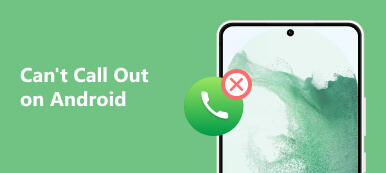It’s frustrating when your iPhone can’t receive calls but can make them.
If your iPhone is unable to receive incoming calls but can make outgoing calls, it can be frustrating. The issue that your iPhone cannot receive incoming calls but can make outgoing calls can be caused by various reasons. This post will discuss some main factors that may lead to the iPhone not receiving calls problem and seven helpful solutions.
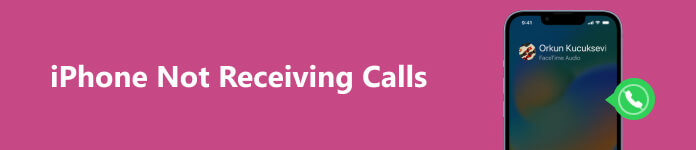
- Part 1. Why Can't I Receive Calls on My iPhone
- Part 2. How to Fix iPhone Not Receiving Calls
- Part 3. FAQs of iPhone Can’t Receive Calls But Can Make Them
Part 1. Why Can't I Receive Calls on My iPhone
The iPhone not receiving calls problem can be caused by a variety of reasons, including network connectivity issues, software glitches, wrong settings, and an outdated system. This part list several main reasons why you may not be able to receive calls on your iPhone.
Poor network connection. If you are in a place with poor cellular network coverage, your iPhone may not be able to receive incoming calls.
When the Do Not Disturb feature is enabled, you can’t receive calls, and notifications will be silenced. Also, your iPhone can’t receive calls if the Airplane Mode is turned on. Moreover, if you have blocked a number, you will not receive calls or messages from that blocked number.
If your iPhone runs an outdated iOS, it may have issues receiving calls. Sometimes, the iPhone can’t receive calls might be related to hardware malfunction.
Part 2. Learn Seven Helpful Tips to Fix iPhone Not Receiving Calls
As mentioned above, the inability to receive calls on your iPhone could be caused by various factors. Ensure you are not enabling Do Not Disturb, Airplane Mode, and Silent Mode, and your iPhone is connected to a good network, then use the methods below to fix iPhone not receiving calls.
Restart to fix the iPhone can’t receive calls
First, you can restart your iPhone to fix the calls not coming through the iPhone issue. You can press and hold the Side and Volume buttons to display the Power off slider. Then drag the slider to power off your iPhone. Wait a few seconds and press the Side button to restart it. You can contact someone to call you and check if you can receive the phone call normally.

Disable Call Forwarding to fix iPhone not receiving calls
Call forwarding is an iOS feature that redirects incoming calls to another number or voicemail. If Call Forwarding is enabled on your iPhone, your incoming calls will be forwarded to another number, which is why you're not receiving them. You can go to Settings, choose the Phone option, locate the Call Forwarding option, and turn it off.
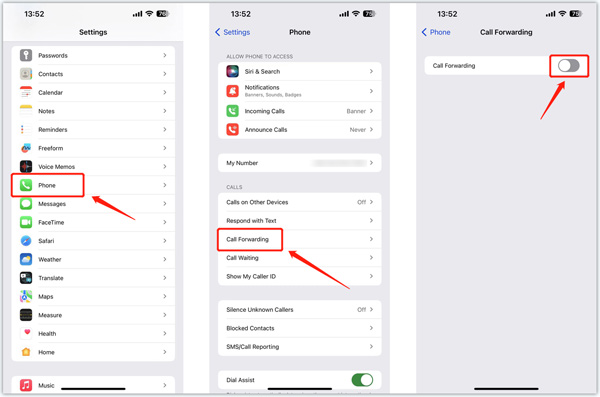
Update iOS to fix iPhone can't receive calls but can make them
If your iPhone is not updated to the latest version of iOS, there may be software glitches causing the issue. To update your iPhone, go to General in the Settings app, and tap Software Update to check if an iOS update is available. Tap Download and Install to complete the system update.

Manage blocked numbers to fix not getting calls on iPhone
You will not receive calls or messages from blocked numbers. So when your phone can't receive calls but can make them, you should check if contacts are blocked by mistake. You can manage the blocked contacts in the Settings app. Go to Phone and choose Blocked Contacts. You can check all the phone numbers you have blocked. Tap Edit in the upper-right corner and tap – ahead of the number to remove it.
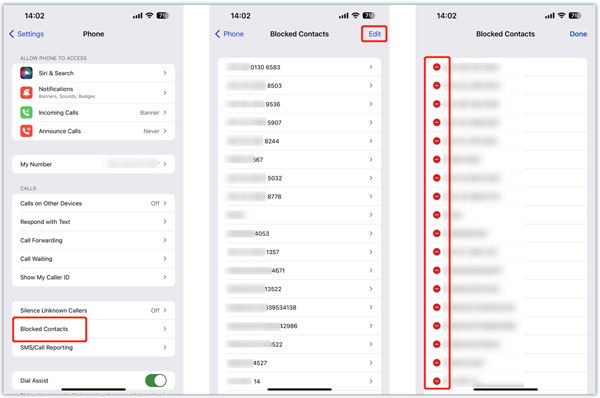
Reset your iPhone to solve iPhone not accepting calls
You can troubleshoot the iPhone not receiving calls problem by resetting your phone. You can go to Settings, tap General, choose Transfer or Reset iPhone, Reset, and Reset All Settings. This operation won’t delete your iOS data. When the resetting is finished, contact someone to give you a call and check if the phone call issue is fixed.

If this method doesn’t work, you can turn to the Erase All Content and Settings feature. This operation will remove all iOS files and settings from your iPhone, including contacts, photos, messages, videos, music, and more. So ensure you have backed up everything before erasing.
A professional way to troubleshoot iPhone not receiving calls
If you can still not receive incoming calls on your iPhone, you can try using the all-featured Apeaksoft iOS System Recovery to repair it. It can troubleshoot various system issues and install suitable iOS on your iPhone.

4,000,000+ Downloads
Troubleshoot iPhone can't receive calls but can make them.
Diagnose why phone calls are not working on your iPhone.
Fix iPhone calls, camera, display, keyboard, and other issues safely.
Support all commonly-used iPhone models and iOS versions.
Step 1 Free download this recommended iOS System Recovery on your computer and open it. Connect your iPhone via a lightning USB cable and make the connection. Click the Start button to continue.

Step 2 When your iPhone is recognized, you can use the Free Quick Fix feature to troubleshoot iPhone not receiving calls problem first.

Step 3 If the above feature can’t help you, click the Fix button and use Standard Mode or Advanced Mode to fix the issue again. Guide your iPhone into recovery mode, then download the related firmware package to solve the calls not coming through the iPhone problem.

Note: The same steps can also be applied to fix iPhone error 4013.
Contact Apple Support or take your iPhone to an Apple service center
If none of the above solutions work, the issue might be related to hardware malfunction. In this case, you can go to the official Apple Support website, select your iPhone model, describe the iPhone not receiving calls problem, then get help from the Apple support team. Also, you can take your iPhone to an authorized Apple service center for assistance.
Related to:Part 3. iPhone Can’t Receive Calls But Can Make Them
How to turn off Silent mode on an iPhone?
You may easily miss some incoming calls when your iPhone is in Silent mode. You can check and disable the Silent mode using the Ring/Silent switch, which is located on the left-hand side, above the volume buttons.
Where to update carrier settings on an iPhone?
When there is a carrier settings update, you can go to Settings and tap About to get the related prompt. You can simply tap Update to confirm that.
How do you reset network settings on your iPhone?
To quickly reset all network settings on an iPhone, you can go to Settings, choose General, tap Transfer or Reset iPhone, and Reset, then select Reset Network Settings to confirm your action.
Conclusion
If you cannot receive calls on your iPhone, you can follow the seven methods above to fix the issue. If none of the first six methods work, you might need to take your iPhone to an Apple Store for further troubleshooting.