Why Your iPhone Running Slow and How to Fix the Issue
"My iPhone has been lagging a lot ever since I updated to iOS 26, the smoothness is gone, anybody else's iPhone running slow?" Muck like other digital devices, an iPhone will become slower and slower as time goes by. While an iPhone is an advanced smartphone that delivers a smooth experience, the performance is not always excellent. This article explains how to fix this issue and let your device run smoothly again.
PAGE CONTENT:
Part 1: Why iPhone Runs Slow
There are lots of reasons why is your iPhone so slow. Before fixing this problem, you'd better understand why it happens on your device. Here are some of the most common reasons below:
1. Malware and other junk files are clogging up storage space.
2. Your software is outdated.
3. The internet connectivity is poor or your iPhone connects to a weak Wi-Fi signal.
4. Your iPhone settings aren't optimized.
5. Your iPhone battery is deteriorating.
Part 2: How to Fix a Slow iPhone
Solution 1: Restart iPhone
Although restarting an iPhone is simple, it can help with iPhone speed and improve performance. After the iPhone restarts, the background apps will be closed, releasing more free space.
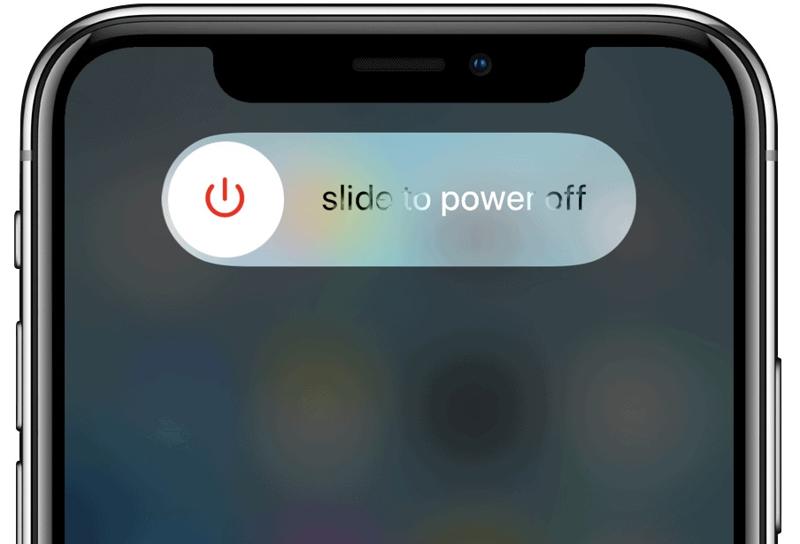
Step 1. Press and hold the Side or Sleep/Wake button until the power-off screen appears.
Step 2. Move the slider to the right side and wait for your iPhone screen to become black.
Step 3. Next, long-press the Side or Sleep/Wake button until the Apple logo appears.
Solution 2: Clear Cache
If your iPhone or iPad is running slow when using Safari, you need to clear the iPhone cache, remove browsing data, and delete cookies. Bear in mind that it may take a longer time to reload a website after clearing the cache.
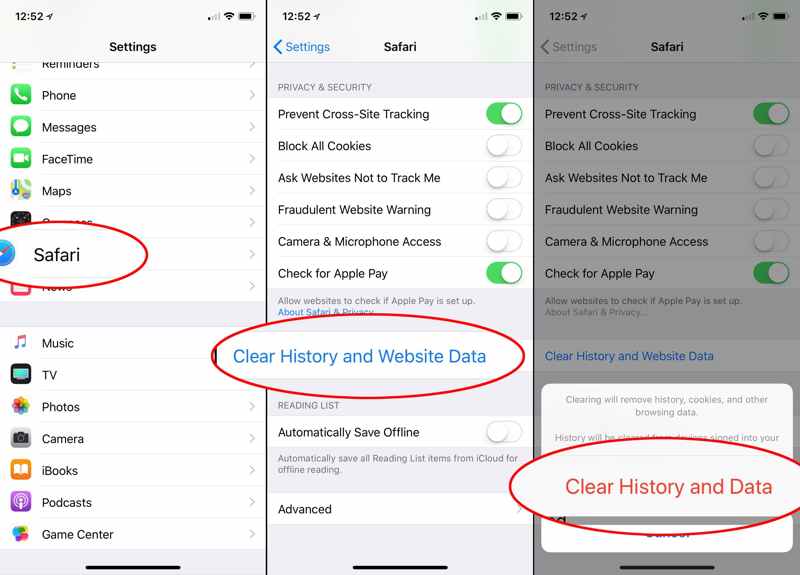
Step 1. Go to the Settings app from your home screen.
Step 2. Choose the Apps tab and select Safari.
Step 3. Tap Clear History and Website Data. Next, tap Clear History and Data on the alert box to confirm the action.
Solution 3: Update Software and Apps
It is always a good idea to keep your iOS up to date since Apple fix various bugs in updates. If your iPhone runs slower and slower, you will need to update software and apps on your device immediately.
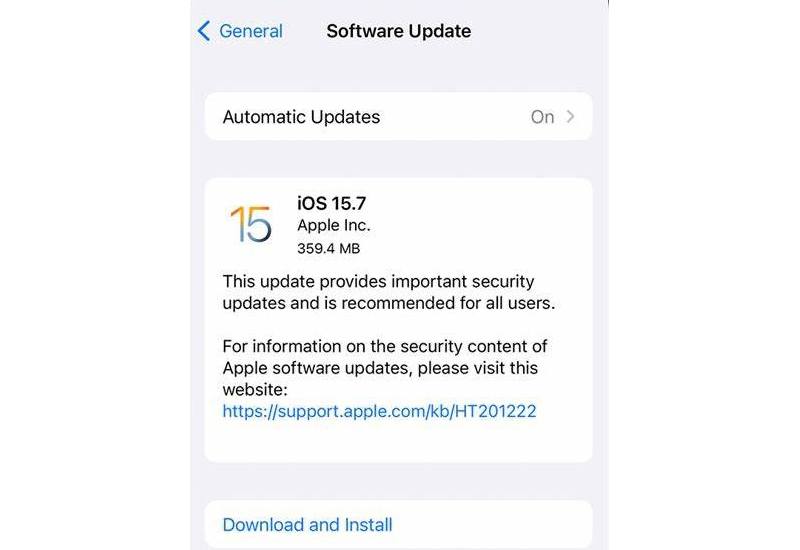
Step 1. Open the Settings app.
Step 2. Choose General and tap Software Update to search for available updates.
Step 3. If one is available, tap the Download and Install button and follow the prompts to update the software.
Step 4. Return to the Settings screen, choose App Store, and toggle on App Updates. Then, the App Store will update your apps automatically.
Solution 4: Enable Reduce Motion
While the iPhone doesn't have a lot of graphic settings, you can fix the iPhone's running slow by enabling Reduce Motion. That can reduce the work the CPU puts into displaying fancy graphics and make your iPhone run faster.
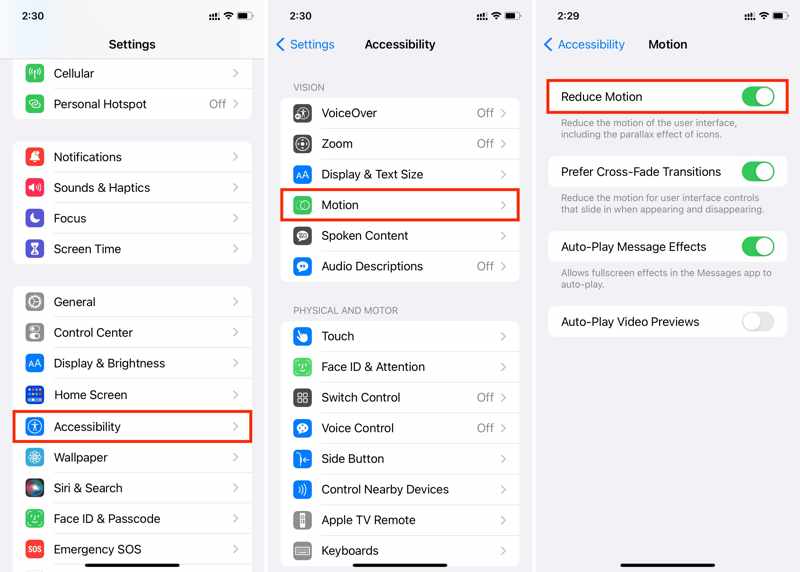
Step 1. Go to the Accessibility tab in your Settings app.
Step 2. Tap Display & Text Size, and toggle on Reduce Transparency.
Step 3. Back to the previous screen, tap Motion, and toggle on Reduce Motion.
Solution 5: Disable Background App Refresh
Even if you close apps on your iPhone, they still run in the background. You can receive notifications and messages. However, they use your memory and CPU. As a result, they slow down your device. You can stop the app from refreshing in the background.
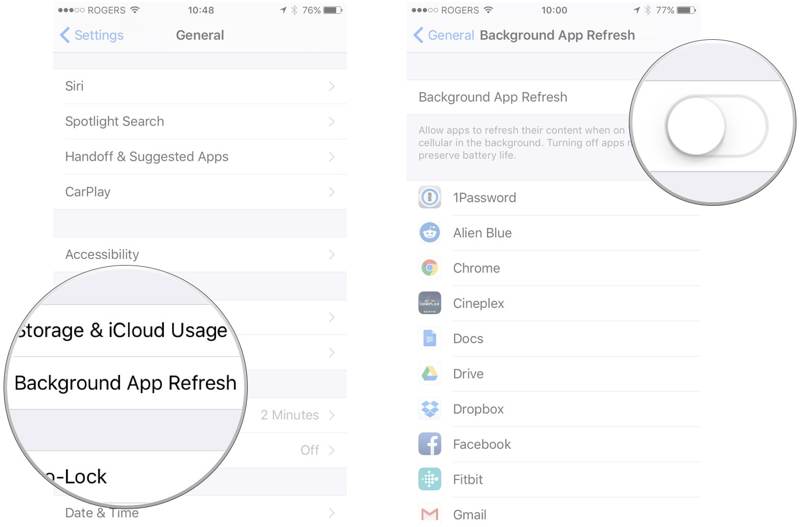
Step 1. Go to the General tab in your Settings app.
Step 2. Tap Background App Refresh.
Step 3. Toggle off the Background App Refresh option.
Solution 6: Fix Software Issue
If the solutions above are unavailable, you need a powerful system repair tool. For instance, Apeaksoft iOS System Recovery can automatically detect software glitches automatically, and you can fix them quickly.
The Easiest Solution to Fix iPhone Running Slow due to Software Issue
- Fix iPhone or iPad running slow with one click.
- Protect your data on your device during the process.
- Offer multiple modes for different situations.
- Allow you to upgrade and downgrade iOS.
Secure Download
Secure Download

Here are the steps to fix an iPhone running slow:
Step 1. Scan your iPhone
Launch the best iOS system repair tool after installing it on your PC. There is another version for Mac. Choose iOS System Recovery, and connect your iPhone to your PC with a Lightning cable. Click the Start button to scan software glitches.

Step 2. Select a mode
Click the Free Quick Fix link to fix your issue. If invalid, click Fix and select Standard Mode or Advanced Mode. Click the Confirm button to proceed.

Step 3. Fix the iPhone running slow
Check and confirm your device information and download the necessary firmware. When the download is completed, the software will fix your software glitches immediately.

Part 3: How to Fix a Slow iPhone by Factory Reset
The ultimate solution to fix an iPhone running slow is factory resetting. However, if your screen slows and freezes, you'd better use Apeaksoft iPhone Eraser to complete the job. It enables you to erase any iOS device without restrictions.
Ultimate Way to Fix a Slow iPhone by Factory Reset
- Erase all data and settings on an iOS device easily.
- Free up space and improve performance.
- Offer three erasing levels to protect your privacy.
- Compatible with the latest versions of iPhone and iPad models.
Secure Download
Secure Download

How to Fix a Slow iPhone by Factory Reset
Step 1. Connect to your iPhone
Install the best iPhone eraser on your computer and open it. Plug your iPhone into your computer with a USB cable. Once your device is detected, click Erase All Data.

Step 2. Select a level
Now, you will see three erasing levels, Low, Middle, and High. Select a proper level according to your situation.

Step 3. Factory reset your iPhone
Finally, click the Start button to begin factory resetting your iPhone. It may take a while. When it finishes, your iPhone will restart and display the Hello screen.

Conclusion
This article explains why your iPhone is so slow and how to fix this problem. You can follow our solutions one by one to improve the performance of your device effectively. Apeaksoft iOS System Recovery can fix software glitches quickly. Apeaksoft iPhone Eraser helps you free up iPhone space. If you have other questions, please write them down below.
Related Articles
How to fix iPhone notifications not working? This article will introduce 6 easy fixes, from checking settings on iPhone to using iOS System Recovery software.
Apple Music not showing album artwork can be annoying. We will analyze the possible reasons and offer 11 ways to fix the album art Apple Music not showing.
There are times when Siri doesn't respond. To fix this issue, you first need to confirm that Siri is activated in the Settings > Siri & Search.
iPhone Bluetooth not working can be annoying. Luckily, this issue can be quickly fixed. First, confirm that you have turned on your iPhone Bluetooth.

