How to Solve Speaker Not Working on an iPhone or iPad
"My iPhone speaker is not working after the iOS 17.1 update. When talking on my phone, no one can hear me. Can anyone fix this issue?" According to our research, some users complain that no sound comes from their iPhones. That can happen during phone calls, gameplay, or general music listening. If you encounter the same problem, you don't have to book an appointment at an Apple Store. Here are a handful of troubleshooting solutions.
PAGE CONTENT:
Part 1: Why iPhone Speaker Not Working
The iPhone speaker works with both hardware and software. In addition to the damaged component, there are many reasons why your iPhone ear speaker is not working. Here are some common causes:
1.Volume is too low.
2.Dirty or blocked speaker port.
3.Silent mode is enabled.
4.Software malfunction.
5.Bluetooth issues.
6.Conflict settings.
Part 2: How to Fix iPhone Speaker Not Working
Solution 1: Clean Speaker Grill

If your iPhone speaker is not working, the first thing you need to do is clean the port and grill. You can use a toothbrush or cotton swabs to clean your iPhone speakers gently. Don't apply too much pressure to avoid ruining the component.
Solution 2: Disable Silent Mode
Once you turn on Silent Mode accidentally, your iPhone ear speaker won't work. The solution is simple: turn off Silent Mode on your device. Moreover, you have multiple options to turn off the mode.
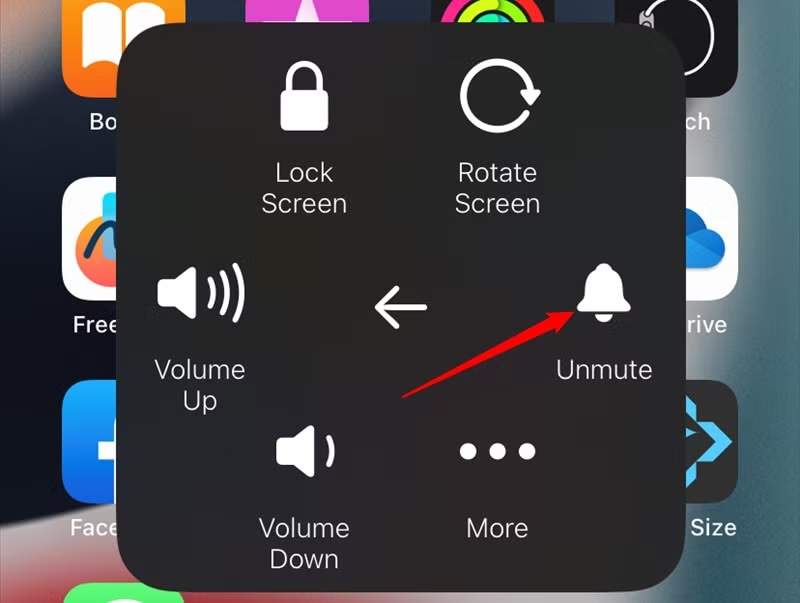
Option 1: Run the Settings app, choose Sounds & Haptics, and toggle off Silent Mode.
Option 2: If you are using AssistiveTouch, tap it on your screen, select Device, and enable Unmute.
Option 3: If your iPhone has a Ring/Silent button instead of an Action button, toggle it to disable Silent Mode.
Solution 3: Adjust Volume
iOS allows you to adjust volume for phone calls, rings, and media. Once the iPhone speaker is not working, you should adjust the volume to get back the sound. Here are the steps to adjust the volume on the iPhone.
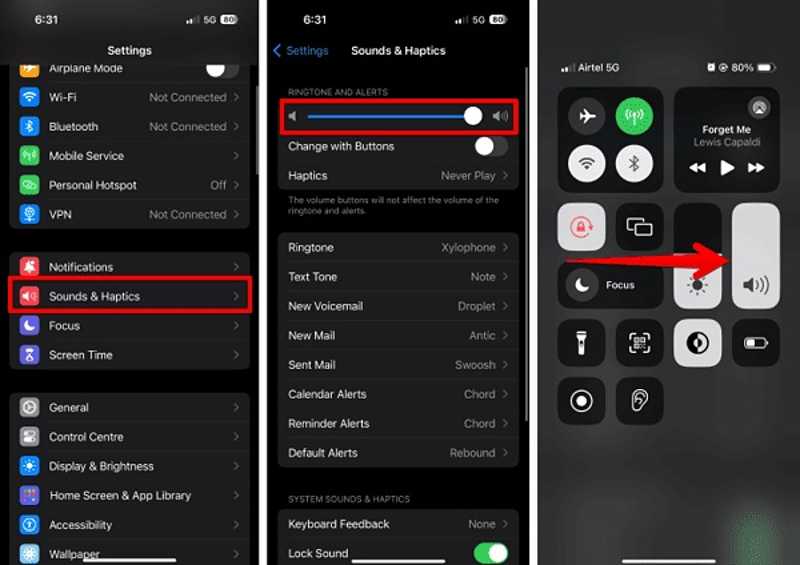
Open the Settings app, choose Sounds & Haptics, and increase the volume by moving the slider.
You can also enter your Control Center, touch the Volume button, and swipe up to scale it up.
Plus, you can press the physical Volume Up button on your device to enhance volume.
Solution 4: Force Restart iPhone
Force restart is an essential tip to fix software errors on iOS devices. If your screen gets stuck and your iPhone speaker is not working, try force restarting your iPhone to correct the problem effectively.
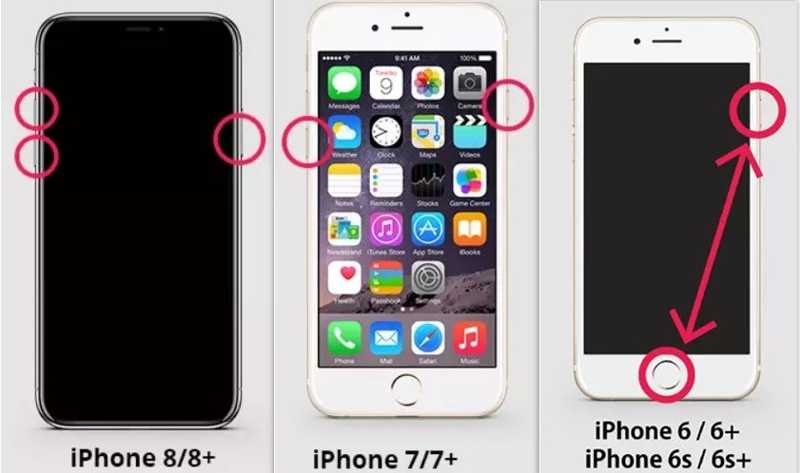
On an iPhone 8 or Later
Quickly press and release the Volume Up button.
Do the same thing with the Volume Down button.
Long-press the Side button until you see the Apple logo.
On an iPhone 7/7 Plus
Hold the Volume Down + Side buttons together.
When the Apple logo appears, release the buttons.
On an iPhone 6s or Earlier
Hold the Home + Power buttons simultaneously.
Release the buttons when the Apple logo pops up.
Solution 5: Turn off Bluetooth
Suppose you can't hear a caller unless on an iPhone speaker, the sound may go to the Bluetooth device. Therefore, you should disconnect all Bluetooth devices and disable Bluetooth on your iPhone.
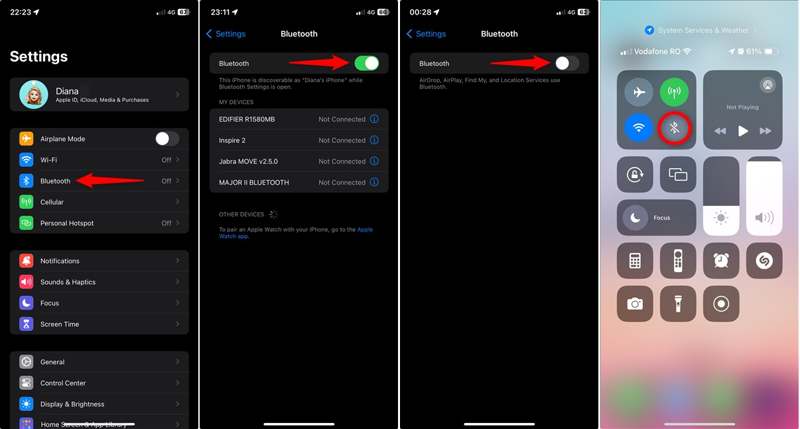
Step 1. Open the Settings app.
Step 2. Choose Bluetooth and toggle off Bluetooth.
Note: You can also tap the Bluetooth button on your Control Center to turn it off.
Solution 6: Reset All Settings
Reset All Settings will bring all settings on your iPhone to the factory status. This solution won't erase your data but can fix the issue of the iPhone speaker not working. Here are the steps to reset all settings.
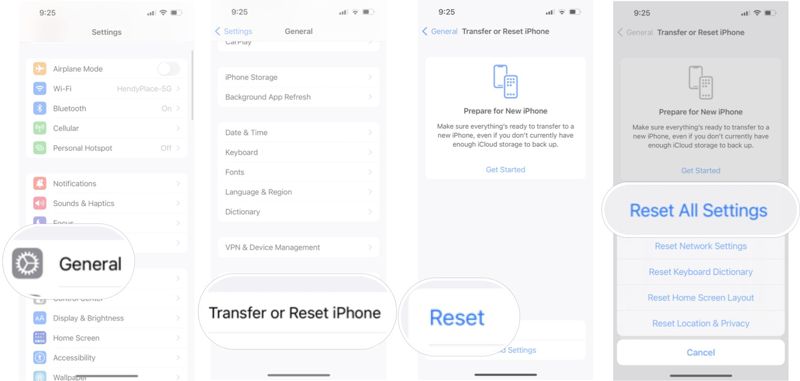
Step 1. Run your Settings app and go to General.
Step 2. Tap Transfer or Reset iPhone and hit Reset.
Step 3. Choose Reset All Settings.
Step 4. Tap Reset All Settings and enter your iPhone passcode to confirm it.
Solution 7: Software Update
If you are using an old version of iOS and your iPhone speaker is not working, it is time to update the software on your device. Apple introduces new features and fixes bugs in each update.
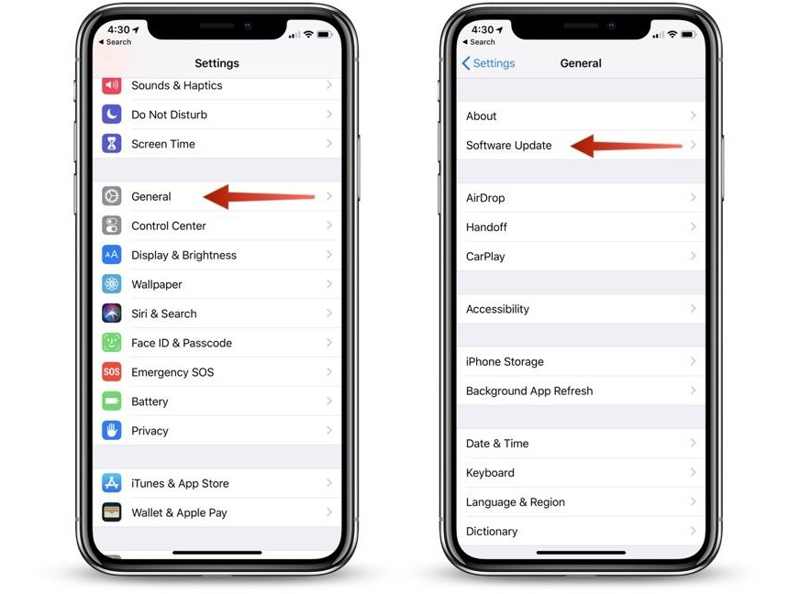
Step 1. Start the Settings app.
Step 2. Go to General.
Step 3. Tap Software Update to search for updates.
Step 4. If an update is available, tap the Download and Install button.
Part 3: How to Fix Speaker Not Working on iPhone with iOS System Recovery
The simplest solution to fix the speaker not working on your iPhone is Apeaksoft iOS System Recovery. It scans your device and discovers software glitches so that you can solve the problem quickly.
One-stop Solution to Fix iPhone Speaker Not Working
- Fix software issues on iOS, including the speaker not working.
- Come with an intuitive interface and is easy to use.
- Update or downgrade your iOS version.
- Support the latest models of iPhone, iPad, and iPod.
Secure Download
Secure Download

How to Fix Speaker Not Working on Your iPhone
Step 1. Detect your iPhone
Launch the best iOS System Recovery software after installing it on your PC. There is another version for Mac. Connect your iPhone to your PC with a Lightning cable. Choose iOS System Recovery and click the Start button to detect bugs on your device.
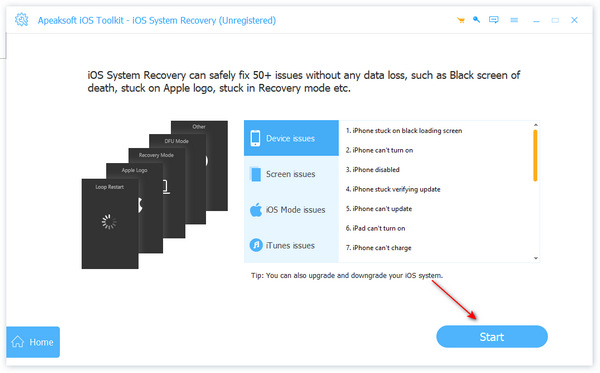
Step 2. Choose a mode
Press Free Quick Fix to fix software errors quickly. If it is invalid, click the Fix button. Then, select Standard Mode or Advanced Mode, and click Confirm.
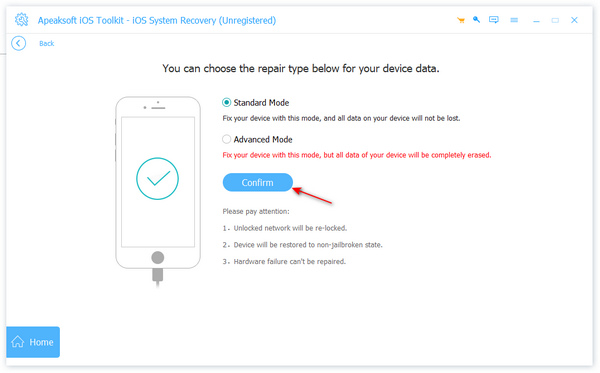
Step 3. Fix speaker not working
Next, check your device information. Select the proper version of the operating system and click Download to get the firmware. Finally, click Next to begin fixing the speaker on your device. When it is done, check your iPhone speaker to see if it works normally.
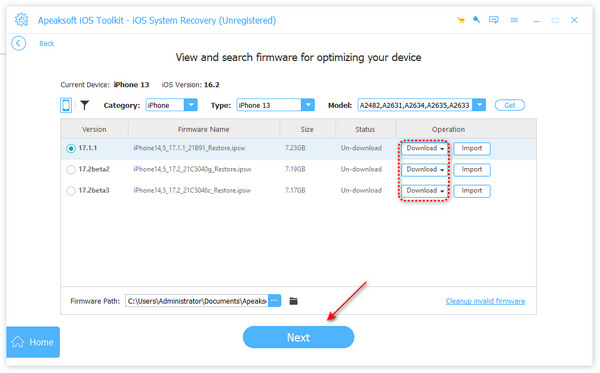
Conclusion
This article explained how to fix the iPhone ear speaker was not working. You can learn the main reasons that lead to the problem. The common solutions help you make your speaker work again. Furthermore, we recommended a one-stop solution, Apeaksoft iOS System Recovery, to get rid of the problem quickly. If you have other questions about this topic, please feel free to leave your message below this post.
Related Articles
If your iPhone doesn't power off, it may affect your experience and cause the battery to run out or the system to fail. Let's help you quickly solve it.
You can learn how to effectively reset all settings or erase all content and settings on your iPhone, iPad, or Mac computer.
This article explains how to quickly fix the problem that iMessage needs to be enabled to send this message on an iPhone.
If your iPhone says not enough storage, follow our guide to check available space, and free up space by deleting useless data.

