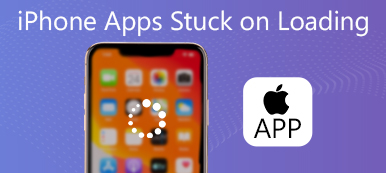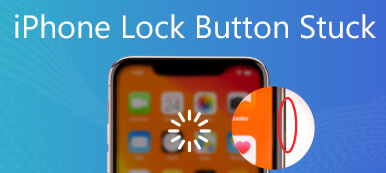For different reasons, you want to wipe all iOS data and settings on your iPhone and bring it back to the factory condition. iOS is designed with a quick erasing feature for users to erase all content and settings on iPhone and iPad. However, after performing the erasing operation, your iPhone may freeze on the erasing process and free on the Apple logo.
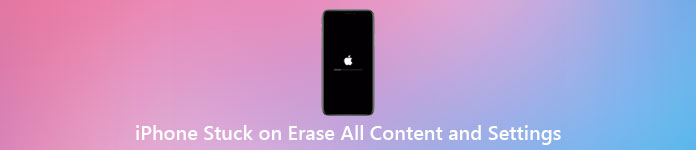
This post will share three useful tips for you to easily get rid of the freezing Apple logo and fix the iPhone stuck on erase all content and settings issue.
- Part 1. Force Reboot to Fix iPhone Stuck on Erase All Content and Settings
- Part 2. Put iPhone into Recovery Mode to Solve iPhone Stuck on Erasing
- Part 3. Better Way to Erase All Content and Settings on iPhone
- Part 4. FAQs of iPhone Stuck on Erase All Content and Settings
Part 1. Force Reboot to Fix iPhone Stuck on Erase All Content and Settings
If your iPhone freezes on the erasing process and has not been completed, you can try force restarting your iPhone to solve this iPhone stuck on erase all content and settings problem.
To force reboot an old iPhone like iPhone 6 or earlier model, you can press and hold the Home button and Power button at the same time till it restarts.
For an iPhone 7 and iPhone 7 Plus user, you can keep pressing on the Volume Down and Power buttons simultaneously.
If you are using an iPhone 8/8 Plus/X and a new iPhone model like iPhone 17/16, you can press the Volume Up and Down buttons and then long-press the side Power button till your iPhone restarts.
You can easily fix iPhone stuck on the Apple logo by force restarting the iPhone after erasing all content and settings.
Part 2. Put iPhone into Recovery Mode to Solve iPhone Stuck on Erasing
When your iPhone is stuck on erasing all content and settings, you can try putting iPhone into Recovery Mode to fix the issue, and factory reset the iPhone.
Step 1Connect iPhone to your computer and launch the latest version of iTunes.
Step 2You can use the method above to restart your iPhone based on the specific model. After your iPhone enters the Recovery Mode, you can see the Connect to iTunes screen appears.
Step 3iTunes will detect your iPhone and offer you two options to fix the iPhone stuck on erasing issue, Restore and Update. You can select either one to take your iPhone back to normal condition.
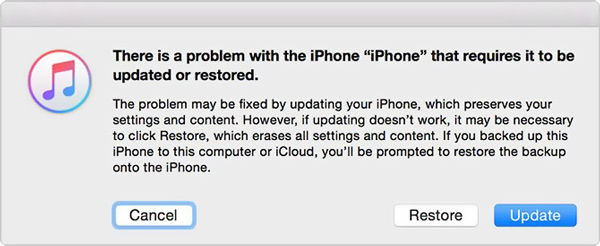
Part 3. Better Way to Erase All Content and Settings on iPhone
To easily wipe all your iPhone data and remove all associated settings, you can use the professional Apeaksoft iPhone Eraser. It provides three erasing levels to factory reset your iPhone and delete all iOS data.

4,000,000+ Downloads
One-click way to erase all content and settings on iPhone and iPad.
Three erasing levels to remove all iOS data and related settings on iPhone.
Clean junk files, uninstall apps, delete large and old files, and more to free up space.
Support all iPhone models and iOS versions, including iOS 26/18/17/16/15/14/13/12.
Step 1Download, install and open this iPhone Eraser. Connect your iPhone to the computer, and then tap Trust on the iPhone screen to help it be recognized successfully.

Step 2Click the Erase All Data feature on the left panel, and you are offered 3 levels to erase content and settings on iPhone. You can select the specific erasing level you need to factory reset your iPhone to the brand new condition.

Step 3To free up iPhone storage, you can use the Free up Space function. With its help, you can handily find and delete duplicates and other various useless data on your iOS device.

Part 4. FAQs of iPhone Stuck on Erase All Content and Settings
Question 1. Can I restore my iPhone after erasing all content and settings?
Yes, after you erase all content and settings on iPhone, you can still restore iPhone data and settings back through a suitable iCloud or iTunes backup file.
Question 2. Does erasing all content and settings also remove Apple ID?
Yes, erasing all content and settings will factory reset iPhone and bring it back to the brand new condition. All iOS data and settings will be removed, including your Apple ID.
Question 3. Does erasing all content and settings on iPhone wipe iCloud?
No. Clearing all data and settings on your iPhone only affects the iOS device itself. This operation won't alter your iCloud. When you set up this iPhone again, you can reconnect to your iCloud account and restore data from an iCloud backup.
Conclusion
What to do if your iPhone is stuck on erasing all content and settings? If your iPhone takes a long time to erase all content and settings and freezes while erasing, you can use the methods above to solve the problem with ease.