When encountering an iPhone issue or getting a second-handed iPhone, many of you tend to solve the issue by restoring the iPhone. Unfortunately, sometimes, this even brings you a new issue with your iPhone restore screen keeps showing up and leaving all your data inaccessible. This is quite frustrating and requires some immediate solutions to help you out. So, here comes the 5 carefully collected solutions for most iPhone models that either help you quickly get rid of this trouble or manually make the iPhone restore screen go away and continue setting your iPhone.
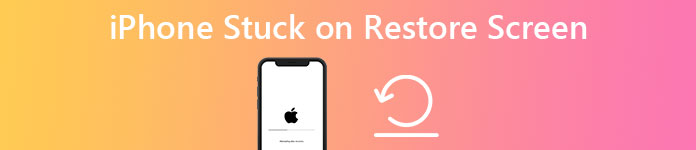
- Part 1: Why is My iPhone Showing Restore Screen
- Part 2: How to Solve iPhone Stuck on Restore Screen Issue
- Part 3: FAQs about iPhone Stuck on Restore Screen
Part 1: Why is My iPhone Showing Restore Screen
Your initial intention to restore the iPhone is to fix the problem instead of causing a new one. When seeing the reminder showing up on your screen and stuck: support.apple.com/iphone/restore. You may wonder why this would happen. There are several possible reasons as follows.
- Wrong uses of outdated iTunes to restore iPhone.
- Transferring files from the computer to your iPhone in the wrong ways.
- iOS has not been updated or restored properly.
- Possible hardware damage.
There are also many other possible causes that are hard to identify. Hence, it is not easy for you to extrapolate a particular reason for this issue. However, you may keep reading and try the workable methods below to fix your iPhone stuck on the restore screen issue.

Part 2: How to Solve iPhone Stuck on Restore Screen Issue
The following 5 solutions to settle the issue of the iPhone restore screen not moving are divided into 2 groups based on the time they need. You can try all of them if a certain one doesn't cope with your issue. Before following the steps, you also need to make sure the computer you use to recover your iPhone is fine and then move on.
2.1 Quick Method to Solve iPhone Stuck on Restore Screen
Apeaksoft iOS System Recovery is a convenient tool that can quickly save you from the iPhone stuck on the restore screen issue. It is a great fixer for all kinds of iPhone problems, including a black screen, a frozen or disabled iPhone, and so on. Meanwhile, you do not need to worry if there are any complex operations that require professional skills. Actually, there is none, and you can recover your iPhone by clicking a few buttons. Moreover, this program is compatible with most of your iPhone models, whether the old iPhone 4 or the latest iPhone 17.

4,000,000+ Downloads
Fix iPhone restore screen in different scenarios.
Regain access to your iPhone under an abnormal state.
Create a backup for the iPhone after recovery.
Recover iPhone deleted date from iTunes and iCloud.
Step 1 After downloading and installing the iOS System Recovery program on your computer, you may launch it and connect your iPhone to the computer with a workable USB cable. Then, click the iOS System Recovery button on the main interface.

Step 2 After that, the program will show you some information about the certain issue it can fix, you can click the Start button after reading it. Then, the program will detect your device. You can click the Fix button to continue.

Step 3 Next, you will be given two fix options on the following window: Standard Fix and Advanced Fix. The difference between these modes is that the latter one will restore your iPhone and erase all data. After choosing, you then need to choose some necessary information for your iPhone.

Step 4 You need to choose the category, type, and model. Then, click the Get button to get a firmware package. Click the Download button to download it to your computer. Finally, click the Next button to start recovering your iPhone stuck on the restore screen issue.

2.2 Manual Ways to Bypass iPhone Restore Screen
Here are more free ways to rescue you from iPhone restore screen manually. You can also fix the issue without installing extra apps with these possible solutions.
1. Force Restart to Bypass iPhone Restore Screen
For different models of iPhone, the way to force restart your iPhone is not the same. So, find your model and follow the guide below to have a try.
iPhone 6s or earlier: To see the Apple logo and restart the iPhone, press, and hold both the side/top button and the Home button.
iPhone 7, iPhone 7 Plus: Press and hold the side button and volume down button. You cannot release them until you see the Apple logo appearing on your screen.
iPhone 8 or later: Follow the sequence here to press and release separate buttons. First, press and quickly release the volume up button. Then, press and quickly release the volume down button. Last, press and hold the side button till you see the Apple logo.
The above methods may not help you identify the issue but can bypass the iPhone stuck on the restore screen problem. Then you can regain access to your iPhone.
2. Update iTunes and Solve the iPhone Restore Screen Issue
Restoring your iPhone with outdated iTunes is also one of the possible reasons, as stated in the beginning, that cause the iPhone stuck on the restore screen. Therefore, you may update iTunes and see if the restore screen disappears.
For Mac users: Open the iTunes app from your launchpad and click the iTunes button on the menu bar. Then, click the Check for Updates button to download a newer version if there is one.

For Windows users: Launch iTunes on your desktop and click the Help button on the main interface. Next, click the Check for Updates button to check and download the latest version.
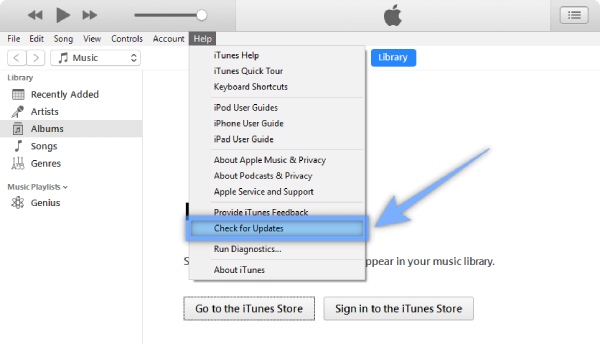
3. Enter DFU Mode and Restore iPhone with iTunes
Before you start and follow the steps to get rid of iPhone restore screen, you should know that this solution will restore your iPhone and sweep off all your data. Also, the iTunes you use should be the latest version.
Step 1 Connect your iPhone to the computer with a USB cable and launch iTunes on your computer.
Step 2 See the different methods below to put your iPhone into DFU mode based on your models.
iPhone 8 or later: Quickly press the volume up button, then the volume down button. Then, press and hold the side button till the screen goes black. Once it is black, press and hold the volume down button and the side button together for 5 seconds. Then, release the side button only. Keep that and iTunes will pop up a window telling you that your iPhone is now in DFU mode.
iPhone 7 or iPhone 7 Plus: Press and hold both the side button and the volume down button. Release the side button only after 8 seconds. Then, your screen will remain black, and you can check if iTunes says your device is in recovery mode or DFU mode.
iPhone 6s or below: After connecting, press and hold both the Home button and the side/top button. Release the side/top button only after 8 seconds. Then, your iTunes will remind you that you are in recovery mode now.
Step 3 Click the OK button on the pop-up notice in iTunes that says your device is in recovery mode. Then, click the Restore button in the following interface to restore your iPhone.
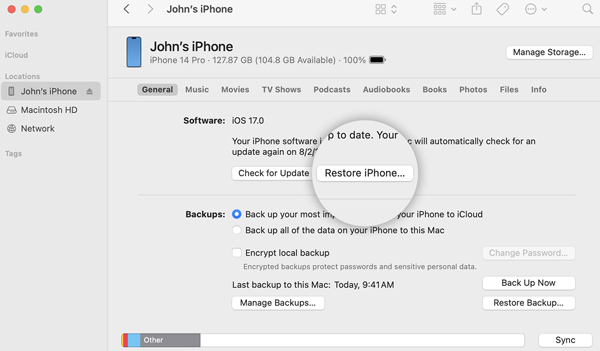
4. Check USB Cable and Computer
Sometimes, the connection device you use may also cause the iPhone stuck on the restore screen and you fail to restore the iPhone. Therefore, you need to make sure that your USB cable is the original one from Apple or the Apple-authorized one. Meanwhile, you also need to make sure your computer is in good condition and change to a good one if necessary.
Part 3: FAQs about iPhone Stuck on Restore Screen
How to restore iPhone manually with a computer?
You can restore your iPhone with the existing backup on your computer through iTunes, but before starting you need to ensure that iTunes is the latest. Otherwise, you may be stuck on the iPhone restore screen. Open iTunes and connect your iPhone to the computer, then you may need to enter the passcode to trust the computer. After that follow the on-screen guide and click the Restore Backup button to restore the iPhone.
How to solve iPhone stuck on the restore screen after force restarting?
If you still see the iPhone restore screen after force restarting the iPhone, then you may need to reinstall the iOS. Make sure your computer (Mac or PC) has the latest updates with iTunes. Then after you connect the iPhone to the computer, you open iTunes and see a popup, click the Update button to reinstall iOS.
What to do when having the iPhone restoring issue?
If you bypass the iPhone restore screen and try to restore your iPhone again, but encounter errors, the first thing you should do is to check if iTunes is the latest version. Then connect your iPhone to the computer and follow the official instruction on the Apple website based on your error number.
Conclusion
The above-mentioned 5 methods to help you get rid of your iPhone stuck on the restore screen issue are all workable and efficient in most scenarios. Then, you will be able to use your iPhone again, retry the restoring process, and no longer see the reminder on your screen.




