iPhone is stuck in silent mode, and your plan or normal work will be hindered. Sometimes, you clearly remember you've set the alarm and increased the iPhone's volume, only to find that your iPhone is stuck on silent the next morning. You can't wait or delay to fix this problem for your regular life and work. Please read this article carefully. It offers you 5 ways to solve an iPhone stuck in silent mode.
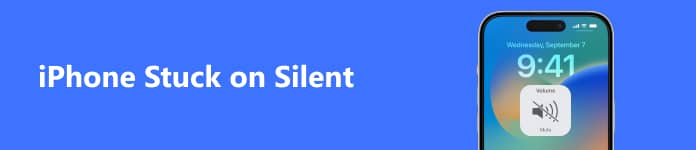
- Part 1: Probable Causes of iPhone Stuck in Silent Mode
- Part 2: 5 Methods to Fix iPhone Stuck in Silent Mode
- Part 3: FAQs of iPhone Stuck on Silent
Part 1: Probable Causes of iPhone Stuck in Silent Mode
Before you want to fix this problem, check some potential causes so that you can avoid such a problem.
1. Confused by Volume and Ringtone
If you've pressed the Volume Up button, but your iPhone is still stuck on silent. That's probably because you actually increase the volume of a video or music but not the ringers. iPhone can't show you an obvious panel where you can view player and ringer volumes, which is confusing.
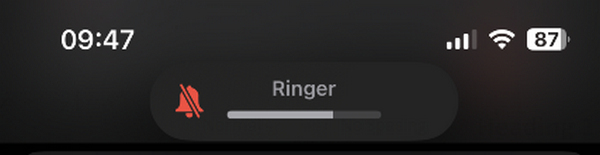
2. Apps or Features Interruption
If your alarms usually fail to work, that's probably because of interruptions by other apps or notifications. You should check if you've set other notifications that will interrupt your alarms and make you consider the iPhone stuck on silent.
3. System Problems
If you usually install apps or profiles from unknown sources, your iPhone will have a high chance of encountering system problems, which will make your iPhone stuck in silent mode.
Part 2: 5 Methods to Fix iPhone Stuck in Silent Mode
When you've learned the probable causes, you can solve the problem easily.
1. Clean All System Errors
How can you eliminate the potential system problems on your iPhone while not bringing great changes to it? Apeaksoft iOS System Recovery can easily do it. It can erase system errors to fix the iPhone stuck in silent mode and keep all data and files safe and sound.

4,000,000+ Downloads
Connect your iPhone by USB and fix 50+ system problems easily.
Offer the quick fix feature to remove glitches within seconds.
Quickly fix the iPhone that is stuck on silent while updating the iOS version.
Allow you to clean your iPhone to resolve all system problems deeply.
Step 1 Download Apeaksoft iOS System Recovery and launch it. Connect your iPhone to your computer. Then, choose iOS Mode issues and click the Start button.
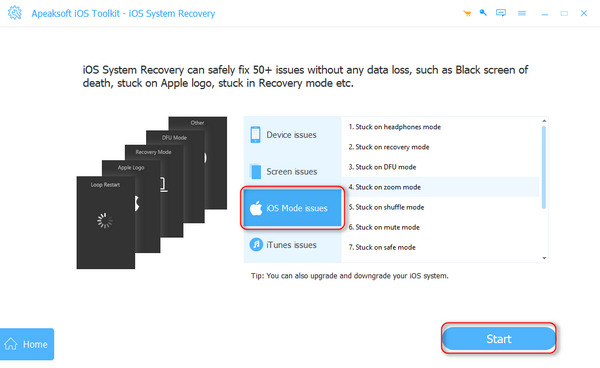
Step 2 You can click the Free Quick Fix button to fix your iPhone that is stuck on silent quickly. If you want to update the iOS version, you can click the Fix button.
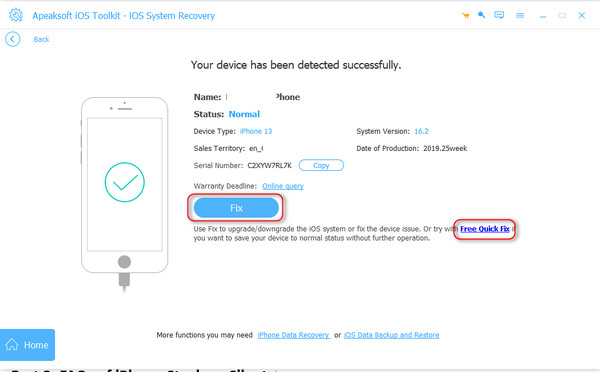
Step 3 The Advanced Mode can clean the entire iPhone to fix the iPhone stuck in silent mode problem. If you don't want to lose the data, choose Standard Mode and click the Confirm button.
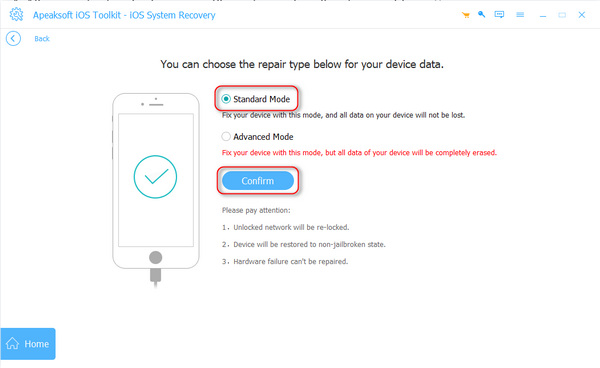
Step 4 You can choose an iOS version and click the Download button to download the firmware package. Then, click the Next button to fix the iPhone that is stuck on silent.
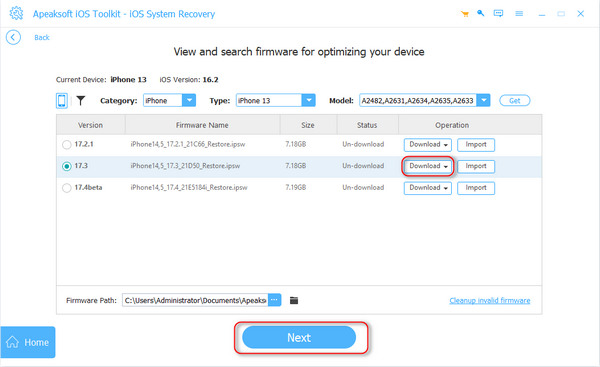
2. Increase the Volume in Settings
If you fail to increase the ringer volume with the Volume Up button, you can do it in Settings.
Go to Settings and tap the Sounds & Haptic button. Then, you can increase the ringer volume in this panel. It'll fix the iPhone that is stuck on silent.
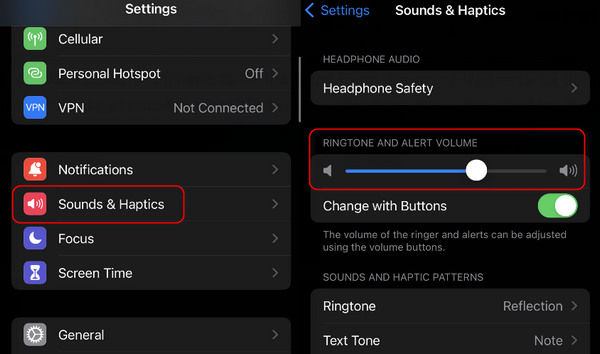
3. Allow Sounds in Notifications
If you forget to enable an app to sound accessibility, the notifications won't work or give off sounds, which will confuse you that your iPhone is stuck in silent mode.
Step 1 Open Settings and slide down to choose the app that won't give off sounds. Tap on it and the Notifications button. Then, it would help if you turned on the notifications accessibility by tapping the Toggle button of Allow Notifications. Then, tap the Sounds button to turn it on.
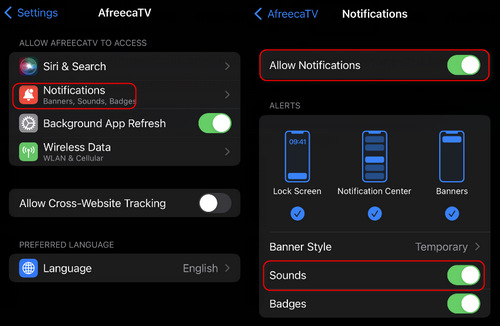
4. Turn Off Sleep Schedule
If you've set a Sleep Schedule in Health, it may conflict with your alarm and end up with no sounds given off when the time comes. Therefore, you should turn off the Sleep Schedule to resolve the iPhone stuck in silent mode.
Step 1 Open the Health app and tap the Browse button, then the Sleep button. Then, tap the Full Schedule & Options button. You can turn off Sleep Schedule by tapping the Toggle button.
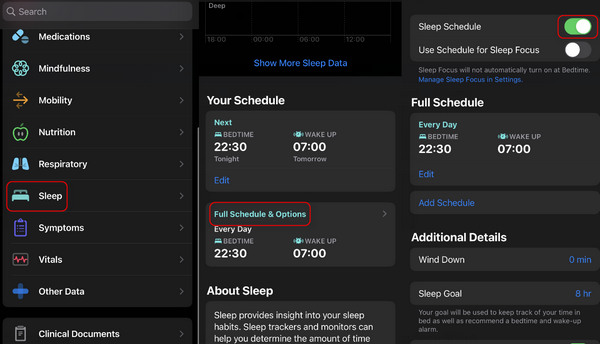
5. Restart the iPhone
If none of the methods above can fix your iPhone's being stuck on silent, you can restart your iPhone. It's a good way to fix many software problems. When your device is restarted, many faulty procedures will be turned off and recover in normal conditions. If your iPhone suffers from great glitches and can't be shut down regularly, you can force restart your iPhone.
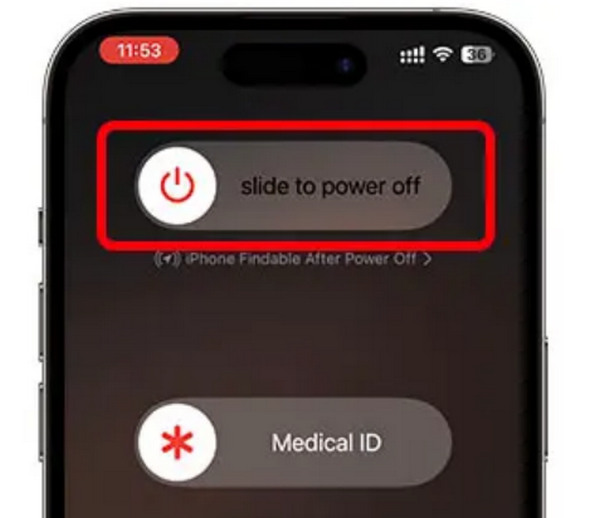
Part 3: FAQs of iPhone Stuck on Silent
Will my AirPods cause the iPhone to be stuck on silent?
Yes, it will. If you forget to turn off the connection to the AirPods, the sounds of your iPhone will still go off through the headphones, and you may consider the iPhone stuck in silent mode.
Why can't my iPhone play ringers while the music still has sounds?
It isn't easy to figure out the difference between ringer and media sounds. The music and ringer give off sounds in different ways, so the sounds of a song can't indicate that your iPhone's ringers are not stuck on silent.
Why can't I hear the vibration of my iPhone?
That's because you forget to turn on the Haptic on your iPhone. Go to Settings and enter the Sounds & Haptic panel. Then, slide down and turn on Haptic in Ring and Silent modes.
Conclusion
This article offers you 5 ways to solve your iPhone stuck on silent. Although there are many causes of this problem, for your iPhone's normal use, you should carefully find and fix the actual problem. If your iPhone suffers from system errors, you can use Apeaksoft iOS System Recovery to fix the glitches while resolving your iPhone suck in silent mode easily.




