How to Effectively Get Rid of iPhone Unavailable Problem
"My iPhone is unavailable and cannot be unlocked, can I access it again, and how to fix an unavailable iPhone?" Similar to all digital devices, an iPhone user can encounter a variety of problems. For instance, you take out your iPhone, brimming with anticipation to engage with its world of wonders, but an alert says the iPhone is unavailable and disrupts your actions. Don't worry. This article provides multiple solutions to get rid of the problem.
PAGE CONTENT:
Part 1: What Does iPhone Unavailable Mean
The iPhone Unavailable black screen may appear due to two factors. When there have been several unsuccessful password attempts in a row, your iPhone should enter the Security Lockout mode and display the iPhone Unavailable screen. Moreover, software glitches can lead to errors too.
Part 2: How to Unlock iPhone When It Is Unavailable
How to Unlock Unavailable iPhone on iOS 15.2 or Later
Since iOS 15.2, Apple added the Erase iPhone option on the iPhone Unavailable screen. It enables you to remove the old passcode and enter your device again with your Apple ID password.
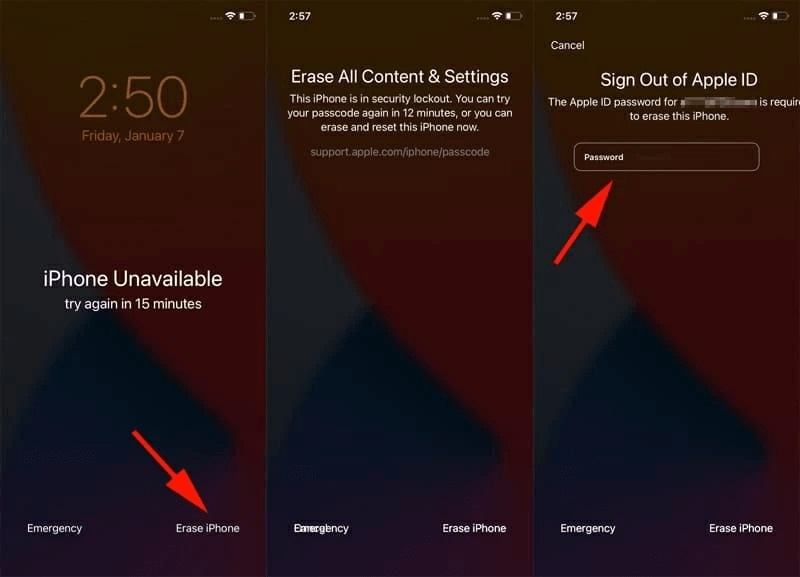
Step 1. To fix iPhone Unavailable, tap the Erase iPhone or Forgot Passcode button at the bottom right corner.
Step 2. Next, press Erase iPhone. If you are using iOS 17 or above, you can unlock your iPhone with the previous passcode.
Step 3. Enter your Apple ID password to confirm erasing your iPhone.
How to Unlock Unavailable iPhone by Find My
If you have turned on Find My iPhone on your device before iPhone Unavailable occurs, you can unlock it using the Find My app on another iOS device or on the web. This way requires your Apple ID credentials.
On Find My App
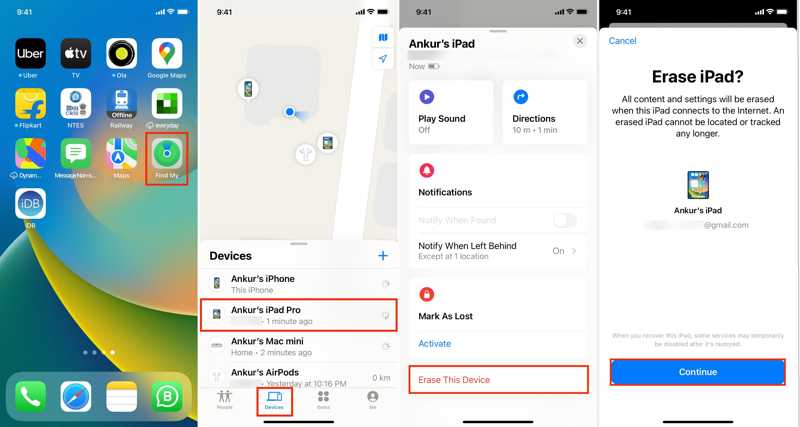
Step 1. Open the Find My app on another iOS device or Mac.
Step 2. Go to the Devices tab, and choose your iPhone on the list. If you cannot find it, tap or click the + button, and input your Apple ID and password to add your device.
Step 3. Next, expand the toolbox pane, choose Erase This Device, and tap Continue. Input your phone number, hit Erase, enter your Apple ID password, and hit Erase again.
On Find My Web
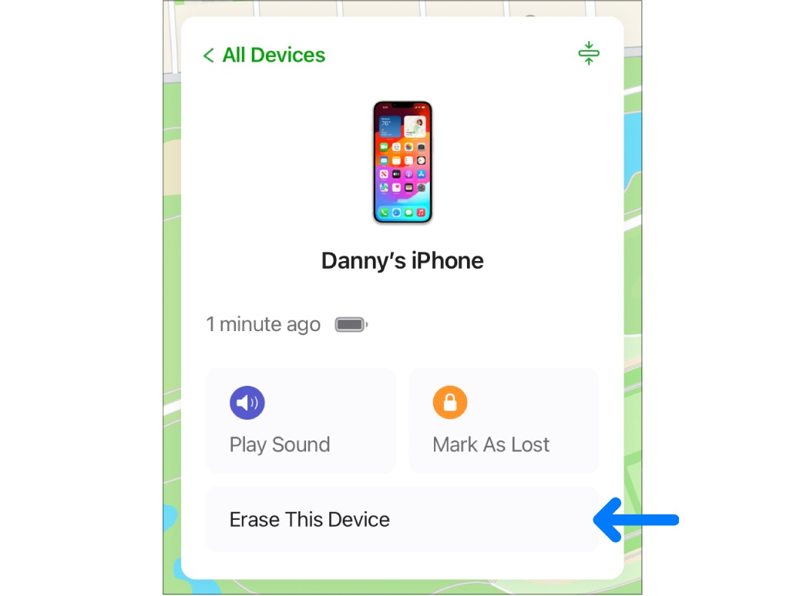
Step 1. Access www.icloud.com/find in a web browser, and sign in to iCloud with your Apple ID and password.
Step 2. Pull down the All Devices option from the top of the screen, and choose your unavailable iPhone.
Step 3. Next, Find My should track your device on the map. Then click Erase This Device. Follow the on-screen instructions to input your phone number and Apple ID password, and confirm the action. Note that it will also erase your iPhone.
How to Unlock Unavailable iPhone with iTunes/Finder
If you didn't turn on Find My iPhone on your unavailable device, iTunes is another way to unlock your device. This way requires a computer and the latest version of iTunes or Finder depending on your operating system.
Step 1. Open iTunes on Windows and macOS Mojave or earlier. On macOS Catalina or newer, run Finder.
Step 2. Long press the Side button to activate the shut-down screen. Then power off your iPhone. Then put your device into the Recovery Mode:

On iPhone 8 or later, quickly press and release the Volume Up button, do the same to the Volume Down button, and hold the Side button until you see the Connect to computer screen.
On iPhone 7/7 Plus, hold down the Volume Down + Side buttons together until the Connect to computer screen appears.
On iPhone 6s or older, hold down the Home + Sleep/Wake buttons simultaneously until the Connect to computer screen pops up.

Step 3. Hook up your iPhone to your computer with a compatible cable.
Step 4. Once iTunes or Finder detects your unavailable iPhone, a pop-up dialog will appear. Click the Restore button to begin unlocking your device.
How to Fix iPhone Unavailable Using iOS System Recovery
As mentioned previously, the iPhone Unavailable screen may pop up due to software glitches too. In such a case, you need to fix the software issue and unlock your device. From this point, we recommend Apeaksoft iOS System Recovery. It scans and repairs a wide range of software glitches quickly.
Best Way to Fix iPhone Unavailable Without Technical Skills
- Fix software issues that cause the iPhone Unavailable.
- Easy to use and provide on-screen instructions.
- Unlock unavailable iPhone quickly.
- Support the latest versions of iPhone models.
Secure Download
Secure Download

Here are the steps to fix an unavailable iPhone:
Step 1. Link to your iPhone
Launch the best iOS system recovery software after installing it on your computer. Next, connect your iPhone to your computer with a Lightning cable. Click the Start button to begin detecting software glitches.

Step 2. Select a mode
Click the Fix button, select the Standard Mode or Advanced Mode depending on your condition, and click Confirm to move on.

Step 3. Unlock unavailable iPhone
Now, fill out the form according to your iPhone including Device Category, Device Type, Device Model, and more. At last, click the Repair button to download the firmware and fix the unavailable iPhone immediately.

Part 3: How to Avoid iPhone Unavailable Again
The iPhone Unavailable screen locks your device, so you cannot access any apps or services. To avoid the error happening again, you can follow the tips below.
1.Set up your Face ID or Touch ID.
2.Write down your iPhone passcode.
3.Back up your iPhone to iCloud or a computer regularly.
4.Keep your iOS up to date to get more options to unlock an unavailable iPhone.
Conclusion
Now, you should understand how to fix iPhone Unavailable and regain access to your device. Bear in mind that the common solutions erase your unavailable iPhone and you will lose all personal settings and data during the process. Apeaksoft iOS System Recovery, on the other hand, allows you to fix the error quickly. If you have other questions about this topic, please feel free to leave a message below this post and we will reply to it as soon as possible.
Related Articles
Want to backup iPhone without iTunes? Is there any iTunes alternative? This post shows 2 simple ways to backup various iPhone data without iTunes.
Whether you get a new iPhone/iPad/Android, or iPhone is not at hand, you could clone all data off iPhone easily in 3 ways, even without touching your iPhone.
Most people like chatting with WhatsApp. However, too much content will cause a risk of losing data, so backing up WhatsApp messages on iPhone is a good option.
Where is the iPhone backup location? How to access iPhone backup? Here are 2 easy ways to access iPhone backup from iTunes/iCloud on Windows 10/8/7 and Mac.

