Fix iPhone Not Vibrating [6 Proven Methods in 2026]
Vibration is an attached feature of the ring so that your body can feel it when it is inconvenient to turn up the ring. You can even turn it on in silent mode. However, users report that their iPhone is not vibrating on silent or ringing when a notification comes, leading to the missing of some important information. This article will show you how to fix it.
PAGE CONTENT:
Part 1. Why Is My iPhone Not Vibrating
iPhone not vibrating can be caused by many reasons. The following are the main three reasons. You can check them one by one. But please keep in mind that issues can occur anywhere. Therefore, check anything you could think of to fix this issue.
Vibration is not turned on: This reason sounds silly, but it matters. You may turn on vibration for certain scenarios, but your iPhone won't vibrate in others.
System glitches: iOS makes mistakes, so Apple keeps it updated. System bugs stop some features from running normally.
Physical damage: Vibration runs based on your iPhone's physical components. If these components are damaged by water or dust, the vibration won't work even if the settings and iOS system are fine.
Part 2. 5 Ways to Fix iPhone Not Vibrating
Method 1. Turn on Vibrating on Ring/Silent (Old iOS)
Let's first check if you enabled vibration on silent or ringing. However, regardless of whether you want to turn on vibration under which scenario, please first check whether your iPhone is in the correct mode. See the Ring/Silent switch on the side. The orange strip stands for Silent mode. If you can't see it, your iPhone is in Ring mode. This check works for all iOS versions and iPhone models.
Step 1. Open the Settings app and tap Sounds in the middle.
Step 2. You can enable vibration in Ring and Silent modes at the top of the screen.
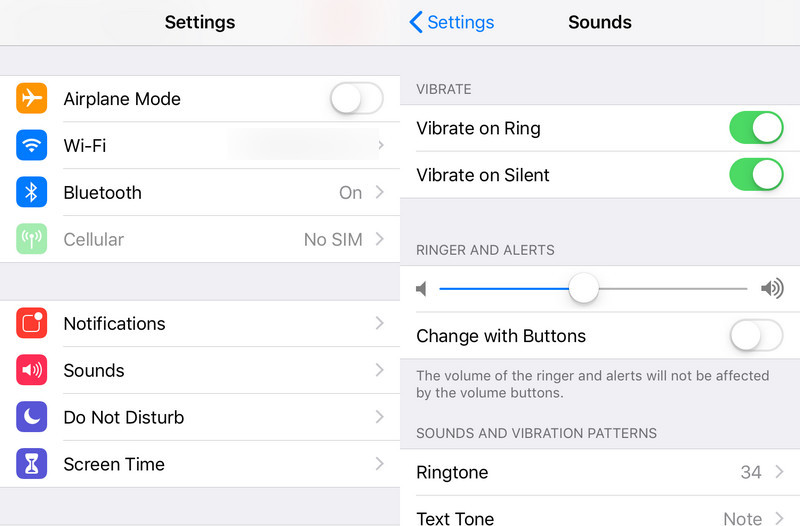
Method 2. Enable Vibration in Accessibility (New iOS)
For iOS 16 and later, you should go to Accessibility to enable vibration for the whole iPhone, and there is no such buttons for Vibration in Ring/Silent mode. If you don't enable vibration in Accessibility, your vibration settings won't work.
Step 1. Open Settings, scroll down, and tap Accessibility.
Step 2. Under Physical and Motor, tap Touch at the first one.
Step 3. Toggle Vibration on.
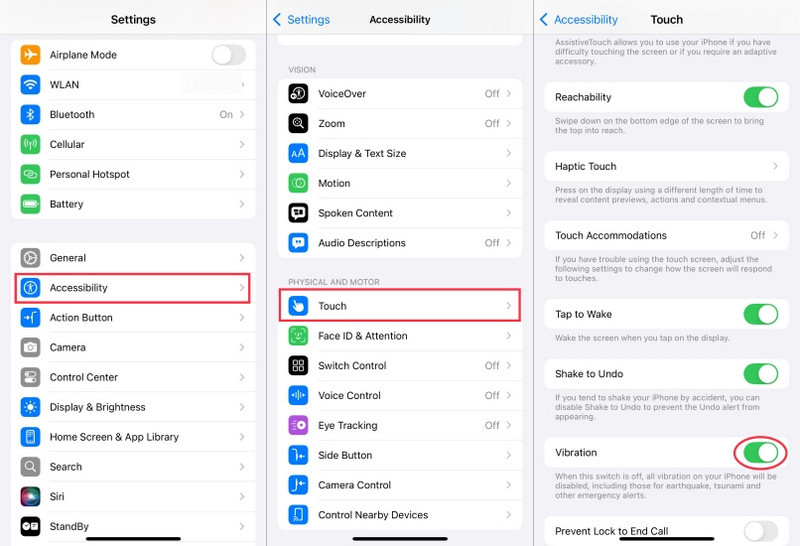
Method 3. Turn Off Do Not Disturb Mode
In this case, swipe down from your iPhone's top right edge and tap the Focus icon in a moon pattern to turn off the Do Not Disturb mode and check your iPhone vibration again.
Method 4. Update iOS Version
There are always small bugs in the iOS version that impact the normal usage of your iPhone. Therefore, if your iOS is not the latest, this may be the cause of your iPhone not vibrating. Therefore, update your iOS version to the latest and see if this bug is removed.
Step 1. Open the Settings app on the home screen, and tap General.
Step 2. Choose Software Update.
Step 3. Tap Update Now or Update Tonight. It may take several minutes to an hour.

Method 5. Reset All Settings
As we mentioned before, the causes may occur anywhere. If we can't find it, resetting all settings on your iPhone is the final resort to solve this problem. It eliminates all potential incorrect operations that prevent the iPhone from vibrating.
Step 1. Open Settings and tap General.
Step 2. Navigate to the bottom, and tap Transfer or Reset iPhone.
Step 3. Tap Reset and choose Reset All Settings in the pop-up cascade.
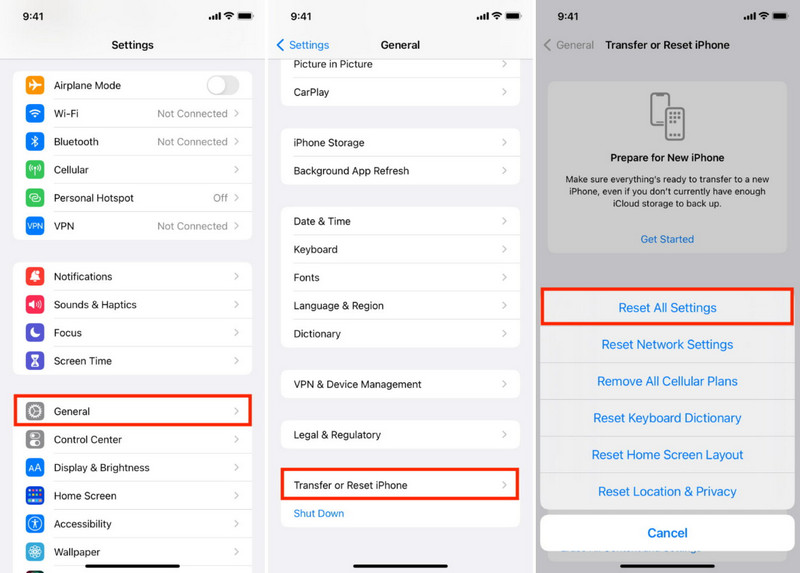
Part 3. How to Stop/Fix Randomly Vibrating on iPhone
This article outlines five ways to fix an iPhone not vibrating. However, what if your iPhone vibrates randomly, and any of the 5 solutions work for you? Here comes the ultimate solution: repair your iPhone with Apeaksoft iOS System Recovery.
This program can detect over 20+ problems on your iPhone, including vibration, and restore them to normal. The entire process will take just a few minutes, and the fixing runs automatically.
Besides, if your iPhone starts randomly or gets stuck on a white screen, this program will fix it for you in minutes.
Fix iPhone not Vibrating Issue
Let's see how to fix the iPhone not vibrating problem.
Step 1. Download this program for your computer from the two links. Double-click to install and launch it. On the main interface, click iOS System Recovery.

Step 2. If the issue is not severe, the Quick Fix will repair it in one minute. But if it doesn't work, click the Fix button at the bottom.

Step 3. Select the Standard mode or Advanced mode and click Confirm. Please note that the Advanced mode will erase all data on your iPhone. So, back up the data first if you select this mode.

Step 4. In the next interface, confirm your iPhone model and download the firmware. Click Next. In the last interface, you will see that the program will start to fix the problem. You can also see the process bar. The process will finish in a few minutes.

Conclusion
This article illustrates how to fix iPhone not vibrating issue step by step. Follow these steps: first, check the settings, then address the system problem. And don't forget Apeaksoft iOS System Recovery helps you fix iOS system issues automatically. I hope this article is helpful. Feel free to share it with family and friends in need.
Related Articles
Sound not working on iPhone affects calls and music playback and can also make notifications silent. Learn to find the cause and fix it quickly.
Finding iPhone has no sound on videos? This article will provide 7 ways and 2 practical utilities to solve this problem. Come and find out what works for you!
If you have an iPhone 15 series, you may encounter a variety of problems. Here you can learn how to fix iPhone 15 issues quickly.
When your iPhone says no service, it might bother you. Don't worry. We have some simple solutions to help you restore your connection quickly.

