How to Fix iPhone Won't Activate for Any Network Carrier
Activating an iPhone is a process that happens during the initial setup right after you turn on a new iOS device. Whether you are a first-time user or a seasoned veteran upgrading to the latest model, iPhone activation is an essential step. In other words, you cannot access your handset or use any app on your device if your iPhone won't activate. This tutorial helps you walk through the effective solutions.
PAGE CONTENT:
Part 1: Why iPhone Won't Activate
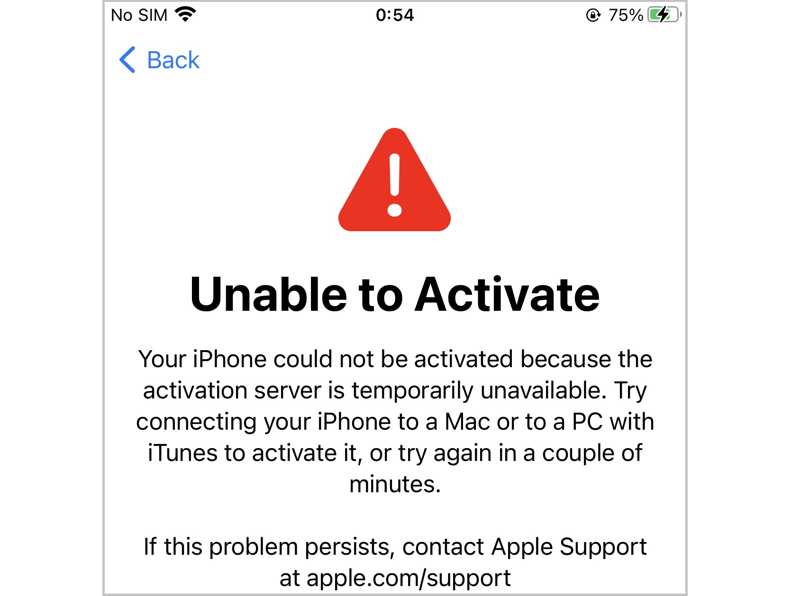
When you set up an iPhone, you may get stuck on the Activate iPhone screen or get the unable to Activate error. Before learning the fixes, let's discuss why my iPhone won't activate.
1. Apple's Activation Server is unavailable.
2. Improper internet connection.
3. The SIM card is unsupported.
4. Activation Lock is enabled.
5. Software glitches.
Part 2: How to Fix iPhone Won't Activate
Fix 1: Restart iPhone
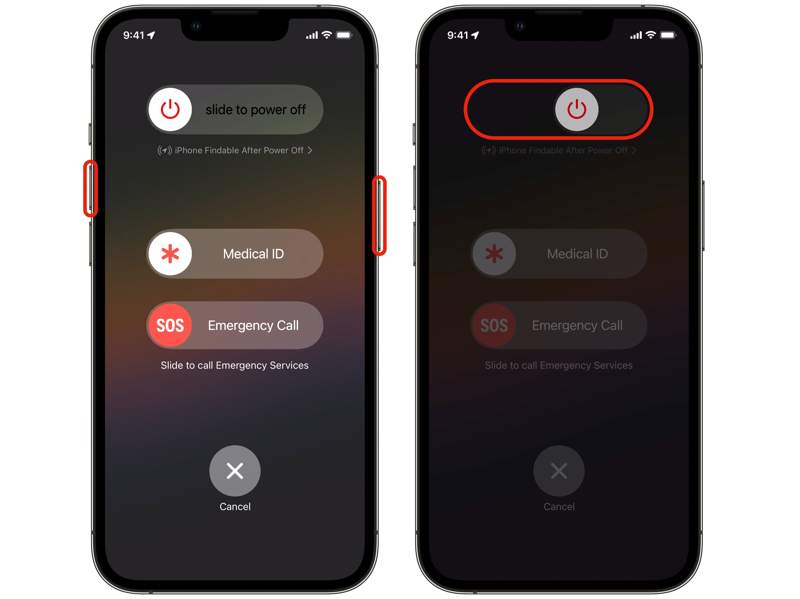
What does it mean when iPhone says unable to activate? It means your device may get stuck, or something is wrong with your device. The first thing you can do is restart your iPhone.
Hold the Side or Sleep/Wake button on your iPhone. For an iPhone X or later, hold either Volume and Side buttons together.
Move the slider to the right side, and your iPhone screen should turn black. A few minutes later, long-press the Side or Sleep/Wake button until you see the Apple logo. Then, try activating your iPhone again.
Fix 2: Check Apple Servers
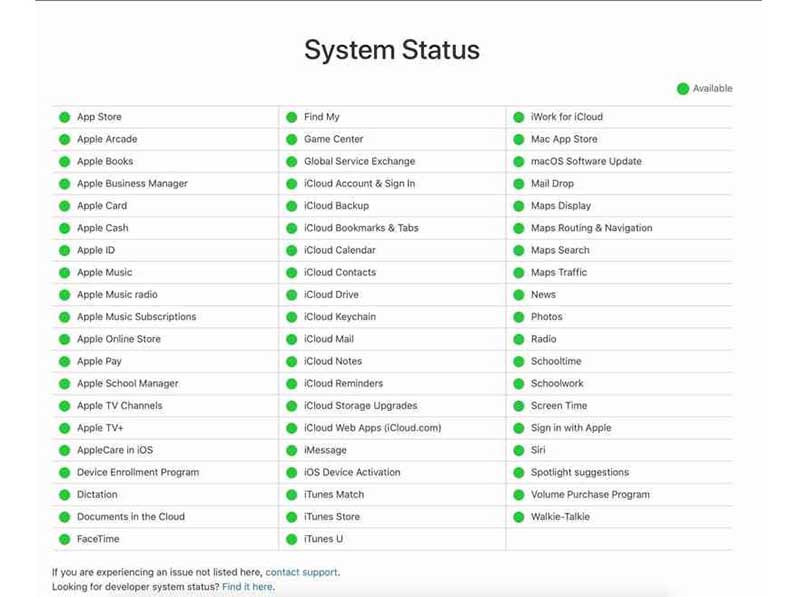
If a new iPhone won't activate, you should check your Apple servers' status. When activating your iPhone, iOS communicates with Apple's servers to verify your Apple ID and password. Go to https://www.apple.com/support/systemstatus/ in a browser and check the status of relevant servers. If any item is marked with a yellow or red icon, you have to wait for it to work again.
Fix 3: Activate iPhone via Wi-Fi
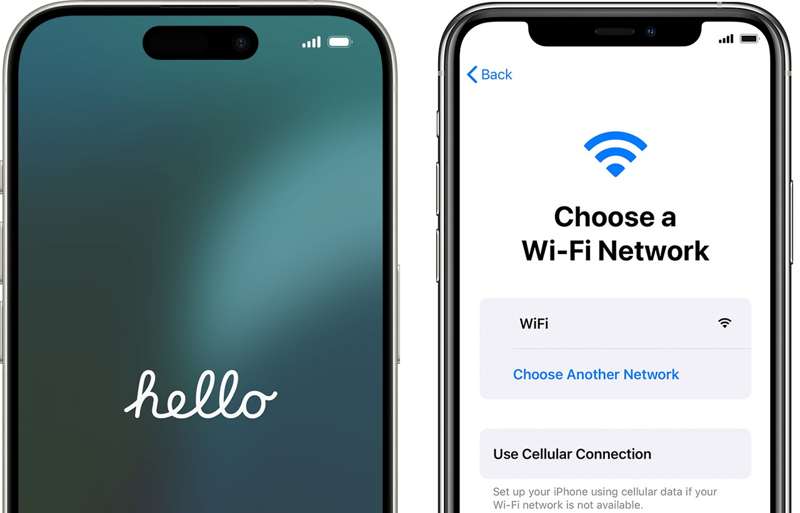
iPhone 14 and later don't have an option for a physical SIM card and can only be activated with an eSIM. For iPhone 13, a Wi-Fi network is required if activated with an eSIM. For iPhone 14 and newer, Wi-Fi is recommended. Therefore, you'd better connect to a stable Wi-Fi if your iPhone won't activate after a factory reset.
Fix 4: Activate iPhone with iTunes/Finder
If your iPhone says unable to activate, an update is required, you can fix this problem with a computer. iTunes or Finder is able to activate your iPhone, too. This way requires a compatible USB cable.
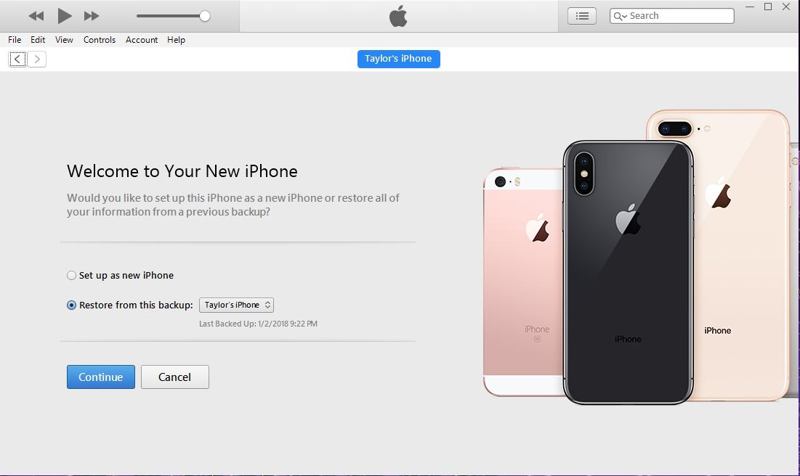
Step 1. Check that your computer has an internet connection.
Step 2. Connect your iPhone to your computer with a USB cable.
Step 3. Open the latest version of iTunes or Finder and wait for it to detect your iPhone.
Step 4. Click Set up as New or Restore from Backup and follow onscreen instructions to activate your device.
Note: If you get an error saying the SIM card or eSIM isn't compatible or is invalid, contact your carrier. If an error says the activation information was invalid or activation information could not be obtained from the device, use recovery mode to activate your iPhone.
Part 3: One-stop Solution to Fix iPhone won't Activate
If your iPhone 16/15/14 and other models won't activate, you'd better look for a powerful tool, such as Apeaksoft iOS Unlocker. It is able to remove your Apple ID account from your iPhone and completely factory reset your device. Then, you can activate your iPhone with a new account.
One-stop Solution to Fix iPhone Won't Activate
- Remove the Apple ID account from an iPhone.
- Don't require your Apple ID password or iPhone passcode.
- Offer bonus features, like unlocking the iPhone.
- Compatible with the latest versions of iOS and iPadOS.
Secure Download
Secure Download

How to Fix Your iPhone Won't Activate
Step 1. Connect to your iPhone
Launch the best iPhone unlocking software after installing it on your computer. It is available for Windows 11/10/8/7/XP/Vista and Mac OS X 10.7 and above. Connect your iPhone into your computer with a Lightning cable. The software will detect your device automatically. Choose the Remove Apple ID mode and click the Start button.

Step 2. Remove your Apple ID password
If Find My is disabled, the software will remove your Apple ID and factory reset your device immediately.
If Find My is enabled on iOS 11.3 or earlier, reset all settings on your iPhone. Then, the software will do its job.
If Find My is enabled on iOS 11.4 or later, turn on 2FA on your device. When it turns on, input 0000 and confirm your device information. Click the Start button to download the firmware. Finally, type 0000 and click the Unlock button. Then, follow the onscreen instructions to activate your iPhone.

Conclusion
Now, you should understand what to do when a new iPhone won't activate on Verizon or other carriers. You can learn the main causes and the proven solutions to fix this problem. Apeaksoft iOS Unlocker is the one-stop option to restore your device to the factory status and activate your iPhone. If you have other questions about this topic, please write them down below this post.
Related Articles
This concrete guide tells you how to unlock an iPhone with an Apple Watch and vice versa to access your device anywhere quickly.
Locked out of your iPhone screen? Here are the five effective ways to help you unlock your iPhone passcode with a computer.
Want to unlock a locked or disabled iPhone with iTunes? Here is a tutorial to complete the job in standard or Recovery Mode.
If you are locked out of your iPhone by passcode requirement error, don't panic, this article explains how to bypass the problem.

