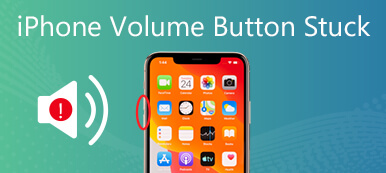One of the most common issues you may face with AirPods is that one of the earbuds sounds louder than the other. This can be really frustrating, as it can affect the listening experience and make it difficult to enjoy your favorite tunes. There are several reasons why the AirPods problem may occur. This post will explain why one AirPod is louder than the other and five useful solutions to solve the problem.
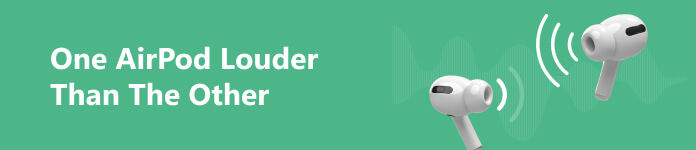
Part 1. Why Is One AirPod Louder Than the Other
There are various reasons why one AirPod louder than the other might be happening, including damage, dirt, wrong settings, and software issues.
One common reason one AirPod sounds louder than the other is the improper audio balance on your iPhone or iPad.
Another frequent reason is earwax or debris buildup. Over time, waste deposition can accumulate in the earbuds, which can affect the volume and sound quality. One AirPod may sound louder than the other if it has more buildup. This issue can happen to anyone who uses AirPods regularly.
One AirPod is louder than the other can be caused by some software issues. It could be an iOS update that didn't go as planned or some other glitch in the software.
Finally, there may be a hardware issue with one of your AirPods. This is less common, but it can happen if one of the AirPods is damaged or has some other hardware issues.
Part 2. Five Helpful Ways to Fix One AirPod Sounds Louder Than the Other
Now we know why one AirPod is louder than the other. Let's take a look at how to fix it. Below are five useful methods you can try.
Clean your AirPods and charging case
The first step you should take is to clean your AirPods and charging case. You can do this by gently wiping them down with a soft, dry cloth or using a small brush to remove any debris. If you suspect a lot of buildup in the earbuds, you can use a small amount of rubbing alcohol on the cloth to help disinfect and remove the debris.

Balance audio on your iPhone or iPad
If cleaning your AirPods doesn't help, the next step is to check the Audio Balance setting. It is an inbuilt feature designed in the AirPods that allows you to adjust the volume of each earbud separately.
To balance the sound of your AirPods, you can go to Accessibility in the Settings app, choose the Audio/Visual option, then ensure the Balance slider is centered between the left and right channels. You can freely drag the slider to adjust the volume of each earbud until they are balanced.
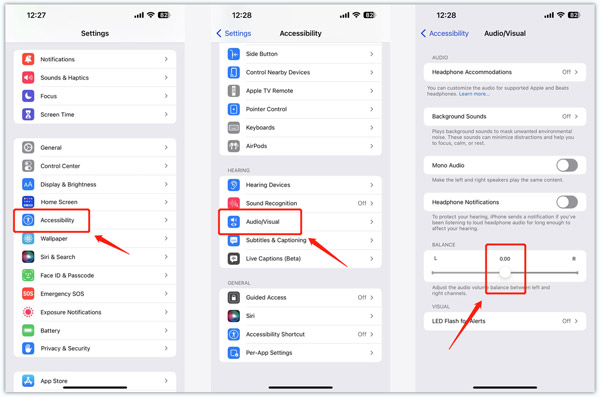
When you enter Accessibility, you can also choose AirPods, then tap Audio Accessibility Settings to adjust the audio balance between the left and right channels.
Reset your AirPods to fix one AirPod louder than the other
If balancing audio doesn't help, you can choose to reset your AirPods. This method can help to fix any software issues that may be causing the problem.
Put both AirPods in the charging case and close the lid. Keep pressing the Setup button on the back of the charging case for about 10-15 seconds, then release the button. This operation will reset your AirPods. You can open the lid and connect AirPods to an Apple device again.
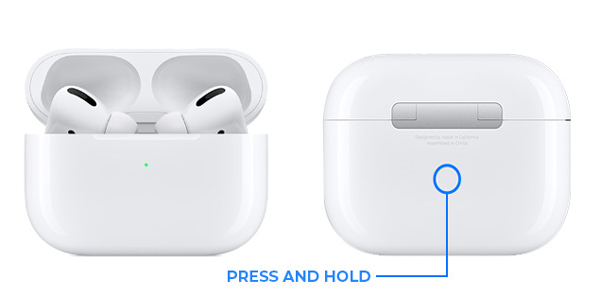
Forget AirPods to troubleshoot one AirPod sound louder
When the left AirPod is louder than the right or quieter, you can try forgetting your AirPods from your device, then create the connection again.
Go to Bluetooth in the Settings app, locate the AirPods from the devices list, and tap the "i" button next to your AirPods. Tap the Forget This Device button and confirm that. Wait a few minutes, then connect AirPods to your iOS device again.
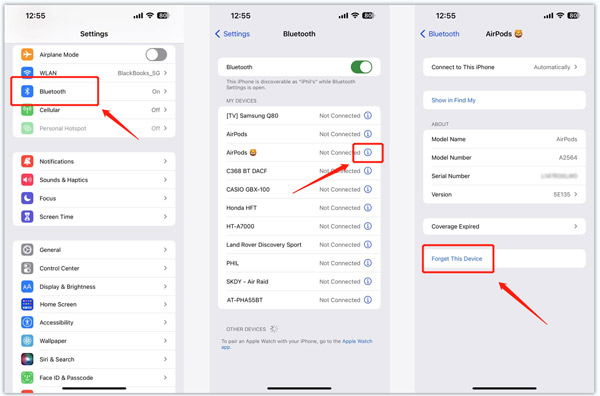
Fix software issues to troubleshoot one AirPod louder than the other
You should listen to different songs and ensure it isn’t an audio file issue. If none of these solutions work, you can try restarting your iPhone or iPad and updating iOS to the latest version. We strongly recommend using Apeaksoft iOS System Recovery to troubleshoot the AirPods louder problem. It is mainly used to fix various system-related issues and app bugs safely.

4,000,000+ Downloads
Fix various iOS system issues including the one AirPod sounds louder issue.
Troubleshoot AirPods volume, connection, and other problems safely.
Repair iPhone and iPad to normal and update or downgrade iOS.
Supports all commonly-used Apple devices and systems.
Free download and open the iOS System Recovery. Connect your iOS device to it and click Start. Use Standard Mode to fix the one AirPod louder than the other issue.

Take the onscreen guide to put your iPhone or iPad into Recovery or DFU mode. Then download the associated firmware package to repair your device with ease.

If one AirPod is louder than the other issue persists, there may be a more serious hardware issue with one of your AirPods. In that case, you may consider contacting Apple support for further assistance. They can repair or replace your AirPods if they are still under warranty.
Part 3. FAQs of One AirPod Louder Than the Other
How to make my AirPods Pro louder?
Press the Volume Up button to make your AirPods Pro louder. If you want them to sound louder, go to Headphone Safety to disable Reduce Loud Sounds.
How do you turn on Spatialize Stereo of AirPods?
With your AirPods connected, swipe from the top-right screen of your iPhone to display the Control Center, and tap and hold the Volume. Tap Spatialize Stereo and select Fixed or Head Tracked as you like.
How to play the same sound out of left and right AirPods?
You can turn on Mono Audio to play the same sound from both speakers. You can access and enable this feature from the Audio/Visual interface.
Conclusion
It’s very frustrating when you have one AirPod louder than the other. You can use the five methods above to troubleshoot the problem. If you can’t fix it, just contact Apple for help.