Fix SD Card Is Locked Issue: Simple Ways to Unlock It Now
Have you suddenly received the "SD card locked" prompt during the shoot, preventing you from saving photos or videos? Whether you're a photographer, student, or everyday user, such unexpected situations can be a headache. Many people's first reaction is that the SD card is damaged, but in most cases, it is just a physical lock or a problem with the system settings.
PAGE CONTENT:
Part 1. Why Do You Need the Lock Feature on SD Card
Many people overlook an inconspicuous detail when using an SD card - the lock switch on the side of the SD card. In fact, this tiny lock on the SD card feature is designed to help users keep their data safe at critical moments.
When you flip the switch to the SD card lock position, the SD card will enter a write-protected state, and you will not be able to write or delete at this time. This is crucial for photographers as it effectively prevents accidental deletion of photos during the shoot; For students or business professionals, it also ensures that important documents are not accidentally modified or overwritten. In other words, locking and unlocking the SD card is not just a physical operation, but also a means of data risk management.
You may be wondering: what does the lock on an SD card do? It does not encrypt data or affect read functionality, but simply blocks write behavior through physical control. This design is simple yet functional, making it a unique and practical security feature for SD cards among many storage media.

Part 2. Why Is My SD Card Locked
• The physical switch is set to the locked position
If the lock switch has slid to the SD card lock position, the system will automatically prevent all writing operations. This is the most common and easily overlooked cause, especially when frequently inserting and removing the card; the switch may be inadvertently activated.
• Poor contact in the card slot or card reader
Some devices have a loosely designed card slot, which may cause the system to mistakenly identify it as an SD card is locked or an unsupported blank SD card. It is recommended that you try a different device or replace the card reader and test again.
• System misidentification
Windows or Android systems sometimes recognize the SD card as read-only, especially when inserting an encrypted, abnormally formatted, or unused card.
• Virus or malware interference
Some virus programs may change disk properties in the background, locking the SD card. This situation is usually accompanied by phenomena such as disappeared files or folders turning into shortcuts.
• Hardware failure
If the above methods are ineffective, the card may have internal issues, or the format structure may be damaged. To prevent loss, it is recommended that data be backed up before proceeding.
Once the specific cause is identified, we can take targeted measures. The next section will detail several methods for SD card lock unlocking, ensuring that both beginners and more experienced users can easily follow along.
Part 3. How to Unlock a Locked SD Card
When you are sure that the SD card is locked, whether due to a physical switch or system write protection, you can unlock it using the following methods. Choose the one that best suits your situation.
Physical switch unlock
This is the simplest and most direct method, suitable for locking issues caused by physical switches.
Step 1. Locate the small sliding switch on the left side of the SD card.
Step 2. Slide the switch towards the Unlock direction to turn off the write protection feature.
Step 3. Reinsert the device and check if the write permissions have been restored.
Note: The MicroSD card must be used with an adapter, and this method targets the adapter's locking switch.
Remove write protection via CMD
This method applies to Windows users, and it is recommended to do a data backup before operating.
Step 1. Insert the SD card into the computer, which is connected via a card reader.
Step 2. Press Win + R, type cmd, and open the command prompt with administrator privileges.
Step 3. Enter the following commands in sequence:
diskpart
list disk
select disk X (X is your SD card number)
attributes disk clear readonly
exit
Step 4. After closing the command window, reinsert the SD card to test.
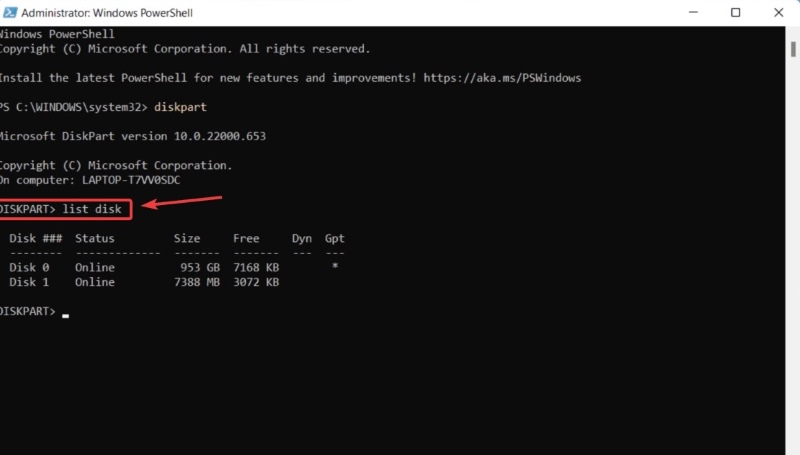
This method can lift the system-level read-only restriction and is an effective way to address the lock SD card issue.
Format the SD Card
If you no longer need to retain the data on the card, formatting is the last resort to restore write permissions. If the data is important, it is advised not to format immediately.
Step 1. Insert the SD card into the computer and find the SD card drive letter on this PC.
Step 2. Right-click and select Format.
Step 3. Check Quick Format and click Start.
Step 4. After formatting is complete, the locked status will be removed.
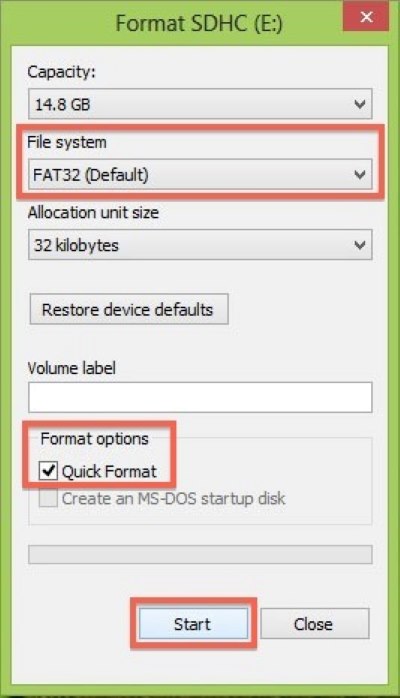
Part 4. How to Decrypt an Android Encrypted SD Card
Step 1. Insert the encrypted SD card back into the original Android phone.
Step 2. Open Settings > Security > Lock Screen and Security.
Step 3. Find the Decrypt SD Card option and click to enter.
Step 4. Enter the original lock screen password or pattern to confirm your identity.
Step 5. Wait for the system to complete the decryption process, and do not remove the card during this process.
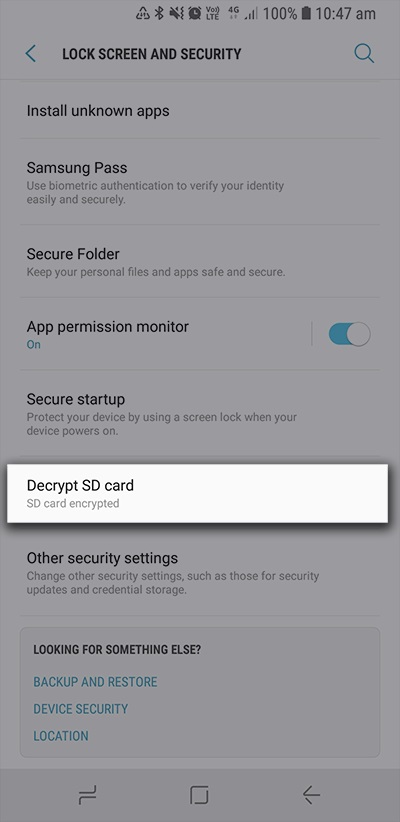
Bonus Tips: How to Recover Data from Locked SD Card
Even if you successfully unlock the SD card, you may still lose files due to misoperation, encryption failure, or formatting. If your SD card indicates that it is locked or if you cannot access data due to encryption issues, do not act rashly. The safest method is to use a professional data recovery tool like Apeaksoft Data Recovery to prioritize recovering the files before taking further action.
Recover Data from a Locked SD Card
- Supports multiple locking states, allowing for safe scanning.
- Compatible with all major brands and formats of SD cards, offering fast recognition and strong compatibility.
- The interface is simple and intuitive, with user-friendly steps, suitable for beginners.
- Allows previewing files before recovery to avoid mistakenly recovering useless data.
Secure Download
Secure Download

Step 1. Download and install Apeaksoft Data Recovery, and connect the SD card to the computer using a card reader.

Step 2. After confirming that the device is connected properly, click the Start Scan button.

Step 3. After scanning is complete, select the types of files you need to recover, preview the file contents, and check the files you want to recover.

Step 4. Click the Recover button, choose a save path, and export the file to the local disk.

Note: Please do not save the recovery file on the original SD card to avoid overwriting and causing a second loss.
Conclusion
The problem of the SD card is locked seems tricky, but as long as you master the right methods, most situations can be resolved quickly. This article provides you with a complete process solution that should be able to handle the vast majority of cases. Additionally, efficiently recovering important data with Apeaksoft Data Recovery can further ensure your attempts.
Related Articles
Are you fretting about the not-working SD card on your Android phone? No need to worry, read the post that will help you fix it.
If you prefer to take videos with Android phone, you know how frustrating it can be when it tells no enough space. SD card backup is a good solution.
If your files are lost on an SD card, it's not easy to recover lost files. Check how to recover deleted files in SD card on Mac and Windows.
Why can't I clear SD card on my Mac? How do you erase all data from an SD card on Mac? Get a detailed guide to format SD card and delete all of its data on Mac.

