FLAC is an audio format similar to the MP3, but a free lossless audio codec. If you have some music files in FLAC on your MacBook, but cannot play them on other devices, or need to compress the audio file, you can convert FLAC to MP3 on Mac with the original audio quality. The article shares two most frequently used methods to convert a FLAC file to MP3 on MacBook. Just choose a desired one according to your requirement.

- Part 1: How to Convert FLAC to MP3 Online within Clicks
- Part 2: The Professional Method to Convert FLAC to MP3 on Mac
- Part 3: FLAC to MP3 Online Converter V.S. Professional Converter
- Part 4: FAQs about How to Convert FLAC to MP3 on Mac
Part 1: How to Convert FLAC to MP3 Online within Clicks
If you need to convert FLAC to MP3 on Mac, the online music converters should be the initial choice. Apeaksoft Free Online Audio Converter is a versatile method to convert any video or audio file to audio formats online for free. Moreover, you can also adjust the audio settings, add audio looping, and more others with ease.
Step 1Go to the free online FLAC to MP3 converter, you can launch the program on your computer. Then click the Add Files to Convert button to download the installer. It enables you to convert the FLAC and even videos without any limitation.
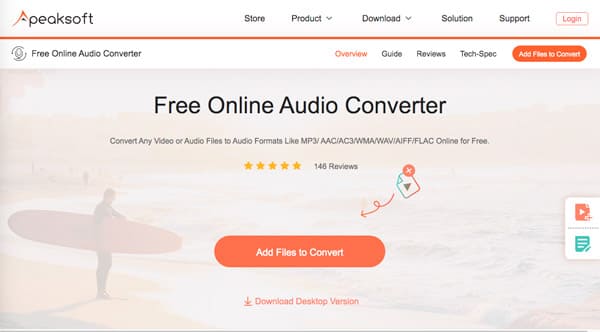
Step 2Once you have installed the installer, you can click the Add Files to Convert button to import the FLAC files from your MacBook. Then you can choose the MP3 as the output format to convert the FLAC files to MP3 online on Mac within a batch process.
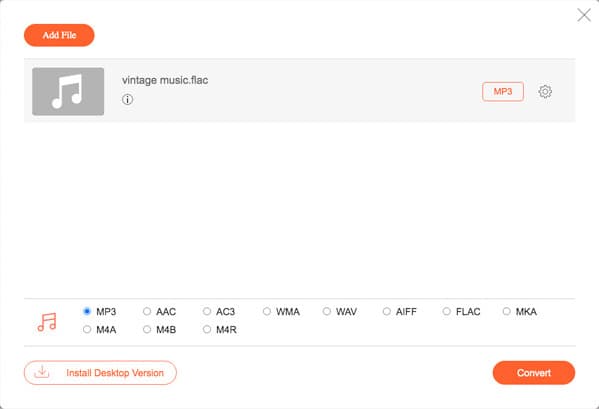
Step 3Moreover, you can tweak the audio settings, such as the audio codec, sample rate, channel, and bitrate. After that, you can click the Convert button to convert FLAC to MP3 on MacBook. Now you can save the MP3 to your hard drive and social media sites.
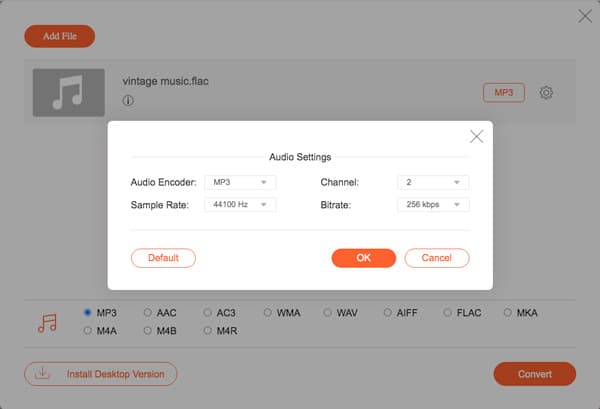
Part 2: The Professional Method to Convert FLAC to MP3 on Mac
If you need to enhance the audio quality, merge different FLAC clips, convert the music files with a batch process and even edit the ID3 tags, Apeaksoft Video Converter Ultimate should be the versatile FLAC to MP3 converter for Mac you can take into consideration. Moreover, you can also extract the audio files from DVD and Blu-ray disc.

4,000,000+ Downloads
Convert FLAC, M4A, AAC, and more other audio files to MP3 with ease.
Provide hardware acceleration to convert FLAC to MP3 within a batch.
Trim the desired FLAC, combine audio clips, and even enhance the files.
Edit the ID3 tags for all the music files with the metadata editor accordingly.
Step 1Download and install the FLAC to MP3 converter for Mac, you can launch the program on your computer. Click the Add File button to load the FLAC files into the program.

Step 2Once you have imported the FLAC files, you can click the Profile and choose the MP3 as the output format. Moreover, you can also tweak the audio settings for the output.

Step 3You can also split the FLAC audio files by clicking the Trim men. Of course, you can check the Merge into one file option to convert the selected FLAC files into an MP3 file. You can also convert M4A to MP3 with this converter.
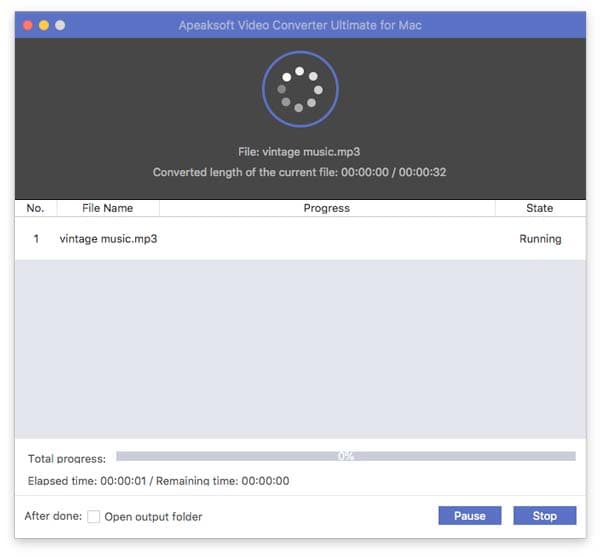
Part 3: FLAC to MP3 Online Converter V.S. Professional Converter
What should be the best choice, the FLAC to an MP3 online converter, or the professional one for MacBook? Just learn more about the differences with the following information.
| FLAC to MP3 Converter for Mac | Online FLAC to MP3 Converter | Desktop FLAC to MP3 Converter |
|---|---|---|
| Convert Audio and Video Files. | Support audio and video formats only. | Convert audio, video, and even convert to device presets. |
| Hardware Acceleration for Conversion. | It takes a period of time to convert a large FLAC file to MP3. | Enables you to convert audio files fast with hardware acceleration. |
| Enhance the Video Files with built-in video enhancer. | Not available. | Provide 4 different methods to enhance video and optimize the file quality. |
| Edit the Audio Files. | Not available. | Trim the audio clip, merge the different audio files, edit the ID3 tags and even adjust the audio volume. |
Part 4: FAQs about How to Convert FLAC to MP3 on Mac
1. What are the Best FLAC Players for iPhone and Android?
Instead of converting FLAC to MP3, you can also install the FLAC player on your Android phone or iPhone. Here are 5 best FLAC players you can take into consideration, AIMP, Neutron Music Player, FLAC Player, Golden Ear, Tonido and more.
2. What are The Differences between FLAC and MP3?
1. Audio algorithm: FLAC is a lossless compression audio format that is identical to original recording. MP3 is a lossy compression audio format that offers lower quality than AAC at the same bitrate.
2. Compatibility: FLAC is compatible with modern music player, Android 3.1, Windows phone 7 ffmpeg. Virtually all music players support MP3 files.
3. File Size: MP3 videos are more likely to be 20% of the size of the same file encoded with FLAC. It is another reason to convert FLAC to MP3.
3. How to Convert FLAC+CUE to MP3 with Ease?
The CUE file is the index file associated with the FLAC file, which is available for the FLAC files from a CD. If you just need to compress the FLAC audio or transfer to another compatible device, you can convert FLAC to MP3 on your MacBook directly.
Conclusion
When you want to convert FLAC to MP3 with ease, you can learn more about the two most efficient methods from the article. Whether you need to convert FLAC files online for free, or choose a professional method to transcode the FLAC music files, you can find a suitable one from the article.




