How to Convert HEIC Files to PDF Online and Offline
As the default file format for photos taken on Apple devices, HEIC offers excellent compression and quality. However, it presents a challenge for users outside the Apple ecosystem. HEIC files cannot be opened natively on Windows, Android, or online platforms. If you want to view or share multiple HEIC images, converting HEIC files to more widely accepted formats is essential. This guide shares seven methods to convert HEIC to PDF without quality loss.
PAGE CONTENT:
Part 1: How to Convert HEIC to PDF on a Desktop
One of the best methods to convert HEIC to PDF on your desktop is Apeaksoft Free HEIC Converter. It is able to re-encode your HEIC images to popular image formats. Then, you can put them on MS Word and export them as a single PDF.
Best Way to Convert HEIC Files to PDF Without Quality Loss
- Change HEIC to PDF within three steps.
- Protect image quality and EXIF data.
- Batch convert HEIC to JPG, PNG, or other image files at one time.
- Available on Windows 11/10/8/7/Vista/XP and Mac OS X 10.6 or above.
Secure Download
Secure Download

How to Convert HEIC to PDF on Your Desktop
Step 1. Import HEIC
Run Free HEIC Converter after you install it on your PC. There is another version for Mac. Click the Add HEIC button and import all HEIC files from your computer.

Step 2. Set output format
Select an image format from the Format option. Set Quality and Output Path on the right sidebar. To keep the EXIF data of your images, check the box next to Keep Exif Data.

Step 3. Convert HEIC to PDF
Click the Convert button to begin converting HEIC to JPG or PNG. When it is done, open MS Word. Go to the Insert menu, click Pictures, and select This Device to add the images. Adjust the order and go to the File menu. Choose Export, click Create PDF/XPS Document, and hit Create PDF/XPS. Then, set the filename and destination folder to save the PDF file.

Part 2: How to Convert HEIC to PDF Online
How to Convert HEIC to PDF with FreeConvert
FreeConvert is a free HEIC to PDF converter online. It allows you to upload multiple HEIC files up to 1GB and convert them to PDF for free. Moreover, you can sign up for an account or purchase a plan to convert larger images online. Plus, it provides a few customer options.
Step 1. Go to www.freeconvert.com/heic-to-pdf in your browser.
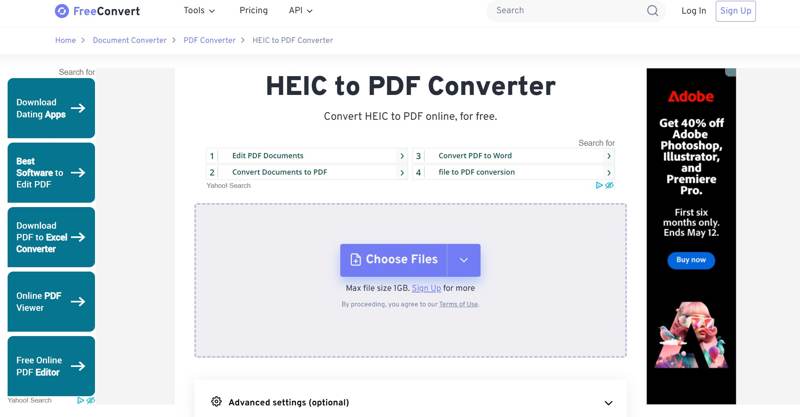
Step 2. Click the Choose Files button and import the HEIC files from your hard drive.
Tips: It allows you to import HEIC files from Google Drive, Dropbox, OneDrive, or URL.
Step 3. After HEIC loads, select PDF from the Output option.
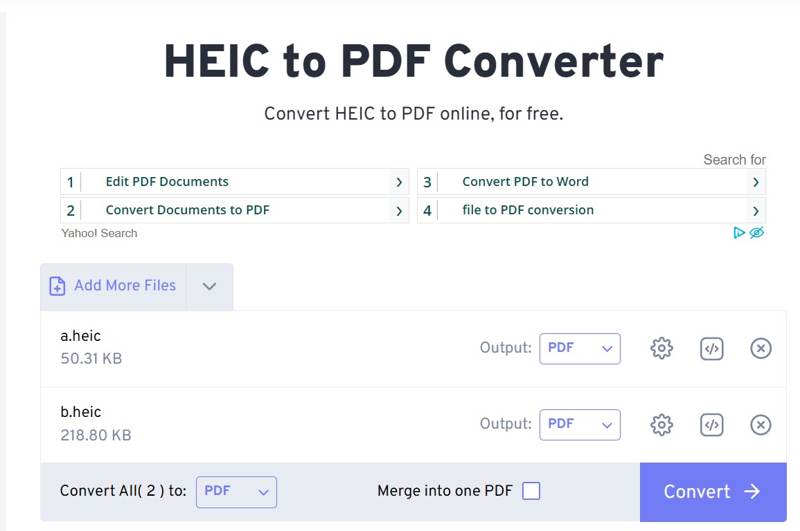
Step 4. To adjust the page options, click the Settings button with a gear icon.
Tips: To combine HEIC images into one PDF, check the box next to Merge into one PDF.
Step 5. Click the Convert button to begin converting HEIC to PDF online.
Step 6. Finally, download the converted images.
How to Convert HEIC to PDF on OnlineConvertFree
If you need a simple HEIC to PDF converter, OnlineConvertFree is a good option. It doesn’t provide custom options, but you can get more PDF tools, like PDF Merger, PDF Compressor, and more.
Step 1. Visit onlineconvertfree.com/convert-format/heic-to-pdf/ in a browser.
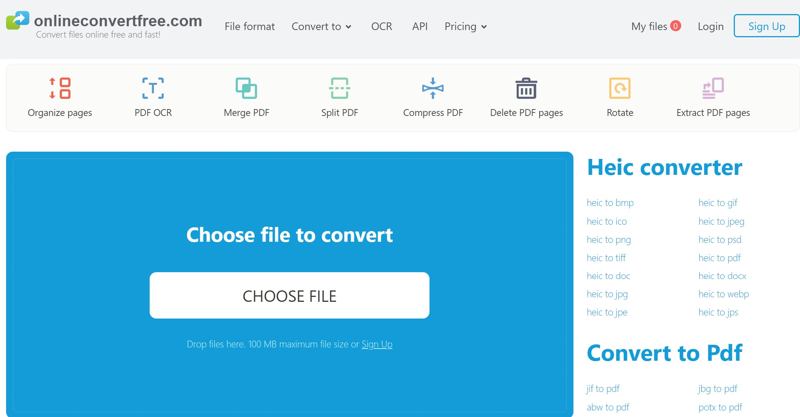
Step 2. Click the Choose File button and import the HEIC files. The free version allows for a maximum file size of 100 MB.
Step 3. Click the Convert button to begin the process.
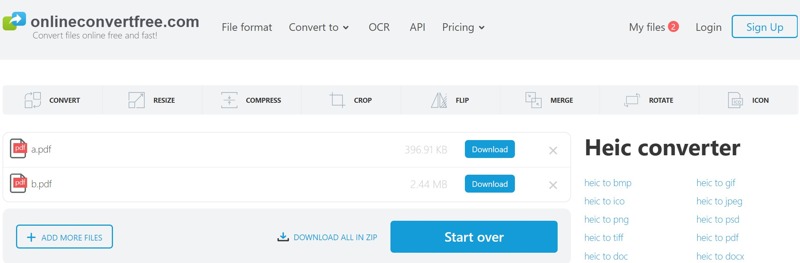
Step 4. When it finishes, click the Download button for each file to download the results.
Part 3: How to Convert HEIC to PDF on Mobile
How to Convert HEIC to PDF on iPhone with Photos
The built-in Photos app on iOS devices can quickly convert HEIC to PDF. This method is completely free, and you don’t need to download any extra apps. The downside is that you cannot get any bonus features, like a PDF editor.
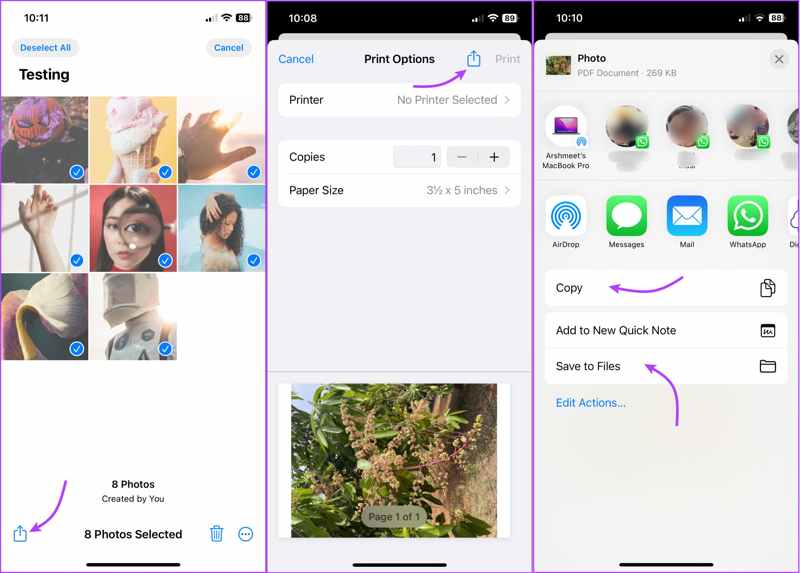
Step 1. Open the Photos app on your iPhone.
Step 2. Tap the desired HEIC. To change HEIC images to PDF, tap Select and touch each image.
Step 3. Tap the Share button and select Print on the Share Sheet.
Step 4. Next, press the Share button.
Step 5. Choose Save to Files to change HEIC to PDF. Unfortunately, you cannot rearrange the images once you tap Share.
Note: If you want to share the result PDF file, directly select the destination app on the Share Sheet.
How to Convert HEIC to PDF on iPhone in Files
Another method to convert HEIC to PDF is the pre-installed Files app on iPhone and iPad. This method can also handle HEIC photos saved in iCloud Drive, Google Drive, Dropbox, etc.
Step 1. Run the Files app from your home screen.
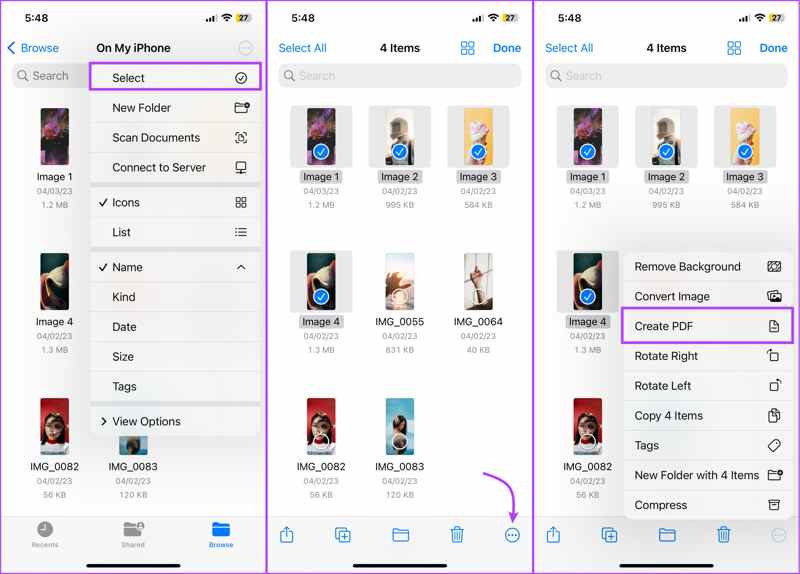
Step 2. Browse the folder with the photos. You can save the desired HEIC in a single folder.
Step 3. Tap the More button with a three-dot icon.
Step 4. Tap Select to select and open the HEIC image.
Step 5. Next, tap the More button at the bottom and choose Create PDF.
Step 6. Now, you can find the converted PDF file in the same location.
Note: The Files app automatically arranges your HEIC files in alphabetical or numerical order in the PDF.
How to Change HEIC to PDF on Android via UPDF
UPDF is a powerful PDF editor for Android and iOS. It can convert HEIC to PDF on your Android phone or tablet while maintaining image quality. However, it cannot merge HEIC files into a single PDF.
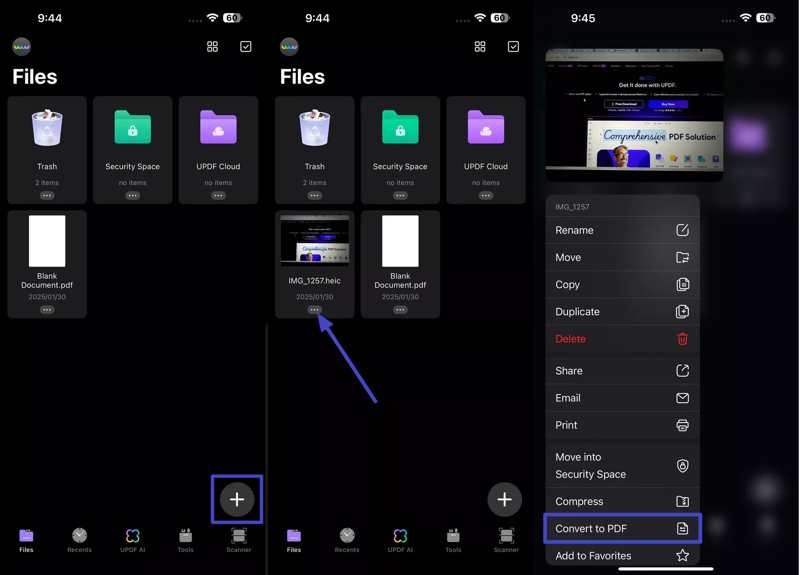
Step 1. Start the HEIC to PDF converter app.
Step 2. Tap the + button and select your photo gallery.
Step 3. Locate the HEIC image you want to convert and tap the More button.
Step 4. Next, choose Convert to PDF on the context menu.
Step 5. Then, you will find the result PDF file in the app.
How to Convert HEIC to PDF on Android by Microsoft Office
The Microsoft Office app released by Microsoft is another method to convert HEIC to PDF on Android devices. It allows you to open a HEIC image. The downside is that the app can only handle one HEIC image at a time. Moreover, it cannot combine HEIC files into one PDF.
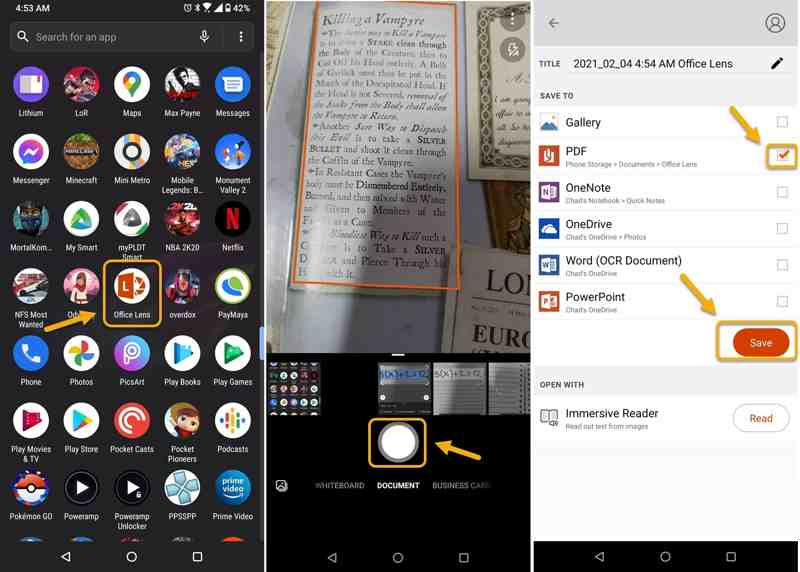
Step 1. Go to Google Play and install the Microsoft Office app.
Step 2. Run the app and find a HEIC file you want to change from the Document tab.
Step 3. You can edit the image and tap Done to confirm it.
Step 4. Leave a filename and select PDF on the list.
Step 5. At last, tap the Save button to change HEIC to PDF immediately.
Conclusion
This guide shared seven methods to convert HEIC to PDF on Windows, Mac, iOS, Android, and online. Some methods are completely free to use, like iPhone Photos. Others have limitations for the free version, like FreeConvert. You can pick an appropriate method and follow our steps to change your HEIC images to PDF online or offline. Apeaksoft Free HEIC Converter is a simple option to complete the job on your desktop. If you have other questions about this topic, please write them down below this post.
Related Articles
Can't open HEIC images in Photoshop on Windows/Mac? Read this article to learn two easy ways to edit this newly-developed iOS image file in Adobe Photoshop.
Why is my iPhone taking HEIC photos? How to stop iPhone from saving photos as HEIC? Learn how to turn off HEIC on iPhone and free convert HEIC to JPG or PNG.
Is CopyTrans HEIC for Windows the best software to watch and send HEIC images on the PC? Click here to learn about its features, pros, cons, and alternatives.
The HEIC photos in Google Photos aren’t compatible with some apps. You can learn from this article to download Google Photos as JPG.

