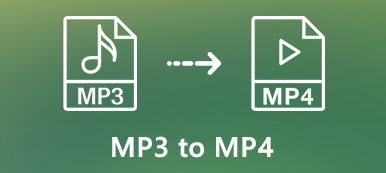As the default audio format of your MacBook, you can find the music files in M4A. How to convert M4A to MP3 on Mac for other devices, especially when you have a large amount of M4A files? The article shares 4 most frequently used methods to transcode the audio format. Just learn more details about the process and choose the desired one accordingly.

- Part 1: The Most Efficient Method to Convert M4A to MP3 on Mac
- Part 2: How to Convert M4A Audio to MP3 on Mac Online
- Part 3: How to Convert M4A to MP3 via iTunes on Mac
- Part 4: How to Convert M4A to MP3 with Command Line on Mac
- Part 5: FAQs about How to Convert M4A to MP3 on Mac
Part 1: The Most Efficient Method to Convert M4A to MP3 on Mac
Whether you need to batch convert M4A to MP3 on Mac, adjust the audio settings, combine the different clips, or even enhance the audio quality, Apeaksoft Video Converter Ultimate is a professional M4A to MP3 Converter for Mac. Besides the above features, you can also edit the ID3 tags, extract the audio files from DVD and Blu-ray files.
1. Convert M4A files to MP3, FLAC, WMA and most of the audio formats.
2. Edit, crop, clip, and even merge the different M4A files into one MP3.
3. Provide 4 different methods to enhance and improve the audio with ease.
4. Enable you to edit the ID3 tags and create a playlist for the MP3 files.
Step 1Download and install the M4A to MP3 Converter for Mac, you can launch the program on your MacBook. Click the Add File button to load the M4A file into the program. Moreover, you can also click the Load Disc button to add M4A files from a DVD.

Step 2Go to the Profile button and choose the MP3 format from the drop down list. Of course, you can also select the device presets directly for the output format. Click the Settings button to tweak the audio codec, audio channel, bitrate and others.

Step 3When you need to trim a desired part of the M4A audio file, you can click the Trim menu to set up the start point and the end point. You can also check the Merge into one file option before clicking the Convert button to convert M4A to MP3 on your MacBook.
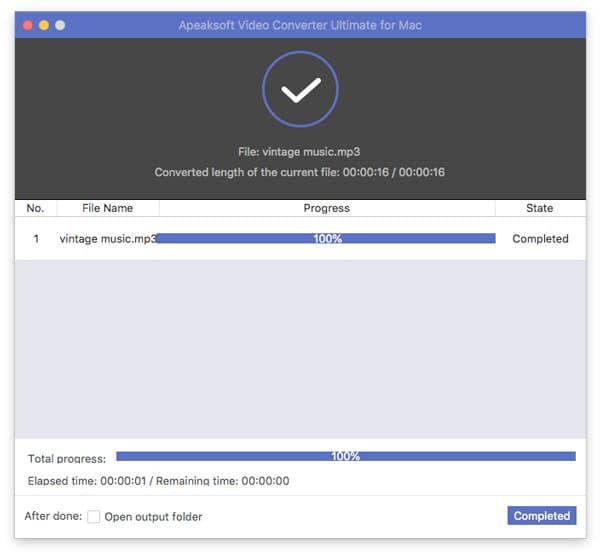
Part 2: How to Convert M4A Audio to MP3 on Mac Online
To convert M4A to MP3 online on your Mac, Apeaksoft Free Online Audio Converter the desired solution to convert M4A files on your MacBook without any limitation. It enables you to tweak the audio settings and batch M4A to MP3 conversion with ease.
Step 1Go to the free online audio converter, you can click the Add Files to Convert button to download the installer. Once you have installed the file, you can click the button to load the M4A file online.

Step 2Select the MP3 as the output format to convert M4A to MP3 on your MacBook. You can click the Gear icon to tweak the audio encoder, sample rate, channel and bitrate accordingly.

Step 3When you are ready, you can click the Convert button to transcode the M4A files with the original quality. You can select the destination folder and get the desired MP3 files.

Part 3: How to Convert M4A to MP3 via iTunes on Mac
If you have some M4A files on your MacBook, you can use iTunes as the default method to convert M4A to MP3 on macOS for free. Once you have loaded the M4A files to iTunes Library, you can follow the steps to transcode the M4A with ease.
Step 1Go to the Edit menu and select the Preferences option to enter the General Preferences window. Choose the General tab and click the Import Settings button.
Step 2Select the MP3 Encoder option from the drop down list from the Import Using menu. After that, you can tweak the bitrate and other settings for the output file.
Step 3Choose the desired M4A files you want to convert. Go to the File menu and select the Create MP3 Version option from the Convert button to convert M4A to MP3 on Mac.
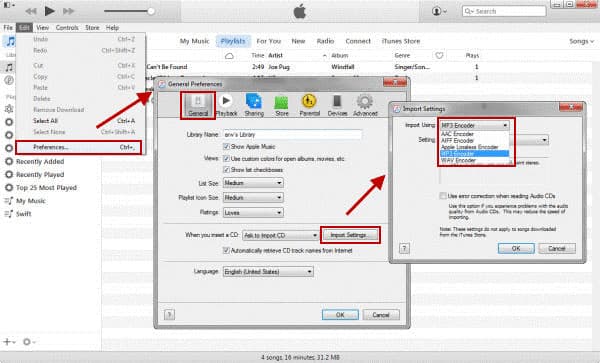
Don't miss: How to transfer playlist from iPhone to iTunes
Part 4: How to Convert M4A to MP3 with Command Line on Mac
FFmpeg is another cross-platform media converter that enables you to convert M4A to MP3 with command line on Mac. If you just need to convert the M4A files with the following the command line, but you have to familiar with the settings to get a professional output.
Step 1Make sure you have already installed FFmpeg on your MacBook. You should know the VBR, CBR and other parameters before converting M4A files to MP3.
Step 2After that, you can enter the following command line to the FFmpeg to convert the M4A files. ffmpeg -i inputfile.m4a -acodec libmp3lame -ab 93k outputfile.mp3

Part 5: FAQs about How to Convert M4A to MP3 on Mac
1. What are the Differences between M4A and MP3?
M4A is an audio format encoded with Apple lossless compression. It delivers a better sound quality than MP3. M4A audio files with AAC lossy compression can be as small as 1/10 the size of the original file. But MP3 is much better in compatibility that you need to convert M4A to MP3 on Mac.
2. How to Choose An M4A to MP3 Online Converter for Mac?
When you want to convert M4A to MP3 online on your MacBook, you should pay attention to the size limitation, watermark and even the audio settings. If you need to convert M4A files online, Apeaksoft Online Free Audio Converter is the desired solution without limitation.
3. Is It Possible to Convert M4A to MP3 Directly on iPhone/Android?
If you need to convert M4A to MP3 for iPhone or Android, you can simply choose an audio converter app, or even choose a versatile M4A player, which enables you to enjoy the M4A audio files directly on your iPhone or Android phone without conversion.
Conclusion
If you need to convert M4A to MP3 on Mac, you can learn more details about the most frequently used methods from the article. When you need to convert the M4A files for free, you can choose the online converters, VLC Media Player or iTunes. Of course, you can also use the professional M4A to MP3 converter for Mac to get a satisfactory MP3 file.