WebM is an open-source media file format mainly designed for the web. Google proposes to deliver online videos with HTML5 video tag. It can contain video streams compressed with the VP8/VP9 video codecs and audio compressed with Vorbis or Opus audio codecs. All major browsers, including Chrome, Edge, Firefox, Opera, and Safari, support WebM. In some cases, you may want to convert MOV to WebM.
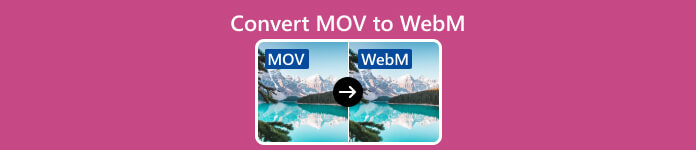
This post shares four methods to help you make the video conversation from MOV to WebM or WebM to MOV. You can select your preferred way to finish the conversion between MOV and WebM on your Mac, Windows PC, or online for free.
- Part 1: Best Way to Convert MOV to WebM or WebM to MOV
- Part 2: Convert MOV to WebM or WebM to MOV with HandBrake
- Part 3: Change MOV to WebM or WebM to MOV Free Using VLC
- Part 4: Turn MOV into WebM or WebM into MOV Online
- Part 5: FAQs of MOV and WebM Conversion
Part 1. Best Way to Convert Between MOV and WebM on Mac and Windows 11/10/8/7 PC
Apeaksoft Video Converter Ultimate is a powerful video and audio converting tool that can convert MOV to WebM or WebM to MOV without losing quality. It is compatible with both Mac and Windows 11/10/8/7 computers. Besides MOV and WebM, it also supports other 8K/5K/4K UHD, 1080p/720p HD, and SD video formats, such as MP4, AVI, MKV, M4V, FLV, and more. You can free download it and follow the guide below to convert your MOV video to a WebM file.

4,000,000+ Downloads
Convert MOV to WebM, MP4, FLV, AVI, M4V, or MP3 with no quality loss.
Offer editing features like cut, merge, crop, rotate, reverse, compress, etc.
Customize image and sound effects, and enhance output video quality.
Toolbox of 3D Maker, GIF Maker, File Data Changer, Color Correction, and others.
Step 1Launch this recommended MOV to WebM converter and click the big plus button to import your MOV video. Here you should ensure you are under its Converter feature.

Step 2It displays some basic information about the imported MOV. Also, you get three options under the information, Edit, Cut, and Enhance Video.
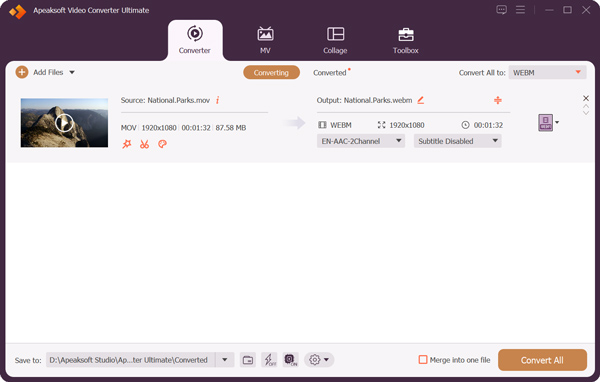
Before changing MOV to WebM, you can use its video editor to edit your video, adjust the image and sound effects, and enhance the output quality. For instance, you can crop your MOV video, trim it, combine several clips, apply filters, add a new audio track, change subtitles, and more. Also, you have four options to improve its quality effectively.

Step 3Select WebM as the output format from the Convert All to drop-down list in the upper right. Besides WebM, you can also convert MOV to MP4, FLV, MKV, AVI, or MP3 and convert WebM to MOV based on your need. Click Edit Profile next to the target format to set more output settings, such as video quality, encoder, resolution, frame rate, audio channel, sample rate, volume, and more. After all these operations, click the Convert All button to start the conversation from MOV to WebM.
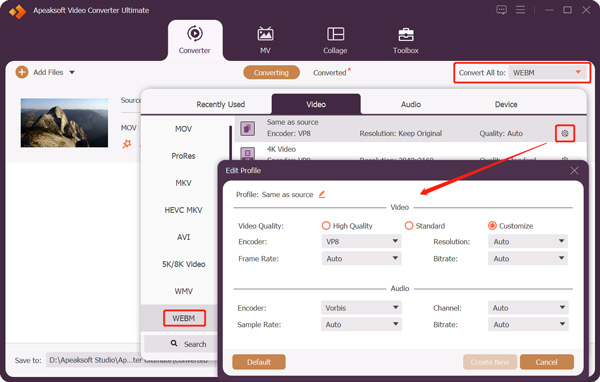
Part 2. How to Convert MOV to WebM or WebM to MOV Using HandBrake
HandBrake is a free video transcoder for Windows, macOS, and Linux computers. It supports many popular video codecs and allows you to convert MOV to WebM, MP4, and MKV or convert WebM to MOV. You can download this open-source MOV and WebM converter from its official website.
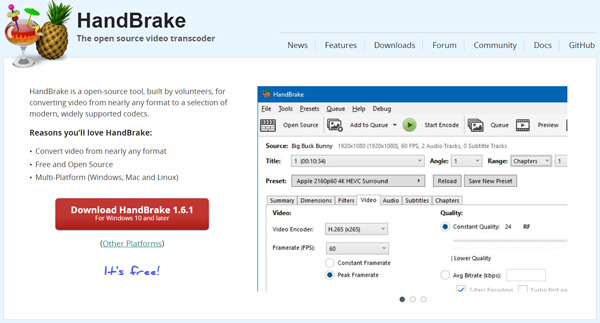
Step 1Click File, Folder, or drag and drop to add your MOV to HandBrake. If you fail to run HandBrake or load a video on your Windows PC, you can follow the prompts to install the Microsoft Windows Desktop Runtime.

Step 2When added, you can view your MOV video with 10 offered screenshots. HandBrake does not offer a built-in player to play videos. Locate the Format option under the Summary tab and choose WebM as the output format. If you want to set more settings, you can click Dimensions, Video, Audio, Filters, or Subtitles to access them. After that, click Start Encode to convert MOV to WebM in HandBrake. You also can use the same process to change WebM to MOV.
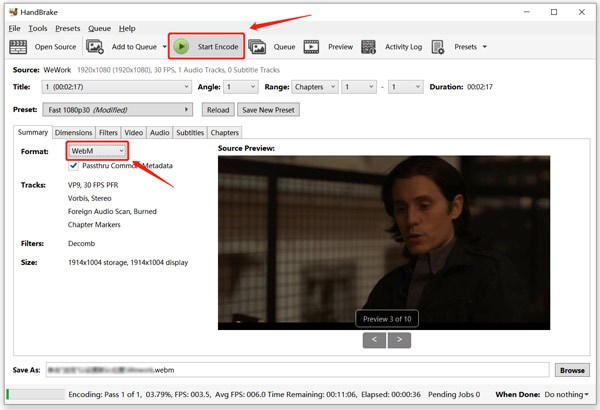
Part 3. How to Convert MOV to WebM or WebM to MOV Free in VLC Media Player
VLC is an open-source media player with standard video and audio conversion functions. It supports nearly all video and audio formats. You can use it to free convert MOV to WebM or WebM to MOV on a Mac, Windows, or Linux device. You also can cut videos in VLC.
Step 1Download VLC from the official VideoLAN website and open it. Click the top Media menu and choose the Convert/Save option.

Step 2Click the Add button to import your MOV file in the pop-up Open Media window. Click the down-arrow button next to the Convert/Save button to enter a Convert window.
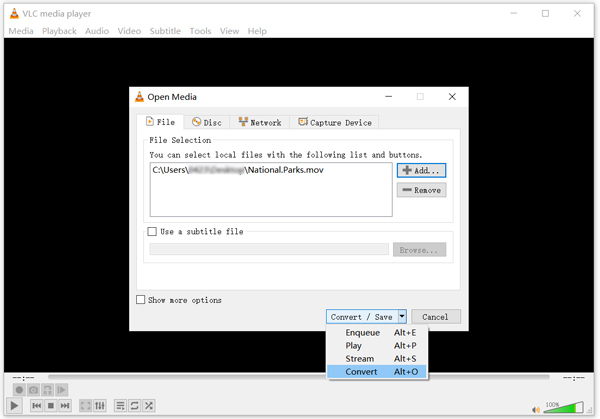
Step 3Choose WebM from the Profile drop-down list. Tick the Display the output box and select a suitable destination folder for the converted WebM file. Click the Start button to convert MOV to WebM in VLC.
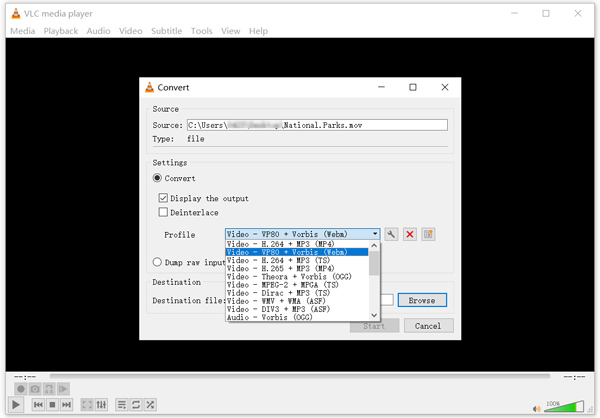
Part 4. How to Convert MOV to WebM or WebM to MOV Free Online
When you search for a free MOV and WebM converter on the internet, you can get many online converters recommendations. They let you make the MOV to WebM conversation online for free. Here we introduce you to the popular Free Video Converter. You can use it to convert between MOV and WebM without a watermark.

Step 1Navigate to the official site of this free online MOV to WebM converter on a browser. Click Add Files to Convert to upload your video. You need to install a small launcher for the first online conversation.
Step 2Select WebM as the target format and click the Convert button to start the online video conversation from MOV to WebM. Before converting, you can click the Settings button to customize various video and audio settings according to your need. Click here to get MOV players.
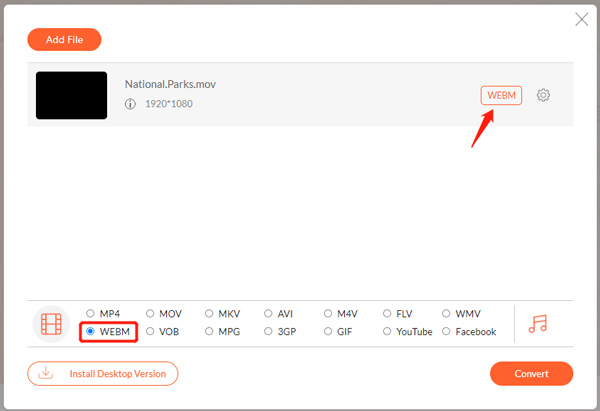
Part 5. FAQs of MOV and WebM Conversion
Can iMovie export MOV to WebM?
No. iMovie lets you edit your MOV video and export it as an MP4 file. It does not support the WebM format.
How can I play a WebM video on my Mac?
If you use Safari 15 or later on a Mac, you can use it to play WebM files. Its QuickTime Player does not natively support WebM. Instead, you can use a third-party media player like VLC to play WebM files.
Does WebM contain a lower quality?
WebM is optimized for the internet to offer high-quality streaming. Compared with MP4, it is smaller but can offer the same video quality.
Conclusion
Whatever the reason, you can use the four methods above when you need to convert MOV to WebM or WebM to MOV. If you still have questions about MOV and WebM conversation, please message us in the comment.




