This tutorial will tell you the best ways to convert WMV to MP4. WMV, short for Windows Media Video, was developed by Microsoft for online video streaming. It is used to store video files in the world's most popular operating system, Windows. However, poor image quality is a big problem. Moreover, it is difficult to open WMV files in other operating systems. That may be why you have to turn WMV videos into MP4 format.

- Part 1: Two Ways to Convert WMV to MP4 on a Computer
- Part 2: Two Ways to Convert WMV to MP4 Online
- Part 3: How to Convert WMV to MP4 on Android
- Part 4: FAQs about WMV to MP4
Part 1: Two Ways to Convert WMV to MP4 on a Computer
Way 1: How to Convert WMV to MP4 without Quality Loss
To convert WMV to MP4 without quality loss, you need a powerful tool, such as Apeaksoft Video Converter Ultimate. The built-in AI technology optimizes video quality as much as possible. More importantly, the user-friendly design makes it the best choice for beginners.

4,000,000+ Downloads
Convert multiple WMV to MP4 at the same time.
Protect and enhance video quality automatically.
Re-encode videos for playing on portable devices.
Include a wide range of bonus tools, like video editing.
Here are the steps to convert WMV to MP4 without losing quality:
Step 1Add WMV
Open the best WMV to MP4 converter once you install it on your desktop. It is compatible with Windows 11/10/8/7 and Mac OS X. Go to the Converter window, click the Add Files menu or hit the + button, and open the WMV files that you want to convert.

Step 2Select the output format
Once the videos are loaded, you will see them in the main interface. Click the Convert All to menu at the top right corner to open the profile dialog, go to the Video tab, and choose MP4 on the left side. Then pick a preset according to your purpose. You can also change the resolution, quality, and other parameters by hitting the Gear button.

Step 3Convert WMV to MP4
When settings are done, back to the main interface, and locate the bottom area. Press the Folder button and set a destination to save the result. At last, click on the Convert All button.

Way 2: How to Convert WMV to MP4 Using FFmpeg
FFmpeg is a powerful way to convert WMV to MP4 too. Unlike other software, it converts file formats using command lines. Moreover, it is absolutely free of charge and available on Windows, Linux, and Mac. The only downside is a bit complicated for average people. Therefore, we demonstrate the whole process below.
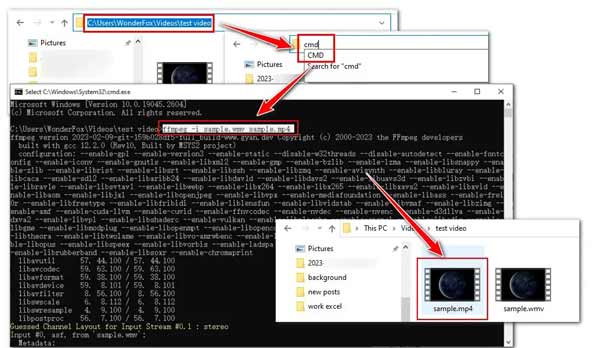
Step 1Download the converter from the official webpage. Then extract the files from the zip folder. Go to your system drive, create a folder and name it FFmpegtool, and paste these files into the new folder.
Step 2Open the Run box, type in cmd, and press your Enter key. Next, type in cd/ and press the Enter key. Now, execute the command cd FFmpegtool.
Step 3Next, perform the command cd bin, and then ffmpeg.exe. Wait for a few seconds to complete the installation.
Step 4At last, access the folder that stores the WMV file that you wish to convert. Execute the command ffmpeg -i filename.wmv filename.mp4. Replace filename.wmv with the WMV filename, and filename.mp4 with the MP4 filename. Then you will find a new MP4 file appears in the folder.
Part 2: Two Ways to Convert WMV to MP4 Online
Way 1: How to Convert WMV to MP4 Online without Limit
Web WMV to MP4 converters are a convenient way to change your WMV file format. However, most of them have file size limitations or are not free. Apeaksoft Free Video Converter, on the other hand, is completely free to use without any limit. It enables you to upload multiple WMV files and convert them to MP4. Although it does not provide bonus features, you can get a few custom options and impressive output quality.
Step 1Visit https://www.apeaksoft.com/free-online-video-converter/ in a browser, and click the Add Files to Convert button to install the launcher.

Step 2When the launcher pops up, click the Add File button, and upload the WMV files.

Step 3Select MP4 at the bottom, and click the Convert button. After converting, you can download the MP4 files directly.
Way 2: How to Convert WMV to MP4 on Zamzar
Zamzar is a popular file converter online. It includes a lot of converter apps such as a WMV to MP4 converter. There is a free version in that users can process multiple media files up to 50MB. Another benefit is to send the MP4 files to your email so that you can download them later.
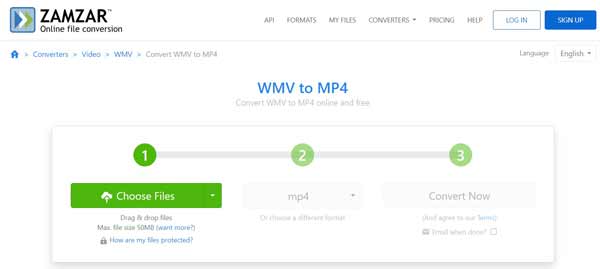
Step 1Open https://www.zamzar.com/convert/wmv-to-mp4/ in your web browser. Click the Choose Files button to upload WMV files from your disk. Or you can open the videos from URL, Dropbox, OneDrive, or Google Drive.
Step 2Pull down the format menu, and choose mp4. Click the Convert Now button to initiate converting WMV to MP4 online.
Step 3When it is done, download the MP4 files directly.
Note: If it is not convenient to download the results, check the box next to Email when done and leave your email address. Then the app will send the results to your email.
Part 3: How to Convert WMV to MP4 on Android
For mobile-first, the easiest way to convert WMV to MP4 on Android is a video converter app. Fortunately, you can find lots of video converter apps in Play Store. We use the Video Converter released by VidSoftLab as an example to show you the workflow.
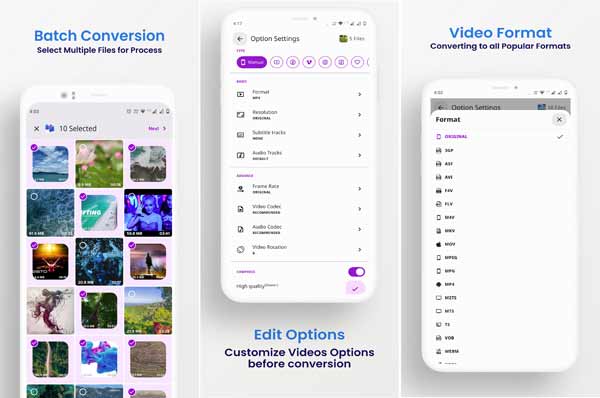
Step 1 Run the WMV to MP4 converter app on your phone, and select the WMV videos that you want to change.
Step 2Tap the Next button to enter the Option Settings screen, press the Format option, and select MP4 on the list.
Step 3Next, tap the Done button to confirm the changes.
Note: This app is free to use by viewing ads. If you want to remove ads, you have to upgrade to the pro version.
Part 4: FAQs about WMV to MP4
Can Windows Media Player convert WMV to MP4?
No, Windows Media Player is the built-in media player and manager on PCs. It can open both WMV and MP4, but cannot change video formats. You have to use a third-party video converter to change WMV to MP4.
WMV vs MP4, which one is better?
WMV is a good video format on PCs. Most software can open and play the video format. However, MP4 is widely used on most operating systems and websites. You can select an appropriate video format according to your need.
Can you transfer WMV to iPhone?
Yes, you can transfer WMV to your iPhone, but the pre-installed media player cannot open the video file. In another word, you need a third-party media player, such as VLC, to open WMV videos on your iPhone.
Conclusion
Now, you should master at least five ways to convert your WMV files to MP4 format on PCs, Mac, and Android. Some of them can produce the best output quality. Others are free to use. You can choose the proper tool according to your situation. Apeaksoft Video Converter Ultimate is the best option for average people. Other recommendations? Please write them down below.




