Free Tools to Convert HEIC to PNG and How to Use Them
iPhone is famous for one of its features – live photo. The live photo is in HEIC format. However, this format is not compatible with many devices and platforms. To view the HEIC image on other devices, you need to convert HEIC to other formats like PNG. This article will introduce 5 free ways for you to transform HEIC to PNG.
PAGE CONTENT:
Part 1: HEIC vs PNG
HEIC and PNG are both image formats that support high image quality.
HEIC stands for High Efficiency Image Container. It is introduced by MPEG Group (the same group behind MP4). Compared with JPEG, HEIC remains high quality while taking up less storage space. HEIC supports advanced features like live photos. It was adopted by Apple in 2017. Apple starts HEIC images with iOS 11 and later operation systems. However, as HEIC is more compatible with Apple devices, Windows and Android users may not be able to use this image format.
PNG, short for Portable Network Graphics, was developed by PNG Development Group (donated to W3C) in 1996. It is well-known for its lossless compression (no quality loss when saving) and transparency support. It's universally supported by almost all devices and platforms. However, PNG has a larger file size than JPEG. It's not so ideal for common photo storage.
To help you better understand the differences between HEIC and PNG, we list a table here.
| Feature | HEIC | PNG |
| File Size | Smaller (about 50% smaller than JPEG) | Larger, especially for detailed images |
| Compatibility | Limited (mainly Apple devices) | Widely supported on various devices and platforms |
| Advanced Features | Supports live photos | Doesn’t support |
| Compression Type | Lossy | Lossless |
| Standardization | Newer format (uses MPEG standard) | Uses older, open standards for web graphics |
Part 2: Convert HEIC to PNG on iPhone
As mentioned in Part 1, HEIC is not so compatible with Windows/Android. So, people may need to convert HEIC to PNG, JPG, or other popular formats. Without downloading any software or using any online converter, the iPhone itself supports converting HEIC to PNG. You can use its Shortcuts app to achieve it. The whole process is a little complicated, but still, we will provide detailed guidance.
Step 1. Open the Shortcuts. Create a new shortcut.
Step 2. Tap Add Action. Choose Apps > Photos > Select Photos. Then, search for and add Convert Image.
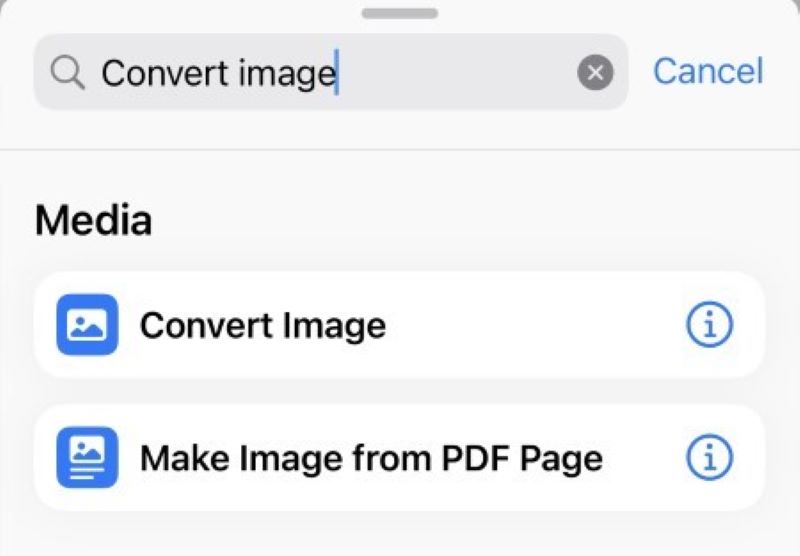
Step 3. Choose PNG in the dropdown list.
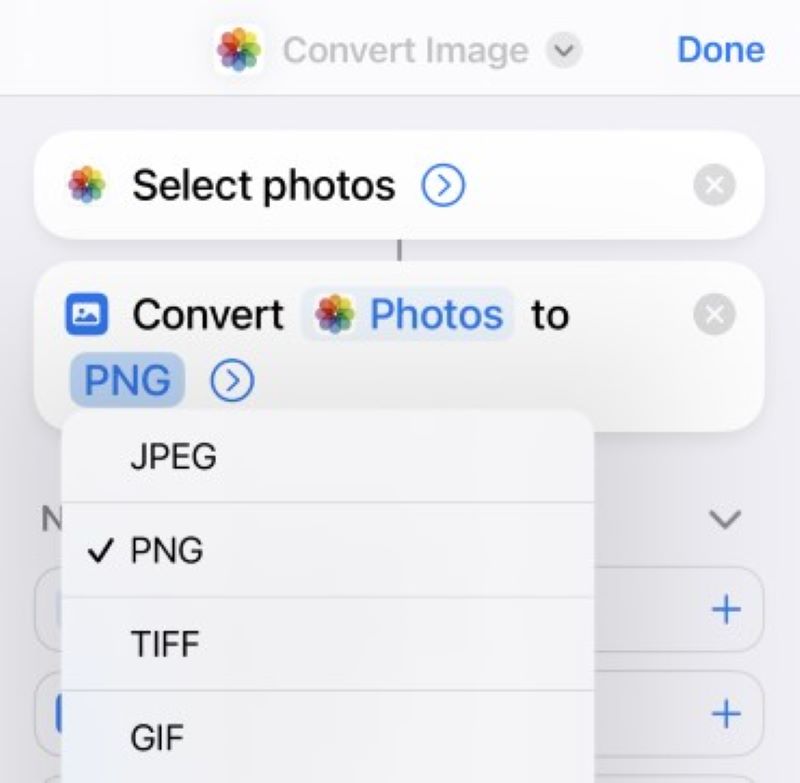
Step 4. Search for and add Save to Photo Album.
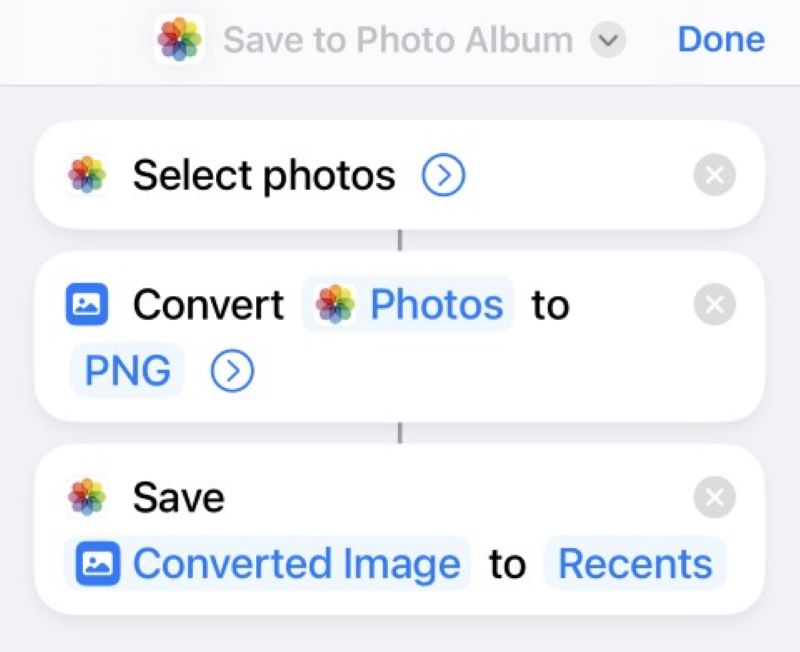
Step 5. Tap Done at the top right of the page. Rename the shortcut name if you need to.
Step 6. Tap the shortcut you have just created and select the HEIC image you want to convert. Then, your iPhone will start conversion and save the converted PNG image to your Photos.
Though in most cases, Windows users can't open HEIC images unless they are converted to widely supported formats, there are still several ways to open HEIC files in Windows. These methods won't take longer time than conversion.
Part 3: How to Convert HEIC to PNG on Windows/Mac
This part will introduce two free HEIC to PNG converters.
Free HEIC Converter
Free HEIC Converter is professional for converting HEIC to other image formats like JPG and PNG. It supports converting several HEIC images at the same time. You can also adjust the image quality according to your needs. It only requires a few clicks to get your converted PNG file. Below are the steps.
Step 1. Download and install the software for free. Both Windows and Mac are supported.
Secure Download
Secure Download
Step 2. Launch the software. Drag your HEIC file to the interface or click on Add HEIC to add your photo.
Step 3. Select PNG at the Format dropdown list. Change the quality if you like. Choose the output path for your PNG. Then, click on Convert to get the result.
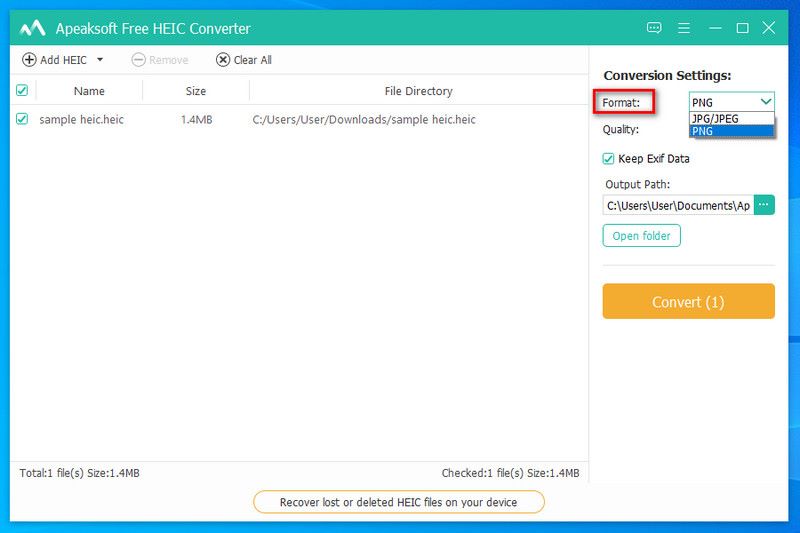
Free HEIC Converter also supports converting HEIC to JPG without quality loss. Like PNG, JPG is also widely supported through almost all platforms.
Movavi
Movavi is a software company that develops multimedia programs for video editing, photo editing, and media conversion. One of its applications – Movavi Video Converter – is designed to edit and compress videos easily. It's totally free. You can use it to convert HEIC to PNG. Meanwhile, it is also an excellent HEIC to JPC converter. We will teach you step-by-step.
Step 1. Download and install the software. Launch it.
Step 2. Click the Plus button at the center of the page or drag your media files or folders there.
Step 3. Choose Images > PNG as the output format. You can edit the image if you like. When it's done, click on Convert to start conversion.
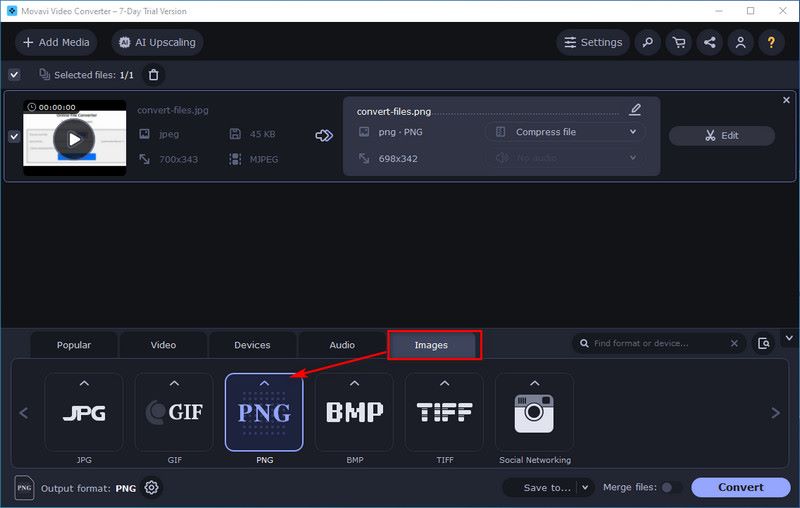
However, sometimes Movavi Video Converter can't open the HEIC file because the file was damaged or encoded using an unsupported codec. In that case, you need to click the Error button and then click on our supported formats page to visit Movavi Online Converter. It can open the HEIC file and convert it to PNG format.
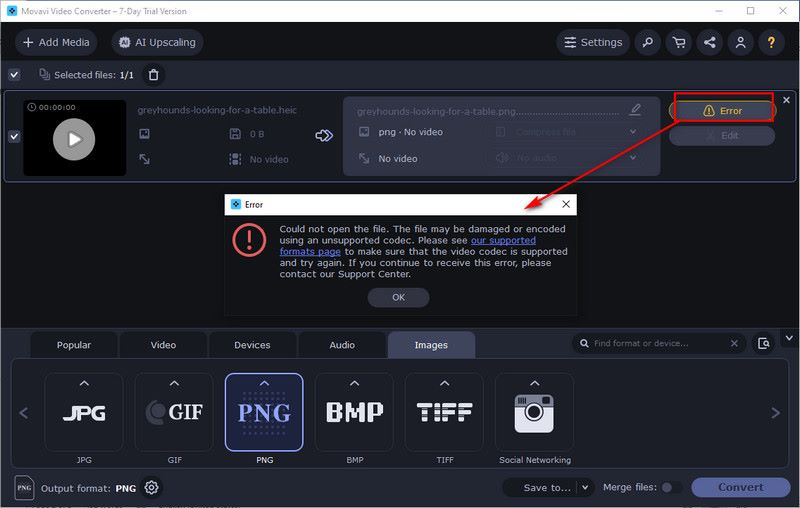
After the conversion, you may find the PNG image files you have are too large and do not have enough storage space for them. In that case, you need to compress PNG files.
Part 4: How to Convert HEIC to PNG Online
This part will introduce two online tools that are widely used to convert HEIC to PNG.
CloudConvert
CloudConvert converts your video/audio/image files online. It allows users to convert files between different formats directly from their browser (whether it's Windows, Mac, or other devices). It carefully protects your private data. After the conversion, it will automatically delete your uploaded and converted files after a few hours.
How to convert HEIC to PNG by CloudConvert:
Step 1. Visit the website. Click on Select File to upload your HEIC image.
Step 2. Choose Image > PNG at the Convert to dropdown list.
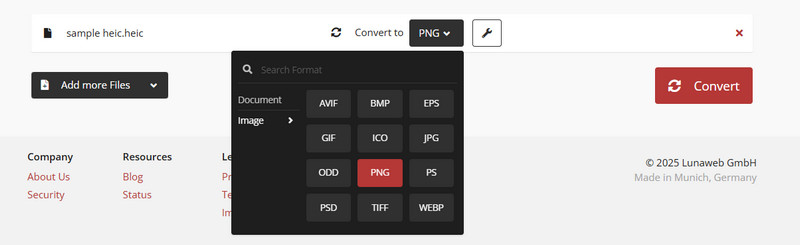
Step 3. Click the red Convert button to get the PNG image.
FreeConvert
FreeConvert is a free online converter. It supports over 1500 file conversions. Its intuitive interface makes easy conversion possible. Users can even convert multiple files at the same time. However, it contains ads that may affect your conversion experience, and the file size you upload is limited to 1GB at most.
How to convert HEIC to PNG by FreeConvert:
Step 1. Visit the website. Choose your HEIC file from your device, Dropbox, Google Drive, or other sources provided by FreeConvert.
Step 2. Select Image > PNG at the Output dropdown list. You can customize the advanced settings (right next to the output list) of the converted file if you like.
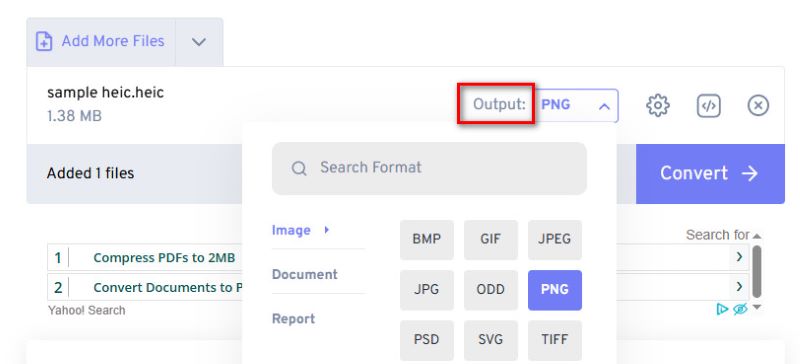
Step 3. Click on Convert, and then wait for a few seconds to get the conversion.
Conclusion
These 5 ways are all simple to convert HEIC to PNG. Among all these tools, the Free HEIC Converter is the easiest one. Don't forget to use it if you are in a hurry to transform HEIC to PNG. This will save you a lot of time. Hope this article is helpful to you.
Related Articles
Want to convert HEIC to PDF to view it on all portable devices more conveniently? We will share 5 easy ways with you to convert HEIC to PDF for free.
The HEIC photos in Google Photos aren’t compatible with some apps. You can learn from this article to download Google Photos as JPG.
Cannot transfer HEIC images from iPhone to PC? The most direct way to solve the troublesome is by following our comprehensive guide.
Can't open HEIC images in Photoshop on Windows/Mac? Read this article to learn two easy ways to edit this newly-developed iOS image file in Adobe Photoshop.

