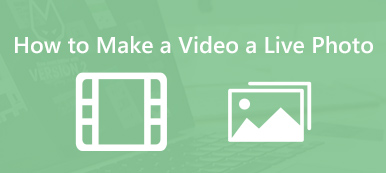Live Photos on iPhone and iPad have revolutionized how we capture and relive our favorite moments. These dynamic images bring still photos to life by capturing a few seconds of video and audio surrounding the shot. However, sharing these moments with others can be challenging, as other platforms and devices do not support Live Photos. Fortunately, there are several ways to turn Live Photos into videos. This post will share three simple methods to make a Live Photo a video on your iPhone, iPad, and Mac.
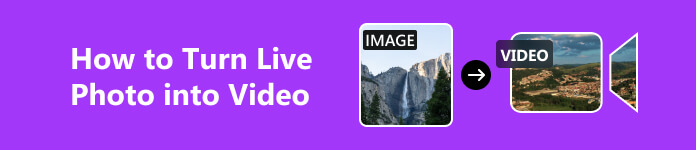
Part 1. How to Make a Live Photo a Video on Your iPhone and iPad
On your iPhone and iPad, the Photos app offers a built-in feature that enables you to convert Live Photos into videos effortlessly. But you must ensure your iOS device is upgraded to iOS13 or later. Then you can follow the steps below to transform your Live Photos into videos.
Step 1 Run the Photos app on your iOS devices. Tap Albums on the bottom and scroll down to choose Live Photos.
Step 2 Next, you can select the Live Photo you want to convert. Tap the 3-dots button in the upper-right corner and select the Save as Video option. The Photos app will process the Live Photo and convert it to a video.
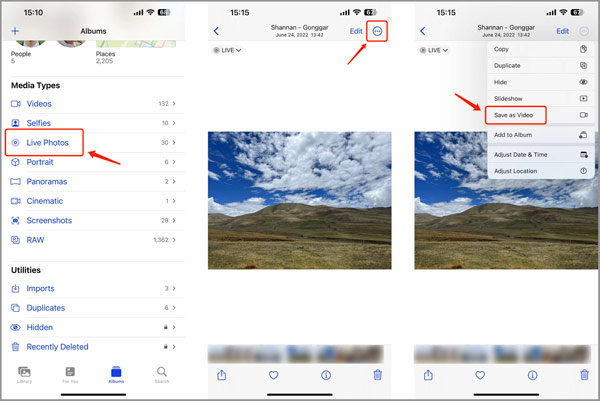
Once the process is complete, a video version of your Live Photo will be saved to the Recent album.
Best Image Converter for Mac and Windows PC
To convert image files on your computer, you can rely on the all-featured Apeaksoft Video Converter Ultimate. It can convert nearly all image, video, and audio formats, including JPG, JPEG, PNG, WEBP, BMP, TIF, TIFF, MOV, MP4, AVI, FLV, MKV, M4V, MP3, M4A, AAC, ALAC, FLAC, and others. Moreover, it carries many commonly-used editing functions.
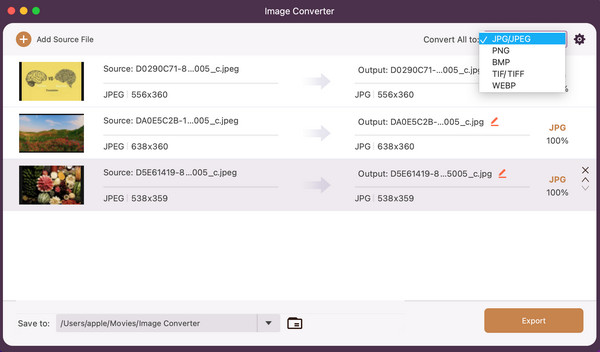

4,000,000+ Downloads
Offer an Image Converter to convert JPG, PNG, WEBP, BMP, TIF/TIFF, etc.
Convert all popular video and audio formats without losing quality.
Edit video and audio, adjust image/sound effects, and enhance quality.
Offer a Toolbox of GIF Maker, Color Correction, Video Enhancer, and more.
Part 2. How to Turn a Live Photo into a Video on iPhone and Mac Using iMovie
If you wish to have more control over editing your Live Photos before converting them into videos, you can utilize the iMovie app. It is the official and powerful video editing tool on iPhone, iPad, and Mac. Here's how to use the iMovie app to turn your Live Photos into videos.
Step 1 Open iMovie and create a new project. If you don’t have iMovie on your Apple device, you can free install it from App Store.
Step 2 Import the Live Photo you want to convert by tapping the + button in the media library. Once imported, drag and drop the Live Photo onto the timeline.
Step 3 Before converting the Live Photo to a video, you can freely trim and edit it as desired, applying filters, transitions, and music based on your need. After editing, tap the Done button. Tap the Share button and select the Save Video option. This operation can make a Live Photo a video with ease. The video version of your Live Photo will be saved to your Photo Library, ready for sharing or further edits. You also can use iMovie to cut videos.
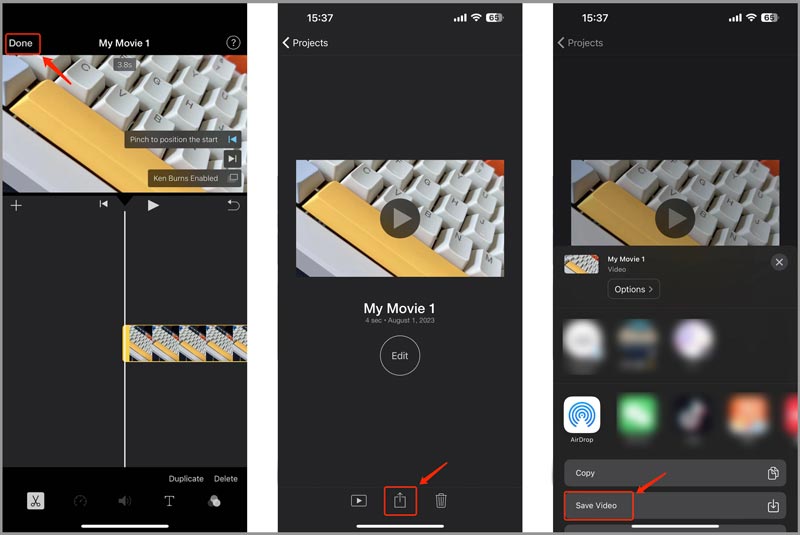
Part 3. How to Convert a Live Photo to a Video on Mac Using the Photos App
When you want to turn a Live Photo into a video on your Mac, besides iMovie, you can also use the Photos app. You can take the following guide to convert Live Photos to videos on a Mac.
Step 1 Launch Photos on your Mac and find the Live Photo you want to convert.
Step 2 Click to highlight the Live Photo. Click the top File menu, select Export from the drop-down menu, then choose the Export Unmodified Original option. Choose the format you prefer and name the file.
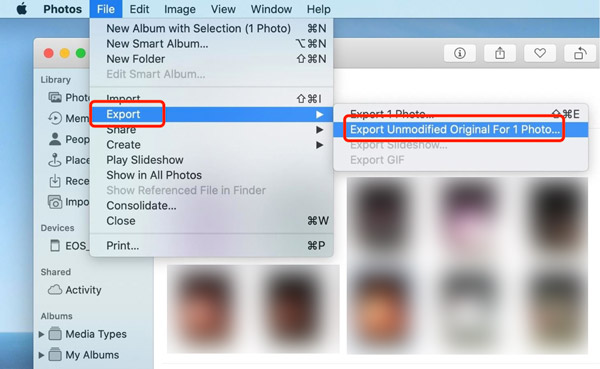
Step 3 Specify the destination folder and click Export to turn the Live Photo into a video.
Part 4. FAQs of How to Make a Live Photo a Video
How to turn a Live Photo into a still picture on iPhone?
When you want to disable the Live effect of your iPhone photo, you can open it in the Photos app, tap the Live button in the upper left, then select Off from the dropdown.
Why can't I turn my Live Photo into a video?
You can use the three recommended methods above to easily make your Live Photo a video. If the Live Photo with effect cannot be transmitted to videos, you should set it back to a normal picture and then convert it back to Live.
How do you capture Live Photos on your iPad?
Open the Camera app on your iPad and ensure Live is enabled on the right side. Then tap the Capture button to take a Live Photo.
Conclusion
Turning Live Photos into videos on your iPhone and Mac is easier than ever with these three simple methods. Whether you choose the built-in Photos app or the iMovie app, you can transform your Live Photos into videos in just a few steps. For more questions about how to make a Live Photo a video, you can message us in the comments or contact us directly.