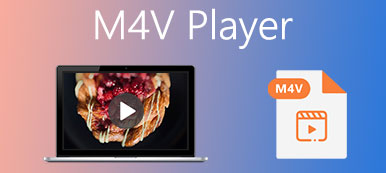M4V files are designated to protect the copy from iTunes store. To enjoy high-quality playback and better compatibility with your M4V movies and gameplay videos, you may wonder how to convert M4V to MOV on your PC. And this post will solve your concerns. There are the 5 best converters to help you change M4V to MOV easily and quickly.

- Part 1. Convert M4V to MOV with Professional Software
- Part 2. Convert M4V to MOV Online for Free
- Part 3. FAQs of M4V to MOV Conversion
Part 1. Convert M4V to MOV with Professional Software
There are numerous M4V converters in the product market at present. However, not all of them provide comprehensive functions and multiple file formats. Given that there is software limited to certain media players, we have surveyed and listed top 3 converters you can download on the PC. Just read the guide and pick your favorite one.
1. Apeaksoft Video Converter Ultimate
Apeaksoft Video Converter Ultimate is an all-in-one video and audio converter with capacities of matching Windows 7 or higher PC and Mac. It supports all popular video formats, including MP4, MPG, MPEG, M4V, FLV, MOV, etc. You can not only transform the video format to other video files, but also to lossless and lossy audio formats like MP3, OGG, FLAC, WAV. Besides file conversion, you are allowed to enjoy powerful editing features to enhance and enrich the video file for impressive output.

4,000,000+ Downloads
Convert M4V to MOV, MP4, MPG, FLV, etc. without quality loss.
Support batch conversion at a superfast speed.
Enable you to crop, resize and trim a video without limitations.
Offer a Toolbox with Video Compressor, GIF Maker, Audio Sync and more.
Step 1Install and download this software based on your computer model. Then add your M4V file by clicking the Add Files button or directly dragging it to the central area.

Step 2After uploading your video, you can view all basic information in the following interface. To change the file format, you can open the drop-down list next to Convert All to and locate the targeted format for output. Then click the Gear button and edit the parameters if you want.

Step 3Before you produce your converted works, you can click the Edit button to enhance your video effect. Here you can rotate, crop, change audio settings or add effect, filter and subtitles if you want.

Step 4Finally, select a path to convert your program and wait to get the result.

That's all for video conversion from M4V to MOV. It's also worthwhile mentioning that you can also use Apeaksoft Video Converter Ultimate to convert M4V to MP4 to enjoy a smooth and high-quality viewing experience.
2. Handbrake
Many people are also searching for the tutorial on how to use Handbrake to convert M4V to MOV. Actually, this open-source converter would provide practical solutions, including M4V to MOV. Users on Mac, Windows and Linux and access this software and use it to get good results.
Step 1Get this tool from the official website. Launch it to get ready.
Step 2Click File button and land on Open Source. Here you can rename and change settings of your video. Then in the Summary bar you can select the Format by dropping down the list and find MOV. You can also open the folder with multiple M4V files and convert them together.
Step 3With all set, click Start Encode on the top column and wait until the converting process finishes.

3. Movavi Video Converter
Movavi Video Converter is also a good choice for converting your M4V files. You can enjoy the multiple functions in a colorful user interface and get satisfying results at a fast speed. Read and learn how to use this converter.
Step 1Install the software on your computer. Then click Add Media button and Add Video following it on the top left corner to input your M4V file.
Step 2Find the Video tab at the bottom and move to MOV as you wish to convert your file.
Step 3Then you can select a destination to save the converted MOV file and click Converter button to start converting.

Part 2. Convert M4V to MOV Online for Free
Is there any M4V-to-MOV converter online for free? The answer is yes. Here are two best online M4V converters for you to deal with conversion issues within a few clicks and you don't have to wait for any downloading now.
1. Apeaksoft Free Video Converter
Apeaksoft Free Video Converter is the most favored choice by many Youtubers, vloggers and video lovers. You can use this online tool to convert between any video format without any quality loss. Here is what you need to do with it.
Step 1Click Add Files to Convert button and access a launcher to upload your M4V video file.

Step 2In the following window, select MOV as your targeted format and then click Convert to start the process. And you can click the Settings button to change the video settings if you want.

2. CloudConvert
You can also locate CloudConvert to switch from M4V to other video formats on your web browser. The maximum file size is 1GB.
Step 1Open the website and click Select File to add your M4V file.

Step 2Click the folded list following Convert to and move the Convert to start the conversion.

Part 3. FAQs of M4V to MOV Conversion
Why can't I open M4V files?
M4V file is specific for videos downloaded from iTunes, which is protected by Apple copyright. So you may fail to open and play our M4V files with incompatible multimedia players or authority.
How do I convert M4V to MOV on iPhone?
You can go with free online tools like Apeaksoft Free Video Converter without any downloading. You can get a high-quality converted file at a fast speed.
Can I open M4V in iMovie?
The answer is no. And you have to convert M4V to supported formats by iMovie like MOV, MP4, FLV, etc. Apeaksoft Video Converter Ultimate would be an excellent choice for you.
Which one of M4V and MOV is better?
M4V and MOV differ from each other from the aspect of compatibility. You can choose M4V as your video format in iTunes but will finder it hard to be supported by most media players in the market. But MOV files can match with many non-Apple devices and enjoy wider support by multimedia players. Both M4V and MOV files are large and high quality for the original content and there is little difference in this field.
Conclusion
This post has offered you top 5 M4V to MOV converters with detailed tutorials. If you find it helpful, please share it with anyone in need. You are welcome to leave your comments below.