You may want to convert MP3 for your iPhone on various occasions. For instance, you need to extract MP3 from a video clip or convert Apple music to MP3 on an iPhone. Many MP3 converters for iPhone apps can convert video or audio files to MP3 with high sound quality. This post shares five MP3 converters to easily make MP3 conversations on your iOS device.
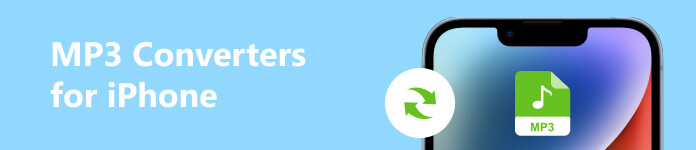
- Part 1. Best MP3 Converter for iPhone
- Part 2. MP3 Converter Online for iOS
- Part 3. MP3 Converter App for iPhone and iPad
- Part 4. FAQs of MP3 Converter for iPhone
Part 1. Best MP3 Converter for iPhone and iPad
Whether you want to convert a video or audio file to MP3 for your iPhone, you can use the multifunctional Apeaksoft Video Converter Ultimate. It supports all commonly-used video and audio formats, including MP4, MOV, FLV, AVI, MKV, WebM, M4V, M4A, AAC, ALAC, MP3, and FLAC. It lets you freely edit the source file and convert it to MP3 without losing quality.

4,000,000+ Downloads
Convert video or audio to MP3 for iPhone and iPad with high quality.
Create iPhone iPad ringtones with MP3 or other audio files.
Edit video/audio, customize image/sound effects, and adjust volume of video and audio.
Offer common-used tools, including Audio Sync, Volume Booster, Audio Recorder, GIF Maker, etc.
Step 1Click the Download button above and follow the instructions to free install this MP3 converter for iPhone. Launch it and click + or Add Files to import your video/audio file. You can convert several files to MP3 at a time.

Step 2When loaded, you can see the source file information, such as its format, file size, video resolution, and duration. Here you can use Edit, Cut, and Enhance Video, to edit your file and adjust the output sound effects quickly. When you convert audio to MP3, you will get the Edit and Cut options.
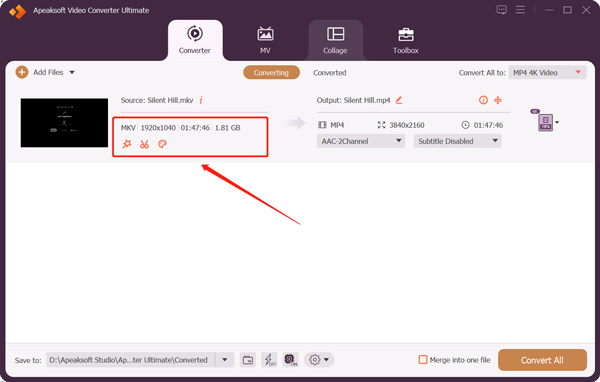
The Cut function can trim the audio and remove unwanted parts. Click the Edit button to customize the audio track, increase or decrease volume, and set delay.
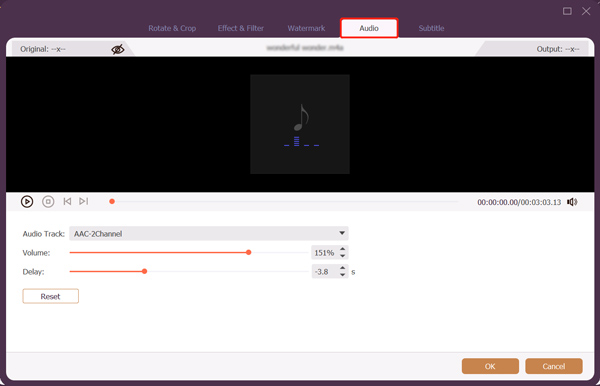
Step 3This MP3 converter for iOS adopts advanced Ultrafast Conversion and Hardware Acceleration functions to ensure a fast MP3 converting speed. Select MP3 and set it as the target format from the Convert All to dropdown. You can customize the output audio settings like audio encoder, channel, sample rate, and bitrate based on your need. Click Convert All to confirm the MP3 conversation.
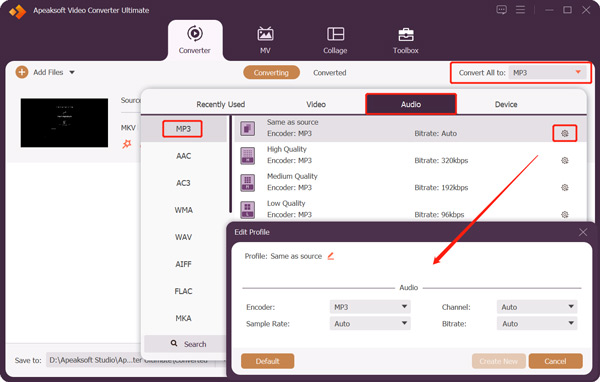
Part 2. Free MP3 Converters for iPhone Online
When you search for an MP3 converter for iPhone on the internet, you can get many free online tool recommendations. They can help you convert a video or audio file to MP3 on your iOS device. This part introduces you to 2 popular ones to convert MP3 online.
FreeConvert
FreeConvert is an easy-to-use video and audio converting tool online that can make the MP3 conversation on your iPhone. It allows you to convert a file from your iOS device, Google Drive, Dropbox, and URL. This free MP3 converter for iPhone online can help you convert video and audio files to MP3, AAC, AIFF, ALAC, FLAC, M4A, WAV, WMA, or OGG.
You can open the Safari app on your iPhone and search for FreeConvert to access its file converter online. Tap the Choose Files button to add a video clip or audio file. The max file size is 1 GB. You can sign up for an account to break the limit.
Tap Settings next to the output format to set the audio codec, adjust the volume, apply fade-in and fade-out effects, and trim it. Tap Apply Settings button to save your changes. After that, you can select MP3 as the output format and tap the Convert button. It will start the file uploading and converting process. Tap the Download button to save the converted MP3 on your iPhone.
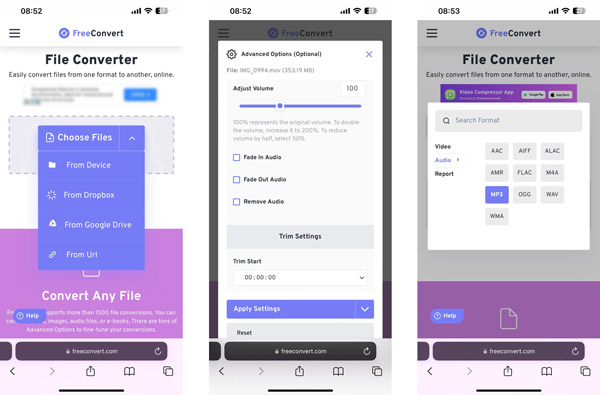
123APPS Audio Converter
123APPS offers many useful file converting and editing tools online. It has an Audio Converter to directly convert a video/audio file to MP3 on a web browser. You can use it on computers, iOS devices, and Android phones. When you reach the 123APPS website on Safari, you can scroll down to choose the Audio Converter tool under the Converters section.
Tap Open files to upload a video clip or audio file. This tool's output format has been set as MP3 by default. You can tap Advanced settings to Edit track info to customize it according to your need. During this step, you can also select the output audio quality. Tap the Convert button to start the MP3 conversation online on your iPhone. You can tap Download to save the converted MP3 file when the converting process is finished.
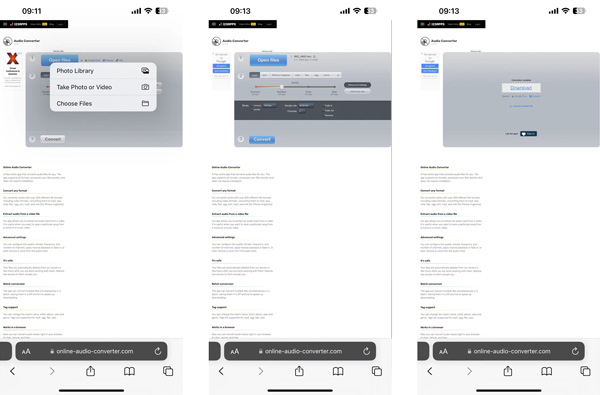
Part 3. MP3 Converter Apps for iOS Devices
You can easily find many associated MP3 converters for iPhone apps in App Store. They can quickly help you convert iPhone video clips or Apple music to MP3. Open App Store on your iPhone, tap Search on the bottom screen and use its search feature to locate MP3 converters quickly.
MP3 Converter -Audio Extractor
MP3 Converter-Audio Extractor is an easy-to-use audio converter that can convert any video to MP3 on an iPhone or iPad. It supports most commonly-used video and audio formats. Moreover, this MP3 converter for iPhone carries some basic editing functions. Before converting MP3, it lets you freely trim the audio track, denoise, add fade in & out effects, and more. You can free download it from App Store.
Open this MP3 Converter app on your iPhone and tap + to load your file from Camera Roll, iCloud, or its WiFi Transfer. Tap the source file to adjust the output volume, select the format, and edit it. After that, you can tap Export to save it on your iOS device or create an iPhone ringtone.
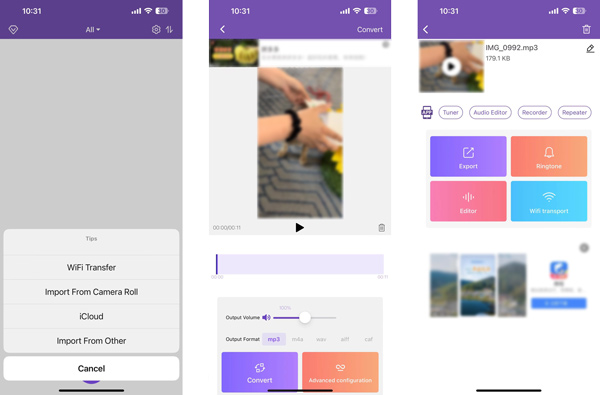
iConv
iConv is a popular video and PDF converter app for iPhone and iPad. It supports various file conversations, including video and audio conversation, document processing, decompressing files, image conversion, and more. It lets you extract audio from iPhone video clips and save it as MP3.
After installing iConv, you can open it and tap the + button to add your file. You can load a video/audio file from your iPhone Album, Files, or Computer. Tap the source file to display more options. Choose Audio extraction to convert to MP3, AAC, M4R, FLAC, M4A, AIF, or another audio format you need.
You can also use its Editor to edit the source video or audio file based on your need. Tap the Convert button to confirm your MP3 converting operation. You can tap Converted to access the output MP3 audio.
Part 4. FAQs of MP3 Converter for iPhone
Can VLC convert a video to MP3 on iPhone?
No. VLC Media Player has a converting feature for you to convert videos or audio to MP3 on your computer. But its mobile app does not allow you to convert a video to MP3 on your iPhone, iPad, or Android phone.
Why can't I convert iTunes songs to MP3?
Files purchased and downloaded from iTunes are protected. You are not allowed to convert them to MP3.
How do you convert a song to MP3 in iTunes?
Open the iTunes app, click the Edit menu, and go to Preferences. Click General and select Import Settings to set MP3 as the target format. Find the song you want to convert in your library, click the File menu, choose Convert, and use the Create MP3 feature to convert it to MP3 using iTunes.
Conclusion
This post shares 5 helpful MP3 converters for you to convert video or audio files to MP3 on your iPhone. If you have better MP3 converter recommendations, please share them with our other readers in the comment.




