How to Convert MP4 to GIF on Desktops or Mobile Devices
This article shares multiple ways to convert MP4 to GIF on Windows, macOS, iOS, Android, and online. MP4 is a container format that stores high-quality and smooth video content. GIF, on the other hand, is an image format that supports both static and animated content. GIF comes with a few benefits. One standout feature of GIFs is the ability to loop indefinitely. Most GIFs are typically between 2 and 6 seconds long. Using GIFs on websites can shorten the load time.
PAGE CONTENT:
Part 1: The Best Way to Convert MP4 to GIF
If you wish to convert MP4 to GIF with high quality, Apeaksoft Video Converter Ultimate is the best option. It can enhance content quality with the AI technology. Moreover, it is able to process multiple MP4 files at the same time.
The Best Way to Convert MP4 to GIF Format Without Quality Loss
- Change MP4 to GIF with a single click.
- Handle multiple MP4 files at once.
- Offer a video editor to split and cut MP4s before converting.
- Protect video quality while converting MP4 to GIF.
- Support a wide range of multimedia formats.
Secure Download
Secure Download

How to Convert MP4 to GIF with High-Quality
Step 1. Import MP4
Launch the best MP4 to GIF converter once you install it on your PC. There is another version for Mac. Click the Add Files menu and import all MP4 files you want to convert.
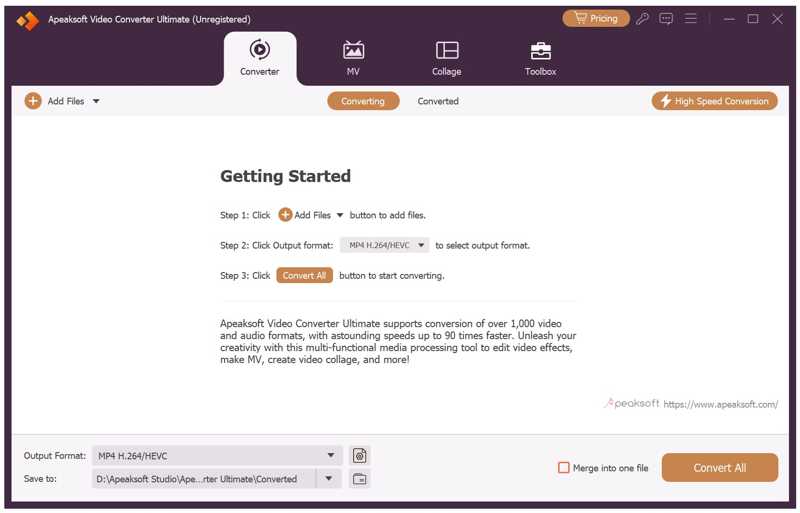
Step 2. Cut MP4
If you just need to convert a clip to GIF, click the Cut button to open the MP4 Cut window. Remove unwanted frames by resetting the starting point and endpoint. Click the Add Segment button to confirm it.
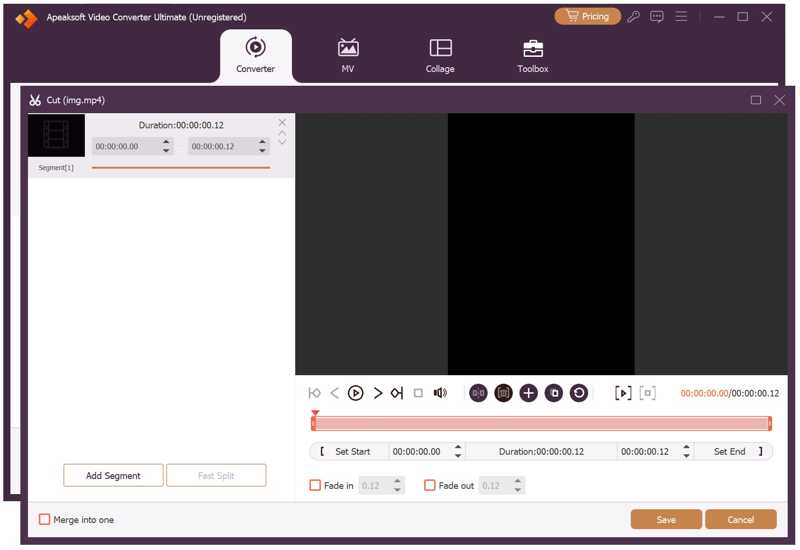
Step 3. Convert MP4 to GIF
When you are ready, click the Format option to open the profile dialog and choose GIF. Next, click the Folder button to set an output folder. Finally, click on the Convert All button to change MP4 to GIF.
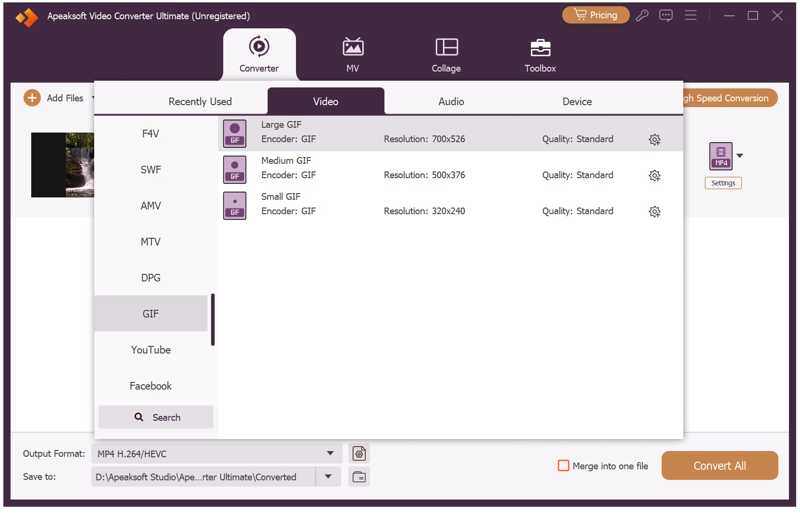
Part 2: How to Convert MP4 to GIF on Windows/Mac
How to Convert MP4 to GIF in Photoshop
While it is very expensive, Photoshop can convert MP4 to GIF. It is able to import a video file as images. Then, you can select the desired frames and export them as a GIF image. Plus, you can edit each frame. For example, if you want to make each frame crisper, you can sharpen the image with Photoshop.
- Analyze MP4 by frames.
- Edit each frame in an MP4.
- Save frames as GIF.
- It cannot process long videos.
- It can convert one video at a time.
Step 1. Open Photoshop, go to the File menu, choose Import, and pick Video Frames to Layers.
Step 2. Select the MP4 file and open it.
Step 3. Highlight the range of desired frames in the Video Frames to Layers dialog.
Step 4. Click OK to import the frames.
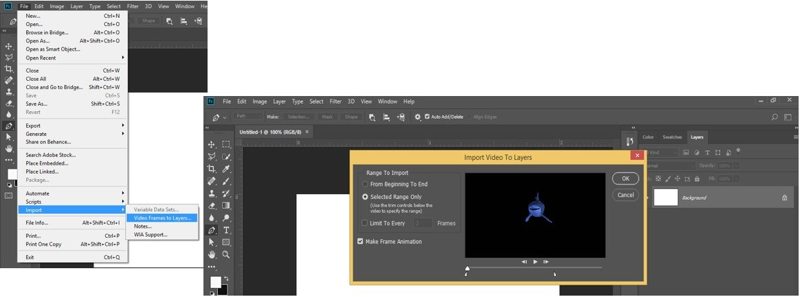
Step 5. Head to the File menu, choose Export, and pick Save for Web.
Step 6. Select GIF from the Format option.
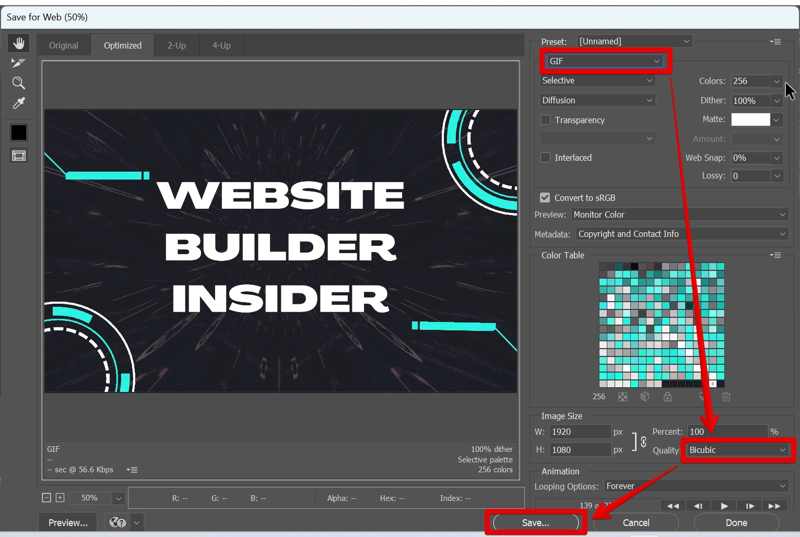
Step 7. Click the Save button to convert MP4 to GIF in Adobe Photoshop.
How to Convert MP4 to GIF with VLC and GIMP
VLC Media Player cannot convert MP4 to GIF directly, but it is able to record a video into frames. Then, you can import these frames as layers in GIMP and produce a GIF image. In other words, you need two programs.
- Free to use.
- Available on Windows, macOS, and Linux.
- Convert online MP4 to GIF.
- You need to install two programs.
- The learning curve is steep.
Step 1. Select Advanced Controls from the View menu in VLC.
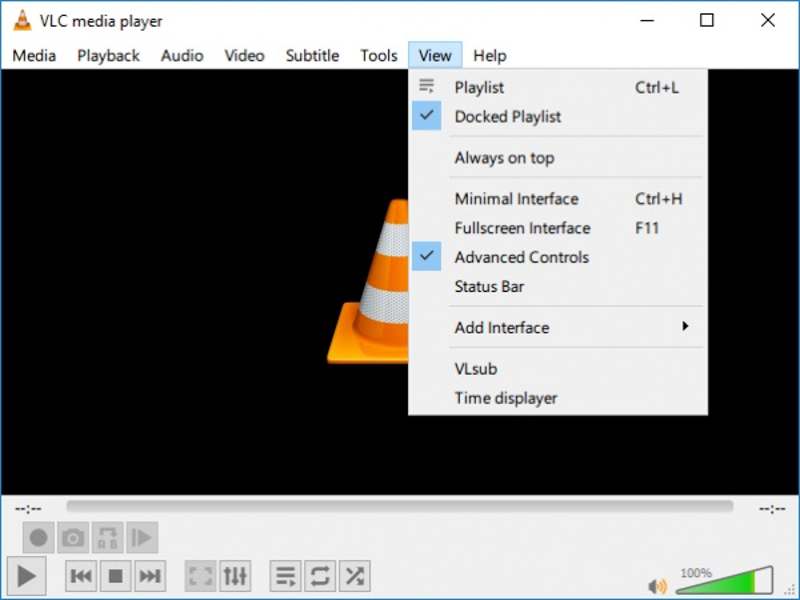
Step 2. Open an MP4 in the player and click the Record button to record the frames you want to convert.
Step 3. Choose Preferences from the Tools menu.
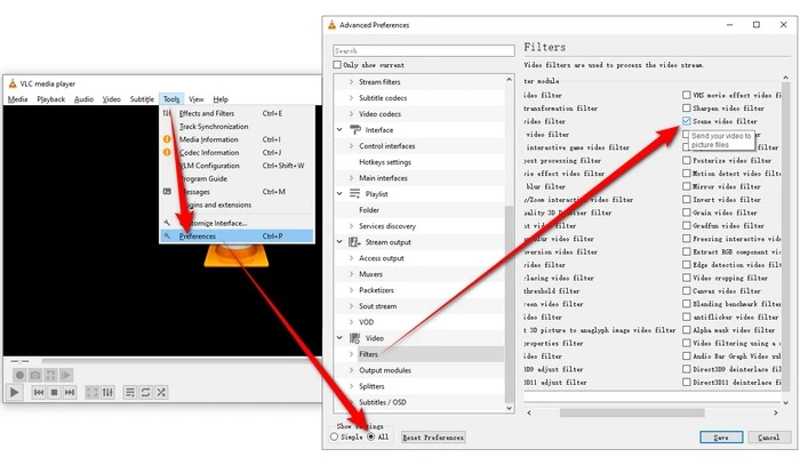
Step 4. Select All under the Show Settings at the bottom.
Step 5. Then, select Scene video filter under Filters on the left sidebar.
Step 6. Next, set the image format, and click the Save button.
Step 7. Run GIMP, go to File, and select Open as Layers to open the folder that stores the images created by VLC.
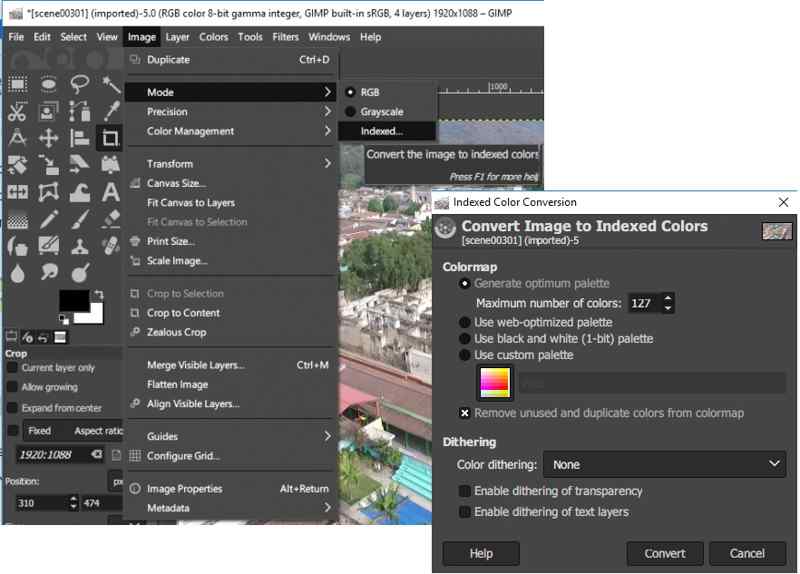
Step 8. Go to Image, select Mode, and click Convert in the Indexed Color Conversion dialog.
Step 9. Navigate to Filters, choose Animation, and pick Optimize(for GIF).
Step 10. Go to File, choose Export As, name the GIF, and hit Export.
How to Turn MP4 to GIF via FFmpeg
FFmpeg is a powerful file converter. It is able to turn an MP4 file into a GIF format. Unlike standard file converters, users have to perform tasks with command lines. Therefore, it is more suitable for tech-savvy. For example, you can also learn some command lines to fix corrupted videos in FFmpeg.
- Open source and free.
- Convert MP4 to GIF quickly.
- Provide flexible options.
- It lacks a GUI.
- It requires somewhat technical skills.

Step 1. Press Win + R on Windows, type cmd, and hit the Enter key on your keyboard. For Mac users, open Terminal from the Applications folder.
Step 2. Type the command below and hit Enter or Return to install FFmpeg.
$ sudo snap install ffmpeg
Step 3. To check if the installation is successful, input the command: $ ffmpeg -version.
Step 4. Next, execute ffmpeg -i input.mp4 output.gif to turn MP4 to GIF with FFmpeg.
Note: Replace input with your MP4 file name and output with the GIF image name.
Part 3: How to Change MP4 to GIF Online
How to Change MP4 to GIF with Free Video Converter
An online video converter is a portable method to convert MP4 to GIF, such as Apeaksoft Free Video Converter. It doesn’t ask you to install independent software on your hard disk. Moreover, it is free of charge.
- Convert MP4 to GIF for free.
- Process multiple MP4s at once.
- Offer custom options.
- It lacks a video editor.
Step 1. Access https://www.apeaksoft.com/free-online-video-converter/ in your browser.

Step 2. Click the Add Files to Converter and download the launcher.
Step 3. When it is done, add the MP4 files you want to convert.
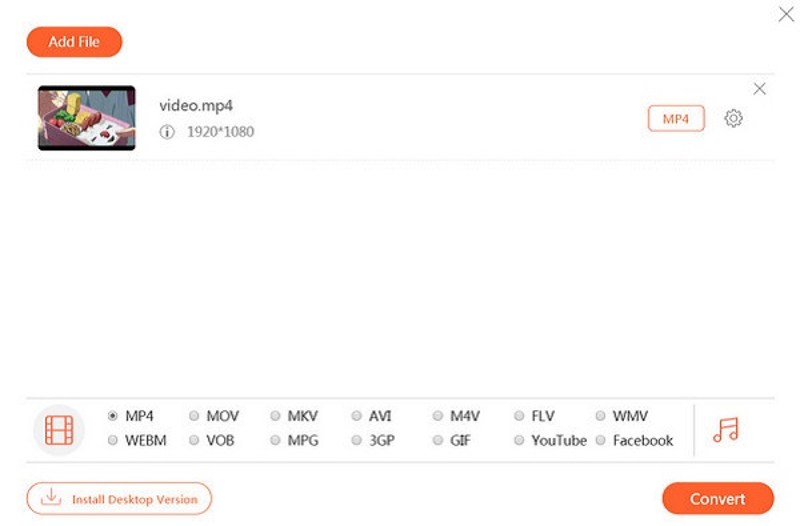
Step 4. Select GIF at the bottom and click the Convert button.
Step 5. After conversion finishes, you can find the GIF files in the output folder.
How to Convert MP4 to GIF by Ezgif
Ezgif is a dedicated GIF solution online. It allows you to make a GIF from an MP4 video online. In addition to local video files, it can also handle online MP4 via URLs. Plus, you can get a few video editing tools.
- Convert MP4 to GIF online.
- Preview GIF files.
- Import local and online videos.
- The maximum file size is 200MB.
- The GIF output quality is not very good.
Step 1. Go to the official webpage if Ezgif in your browser.
Step 2. Choose the Video to GIF tab.
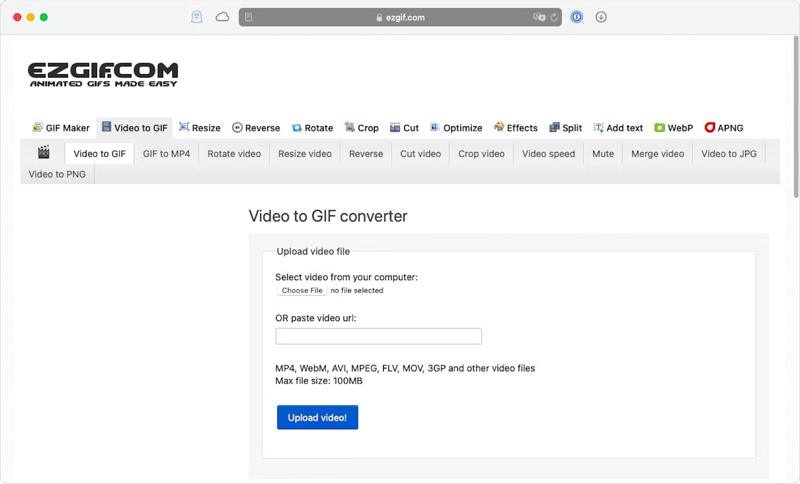
Step 3. Click the Choose File button to upload an MP4 from your hard disk or paste the URL into the field to handle an online video.
Step 4. Click the Upload video button.
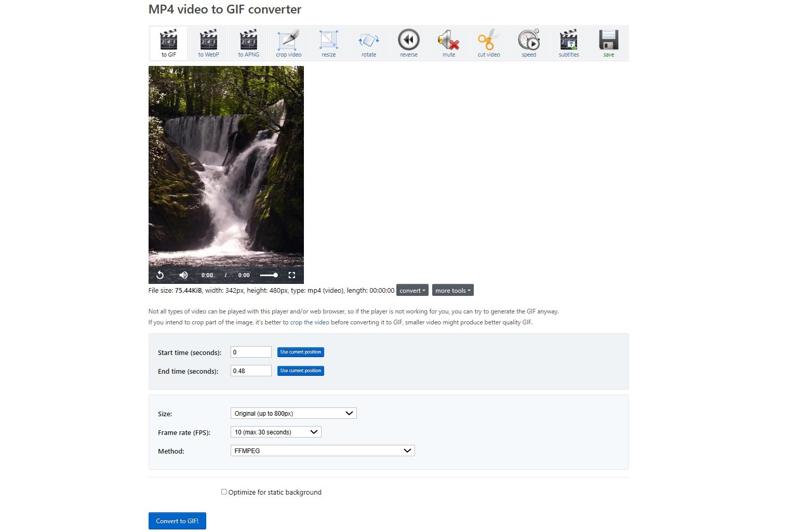
Step 5. Then, set the Start time and End time according to your needs.
Step 6. Set Size, Frame rate, and Method, or keep them default.
Step 7. Finally, click the Convert to GIF button.
Step 8. When it is done, click the Save button to download the GIF made from the MP4 by Ezgif.
Part 4: How to Turn MP4 to GIF on iPhone/Android
How to Convert MP4 to GIF on iPhone via Shortcuts
The built-in Shortcuts app is an easy way to convert MP4 to GIF on an iPhone or iPad. It can change any video in your Camera Roll to GIF format. For other videos, you need to screen record them or save them to your Photos app first.
- Convert a short video to GIF.
- Don’t install any app on your iPhone.
- Custom MP4 before converting it.
- It lacks custom options.
- It is only available for videos in Camera Roll.
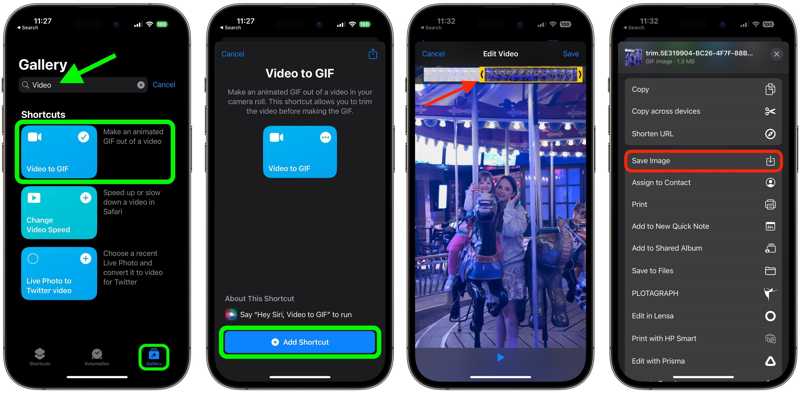
Step 1. Run the Shortcuts app on your iPhone.
Step 2. Search for video to gif in the Gallery tab.
Step 3. Tap Video to GIF from the result, and hit Add Shortcut.
Step 4. Navigate to the My Shortcuts tab and choose the Video to GIF shortcut.
Step 5. Select the MP4 you want to convert when prompted.
Tips: If the video is too long, trim it on the timeline by dragging either end of the clip. Tap Save after editing.
Step 6. Press the Share button under the preview.
Step 7. Choose Save Image or any destination channel on the list.
Step 8. Now, you can go to the destination to check the output.
How to Convert MP4 to GIF on Samsung
For Samsung users, the built-in MP4 to GIF maker is a simple option to change a short video to an animated image on their smartphones or tablets. This feature is inside the video player in the Gallery app.
- Make a GIF from a video.
- Cut a long video for GIF making.
- Adjust playback speed easily.
- The custom options are limited.
- It is hidden in the Gallery and difficult to find.
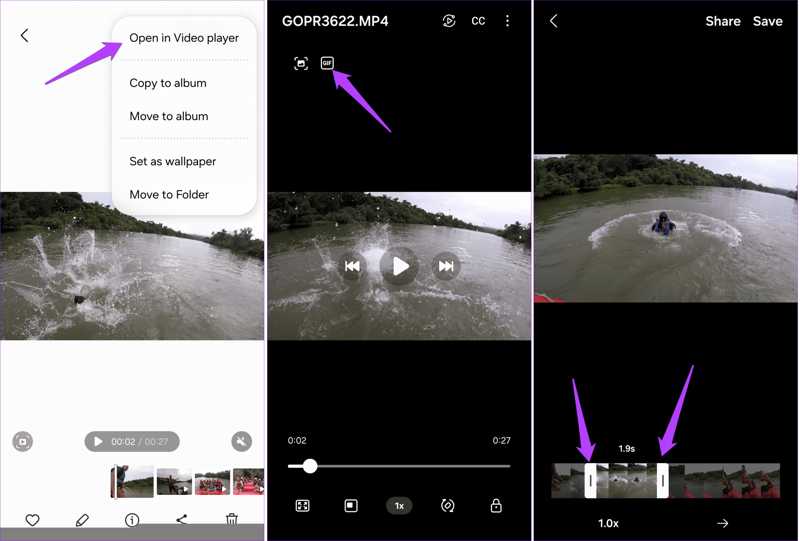
Step 1. Run the Gallery app on your Samsung device.
Step 2. Find the MP4 you want to convert, tap the More button with a three-dot icon, and choose Open in Video player.
Step 3. Next, tap the GIF button at the top left corner.
Step 4. Drag the starting or end bar on the timeline to cut the video if it is long.
Step 5. Adjust the playback speed by tapping 1.0x.
Step 6. Preview the GIF, and tap the Save or Share button.
Step 7. Follow the prompts to save or share the GIF.
How to Convert MP4 to GIF with a GIF maker App
If you don’t like the built-in MP4 to GIF maker on your mobile device, a third-party GIF maker app is a good option, such as ImgPlay GIF Maker. It provides more custom options and flexible tools.
- Convert MP4 to GIF on iOS and Android.
- Adjust quality, loop times, and more.
- Include stickers and video editing tools.
- Advanced features are only available in the Pro version.
- It requires the latest versions of iOS and Android.
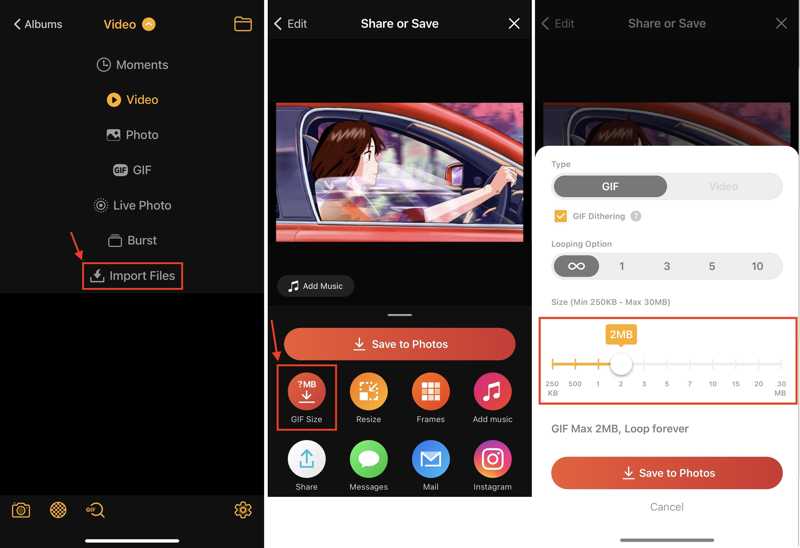
Step 1. Run the GIF maker app after installing it on your handset.
Step 2. Import the desired video from your Camera Roll or Gallery.
Step 3. Edit the video.
Step 4. Next, tap the Save to Photos button.
Step 5. Choose GIF Size, select GIF under Type, and set other options.
Step 6. At last, tap Save to Photos.
Conclusion
Now, you should learn at least nine ways to convert MP4 to GIF on your Windows, macOS, iPhone, Android and online. You can pick an appropriate method and follow our concrete guide to make animated images from your video files. Apeaksoft Video Converter Ultimate is the best option for both beginners and advanced users.
Related Articles
Looking for the best GIF recorder to capture your GIF screen and make an animated image? Here we recommend you 8 GIF recorders, like Apeaksoft Screen Recorder.
Can a GIF file be stretched? How do you enlarge an animated GIF without losing quality? Get 3 GIF enlargers to resize and enlarge GIFs without quality loss.
Are you looking for a GIF compressor for Discord, Facebook, WhatsApp or other social media? Discover the 14 best GIF compressors recommended in this article.
If your GIFs are too big to upload, this guide helps you shrink them. You can reduce GIF size while keeping animation smooth and clear.

