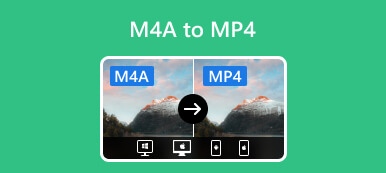Windows Media Video (WMV) is a popular video format developed by Microsoft. The format keeps many audio and video data in smaller storage spaces, making it ideal for streaming videos over the Internet. And the WMV is preferred over the MP4 format when targeting the Windows platform.
When you have some MP4 files but don't know how to change them to WMV files, no matter the reason, you will get some best MP4 to WMV converters to change the formats in this article.
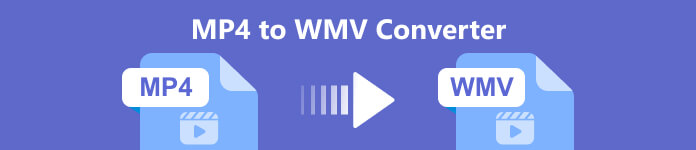
- Part 1: Top 3 MP4 to WMV Converters Offline
- Part 2: Top 2 MP4 to WMV Converters Online
- Part 3: FAQs of MP4 to WMV Video Converter
Part 1. Top 3 MP4 to WMV Converters Offline
Various video converters that can help you change MP4 to WMV format in the market. However, someone would like to get the desktop version to convert videos. With desktop converters, you can complete the conversion offline. It is so convenient. Here you can learn 3 best offline MP4 to WMV converters.
1. Apeaksoft Video Converter Ultimate [Windows & Mac]
Apeaksoft Video Converter Ultimate is a professional format converter that can convert MP4 to WMV and many other video formats. This converting tool offers advanced features like batch conversion, video editing, and 5/8K video exporting. Besides, it has a powerful toolbox with over 20+ kinds of tools, including Media Metadata Editor, 3D Maker, Video Watermark, Video Speed Controller, etc. So, you can edit the converted video easily. More importantly, it is available for Windows 11/10/8/7 and macOS.

4,000,000+ Downloads
Convert MP4 to WMV, MOV, FLV, and more videos without quality loss.
Turn MP4 into MP3, WMA, AAC M4A, FLAC, OGG, and other lossless audio.
Easy to convert multiple MP4 to WMV files for playback in batch.
Split the video screen into more with various video templates.
Simple steps to convert MP4 to WMV
Step 1Free download this video converter on your desktop. Install it and access the Converter tab on the main interface.

Step 2Then, click Add Files to load the MP4 video you want to convert.

Step 3Pull down the list of Convert All to and select WMV as the output format. Next, click the Convert All button to start the MP4 to WMV conversion.

2. VLC [Windows, Mac, Linux]
VLC is an open-source media player to play video and audio files. This software allows you to convert MP4 to WMV on Windows, Mac, and Linux. Besides, it includes a huge package of codecs and various bonus features. All in all, it is a simple way to do the job if you do not mind the output quality.

- PROS
- It is completely free to use.
- Support different operating systems.
- Support cutting videos in VLC.
- CONS
- Reduce the output video quality.
- Output WMV files with the .asf file extension only.
3. Freemake Video Converter [Windows]
Freemake Video Converter is another free MP4 to WMV converter that can convert videos quickly and easily. It supports many popular video formats. And you can convert MP4 to WMV format. Besides, it provides extra editing options to cut, merge, and rotate the MP4 video before exporting it to the WMV format.
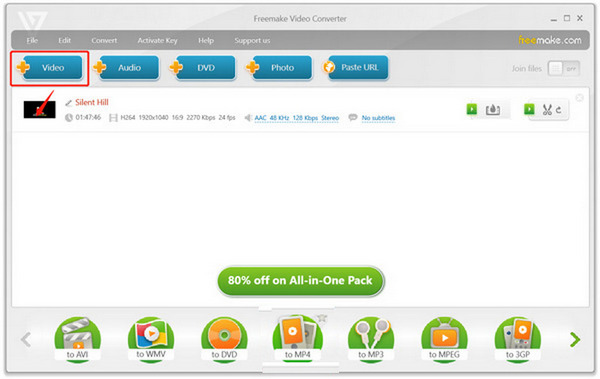
- PROS
- Convert video with high quality.
- Convert multiple MP4 files simultaneously.
- Boast a built-in video downloader and uploader.
- CONS
- Add a watermark to the output video.
- The free version has limited.
Part 2. Top 2 MP4 to WMV Converters Online
If you don't want to download any programs, using some online converters is another great choice. Here you will get 2 free video converters to turn MP4 into WMV with a few clicks.
1. Apeaksoft Free Video Converter
Apeaksoft Free Video Converter is a free online video converting tool. It supports converting MP4 to WMV, FLV, AVI, MOV, MKV, MP3, OGG, WMA, AAC, M4A, etc., with high quality. Meanwhile, the online tool works well on various web browsers like Chrome, Edge, Safari, Firefox, etc. You can navigate to the converter page with your browser and click the Add Files to Convert button to start the video conversion quickly.

- PROS
- No limit to the imported file size.
- Easy to use with a user-friendly interface.
- Free to use and no ads.
- CONS
- The converting speed is not quick enough.
2. CloudConvert
CloudConvert is a free online tool that can convert a wide range of video, audio, image, document, presentation, archive, and spreadsheet formats. It functions as a format converter to WMV. It supports converting over 600 million files with a more than 5,168 TB memory capacity. Meanwhile, it is a highly secure cloud platform; nobody can access the files without your permission.
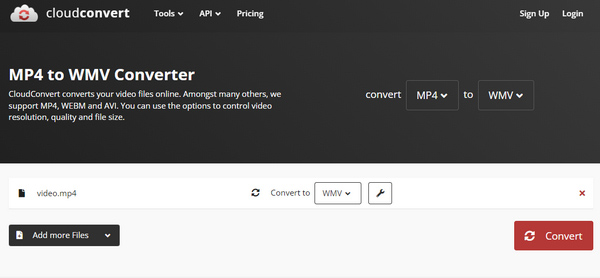
- PROS
- The uploaded data is secure and protected.
- Support all kinds of file format conversion.
- Upload files from Google Drive, Dropbox, or OneDrive.
- CONS
- The maximum file size is 1GB.
- The converted videos have a watermark.
Part 3. FAQs of MP4 to WMV Video Converter
Can Windows Media Player convert MP4 to WMV?
No. Windows Media Player is a video player rather than video converting software. You can only play MP4 on Windows Media Player. Therefore, the software cannot help you convert MP4 to WMV video.
Which is better, WMV or MP4?
The two formats are similar in quality. Many people prefer MP4 to WMV because MP4 is compatible with more media players. So, if you are a heavy Windows user, it might be better to use WMV since it is specifically designed for Windows computers and media players.
Why are WMV files so big?
Windows Media Video (WMV) is the default video format for Windows computers. Usually, it can contain large audio and video files so that its file size is big.
Conclusion
After reading this article, you can get 5 video converters to convert MP4 to WMW without losing quality. You can check their pros, cons and pick your preferred one to make the conversions. If you have any other questions when converting, please leave your comments here.