If you have a large PowerPoint file, especially for PowerPoint with video files, you can compress a video in PowerPoint to reduce the size of the files. It will not only enhance the playback speed, but also easy to transfer PowerPoint between different devices.
The Compress Media feature is only available to the PowerPoint Windows version. You can learn more about the details from the article. How about compress videos in PowerPoint Mac or web? Just find the alternative solution as below now.

- Part 1: How to Compress a Video in PowerPoint on Windows
- Part 2: Best Alternative to Compress Video in PowerPoint
Part 1: How to Compress a Video in PowerPoint on Windows
When you need to compress a video in PowerPoint, you can reduce the size of PowerPoint and improve playback performance and save disk space. The feature is only available to the PowerPoint for Windows version, but not on PowerPoint for Mac or PowerPoint for web.
Step 1 Just launch the PowerPoint 2010 file with video or audio files that you want to compress. In order not to damage the original files, you can copy and save another one to your computer.
Step 2 Go to the File menu, which you can choose the Info option. You can click the Compress Media button to compress a video in your PowerPoint 2010 according to your requirement.
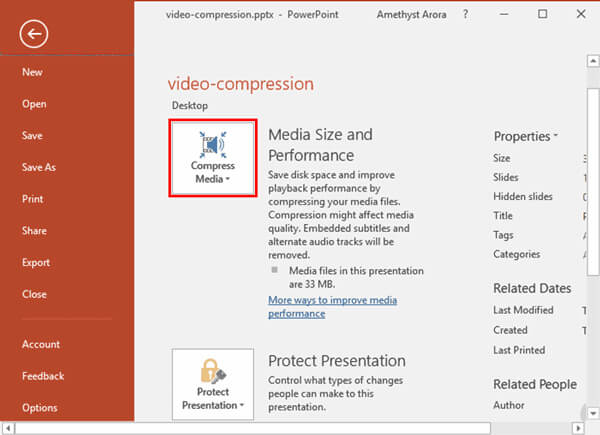
Step 3 Choose the desired quality to save disk space and improve playback performance of your PowerPoint. Here are the 3 options to determine the size of the video of PPT.
Presentation Quality: Save space while maintaining overall audio and video quality. If you need to have a presentation with a large screen or for business purpose, it should be the option.
Internet Quality: Quality will be comparable to media, which is streamed over the Internet. Just as the information, you need to choose the option to upload the PowerPoint to online.
Low Quality: When space is limited, such as when sending presentations via e-mail. It is suitable for saving the files as backup, or just need to use the video of PowerPoint for yourself.
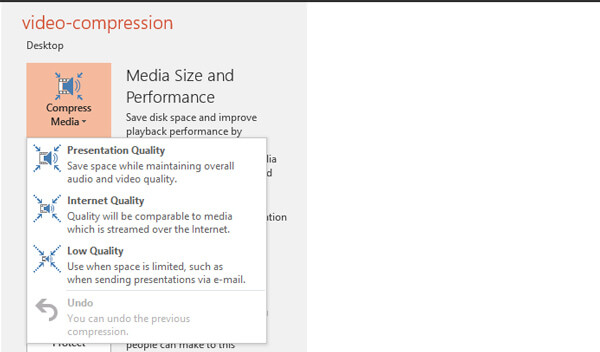
Step 4 Once you have compressed videos in PowerPoint, you can find the disk space you saved at the bottom of the Compress Media window. Just click the Close option to apply the compression.
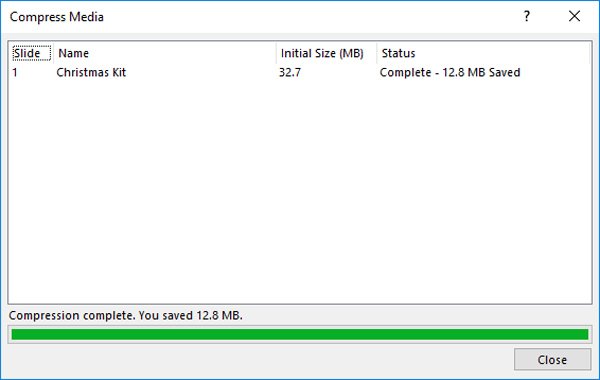
Note: When you need to compress a video on other versions of PowerPoint, you might find 1080P, 720P or other video resolution for the Compress Media options. Just select the desired Compress Media method according to your requirement. If the video quality decreases, you can use HD video converters to restore its original quality.
Part 2: Best Alternative to Compress Video in PowerPoint
Not only for compressing videos in PowerPoint Mac or web, but also for a better quality of the video of PowerPoint Windows with a relatively small size, Free Online Video Compressor is always a nice solution to a smaller size of video with keeping the original quality online.
Apeaksof Video Converter Ultimate
- Compress MP4, MOV, AVI, MKV, FLV, WebM, MXF, MTS/M2TS, M4V, etc.
- Shrink any video, such as SD, HD, or the 4K as the good quality as before.
- Provide 30x faster compression speed than the other online video reducers.
- Download the compressed video for PowerPoint automatically to a PC/Mac.
Step 1 Add PowerPoint video online
If you have already installed the files for free online video compressor, you can click the Add Files button to import a video for PowerPoint from your computer for compressing. It only takes a few seconds to upload the files to the online video compressor.

Step 2 Custom videos for PowerPoint
Once you have uploaded the video file, you can select the file size, quality, resolution, output format and even rename the video file. It enables you to compress video for PowerPoint to a desired size. After that you can click the Compress button.

Step 3 Compress videos for PowerPoint
It will automatically compress the video and download it to your computer. After that, you can open your PowerPoint and insert the compressed video for your PowerPoint. It enables you to get the optimal size with the best video quality with ease.
Conclusion
What should you do if you need to compress a video for PowerPoint for Windows or Mac? Of course, you can take advantage of the Compress Media feature to shrink the resize for Windows. In order to smaller the size of the videos for PowerPoint with a great quality, Free Online Video Compressor provides multiple parameters that enable you to shrink to the desired video size with the best quality with ease.




