Question 1: What is OGG?
Answer 1: OGG’s file extension is .ogg. OGG digital audio format uses open source OGG Vorbis compression. Moreover, OGG compresses audio information with variable bitrate. Sometimes OGG offers a smaller file size than MP3. You can embed OGG Vorbis into a webpage if necessary.
Question 2: What is MP3?
Answer 2: MP3 is known for its popularity and compatibility. Different from OGG audio format, MP3 compresses audio data at a constant bitrate. It is widely accessible by most media players and devices. That’s the main reason why you need to convert OGG to MP3 audio file.
Question 3: OGG VS MP3, what’s the difference?
Answer 3: Both OGG and MP3 are lossy compression audio formats. OGG is much less popular than MP3. You can play OGG music with VLC Media Player, Windows Media Player, iTunes, Foobar2000, MPlayer and Winamap only. If you want to fix the incompatible error, you need to convert OGG to MP3 format first.
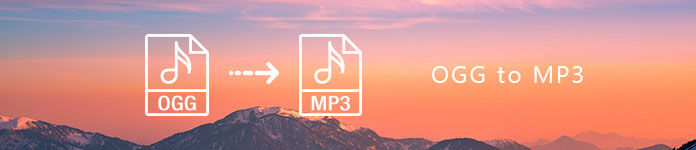
- Part 1. Simple Way to Convert OGG to MP3 Online for Free
- Part 2. Ultimate Way to Convert and Edit OGG to MP3
- Part 3. Alternative Way to Convert OGG to MP3 with VLC Media Player
Part 1. Simple Way to Convert OGG to MP3 Online for Free
Compared with common online audio converters, Apeaksoft Free Online Video Converter can be your better choice. There is no file size limit. You can convert large OGG files to MP3 in batch for free. By the way, you can extract music from videos files and save as MP3 and other formats. Moreover, you can adjust the output OGG to MP3 audio settings. The converted OGG to MP3 audio file can be played on any portable player or device freely. It also works well as your 3GP to MP3 converter.
Main Features of Online OGG to MP3 Converter
- Convert large OGG to MP3 audio file online for free without file size limit.
- Adjust audio encoder, sampling rate, audio channel, audio bitrate and loop animation before converting OGG to MP3.
- Support OGG to MP3 batch conversion.
- Offer a safe, clean and intuitive interface.
How to Convert Large OGG to MP3 Free Online
Step 1. Follow the on-screen wizard to launch OGG to MP3 online audio converter.

Step 2. Click “Add File” on the top left corner. Browse and import your large OGG file to the online MP3 audio converter.

Step 3. Click “Music” on the lower right corner. Select “MP3” as the output audio format.
Step 4. Choose “Settings” on the right side of MP3 format. Now you can adjust the profile and output audio settings. Click “OK” to save changes.

Step 5. Click “Convert” to start converting OGG to MP3 audio file online for free.
Part 2. Ultimate Way to Convert and Edit OGG to MP3
If you want to get more features, you can upgrade Free Online Video Converter to get its full version. Apeaksoft Video Converter Ultimate allows users to convert OGG to MP3 without the Internet connection. Furthermore, you can convert multiple large OGG files to MP3, or AIFF to MP3 with fast speed and original quality. There are also the built-in audio clipper and merger you can get. As a result, you can extract the certain audio clip instead of downloading the entire song.
Main Features of OGG to MP3 Audio Converter Software
- Batch convert OGG to MP3, AAC, AC3, AIFF, AMR, AU, FLAC, M4A, MP2, WAV and WMA offline.
- Clip your MP3 audio file with the custom start and end time.
- Merge MP3 audio clips into a lengthy audio file with adjustable order.
- Provide various supported devices for OGG to MP3 conversion including Apple iPhone/iPad/iPod, Samsung Galaxy, Motorola, etc.
- The OGG to MP3 audio converter is compatible with Windows 10/8.1/8/7/Vista/XP and Mac OS X 10.7 or above.
How to Convert OGG to MP3 Offline in High Quality
Step 1. Launch the OGG to MP3 converter software.

Step 2. Click “Add File” followed by “Add File(s)” or “Add Folder” on the top toolbar. Add your OGG audio file to the OGG to MP3 audio converter.

Step 3. Unfold the “Profile” drop-down menu near the bottom. Choose which device you are using. Later, select “MP3” from various available video and audio formats.
Step 4. Click “Clip” to get a new popping-up window. You can extract what you need by pre-listening. Later, click “Merge into one file” to merge several MP3 clips if necessary. You can click the “Up” or “Down” button to put them in sequence. Then choose “OK” to continue the process.
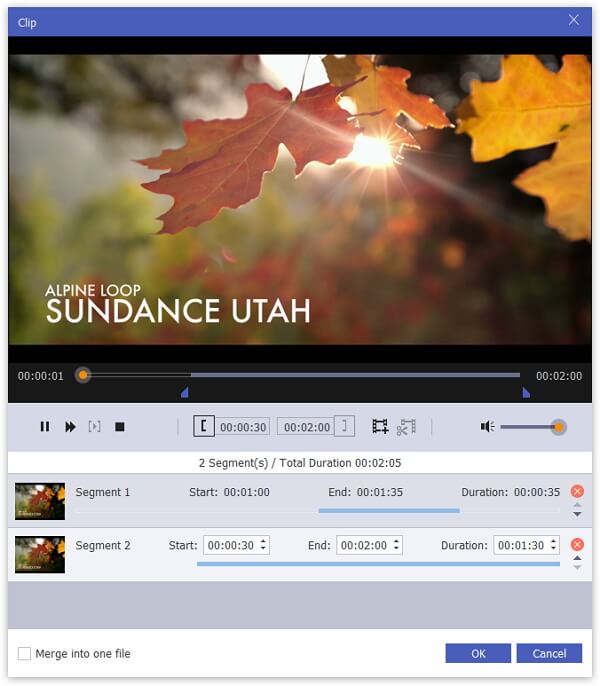
Step 5. Choose “Convert” to convert OGG audio to MP3 in a short time. Sooner, you can get the converted OGG to MP3 audio file in the destination folder.

Part 3. Alternative Way to Convert OGG to MP3 with VLC Media Player
Well, you can convert OGG to MP3 with VLC on Windows or Mac too. However, you may need to spend much more time and effort because of its confusing interface.
Step 1. Run VLC Media Player.
Step 2. Choose “Media” > “Convert/Save” > “Open Media” > “File” > “Add” > Your OGG audio file > “Open”. You will return to the original “Open Media” window.
Step 3. Click “Convert/Save” > “Browse” > set the path folder > “Create a New Profile” > configure MP3 audio settings > “Video Codes” > select the audio compression > “Save”.
Step 4. Choose the newly-created profile and click “Start” to convert OGG to MP3 using VLC.
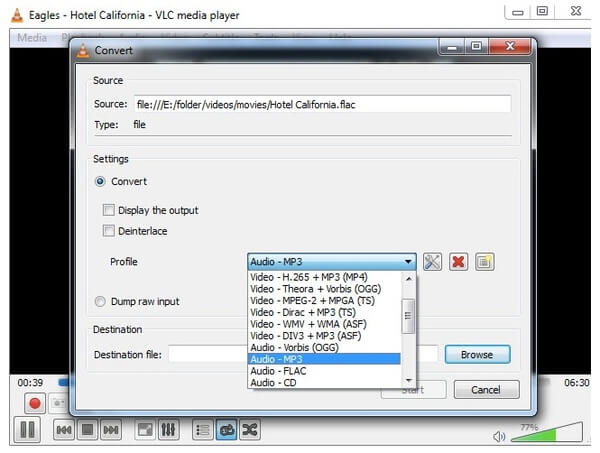
All above tools are workable for converting OGG to MP3 format on Windows and Mac. You can put music on iPhone and other portable devices if necessary. But if you want to get a powerful and user-friendly audio converter, you can make a decision between Free Online Video Converter and Video Converter Ultimate. The latter one offers not only the super-fast OGG to MP3 converter, but also the built-in audio editor. You can free download and start the free trial here.




