How to Remove Steam from My Mac (Manually & Automatically)
Nowadays, many people enjoy playing games on Steam. However, some people may find that they don't have time to play or they are not interested in these games anymore. They want to delete it, yet they wonder how to uninstall Steam. This article provides two easy solutions.
OLDAL TARTALMA:
Part 1. What is Steam
Developed by Valve Corporation, Gőz is a digital platform for purchasing and playing video games. It offers thousands of video games, from indie titles to major releases. You can purchase, download, and play games from your Steam account.
Part 2. How to Uninstall Steam on Mac Automatically
Apeaksoft Mac Cleaner can help you uninstall Steam on Mac with a few clicks. You will be presented with all the apps installed on your Mac, and you can choose Steam or other apps. This software helps you achieve an automatic cleanup for all the unnecessary data and speed up your Mac as a new one.
Lépés 1. Töltsd le és telepítsd a szoftvert. Indítsd el.
Biztonságos letöltés
Lépés 2. In the main interface, you can see there are 3 features: Állapot, tisztítóés ToolKit. Before you uninstall Steam on your Mac, you can click on Status to check your current Mac status.
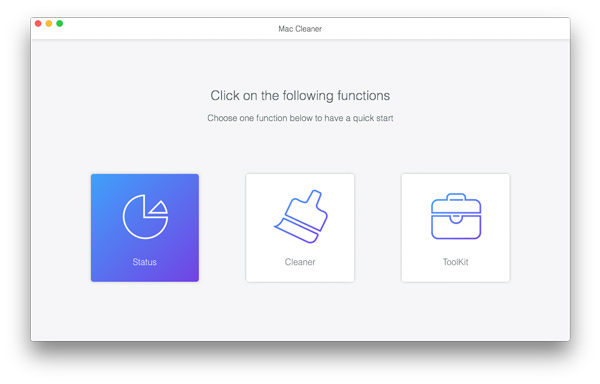
Lépés 3. To uninstall Steam on your Mac, go to ToolKit > Uninstall.

Lépés 4. Kattints a Keresés to scan all the apps installed on your Mac.

Lépés 5. After this process is finished, you can select Steam. Then, click on Tiszta hogy távolítsa el.
After Apeaksoft Mac Cleaner has removed Steam from Mac, you can still use its tisztító feature to delete Steam's leftovers, duplicates, junk files, and others.
Part 3. How to Uninstall Steam on Mac Manually
You can also choose to uninstall Steam on Mac manually. The procedures for uninstalling Steam are almost the same as all the other apps on your Mac. However, the manual uninstallation is much more complex than the automatic deletion.
Lépés 1. On your Mac screen's top menu bar, click on Gőz. Ezután válassza ki Lépjen ki a Steamből from the dropdown menu to make sure that Steam is not running on your Mac before uninstallation.

Lépés 2. Nyisd ki Kereső. Válaszd ki a Alkalmazási területek folder. Find and choose the Steam app.
Lépés 3. Right-click on Steam. Choose Áthelyezés a Kukába a legördülő listában.

Lépés 4. Tovább Kukába. Válaszd ki Kuka ürítése to make sure that Steam is completely removed from your Mac.
Uninstalling Steam is not enough for a complete cleanup. After all these procedures, you still need to delete all the remaining files and leftovers of Steam. Follow these steps:
Lépés 1. Nyisd ki Kereső. At the top of your screen, in the Finder menu, select Go Menu > Go to Folder.
Lépés 2. A Go to Folder search box, enter the following paths:
~/Könyvtár/Alkalmazástámogatás/Steam
~/Library/Preferences/com.valvesoftware.steam/plist
~/Library/Caches/com.valvesoftware.steam
For each path, find if there are any Steam folders or anything related to it. Move all these things to Kukába.

Lépés 3. Tovább Kukába. Válassza ki a Kuka ürítése to permanently delete all these related files and folders.
Part 4. How Do You Uninstall Games from Steam
You may find that although you have completely uninstalled Steam on your Mac, you can still find the downloaded games from Steam on the computer. If you don't need these games anymore, the following steps will teach you how to uninstall games from Steam with or without the Steam app.
How to Uninstall Games from Steam via the Steam app
You can try this method before you uninstall Steam on the Mac. Steam can help you uninstall games automatically. Also, you can still see these deleted games in your library and recover Steam games files if you want to play them in the future.
Lépés 1. Tovább Gőz. Log in with your account. Click on könyvtár a felület tetején.

Lépés 2. On the left sidebar, click on Minden termék. Choose the game you want to remove from your Mac.

Lépés 3. Válassza ki a beállítások image on the game screen. Then, click on Kezelés > Eltávolítás.

Lépés 4. A felugró ablakban válassza a lehetőséget Uninstall megerősítéséhez.

How to Uninstall Games from Steam Without Steam
After uninstalling Steam on your Mac, you can no longer use Steam to uninstall games unless you reinstall it. Luckily, there's still an easy way to uninstall games from Steam without this app. You can use Finder to help you.
Lépés 1. Tovább Kereső. Tartsa lenyomva a opció gombot, és kattintson rá Ugrás> Könyvtár.
Lépés 2. Nyissa meg a Application Support. Keresse meg és válassza ki Steam > Steamapps.

Lépés 3. Kapcsolódás a steamapps mappát. Válassza ki közös.

Lépés 4. Choose the game you want to delete and move it to Kukába.
After these procedures, you can ürítse ki a szemetet a Mac-en to completely delete these games.
Következtetés
Uninstalling Steam on the Mac can free up lots of storage space. Although you can manually delete Steam, we recommend you use Apeaksoft Mac Cleaner, which can help you achieve a fast and complete uninstallation.
Kapcsolódó cikkek
Tudsz Steam játékokat játszani a telefonodon és tükrözni a számítógépeden? Fedezze fel, hogyan valósíthatja meg ezt ebben az átfogó útmutatóban. Merüljön el ebben a cikkben, ha többet szeretne megtudni.
Íme 2 mód a játékmenet rögzítésére a Steamen. A Steamen játékvideót rögzíthet belső/külső hanggal. Ezenkívül megoszthat Steam játékvideókat online.
Íme egy lépésről lépésre bemutatott útmutató arról, hogyan szabadíthat fel lemezterületet MacBook, iMac, Mac mini és egyebeken a teljesítmény javítása érdekében.
Mac használatakor az előzmények törlése segíthet a magánélet védelmében és az információszivárgás megelőzésében. Itt található egy részletes útmutató az előzmények hatékony törléséhez a Mac számítógépen.

