How to Solve Microphone Not Working on Your iPhone
"My microphone works just fine before updating to iOS 18. Now, I can hear the person talking, but the other side cannot hear me. Please help." For iPhone users, microphones are a critical part that helps them interact with contacts, record voice, and more. There are multiple microphones on iPhone, but they may suddenly stop working. This article explains what you can do if your iPhone microphone is not working.
PAGE CONTENT:
Part 1: The Common Signs of iPhone Mic Not Working
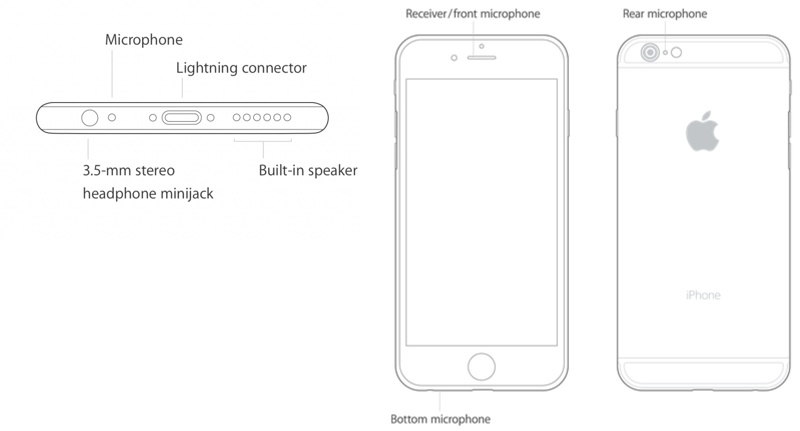
The iPhone 12 and earlier have three microphones. They are the bottom microphone, rear microphone, and front microphone. Since the iPhone 13, there are four microphones. You can find two microphones at the bottom. The common signs of faulty microphones include:
1.The recipient cannot hear your voice during phone calls.
2.Siri cannot receive your commands.
3.Voice memos or videos have no sound.
4.Audio recordings are muffled or distorted.
Part 2: How to Fix iPhone Microphone Not Working
If you encounter the problems above, it means that your iPhone mic is not working. The causes are complex, but the problem can be solved. We identify the proven solutions and demonstrate the workflows.
Solution 1: Disconnect Bluetooth Devices
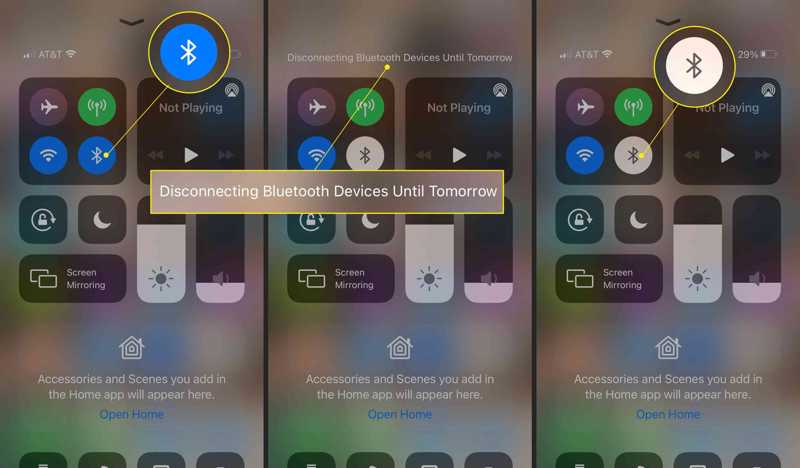
The first thing you can do is disconnect all Bluetooth devices and turn off Bluetooth on your iPhone if the microphone is not working. Go to the Control Center and tap the Bluetooth button to turn it off. Or you can go to the Settings app, tap Bluetooth, and toggle it off.
Solution 2: Clean Microphone Port

If you are experiencing an iPhone issue with the microphone, it may be due to accumulated dust in the port. You can clean the port with a dry toothbrush or cotton swab. You must be gentle.
Solution 3: Reopen the App
If you experience a microphone not working when listening to music or watching videos on your iPhone, you should reopen the app. Chances are the multimedia app gets stuck, and you cannot hear any sound.
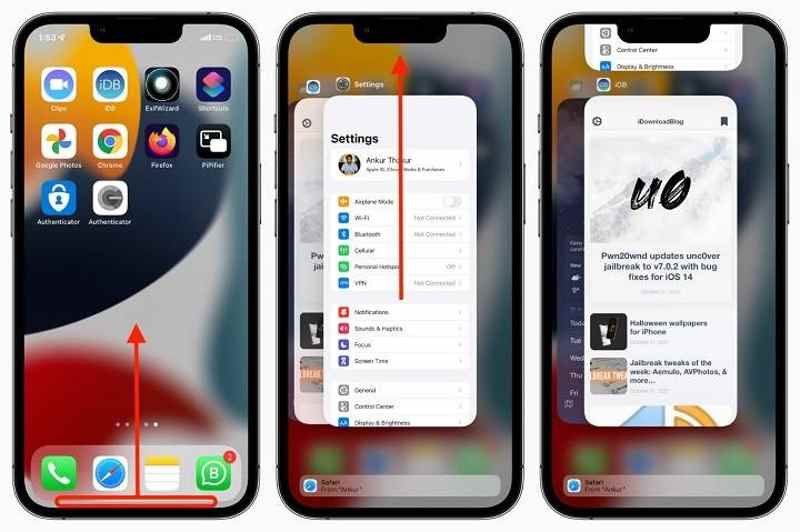
Step 1. Open the App Switcher on your iPhone:On an iPhone with Face ID, swipe up from the bottom of your screen and pause in the middle of the screen.
On an iPhone with a Home button, double-press the Home button.
Step 2. Swipe left and right to find the multimedia app.
Step 3. Touch the app and swipe upward to close it.
Step 4. Then, run the multimedia app, and the microphone should work again.
Solution 4: Restart Your iPhone
estarting an iPhone is a simple troubleshooting solution. It can remove junk files, clear caches, and close all apps running in the background. Moreover, it can resolve software issues that are responsible for the iPhone mic not working.
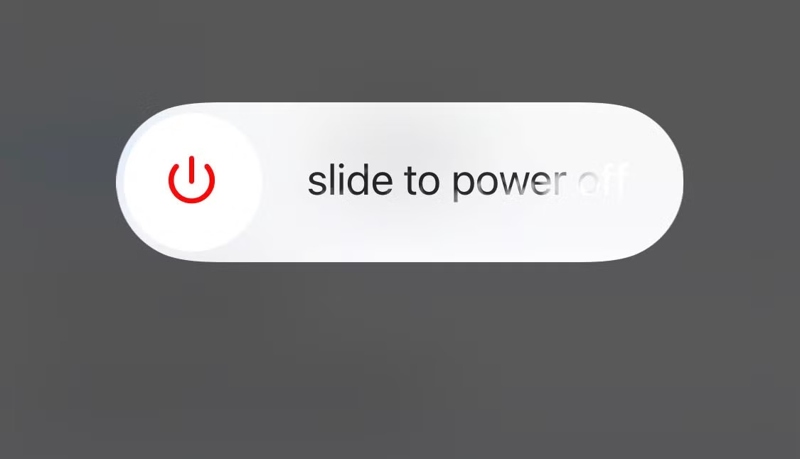
Step 1. Long-press the Side, Top, or Sleep/Wake button until the power-off screen appears.
Step 2. Move the slider to shut down your device.
Step 3. Wait for a few minutes after your screen becomes black.
Step 4. Hold the Side, Top, or Sleep/Wake button until you see the Apple logo.
Step 5. Now, make a call or open a media app to check if the iPhone mic is working.
Solution 5: Test Microphone
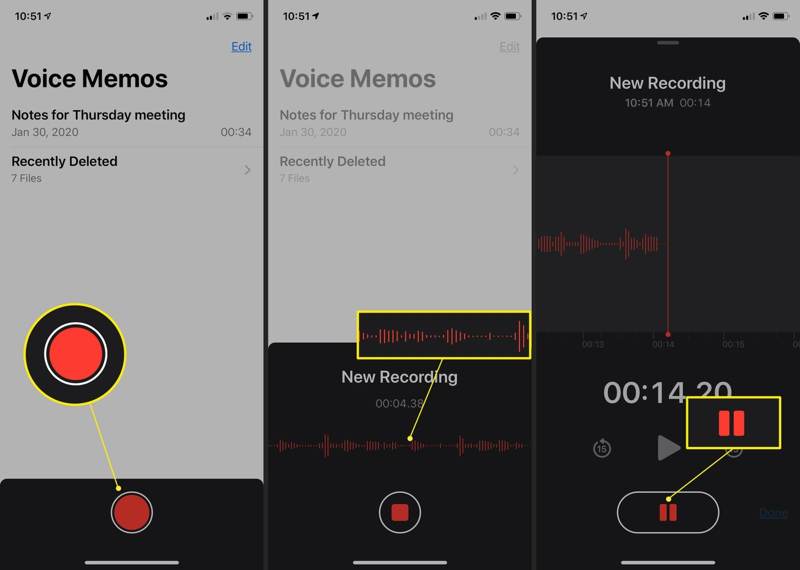
If the mouthpiece on your iPhone is not working, test the microphones to identify the issue accurately. Open the Voice Memos app and record a short message. Play the message to see if you can hear your voice. Run the Camera app and record a short video. Then, play the video in the Photos app to check the audio quality.
Solution 6: Check App Permission
Without the permission, an app cannot access microphones on your iPhone. As a result, the app cannot capture your voice through microphones. Fortunately, it is easy to allow apps to access your iPhone's microphone.
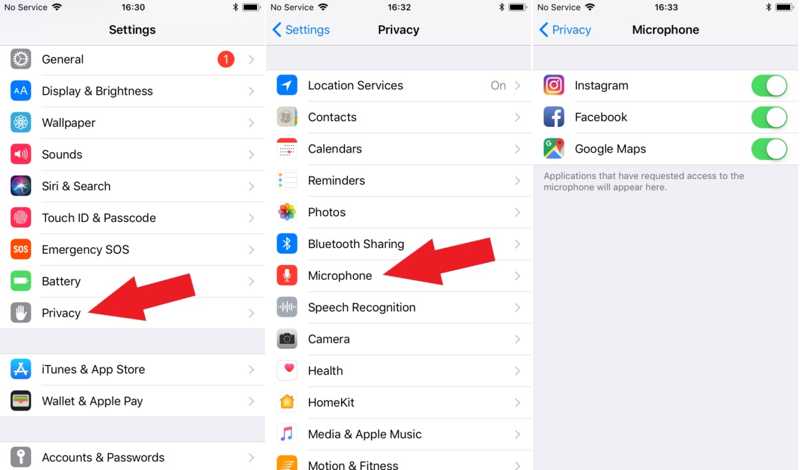
Step 1. Open the Settings app on your iPhone if the microphone is not working.
Step 2. Go to the Privacy tab and choose Microphone.
Step 3. Toggle on the apps that need to access the microphone.
Part 3: Ultimate Solution to Fix iPhone Microphone Not Working
If you have tried the common solutions above but the iPhone microphone is still not working, you will need a powerful tool, Apeaksoft iOS System Recovery. It simplifies the workflow and facilitates quick troubleshooting. It can detect software issues and fix iPhone microphone problems. That makes it a good option for ordinary people.
The Ultimate Solution to Fix iPhone Microphone Not Working
- Easily fix microphone problems on your iPhone.
- Available to a wide range of software issues.
- Offer multiple modes for different situations.
- Update or downgrade your iOS version.
Secure Download
Secure Download

How to Fix iPhone Microphone Not Working
Step 1. Scan your iPhone
Download and install iOS System Recovery on your PC from the official website. There is another version for Mac users. Connect your iPhone to your PC with a Lightning cable. Choose the iOS System Recovery mode and click the Start button to detect the software issues on your device.

Step 2. Download the firmware
Press the Free Quick Fix link to try fixing microphone problems on your device. If it is unavailable, click Fix and select a proper mode: Standard Mode or Advanced Mode. Click Confirm and check your device information. If any item is wrong, correct it manually. Next, download the firmware.

Step 3. Fix iPhone mic not working
When the firmware is completely downloaded, the software will automatically fix your problem. Once it's done, test your iPhone microphone again.

Conclusion
Now, you should understand what you can do if your iPhone mic is not working. You can learn the signs of problematic microphones. Then, follow our solutions to get rid of the issue and use your iPhone microphones again. Apeaksoft iOS System Recovery is a one-stop solution to make your microphones work again on your iPhone. If you have other questions about this topic, please feel free to leave a message below this post, and we will reply to it quickly.
Related Articles
Is there any way to set the alarm sound on iPhone with my favorite music? Why my iPhone alarm is silent? Get all the answers in this post.
Finding iPhone has no sound on videos? This article will provide 7 ways and 2 practical utilities to solve this problem. Come and find out what works for you!
Troubleshoot sound issues with our guide! Discover eight effective solutions to fix TikTok sound not working for an uninterrupted video experience.
Sound not working on iPhone affects calls and music playback and can also make notifications silent. Learn to find the cause and fix it quickly.

