How to Fix iPhone White Screen Quickly [2025 Updated]
Many users have recently encountered the iPhone white screen issue. It can be caused by physics damage and system crashes. No matter which situation you are facing, the four methods listed in this article will solve your problem because they are all proven by users. See and follow along the steps.
PAGE CONTENT:
Part 1. Quick Fix of iPhone White Screen
Although this method may not work most of the time, it is the quickest way to exit the iPhone white screen: triple finger tap. Your iPhone screen could be magnified super close in something white, and regular touching won't work because the zoom is so slight for the super magnification.
In this case, a triple finger tap will work. This helps restore your screen to normal quickly. Just use three fingers to double tap your screen.
If this method really works, you can fix your screen magnification so that the white screen, black screen, green screen, etc., won't appear again. Go to Settings > General, and tap Accessibility. Find Zoom and turn it off.
Part 2. Hard Reset to Fix iPhone White Screen
The iPhone white screen is most often caused by a software crash or system glitch. Therefore, the best resort is to hard reset your iPhone. Hard reset is not precisely the same as the normal reset and is not as easy as pressing and holding the power button. It interrupts all the tasks on your iPhone and restarts it. Don't be panic. This operation won't factory reset or erase your iPhone. See how to exit the iPhone white screen using hard reset. Please note that the steps are different according to iPhone models. Check your iPhone model and follow the right steps.
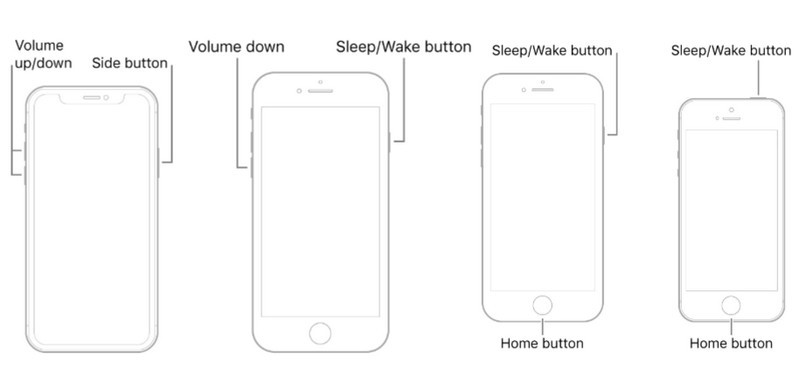
For iPhone 8 and later:
1. Quickly press and release Volume Up.
2. Quickly press and release Volume Down.
3. Press and hold the Side Button until you see the Apple logo.
For iPhone 7 and 7 Plus:
1. Press and hold the Volume Down and Power Button together.
2. Release them when the Apple logo appears.
For iPhone 6s, 6s Plus, SE 1:
1. Press and hold the Home Button and Power Button together.
2. Release them when the Apple logo shows.
Part 3. Fix Screen White Using Repair System
If a hard reset doesn't solve the problem, it indicates that the iPhone's white screen is not caused by a normal stuck or glitch. In this case, you need a professional system repair program to help you fix the problem: Apeaksoft iOS System Recovery.
This is a specialized program to fix iOS system issues: white, black, blue, red screen, charging screen, Apple logo screen, and all kinds of iPhone being stuck issues. It fixes various problems for you without any technical skills: just several clicks will work.
Fix iPhone White Screen Successfully
- Fix the iPhone white, black, blue, and red screen.
- The Specialized and reliable program that works 97%.
- Easy to use and free from ads and viruses.
- It supports most models of iPhone, iPad, and iPod.
Secure Download
Secure Download

Let's see how to use this program to fix the iPhone white screen.
Step 1. Launch this program on your laptop and click the iOS System Recovery tab.

Step 2. Connect your iPhone to this laptop and select your iPhone issue. Here, we select Screen issues > White Screen.

Step 3. You can click the Free Quick Fix button on the interface and see if it works. If not, click the blue Fix button.
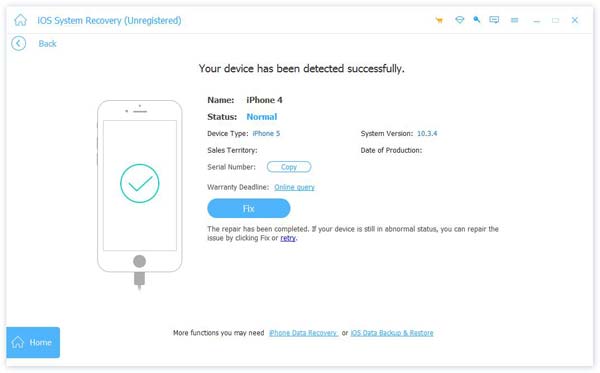
Step 4. There are two fixing modes: Standard mode and Advanced mode. Standard mode fixes easy and common problems and takes a short period, while the advanced program takes longer but fixes more issues. You can try them in turns. Finally, click Confirm and follow the on-screen guide to download firmware and fix the iPhone white screen.

Part 4. Try Using DFU Mode to Exit iPhone White Screen
If the system recovery program still can't fix your iPhone white screen, you should consider the hardware issue rather than system or software issue. We can try DFU mode to fix it.
It is similar to Recovery Mode, but it bypasses iOS and fixes the system directly related to your phone hardware. However, this method only performs a reset of your hardware, and if the hardware itself doesn't work properly, the "reset" also won't work. The last resort would be to contact Apple support and fix the hardware.
Anyway, let's try the DFU mode.
Step 1. First, connect your iPhone to your laptop using a USB cable. Then, launch Tunes or Finder.
Step 2. Press the buttons on your device:
iPhone 6 and earlier: Home and Power buttons for 8 seconds.
iPhone 7/7 Plus: Volume Down and the Power buttons for 8 seconds.
iPhone 8 and later: Press the Volume Up and Volume Down button quickly, and then press and hold the Power button. When the screen goes black, hold still the Power button and hold the Volume Down button together for 5 seconds.
Then, release the Power button but hold the other button(s) for a while. You should see nothing on your iPhone screen.
Step 3. The iTunes or Finder will automatically detect your iPhone. Click Restore iPhone on the interface and wait for your device to restart.
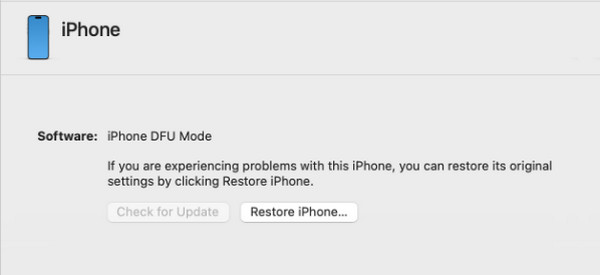
Conclusion
iPhone screen is white? You can find the most comprehensive solution in this article, from a quick fix to deep repair. If you have other iPhone stuck problems like black screen or even your iPhone can't be charged normally, don't forget to try Apeaksoft iOS System Recovery.
Related Articles
iPhone gets infinite reboot after iOS 17/18/26 update? Here are 3 safe ways to solve it and drag iPhone to normal from boot loop (iPhone 17/16/15/14 included).
When an iPhone screen goes black suddenly, it can be caused by many reasons. Here, we introduce some effective steps to help you out.
iPhone is dead of blue screen? Here are 4 efficient ways to fix your blue screen iPhone for water damage, loop reboot, Apple logo, etc. (iOS 26 supported).
If you find that your iPhone screen gets black and white unexpectedly, this guide will show you the most helpful solutions to solve this frustrated problem.

