“Recently I have water damaged my iPhone 12, will Apple be able to repair it?”
It is a disaster to drop an iPhone in water. It can take a while for a phone to dry out completely. But there is no need to panic because most of the time water-damaged iPhones can be repaired. This guide put together a complete solution to show you how to deal with iPhone water damage.
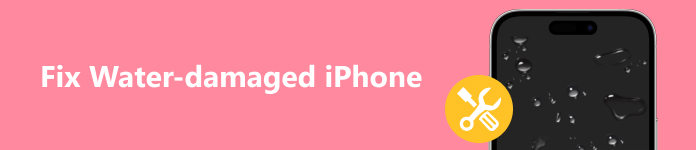
- Part 1: Can Water-Damaged iPhones be Repaired?
- Part 2: What to Do After an iPhone Dropped in Water
- Part 3: What Not to Do If an iPhone Gets Wet
- Part 4: FAQs of Fixing Water-Damaged iPhone
Part 1: Can Water-Damaged iPhones be Repaired?
Can water damage an iPhone? The answer is yes. The latest iPhone models are water-resistant, but not waterproof. According to Apple, these iPhone models are splash, water, and dust resistant:
iPhone 17/17 Plus/17 Pro/17 Pro Max
iPhone 16/16 Plus/16 Pro/16 Pro Max
iPhone 15/15 Plus/15 Pro/15 Pro Max
iPhone 14/14 Plus/14 Pro/14 Pro Max
iPhone 13/13 mini/13 Pro/13 Pro Max
iPhone 12/12 mini/12 Pro/12 Pro Max
iPhone SE(2nd generation)
iPhone 11/11 Pro/11 Pro Max
iPhone XS/XS Max
iPhone XR
iPhone X
iPhone 8/8 Plus
iPhone 7/7 Plus
Water damage does not only occur at lakes and pools, but also in the bathroom. It can happen anywhere. Once an iPhone drops in water, the electronic components may be damaged. To figure out if your iPhone is water-damaged, you can check the liquid indicator on your device. When it is wet enough to damage your handset, the little tab will turn red. In most cases, a water-damaged iPhone can be repaired if you do the right thing.
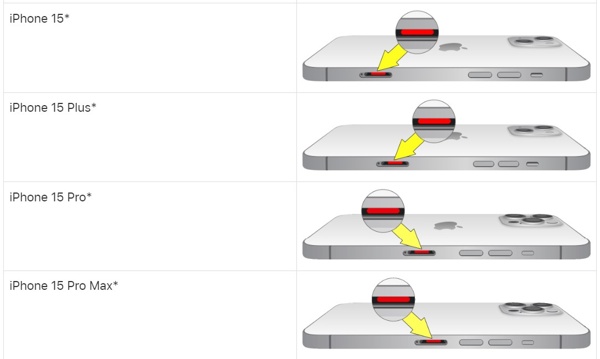
Part 2: What to Do After an iPhone Dropped in Water
If you drop your iPhone in the water by accident, don't panic. We demonstrate how to get water out of an iPhone step by step below. You can follow them to recover your device from potential damage.
Step 1 Take your iPhone out of the water as quickly as possible.
Step 2 Turn off the device immediately. Don't try to use it.
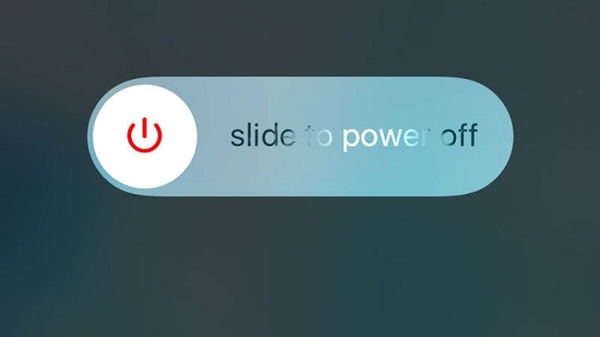
Step 3 If the water-eject iPhone is in a case, take it out. Water may linger in nooks and crannies, such as in the iPhone speaker. Remove the SIM card tray, the SIM card, cables, and other accessories from your iPhone.

Step 4 Shake the handset and blow as much water as you can.
Step 5 Next, wipe your iPhone down with the most absorbent close around you. Make sure the cloth is dry.
Step 6 Wrap a corner of the cloth around a toothpick or pin, and soak up the water in the iPhone charging port, headphone jack, speaker, and more.
Step 7 Then leave your iPhone in a dry, flat place with face down as long as possible. Don't turn it on until your iPhone completely dries out. The longer you can wait to turn your iOS device back on, the better.
Step 8 When you are sure your water-damaged iPhone is completely dry, charge it and your device should turn on automatically a few minutes later. Back up your entire device with iCloud, iTunes, or Finder immediately.
Note: If your iPhone won't turn on, ask for help by chatting with Apple Support or take it to the nearest Apple Store.
Part 3: What Not to Do If an iPhone Gets Wet
As mentioned previously, the correct behaviors can produce better results. On the contrary, the wrong actions may lead to unexpected consequences, like permanent hardware damage. Here are some actions that you should not do if you drop your iPhone in water:
1. Don't charge it whether water is detected in the charging port of your iPhone or not.
2. Don't turn on your iPhone immediately after you get your device out of the water. A wet device could short out and even give you an electric shock.
3. Don't use a hair dryer or similar machine to dry a wet iPhone. It may blow water inside of your device through the ports.
4. Don't heat your iPhone in an oven. That won't evaporate water but only damages your hardware.
5. Don't tilt your iPhone when drying it because it may cause the water to spill onto other internal components.
6. Don't put your water-damaged iPhone in a bag of rice or similar things. It cannot accelerate the process of drying a wet iPhone at all. Instead, rice can easily get wedged in the headphone jack or charging port.

7. Don't disassemble your iPhone.
Recommend: Best iPhone System Repair Tool

Compared to damages, such as dropping an iPhone in water, software bugs are bigger problems among iOS users. Some users reported that their iPhones get stuck on specific screens, iPhone stuck on update or Apple logo, one or several apps stop working, videos or photos do not open, etc. From this point, we recommend Apeaksoft iOS System Recovery.

4,000,000+ Downloads
Fix a wide range of software issues on iOS devices.
Easy to use and do not require technical skills.
Protect your data during the process.
Update or downgrade iOS according to your needs.
Support the latest iPhones and iPad models.
Part 4: FAQs of Fixing Water-Damaged iPhone
Can iPhone water damage be repaired?
There is a good chance that your water-damaged iPhone can be repaired depending on your situation and actions. So, you should follow our guide carefully.
Can I repair a water-damaged iPhone in the Apple Store?
Yes, the Apple Store can help you repair a water-damaged iPhone. Bear in mind that Apple does not cover water damage under its regular warranty. Without AppleCare+, repairing may cost you hundreds of dollars.
What are the common types of water damage on iPhones?
Your iPhone won't turn on after coming into contact with water. Moreover, the iPhone won't charge due to the damage to the iPhone battery. There may be lines or dark spots on a water-damaged iPhone. The iPhone speaker or headphones may be not working.
Conclusion
This guide talked about what you should do if you drop your iPhone in the water. To avoid further damage, you can follow our steps to dry it. We also listed the actions that you should not do and recommended the best iOS software repair tool, Apeaksoft iOS System Recovery, for Apple users. If you have other questions, please write them down below.




