Apple released Find My iPhone app in 2013, which is able to provide location tracking data when an iPhone is stolen or lost. With high resale value, iPhone is always the desirable target for thieves. According to official data, cell phone-related thefts accounted for over 40 percent of serious crimes in San Francisco and New York City.
But Find My iPhone app increases the chances to get your phone back. How to reset a stolen iPhone when you find it back? In this tutorial, we are going to tell you the answers in detail. The solutions could help your device back to the factory status easily.
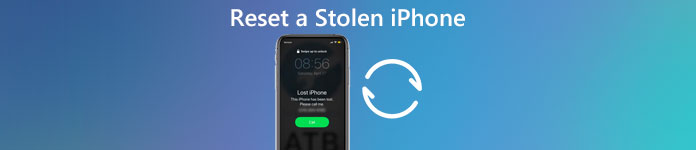
Notes: This tutorial is for you to reset your own stolen iPhone when you get it back. We do not recommend you to reset a stolen iPhone that belongs to someone else.
- Part 1. Reset a Stolen iPhone by Erasing All Data
- Part 2. Factory Reset Stolen iPhone Without Passcode
- Part 3. How to Reset a Stolen iPhone Using iTunes
- Part 4. How to Restore iPhone Data after Being Stolen
- Part 5. FAQs about Resetting a Stolen iPhone
Part 1. Reset a Stolen iPhone by Erasing All Data
After iPhone was stolen, the owner cannot access the device and do not want to reset a stolen iPhone with iTunes. Is there alternative solution to do factory reset? Yes, Apeaksoft iPhone Eraser is the answer you are looking for. It relies on advanced algorithm to bring an iPhone to the factory conditions. The biggest advantage is easy to use.
- Erase all content and settings permanently and thoroughly from iPhone iPad or iPod.
- Reset a stolen iPhone to the original brand new condition.
- Any iOS data can be removed, such as contacts, SMS, photos, browser histories, videos, songs, games, etc.
- Three erasing levels are provided to make sure you erase iOS files with ease.
- Fully compatible with the latest iOS 26 and iPhone 17 and other iOS models.
Download Apeaksoft iPhone Eraser and install it on your PC. Plug your iPhone to the computer via a USB cable.
Note: This program is able to reset multiple iOS devices at the same time.
 Step 2Choose an erasing level
Step 2Choose an erasing levelRun iPhone Eraser program and it will detect your phone automatically. When presented the erasing level window, you get three erasing levels, "Low", "Middle" and "High". Follow the onscreen instructions and select a proper one.
 Step 3Reset a stolen iPhone
Step 3Reset a stolen iPhoneAt last, you can click the "Start" button to start resetting iPhone. Then you need to enter "0000" to confirm the erasing, and click "Erase" button to start erasing everything on your iPhone. When the process is done, you can restart your iPhone and set it up as a new one.
If need be, you can learn how to reset your iPhone according to different models here.

Part 2. Factory Reset Stolen iPhone Without Passcode
How can you reset a stolen iPhone without passocode? Don't worry, Apeaksoft iOS Unlocker will help you reset a stolen iPhone without passcode. Moreover, you can remove forgotten Apple ID and Screen Time password using this all-in-one software.

4,000,000+ Downloads
Unlock iPhone, iPad and iPod by removing passcode.
Remove iPhone passcode from locked, disabled, broken screen.
Remove Apple ID without password from iPhone, iPad or iPod.
Bypass Screen Time or Restrictions passcode quickly without data loss.
Steps to factory reset a stolen iPhone
Step 1Download iOS Unlocker and connect your iPhoneFree download, install and launch Apeaksoft iOS Unlocker on your computer. Connect the stolen iPhone to computer using a USB cable.
Step 2Choose one mode to start resettingChoose “Wipe Passcode” mode and click “Start” button to continue. Then the your iPhone information will be loaded. Confirm the information and click “Start” button to proceed. It will take a few to download the firmware package. You need to wait patiently.
 Step 3Confirm the unlocking to reset a stolen iPhone
Step 3Confirm the unlocking to reset a stolen iPhoneAfter downloading, you can click "Unlock" button to wipe your iPhone screen passcode. And you are required to enter “0000” to confirm the unlocking.

Part 3. How to Reset a Stolen iPhone Using iTunes
Apple suggests users to reset a stolen iPhone using iTunes, partly because it not only erases the information and settings on your iPhone, but also installs the latest version of iOS automatically. Besides, you can restore iPhone from iTunes backup too.
Step 1Preparations for resetting a stolen iPhone with iTunesCheck that if you have the latest version of iTunes on your PC or Mac. If you want to save your iPhone, make a backup first. Turn off "Find My iPhone" in Settings > [your Apple ID] > iCloud.
Step 2Connect your iPhone to iTunesUse the Lightning USB cable to connect your iPhone and the computer. Launch iTunes and wait for it to detect your iOS device. If iTunes does not recognize your phone, you can restart both your computer and your iPhone and connect again.
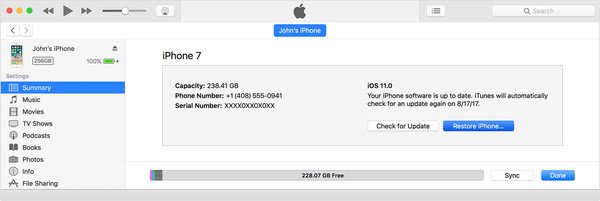 Step 3Restore the stolen iPhone to factory settings
Step 3Restore the stolen iPhone to factory settingsSelect your phone name when it appears in upper left corner. Go to the "Summary" tab and then click "Restore iPhone". In the warning message, click "Restore" again to confirm it. Then iTunes will do the reset job.
Tips: To recover data from iPhone after factory reset, you can take advantages of iTunes or iCloud.
Part 4. How to Restore iPhone Data after Being Stolen
It must be a very awful experience if your iPhone is stolen. What's worse is that, you may lose lots of important files. The good thing is, if you ever backed up iPhone data with iTunes or iCloud, you have a big chance to get them back. So after you reset a stolen iPhone, how to get these data from stolen iPhone to new iOS device?
Most people have turned on iTunes sync or iCloud backup features on their devices. It is easy to retrieve entire backup file to an iPhone. But restoring specific data to your iOS device from iTunes backup or iCloud backup is another story. You will need a third-party tool, such as iPhone Data Recovery.
It lets you preview and restore stolen iPhone data (photos, contacts, messages, app data, etc.) from iTunes and iCloud backup on Windows and Mac in simple clicks, even if your iPhone is damaged.
Part 5. FAQs about Resetting a Stolen iPhone
How to find stolen iPhone?
After discovering that your iPhone is lost, sign in to iCloud.com/find on your browser and find the location of your phone through the Find Phone feature. Or you can open the Find My App on another Apple device to get the location of your iPhone. However, it's important to note that if your iPhone is offline or has the Find My feature turned off for more than 24 hours, you'll no longer be able to see changes in its location.
Can thieves get into a locked iPhone?
Yes, they can. A thief who steals your phone can use specialized tools to unlock your phone and collect the personal information including bank credentials, personal videos, images, and other files stored on your phone. After unlocking your phone, they will also resell it.
Can you stop a stolen iPhone from being used?
When you lose your iPhone, you can turn on Lost Mode if you are worried that someone will try to unlock your phone and get the personal information in it. You just need to go to icloud.com in your browser and turn it on in Find Devices. It will lock your device to make sure that no one can access your information.
Can police track a stolen phone?
Yes, the police can trace the stolen iPhone by the phone’s number or the phone's IMEI number (International Mobile Equipment Identity). But it does take more effort, so it may be used less often to find a lost cell phone on a daily basis.
How to find the owner of a lost iPhone?
If the phone doesn't have a lock screen code, you can simply find the owner's family and friends in Contacts App and contact them, and they will notify the owner. If the phone is locked, you can access Medical ID from the locked screen to find the owner's emergency contacts and contact him. Or you can call out Siri by press the Home button or Side button, and ask Siri to contact the family or friends of the owner.
Conclusion
In the tutorial above, we have told you how to reset a stolen iPhone. Finding out a stolen or lost phone is lucky. And we hope our guides could help you to restore the stolen iPhone to factory conditions with iTunes or Settings easily. Moreover, we have recommended the best solution to restore data from iTunes or access iCloud backup to a new iOS device, iPhone Data Recovery. You can free download it and give a try. You can also use it to backup all types of data on your iPhone, iPad and iPod.





