Apps crashing can happen on any mobile device. It is usually tied to several factors, such as a low internal space, faulty updates, outdated apps, malware, software conflict, poor internet connection, and more. This article focuses on Snapchat. Why does Snapchat keep crashing? The answer may be complicated. The good news is that you can fix this error on your own on either iPhone or an Android phone following our solutions below.
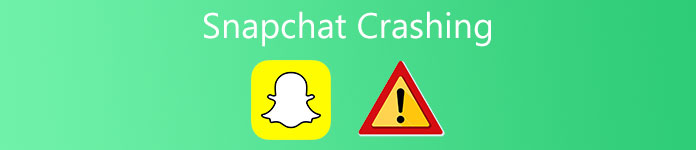
- Part 1: Common Ways to Fix Snapchat Crashing
- Part 2: Advanced Solution to Resolve Snapchat Crashing
- Part 3: FAQs about Fixing Snapchat Crashing
Part 1: Common Ways to Fix Snapchat Crashing
Solution 1: Force-restart Snapchat
Most of the time, Snapchat crashing can be fixed by simply force-closing and re-opening it. That is the easiest yet most effective solution to help you get rid of this problem.

On Android: Long press your Snapchat app and pick App Info on the popup menu, and choose Force Stop. You'd better restart your smartphone and reopen Snapchat. Maybe the error won't happen again.
On iPhone: Go to the multi-task screen with gestures or AssistiveTouch. Touch the Snapchat app, and swipe upward or downward to quit it. Next, open the social media app.
Solution 2: Update Snapchat
Another possible solution is updating the app when Snapchat keeps crashing during the opening chat. The developer usually rolls out updates to patch things up with the app.
On Android: Head to the My apps & games screen in your Google Play Store app, find Snapchat, and tap the UPDATE button.

On iPhone: Go to the Updates screen from the bottom of the App Store app, tap the UPDATE button if you find an update available to Snapchat.

If Snapchat won't stop crashing after updating, uninstall the Snapchat completely, and reinstall it again.
Solution 3: Free up Space
Low memory is a big problem. Snapchat is a social media app, which requires space to run a variety of features. If your iPhone or Android phone does not have enough space, Snapchat keeps crashing.
On Android: Open your Settings app, find and tap the Storage item, and check the internal storage. Remember the apps on the top of the list, and clear their cache.
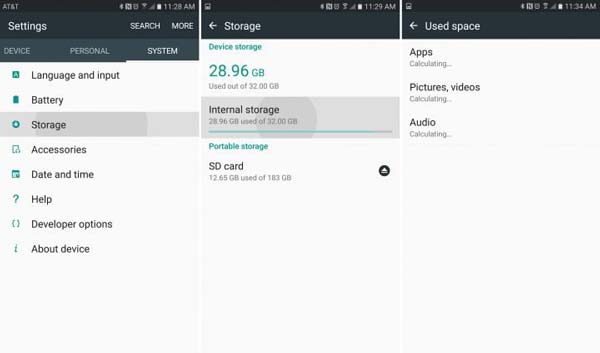
On iPhone: Run Settings app, tap General, and then iPhone Storage. Here you can check the space used by any apps and clean them up.
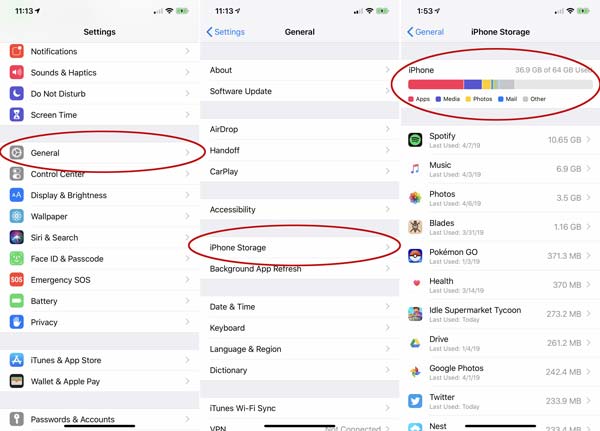
After free-up space, open Snapchat again and it won't crash anymore.
Further Reading:
How to Delete History on iPhone
How to Delete Snapchat Conversations
Solution 4: Factory Reset Mobile
Factory reset is a drama solution to help you get rid of the Snapchat crashing issue on Samsung and other devices. However, it removes all your data and files. You'd better make a backup first.
On Android: Fire up the Settings app, and find the Reset or relative option. Then tap the Factory data reset button, enter your PIN code, and reset your phone to factory status.
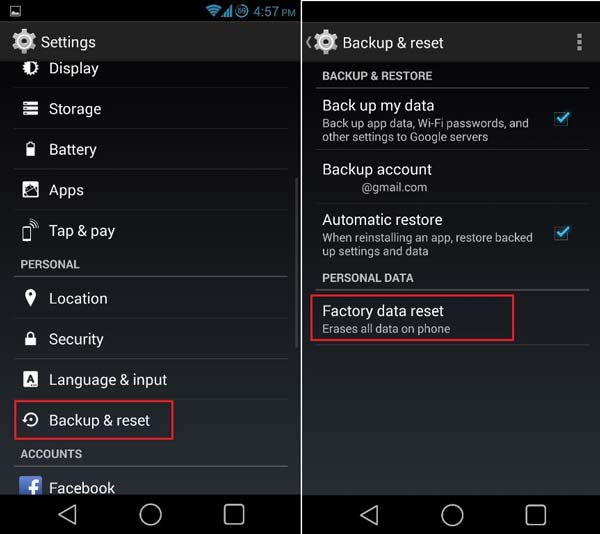
On iPhone: Run the Settings app, head to General, tap Reset, and choose Erase All Content and Settings. Enter your passcode and confirm it.

After a factory reset, install Snapchat on your mobile device again.
Part 2: Advanced Solution to Resolve Snapchat Crashing
If you have tried the solutions above but Snapchat keeps crashing, Apeaksoft iOS System Recovery is ready to help you. As a professional solution, it can fix a variety of software and app errors.

4,000,000+ Downloads
Fix Snapchat crashing issues more easily.
Include two modes to get rid of software issues.
Update software or downgrade iOS.
Support almost all iPhones and iPads.
How to Fix Snapchat Crashing
Step 1 Install iOS System Recovery
Launch the software after you install it on your computer. Hook up your iPhone to the same computer with a Lightning cable. Select iOS System Recovery, and click the Start button after device detecting.

Step 2 Enter Recovery Mode
Click the Question button and follow the instructions to enter the recovery mode on iPhone. Next, select the proper iOS model and device information. Hit the Download button to get the proper firmware.

Step 3 Fix Snapchat crashing
Once firmware downloading finishes, the software will fix the Snapchat crashing error automatically. All you need to do is wait for it to complete.

Part 3: FAQs about Fixing Snapchat Crashing
Why Snapchat is not working today?
If your Snapchat just did not work on a certain day, chances are that the server is down. You can visit the Snapchat website and get the information.
Why does Snapchat crash on iPhone?
Sometimes, the Snapchat app keeps crashing after iPhone users update software. That may be due to the software version. You can wait for Snapchat to release the new update to fix the problem.
What happens if you reinstall Snapchat?
All your snaps, cache, and log-in information will be removed from your device if you reinstall Snapchat.
Conclusion
This piece of troubleshooting told you how to fix the problem that Snapchat keeps crashing when opening or using. It is annoying if you cannot access your app. Fortunately, there are common solutions that you can try to fix it. Apeaksoft iOS System Recovery, on the other hand, is the ultimate solution. More questions? Please feel free to leave a message below.




