How to Fix iPhone Not Sending or Receiving Messages
Today, we still rely on text messages to keep in touch with friends, families, and business partners. So, it is extremely frustrating when your iPhone stops receiving texts or iMessage. You might miss important messages, which leads to serious problems. The good news is that the issue is usually caused by software problems. This article will discuss why the issue happens and explain how to fix it with efficient solutions.
PAGE CONTENT:
Part 1: Why iPhone Cannot Receive Texts
For not receiving text messages on iPhone, it may show a variety of ways. For instance, you cannot send or receive iMessage or SMS, or multimedia attachments cannot be received. Let’s learn why this issue happens first:
1. Airplane Mode is enabled.
2. Your signal coverage is poor.
3. iMessage is disabled.
4. You stop using your phone number.
5. Your storage is full.
6. Improper network settings.
7. Outdated software.
Part 2: Common Solutions to Fix iPhone Not Receiving Texts
We identify the solutions to fix not getting messages on your iPhone. If you encounter the issue, you can follow the solutions below one by one to get rid of it and receive messages as usual.
Solution 1: Check Connection
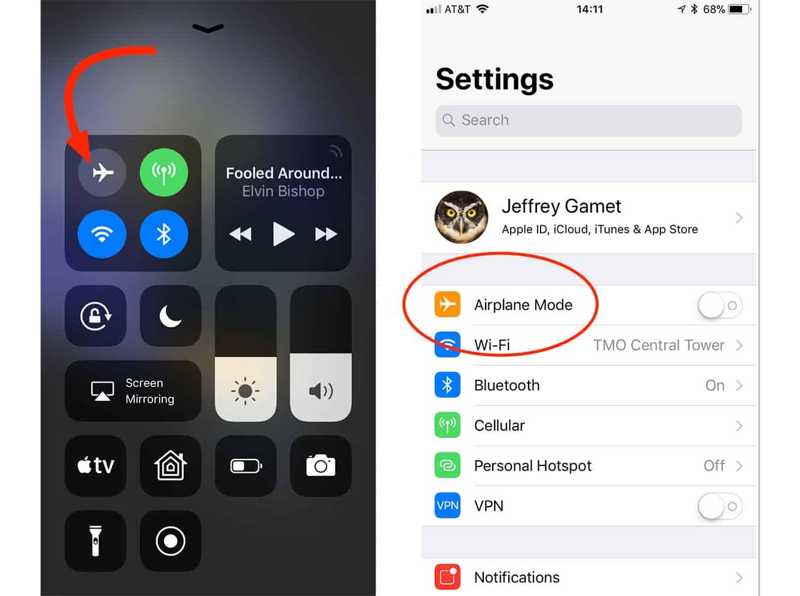
Go to your Control Center, and make sure to turn off Airplane Mode. Or you can disable it in the Settings app.
If you cannot receive iMessage, connect to a stable Wi-Fi network or cellular data in your Control Center or Settings app. Check if Wi-Fi is not working on iPhone.
Next, check your signal at the very top of your screen, and more to a place that offers a strong signal to send and receive messages.
Solution 2: Turn on iMessage
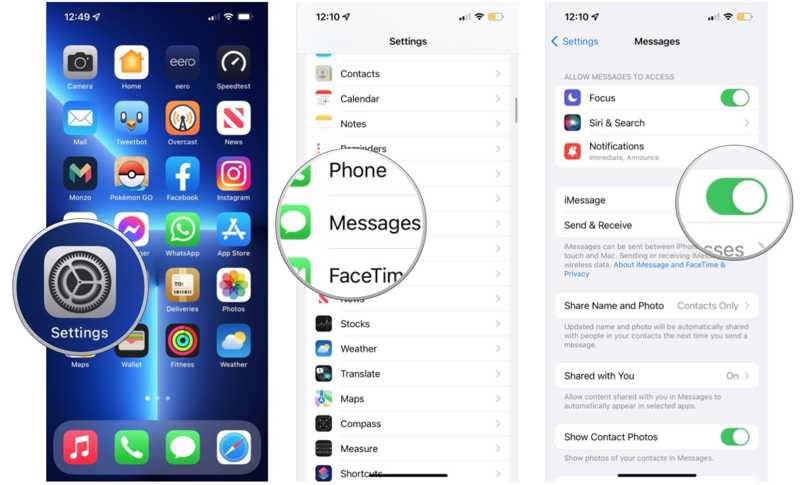
Step 1. Run the Settings app.
Step 2. Choose Message, and toggle on the iMessage option. If iMessage is enabled, toggle it off, and turn iMessage back on.
Step 3. Next, test if your iPhone receives iMessage normally.
Solution 3: Update Carrier Settings
Installing carrier settings updates is able to improve the cellular network. By default, iOS should get the job done automatically. If not, you have to update it manually to fix text messages not showing up on your iPhone.
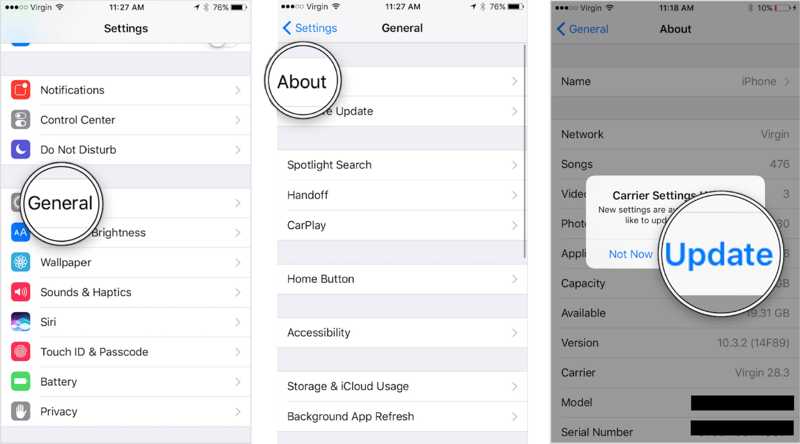
Step 1. Go to General in the Settings app.
Step 2. Choose About, and tap Update if there is a carrier settings update.
Solution 4: Edit Send & Receive Settings
iMessage is sent and received through your phone number and email addresses although it is completely free of charge. If your iPhone is not receiving iMessage, check the associated phone number and email addresses.
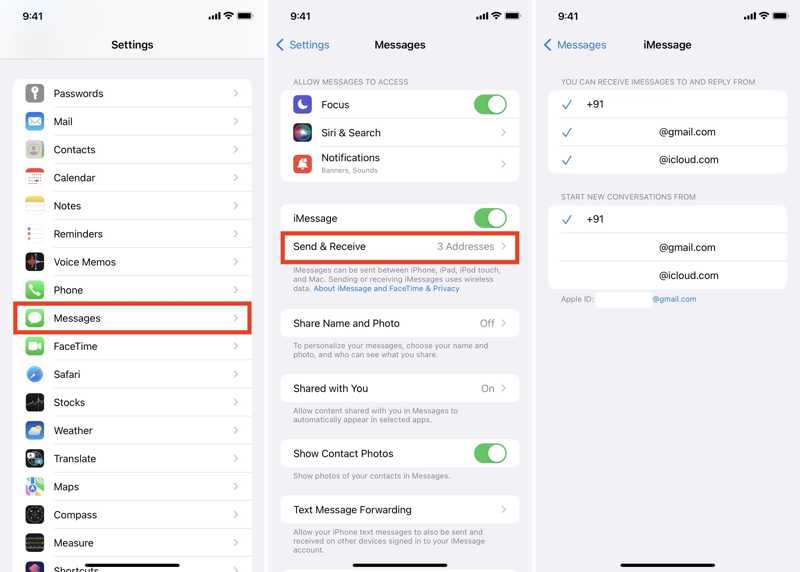
Step 1. Run your Settings app.
Step 2. Go to Messages, and Send & Receive.
Step 3. Select all phone numbers and email addresses under the You Can Receive iMessages to and Reply From heading.
Solution 5: Turn on Low Quality Image Mode
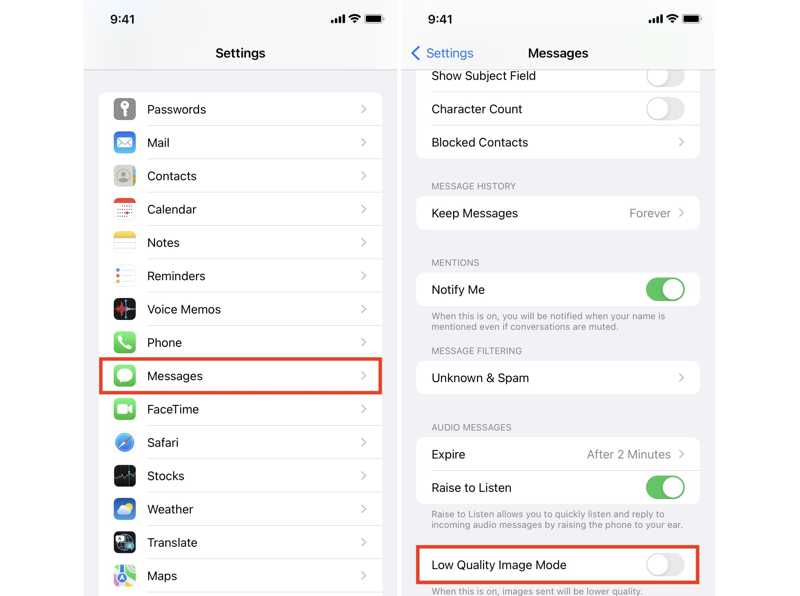
Step 1. If you cannot send or receive image messages on your iPhone, choose Messages in your Settings app.
Step 2. Scroll down and toggle on the Low Quality Image Mode.
Solution 6: Turn off Messages Filters
If you cannot get messages on your iPhone from specific contacts, you can check Messages Filters. As long as you turn on Filter Unknown Senders accidentally, you will miss text messages from unsaved phone numbers.
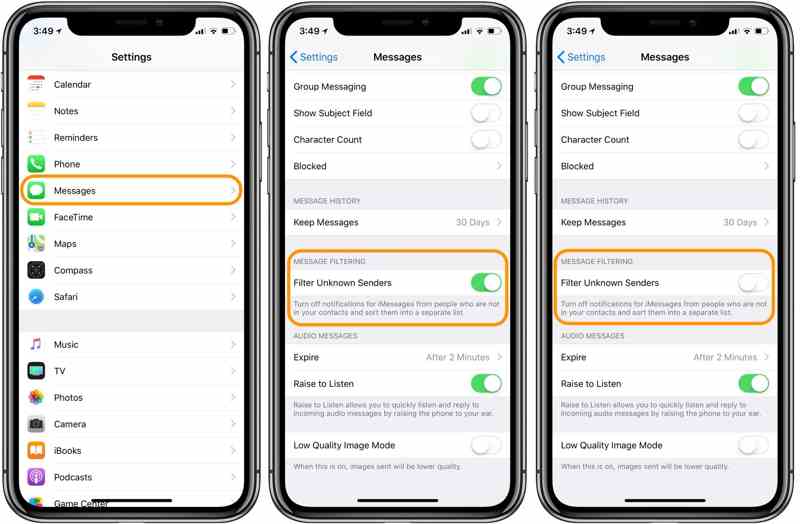
Step 1. Go to the Settings app.
Step 2. Choose Messages.
Step 3. Next, toggle off the Filter Unknown Senders under the Message Filtering section.
Solution 7: Reset Network Settings
iPhone requires a network to send and receive text messages and iMessage. If something is wrong with your network settings, the iPhone won’t receive texts from Android or another iPhone. You can fix it by resetting network settings.
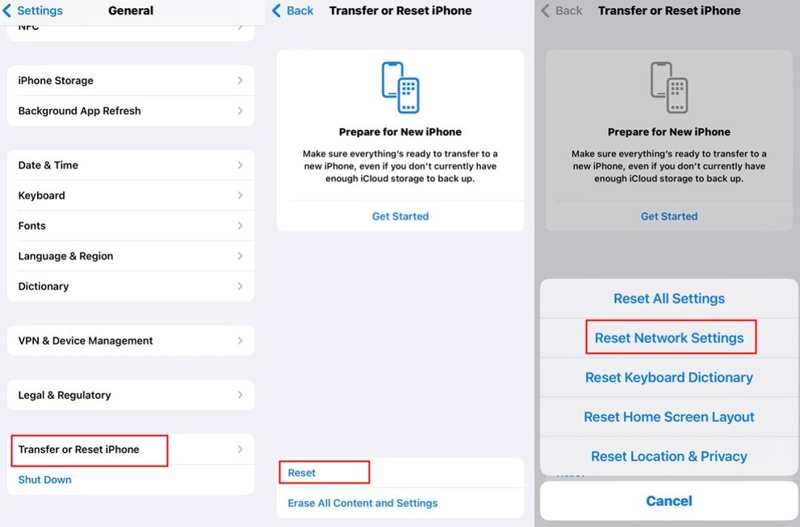
Step 1. Go to your Settings app, and choose General.
Step 2. Press Transfer or Reset iPhone, and pick Reset on iOS 15 or later. Or tap Reset on iOS 14 or older.
Step 3. Choose Reset Network Settings on the list. Next, press Reset Network Settings on the alert, and enter your Apple ID password to confirm it.
Solution 8: Update Software
Outdated software is another reason why text messages are not showing up on iPhones. Therefore, you should always keep your iOS up to date. Apple allows you to install updates manually or automatically.
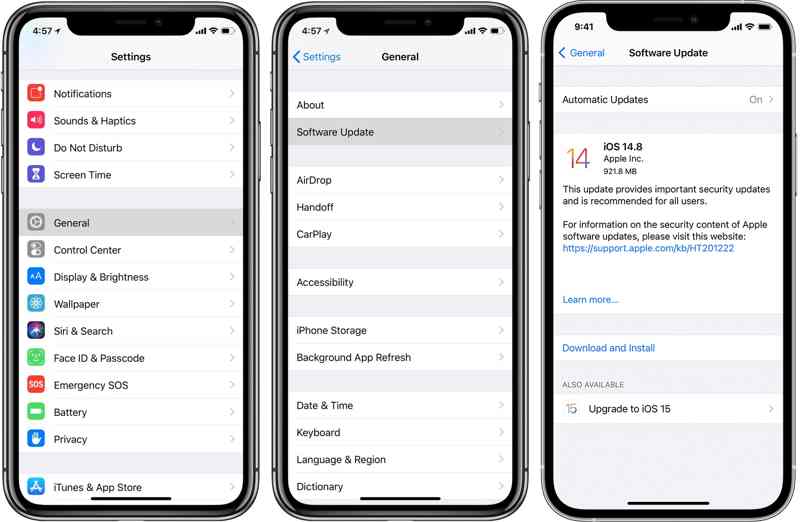
Step 1. Start the Settings app.
Step 2. Head to General, and Software Update to search for available updates.
Step 3. Next, tap the Download and Install button and follow the on-screen instructions to install the update. Or tap Automatic Updates, and turn it on.
Part 3: Ultimate Solution to Fix iPhone Not Receiving Texts
If you have tried the common solutions below but your iPhone still is not receiving texts, you will need the powerful iOS system recovery software, like Apeaksoft iOS System Recovery. It is able to detect and fix various software issues on iPhones.
Ultimate Solution to Fix Not Receiving Text Messages on iPhone
- Fix the iPhone not receiving texts with a single click.
- Work on a wide range of software issues.
- Available to frozen, bricked, or normal iPhones.
- Support the latest versions of iOS.
Secure Download
Secure Download

How to Fix iPhone Not Receiving Texts
Step 1. Install iOS System Recovery
Launch the best iOS system recovery software after installing it on your computer. Next, plug your iPhone into your computer with a Lightning cable. Click the Start button to detect software issues.

Step 2. Select a mode
Then click the Free Quick Fix link to fix software problems on your iPhone quickly. If it is not working, click the Fix button. Next, select the Standard Mode or Advanced Mode. Hit the Confirm button to move on.

Step 3. Fix iPhone not receiving texts
Check your iPhone information, and download the proper version of firmware. Then the software will begin fixing the iPhone not receiving texts automatically. This program can also fix an iPhone stuck on DFU mode problem.

Conclusion
This guide has explained how to fix an iPhone not receiving texts from Android or another iPhone. You can try the common solutions one by one to get rid of the issue. For average people, Apeaksoft iOS System Recovery is the best option to fix this problem quickly. If you have other questions about this topic, please feel free to leave your message below this post.
Related Articles
iPhone stuck on Apple logo while updating to iOS 26? This post tells reasons and 3 ways to fix iPhone frozen on Apple logo and other related system errors.
If your iPhone stuck during iOS 26/18/17/16/15/14/13/12 update, come and read this post. Get 3 different ways to fix the iPhone update frozen issue with ease.
When you want to backup WhatsApp to iCloud, but only find the WhatsApp backup stuck between the processes. Just follow the 10 methods to fix the problem here.
Get steps to fix iPhone lock button stuck on all iPhone models. If your lock screen button is hard to press or not responding, you can solve the problem here.

