No Service on iPhone? Top Methods to Restore Your iPhone
Whether you're on a business trip or relaxing at home, an iPhone that suddenly says no service can be, especially if you urgently need a call, message, or Internet connection. Many users are usually at a loss when they encounter this problem and even consider going to a repair shop. However, in many cases, this problem does not need to be dealt with by professionals, and we can solve it ourselves through simple methods. This article will explain the cause of the iPhone no service problem and provide effective self-help solutions to help you quickly restore the signal and avoid unnecessary annoyance.
PAGE CONTENT:
Part 1. Why Does My iPhone Say No Service
Many people are confused when they encounter no service on iPhone and wonder what went wrong. There are many reasons for this phenomenon, including simple setup errors, network environment, or hardware problems. To help you understand the problem better, let's look at some common causes and get to the root of the problem.
Network signal problem
If you're in an area with weak or no signal, iPhone no service will appear. This usually happens in basements, remote areas, or locations far from cell phone towers.
Flight mode on
Sometimes, you might accidentally turn on airplane mode and make your phone unable to connect to any network. Turn off flight mode to restore the signal.
SIM card problem
If the SIM card is not properly inserted or is damaged, the iPhone says no service problem may also result. Reinserting the SIM card or replacing it with a new one may solve the problem.
Carrier setting error
If the iPhone's carrier settings aren't configured correctly, it could prevent connecting to the network. Updating carrier settings or manually selecting a carrier can help resolve this issue.
Hardware failure
Although less common, an iPhone's internal hardware, such as its antenna or wireless module, can cause no service on iPhone. If other methods do not work, professional repairs may be required.
Part 2. The Simplest Tool Applies to All Situations of No Service on iPhone
Best System Repair Tool for Your iPhone
- Quickly fix network-related issues and restore iPhone connection.
- Provide a variety of recovery modes to meet the needs of different users.
- Support one-click recover function to save time and energy.
- Available repair your device without jailbreaking to avoid risks
Secure Download
Secure Download

Step 1. Once the installation is complete, launch the program and connect your iPhone to your computer. After opening the software, select the iOS System Recovery function.

Step 2. After confirming that this section solves the problem of iPhone no service, you will be presented with two repair types. It is best to choose a Standard Mode to avoid data loss. If the device information the software identifies is correct, click Confirm to continue.

Step 3. The software will then prompt you to download the firmware package for your iPhone model. Ensure your network connection is stable, and click Download to get the latest firmware package.

Step 4. After the download, the program will automatically fix the iPhone system problem and solve the iPhone no service problem caused by the system failure. The entire repair process does not require manual operation, and the software will guide the whole process.

Part 3. How to Fix No Service on iPhone in Common Ways
Try a few simple manual actions before trying a third-party tool. These methods are not only fast but also do not require any specialized knowledge. Depending on your situation, here are a few common and practical solutions.
Turn On and Off Airplane Mode
Step 1. Open the Settings app on your iPhone, find and tap Airplane Mode.
Step 2. Turn Airplane Mode on and wait for about 10 seconds.
Step 3. Then, please turn it off and try again to connect to the network. This approach can help reset the network connection and solve the iPhone no service problem.
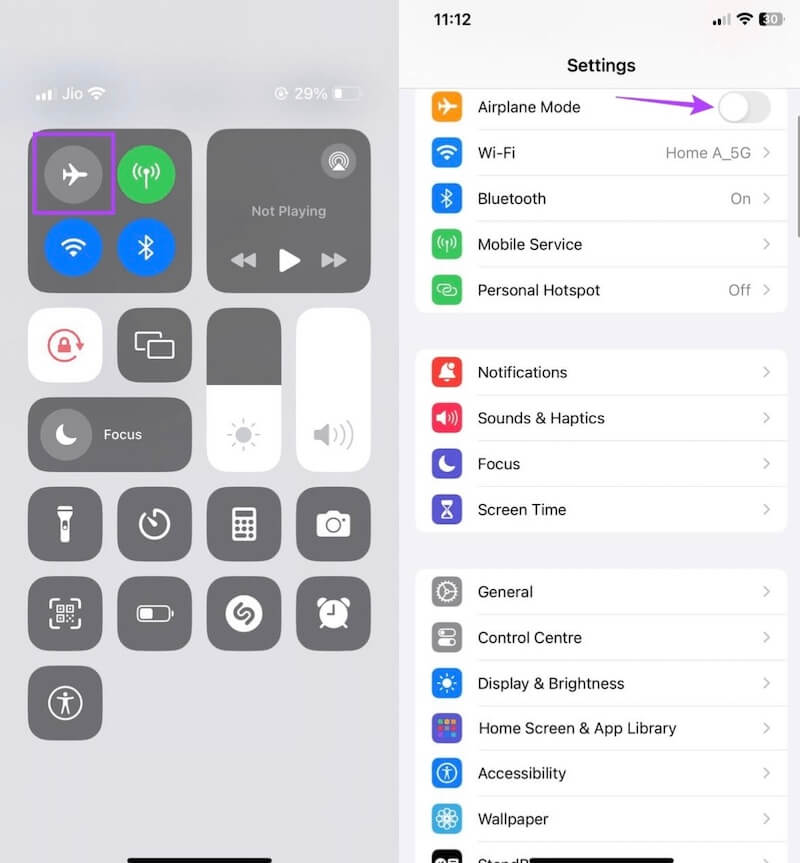
Take Out and Re-insert the SIM card
Step 1. Step 1. Power off the iPhone to avoid causing any damage while operating. Use the SIM card pin to remove the SIM card and gently remove the SIM card.
Step 2. heck the SIM card for dirt or damage, and clean the card slot if necessary.
Step 3. Reinsert the SIM card to ensure the slot and card are correctly connected.
Step 4. Turn on your iPhone to see if the network signal is restored. The same applies when transferring SIM card to a new phone.
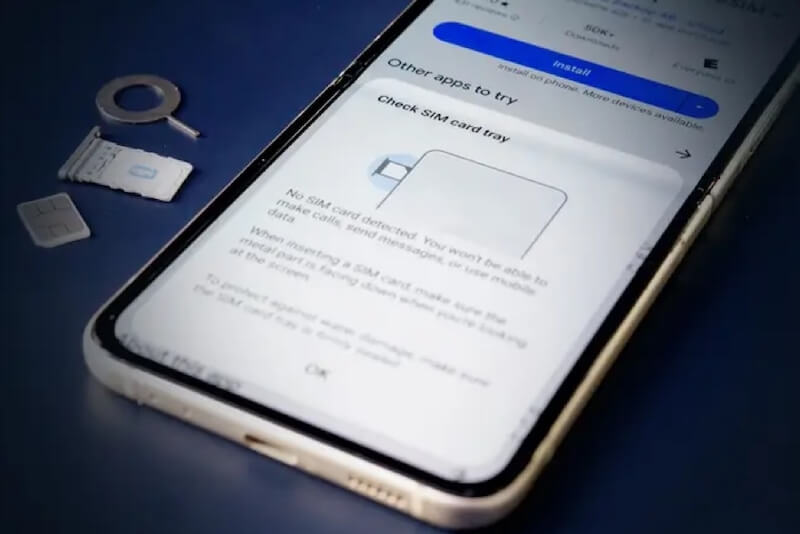
Reset Network Settings
Step 1. Open the Settings app and go to General Options. Swipe to the bottom, then select Transfer or Reset iPhone.

Step 2. Select the Reset option and press the Reset Network Settings section in the pop-up window.

Step 3. You will be asked to enter a password to confirm the operation. After you confirm, the device will restart, and all network Settings will revert to default. Finally, reconnect to Wi-Fi or cellular data to see if the signal is restored.
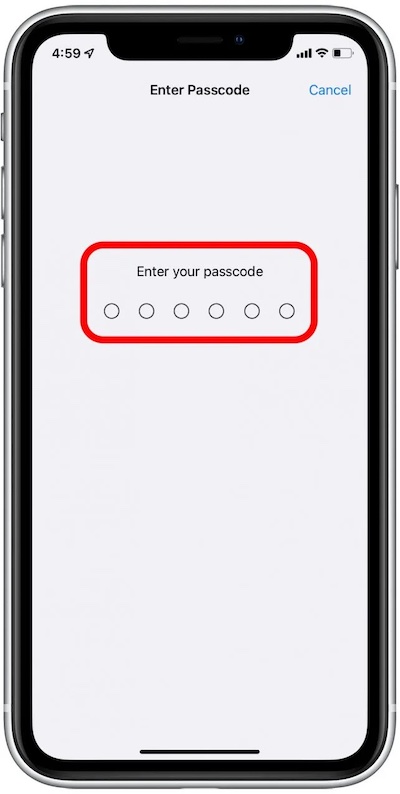
Update iPhone Software
Step 1. Open Settings, select General and click Software Update.
Step 2. If an update is available, click Update Now.
Step 3. Wait for the update to complete; after the system update, the iPhone's network connectivity issues will likely be fixed.
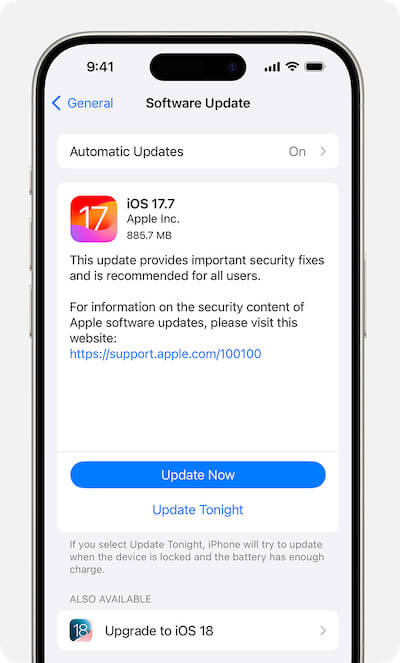
Part 4. Tips for Preventing No Service on iPhone Again
Now that you've figured out why does my iPhone say no service and solved the problem, here's how to prevent the same problem from happening again. While various factors can cause iPhone no service issues, you can significantly reduce the likelihood of reencountering this issue with simple precautions. Here are a few practical tips to help your iPhone maintain a stable Internet connection:
• Update iOS regularly: Install the latest software updates to fix system vulnerabilities or compatibility issues that may affect your network connection
• Avoid a damaged or incompatible SIM card: Make sure your SIM card is intact and use a card that is compatible with your carrier in case of signal loss
• Check your carrier's settings for updates: Regularly check your carrier's settings manually to make sure your iPhone is using the latest network configuration
• Keep SIM card slot clean: Dust or oxidation can affect the proper operation of SIM cards. Regular cleaning of SIM cards and slots can reduce signal problems
• Try to avoid frequent switching of airplane mode: Some people switch frequently because they need to turn off the location via airplane mode, but this can cause abnormal network connection and affect the stable reception of the iPhone
By following these tips, you can reduce the chance of your iPhone saying no service issues and keep your device connected to a stable signal that doesn't interfere with daily use.
Conclusion
An iPhone without a signal is like an expensive offline player, unable to make calls, send and receive messages, or use mobile data. Fortunately, for the most part, there is a solution when no service on iPhone; it's all about finding the right one. If normal operations can't restore the signal, Apeaksoft iOS System Recovery can provide a more thorough repair solution, don't let the signal problem delay your essential moments, try this tool now, keep iPhone always online!
Related Articles
If Location Services is not working on your iPhone or iPad, don’t worry. You can find the effective solutions to fix this problem from this single post.
Your iPhone may have no sound when you watch videos or receive notifications, which is inconvenient for your life or work.
There are several scenarios that can cause iPhone not receiving texts and messages. This article addresses several solutions to fix this problem.
If you encounter the problem iPhone not responding or not operating, these tips in this article will usually resolve most device issues.

