How to Solve Voicemail Not Working Error on Your iPhone
The voicemail has become a standard feature on iPhones since it has been widely used among users. You can check your voicemail without wasting time. However, some users reported that the iPhone voicemail was not working. That is a big challenge, and essential information may be missed. The good news is that software glitches cause the problem. Plus, this article helps you get rid of the problem and allows you to use voicemail on your device again as usual.
PAGE CONTENT:
Part 1: Why iPhone Voicemail Not Working
In most cases, iPhone voicemail is not working due to the malfunctioning of the cellular network that you are using. Other causes include software glitches, outdated carrier settings, and more.
Part 2: How to Fix Voicemail Not Working on iPhone
Fix 1: Set up Voicemail
If voicemail is not working on your iPhone, the first thing you should do is set up the feature correctly. Chances are that some settings are changed accidentally. That leads to voicemail stops working.
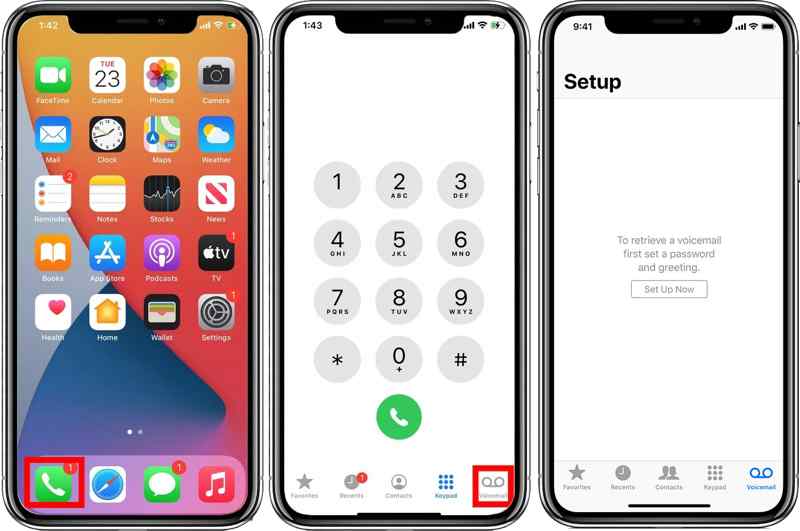
Step 1. Open the Phone app on your iPhone and go to the Voicemail tab.
Step 2. Tap the Set Up Now button.
Step 3. Then create a password for voicemail.
Step 4. Select the Default greeting or a Custom greeting and tap Done.
Step 5. Run the Settings app from your home screen.
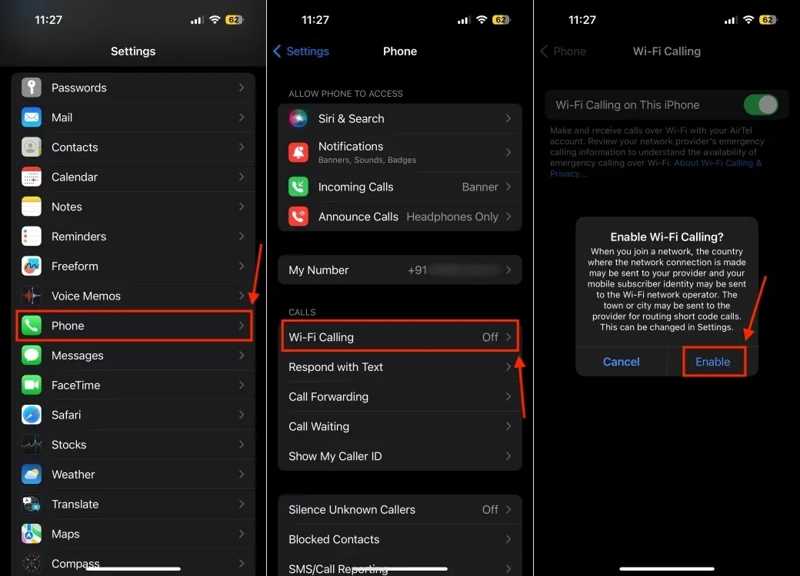
Step 6. Go to the Phone tab and tap Wi-Fi Calling.
Step 7. Toggle on Wi-Fi calling on This iPhone, and tap Enable.
Fix 2: Force Quit Phone App
Sometimes, simply quitting your Phone app can fix your iPhone voicemail not working. That can clear caches of the Phone app. Then, you can receive and send voicemail on your device again.
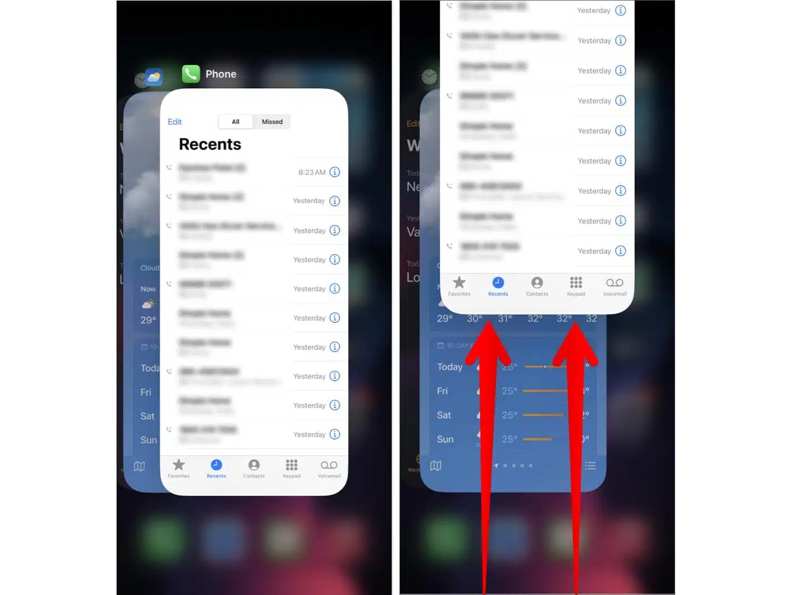
Step 1. Open the App Switcher on your iPhone:
On an iPhone with Face ID, swipe up from the bottom of your screen and hold.
On an iPhone with a Home button, double-tap the Home button.
Step 2. Swipe left and right to locate the Phone app.
Step 3. Touch the app and swipe upward to force quit it.
Step 4. A few seconds later, open the Phone app again and go to the Voicemail tab to use your voicemail.
Fix 3: Empty Voicemail Box
Another factor that leads to iPhone voicemail not working is your box gets too full. As a result, your device stops receiving voicemails. Although iPhone storage become larger and larger, voicemail storage is still limited.
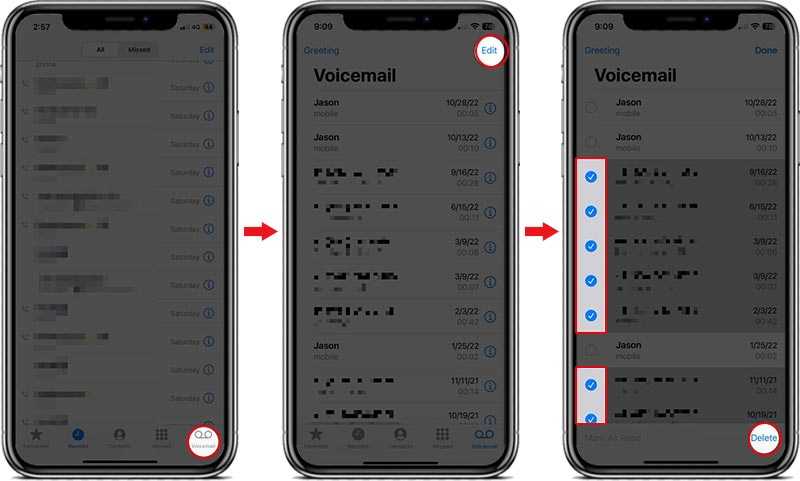
Step 1. Run your Phone app and go to the Voicemail tab.
Step 2. Tap the Edit button at the top right corner.
Step 3. Select all useless entries and tap the Delete button at the bottom.
Fix 4: Update Carrier
The outdated carrier settings are another reason why voicemail is not working on your iPhone. By default, iOS automatically installs updates for carrier settings. If not, you have to update it manually.
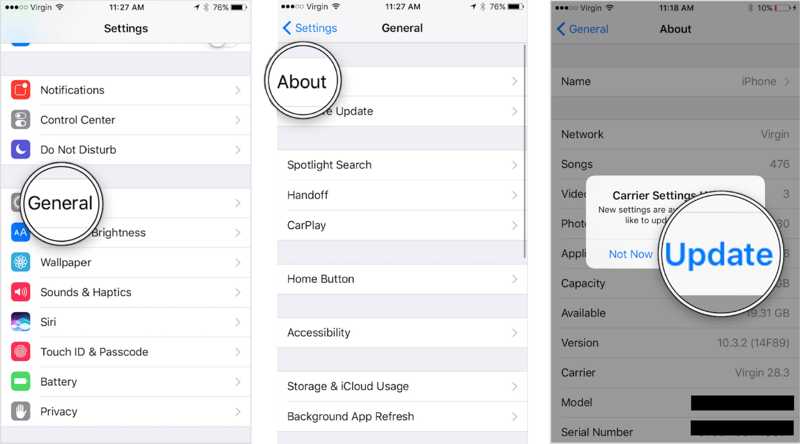
Step 1. Run your Settings app.
Step 2. Go to the General tab and tap About to check your carrier settings.
Step 3. If your carrier requests an update, tap the Update button.
Fix 5: Turn off Call Forwarding
The call forwarding feature prevents your calls from going to voicemail on your iPhone. If your iPhone voicemail stops working suddenly, make sure to turn off Call Forwarding on your device.
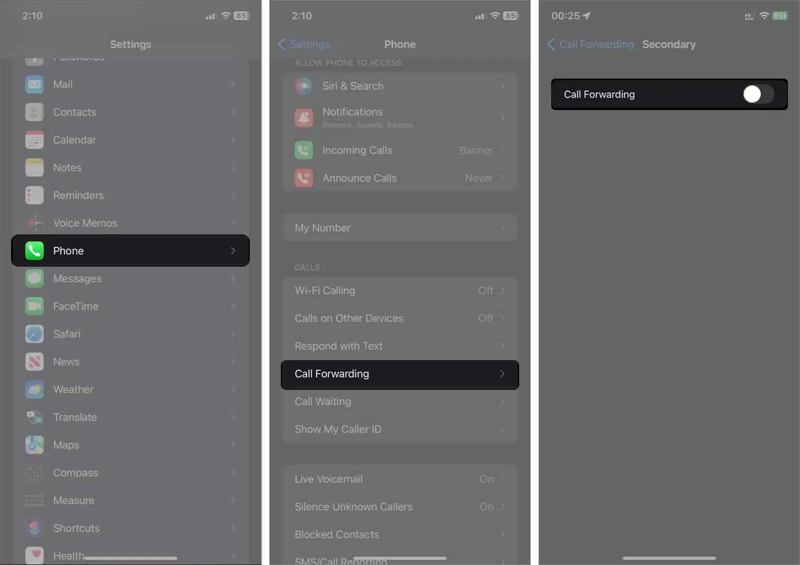
Step 1. Run the Settings app on your iPhone.
Step 2. Go to the Phone tab and tap Call Forwarding.
Step 3. Toggle off Call Forwarding.
Fix 6: Reset Network Settings
Improper network settings may be responsible for iPhone voicemail not working. You can completely reset the network settings on your device and set voicemail settings again to fix this problem.
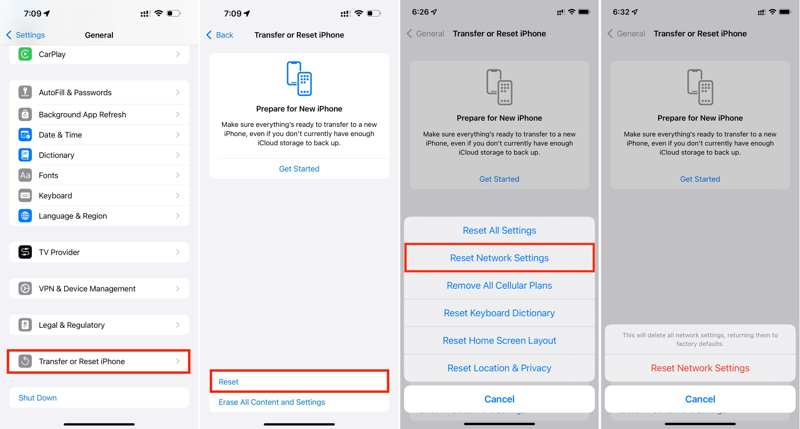
Step 1. Start your Settings app.
Step 2. Go to General and tap Transfer or Reset iPhone.
Step 3. Tap Reset and choose Reset Network Settings.
Step 4. Hit Reset Network Settings on the alert box and enter your iPhone passcode.
Fix 7: Update Software
Outdated software can lead to various problems, including voicemail not working on iPhones. Therefore, you’d better keep your iPhone up to date and use voicemail on your device normally.
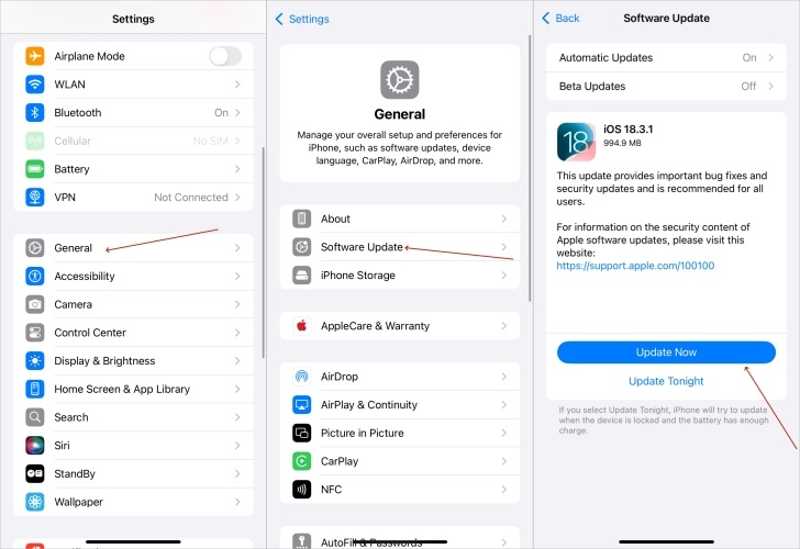
Step 1. Go to General in your Settings app.
Step 2. Tap Software Update to search for iOS updates.
Step 3. If an update is available, tap Download and Install.
Step 4. Follow the onscreen instructions to update your software.
Note: Ensure you have a stable and fast internet connection, or your iPhone may be stuck on update.
Part 3: One-stop Solution to Fix iPhone Voicemail Not Working
If you have performed the common fixes but your iPhone voicemail is still not working, you’d better try Apeaksoft iOS System Recovery. It can detect software glitches on your device automatically and fix them easily. Moreover, it is simple to use without the technical skill required.
One-stop Solution to Fix iPhone Voicemail Not Working
- Detect software issues on iOS devices automatically.
- Fix the iPhone voicemail that is not working with one click.
- Available in various situations.
- Compatible with a wide range of iPhone, iPad, and iPod.
Secure Download
Secure Download

How to Fix iPhone Voicemail Not Working
Step 1. Install iOS System Recovery
Launch the best iOS repairing tool after installing it on your computer. It is available on Windows 11/10/8/7/XP/Vista and Mac OS X 10.7 or above. Connect your iPhone to your computer with a Lightning cable. Choose iOS System Recovery and click Start to detect software issues.

Step 2. Choose a mode
Press Free Quick Fix to solve normal problems. If it doesn’t fix your issue, click Fix, select Standard Mode or Advanced Mode, and click Confirm. Note that the Advanced Mode will factory reset your device.

Step 3. Fix iPhone voicemail not working
Check your device information and download the desired version of the system. Then, click the Next button to begin fixing the voicemail not working on your iPhone.

Conclusion
This article explained how to solve the problem of voicemail not working on your iPhone. You can follow the common fixes to make your voicemail work again. Of course, they require technical skills. Apeaksoft iOS System Recovery is the ultimate solution to get rid of the issue. If you have other questions about this topic, please feel free to leave your message below this post.
Related Articles
Having an iPhone that can't connect to Wi-Fi can catch you off guard. Don't worry; we will help you quickly restore a smooth Internet connection.
Apple Music not showing album artwork can be annoying. We will analyze the possible reasons and offer 11 ways to fix the album art Apple Music not showing.
There are times when Siri doesn't respond. To fix this issue, you first need to confirm that Siri is activated in the Settings > Siri & Search.
iPhone Bluetooth not working can be annoying. Luckily, this issue can be quickly fixed. First, confirm that you have turned on your iPhone Bluetooth.

