6 Best iPhone Photo Managers to Organize Your Photos
With a photo manager app, you can organize small and large photo collections into an organized, accessible, searchable and user-friendly photo library. According to a recent survey, iPhone users are more likely to store lots of large and high-quality photos on their handsets, partly because of the excellent lens. Therefore, this article identifies the top 6 best photo manager apps for iPhone users and reviews them in detail.
PAGE CONTENT:
Part 1: Comparison of Best iPhone Photo Managers
| Price | Support devices | Bonus Features | |
| Apeaksoft iPhone Transfer | $15.60 per month, $49.96 for lifetime | iPhone 4 and above, all iPad models, iPod Touch 7/6/5/4/3/2/1 | Data transfer |
| Google Photos | Free for up to 15GB, $1.99 per month for 100GB, $2.99 per month for 200GB, 9.99 per month for 2TB | iOS 17 or iPadOS 17 and above | Photo backup and edit |
| Slidebox | Free or start from $4.99 per month | iOS 15 and iPadOS 15 or later | Find duplicate photos |
| Flickr | $10.44 monthly, $72.99 yearly | iOS 15.1 and iPadOS 15.1 or later | Share photos with photographer community |
| MyPics | Free | iOS 15 and iPadOS 15 or later | Passcode protected photos |
| Mylio Photos | Free, start at $20 per month | iOS 13 and iPadOS 13 or later | Delete duplicate photos |
Part 2: Top 6 Best iPhone Photo Managers
Top 1: Apeaksoft iPhone Transfer

If you are looking for the best iPhone photo manager for PC, Apeaksoft iPhone Transfer is a good option. It is able to manage almost all file types on an iPhone or iPad, including photos, videos, and more. Moreover, it allows users to sync iPhone photos.
Secure Download
Secure Download
- Manage iPhone photos on Windows and Mac.
- Transfer photos between iPhone and PC.
- Sync photos between iPhone and iPad.
- Convert HEIC to JPEG or PNG.
- Support a wide range of iOS and iPadOS.
- It requires a computer and a Lightning cable.
Top 2: Google Photos
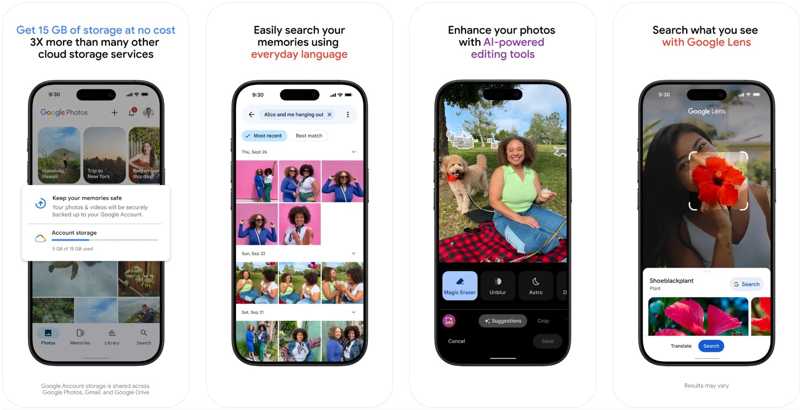
Google Photos is a cloud-based iPhone photo management app. Moreover, it integrates Google’s AI to organize iPhone photos. It allows you to back up and edit photos to the cloud on your iPhone. If you want more storage, subscribe to a plan starting at $1.99/month for 100GB.
- Equip an attractive and ad-free interface.
- Integrate impressive facial recognition.
- Cleanup and search photos with AI.
- Sort photos by date, faces, and more.
- It lacks a step-by-step undo for editing.
- There is no advanced tool, like red-eye removal.
Top 3: Slidebox
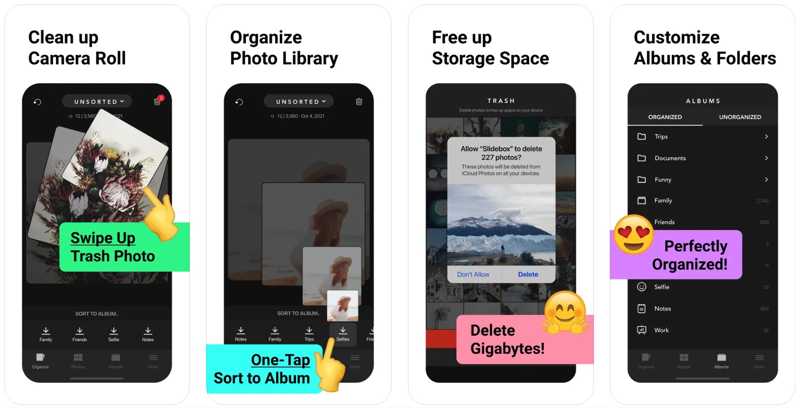
Slidebox makes iPhone photo management quick, easy, and satisfying. It enables users to organize photos with albums and mark specific photos as favorites for quick access on their iPhone. It works directly with the pre-installed Photos app.
- Delete photos from iPad or iPhone
- Organize iPhone photos with albums.
- Find duplicate photos and delete copies.
- Quickly reverse or undo any action.
- It is difficult to delete multiple photos in batch.
- The free version includes annoying ads.
Top 4: Flickr
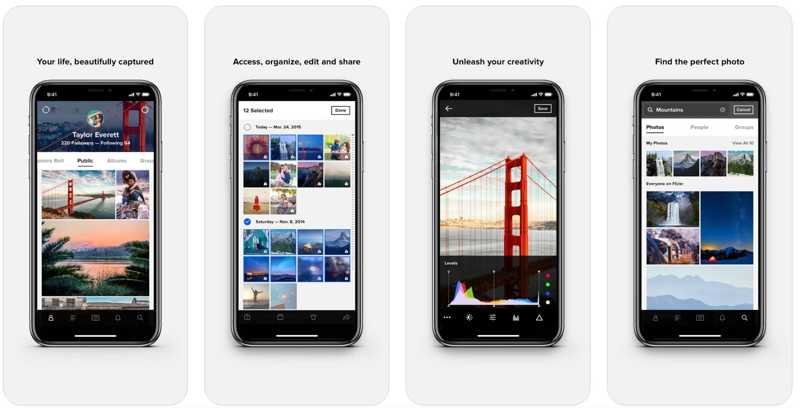
Flickr is another cloud-based iPhone photo manager app. It lets users upload, edit, manage, and share photos on their iPhones anytime. While it is not free, users can get large photo storage. Moreover, you can upload almost all image file formats.
- Offer a basic photo editor.
- Integrate a community of photographers.
- Automatically recognize and manage photos.
- Provide 1TB of free storage for each account.
- There are ads in free accounts.
- Users don’t have control over the layout of the profile screen.
Top 5: MyPics
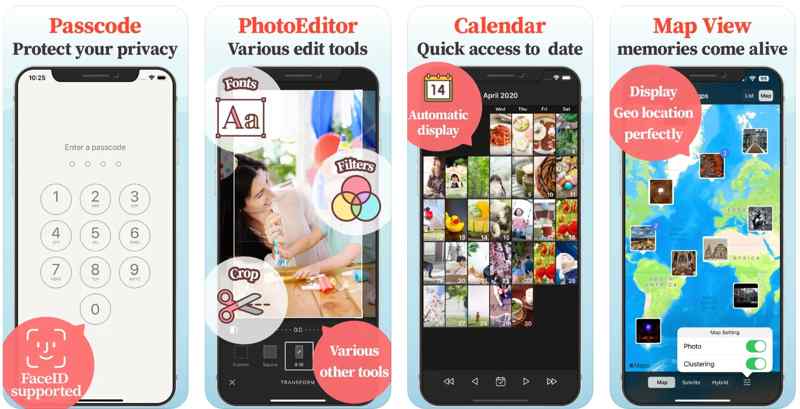
MyPics is one of the best photo management apps for iPhone. It organizes your photos and videos in albums. If you have lots of private photos on your iPhone, you can hide and encrypt them with passwords. It is able to import photos and videos from Photos in batches.
- Lock photos with a password.
- Batch import photos and videos from Photos.
- Set favorite photos as the album cover.
- Display your memories in a calendar.
- The free version includes limited features.
- Users have to purchase the Expert Add-on to unlock all features.
Top 6: Mylio Photos
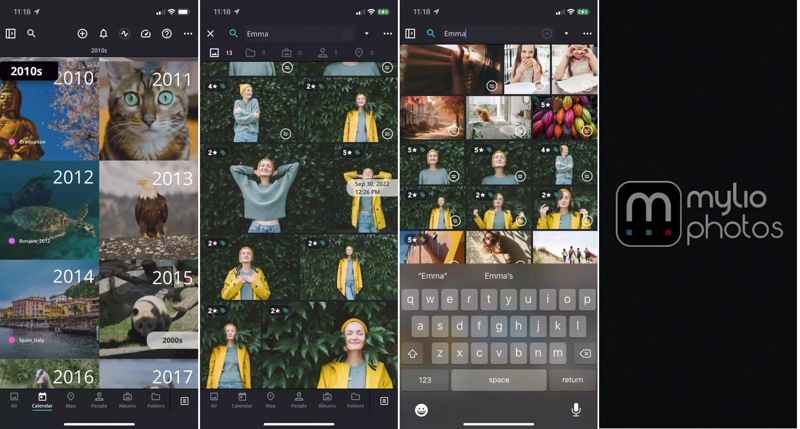
Mylio Photos is another option to manage photos on your iPhone. It organizes your photos on local storage and syncs them to all your devices without cloud storage space. Moreover, it integrates a basic photo editor.
- Sync your iPhone photos to PC and other devices.
- Organize photos by date, folder, location, format, etc.
- Edit your photos and videos.
- Find and delete duplicate photos.
- There is no web access to your photos.
- It is pricey.
Part 3: How to Manage iPhone Photos
If you intend to manage iPhone photos on Windows, we will use Apeaksoft iPhone Transfer as an example to show you the workflow. Follow the steps below to protect your iPhone's photo quality.
Step 1. Connect your iPhone
Launch the best iPhone photo manager after installing it on your PC. Another version is available for Mac. Connect your iPhone to your PC with a Lightning cable.

Step 2. Manage iPhone photos
After your device is detected, choose Photos on the sidebar. Here you can view all iPhone photos. Right-click on a photo and choose Photo Info to see the information.
Plus, you can organize photos by album, date, and more. To delete unwanted photos, select them and click the Delete button.
To organize photos with albums, click the Toolbox button, choose New Album. Type a name and add photos to the new album.
Step 3. Export iPhone photos
Select important photos, click the PC button on the top ribbon, and choose Export to PC. Set an output folder and confirm it.

Conclusion
This guide reviewed the top 6 best photo manager apps for iPhone. Some of them offer web or PC access to your photos. Others only work on iPhones. You can pick an appropriate one according to your needs. Apeaksoft iPhone Transfer is the best option for beginners. If you have other questions about this topic, please feel free to leave a message below this post, and we will reply to it quickly.
Related Articles
This article is the end of your search for ways to back up iPhone photos to an external hard drive, no matter your computer version or iCloud storage.
Do you undergo improper ways of transferring iPhone to iPad? This article illustrates 5 effective ways to transfer photos from iPhone to iPad.
There are five effective methods to transfer photos from iPhone to Android using Google Photos, email, a computer, and more.
If you need to transfer iPhone photos to another iPhone, you are lucky since this guide provides seven effective methods.

