Step-by-Step Guide on iOS 26 Update - Get iOS on Your iPhone Now
Apple officially released a new iOS system - iOS 26 in mid-September of 2025, along with the iPhone 17. Before the public rollout, both the Developer Beta and Public Beta were made available for early testers.
This post is here to show you how to upgrade to iOS 26 on your iOS devices with ease - whether you want to try the Beta version or upgrade directly to the official release. Follow the steps below to experience the latest iOS 26 features!
PAGE CONTENT:
Part 1: Preparation Before iOS Update
Know iOS 26 Supported Devices
iOS 26 supports iPhone 11 and above (including Pro, Pro Max, and mini series) with the A13 Bionic or higher processor. Apple Intelligence features are available on A17 Pro (such as iPhone 15 Pro/16 series). The target iPhone or iPad should run iOS 16.4 or later or iPadOS 16.4 or later.
Back up Your iPhone Before iOS 26 Update
Although it is relatively safe to update to iOS 26, it is still necessary to back up your iPhone in case of data loss caused by an upgrade failure. What's more, it also facilitates you to downgrade to the former system version if there are some issues. If you find some apps cannot run or system bugs affect usage after the upgrade. And, here we recommend a powerful and effective tool - Apeaksoft iOS Data Backup & Restore.
Your Reliable iOS Backup & Restore Tool
- Back up various important iOS data like photos, notes, contacts, etc.
- Set a password for your data backup.
- Restore your backed-up data in one click without data overwrite.
- Support all popular iOS devices on the market.
Secure Download
Secure Download

Follow the steps below to make a secure backup before the iOS Update:
Step 1. Free download this powerful iOS backup tool to your computer. Follow the on-screen instructions to install it.
Step 2. Choose the iOS Data Backup & Restore option on the main interface of the software. Connect your iOS device to your computer with a USB cable and press the iOS Data Backup option.

Step 3. You will see two backup options on the following page. If you want a secure backup, you can choose Encrypted backup and then set a backup password. If you just want a simple backup, choose Standard backup.

Step 4. After choosing the backup mode, you need to check the data type for backup. This program enables you to back up photos, messages, contacts, call history, notes, etc. Press the Next button and choose the file folder to save the backup.

Tips: For iOS 13 and above users, you need to enter your iPhone passcode 2-4 times when backing up data like Call history and Safari History, since the iOS 13 update has strengthened data security.
You should also note that if you have ever backed up your iPhone to your computer and encrypted the backup, you need to enter the iTunes backup password here.
Part 2: How to Upgrade to iOS 26 Beta (Developer & Public)
Install the Developer Beta
Step 1. Sign up at developer.apple.com
Step 2. Go to Settings - General - Software Update - Beta Updates on your iPhone.
Step 3. Select the iOS 26 Developer Beta option.
Step 4. Return to the Software Update screen and hit Update Now.
Install the Public Beta
The public betas for iOS 26 and iPadOS 26 first became available on July 24.
Step 1. Sign in with your Apple ID at beta.apple.com. Go through the agreement and press the Agree button to enroll your iPhone.
Step 2. Go to Settings - General - Software Update - Beta Updates.
Step 3. Choose iOS 26 Beta.
Step 4. Return to the Software Update screen and update as usual.
Tips: There may be bugs in the beta version. You'd better try on your backup iPhone.
Part 3: How to Upgrade iPhone to iOS 26 (Official Release)
Before upgrading to iOS 26, please check the following tips:
• Make sure you are using iOS 26-supported iPhones.
• Your phone has been backed up already.
• Your phone is connected to a stable network and has sufficient battery power (preferably over 50%).
• Your phone has enough free storage space. Usually, iOS updates require 5-20GB of free space. You can manage your storage space via Settings - General - iPhone Storage.
• Uninstall the beta profile if you have ever participated in the beta test.
Tips: Do not upgrade through third-party tools or IPSW firmware packages, as it may cause your device to become bricked or lead to privacy leaks!
Method 1. How to Upgrade iOS on iPhone Settings
Step 1. Launch Settings on your iPhone. Scroll down to find the General tab and click it.
Step 2. Select the Software Update option.
Step 3. Press the Update Now button if iOS 26 download is available (iPhone unable to check for update?). After the download is complete, restart your phone as prompted. The whole process takes about 15 to 30 minutes.
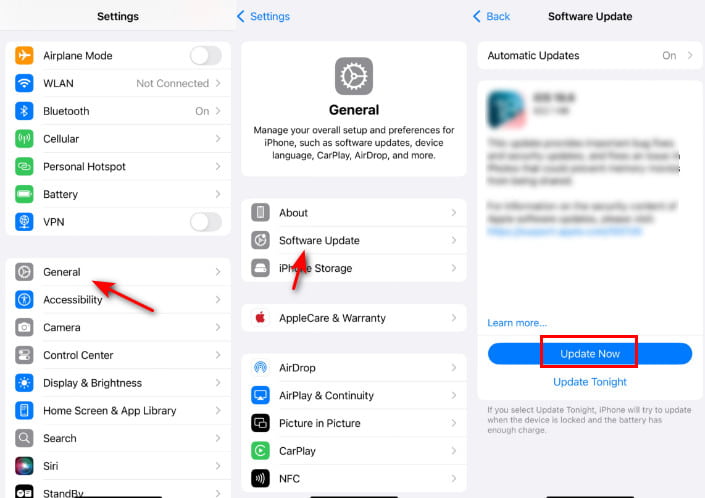
Method 2: How to Upgrade to iOS 26 via iTunes
Step 1. Make sure you've installed the latest iTunes version on your computer. If you are using macOS Catalina or a later version, use Finder on your Mac.
Step 2. Connect your iPhone to your computer with a USB cable and open iTunes/Finder.
Step 3. Once the connection is done, there will be a pop-up window indicating a new software version available for iPhone. Just press the Download and Update button to continue.
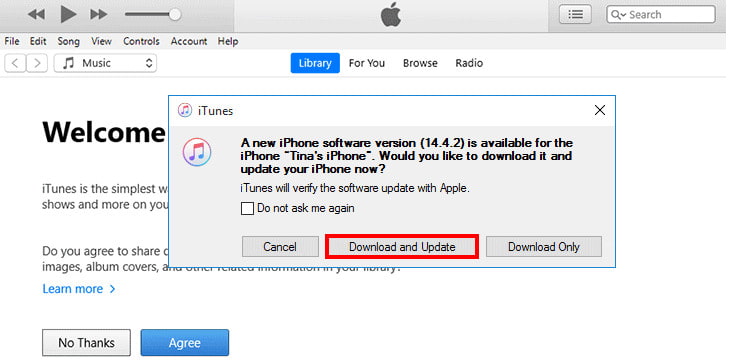
Step 4. If there is nothing popping up, you can click your device (iPhone-like) button and locate the Summary tab. Then, you can press the Check for Update button.
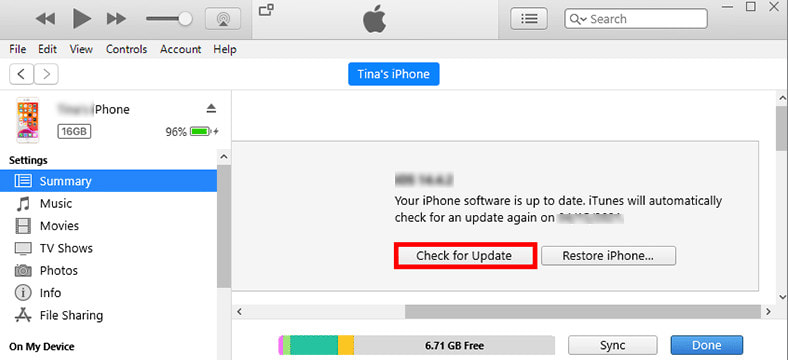
Step 5. Then, an iPhone software update license agreement will pop up. Click Agree and follow the onscreen guidance to move on.
Tips: If your iPhone is stuck on update, try to hard restart your device first and click Update on the pop-up window. iTunes will re-download and reinstall the system.
Conclusion
"How can I upgrade iOS?" Now, your problem may be solved.
This post has introduced how to upgrade to iOS 26 in detail in terms of beta version, developer version, and the official version. Read and experience the wonderful iOS features now.
Related Articles
Why won’t my iPhone update to iOS? Why am I unable to check for updates on my iPhone? This post shares five useful tips to fix the iPhone won’t update issue.
Get the Update Unavailable with this Apple ID message? This post shares 4 effective solutions to fix the Update unavailable with this Apple ID issue.
Apple released the latest Liquid Glass iOS 26, and many Users can't wait to update it. If you face the iPhone software update failed problem,
This article collects common iPhone update problems and solutions in detail. It helps a lot due to thousands of new iOS 18 update problems reports.

